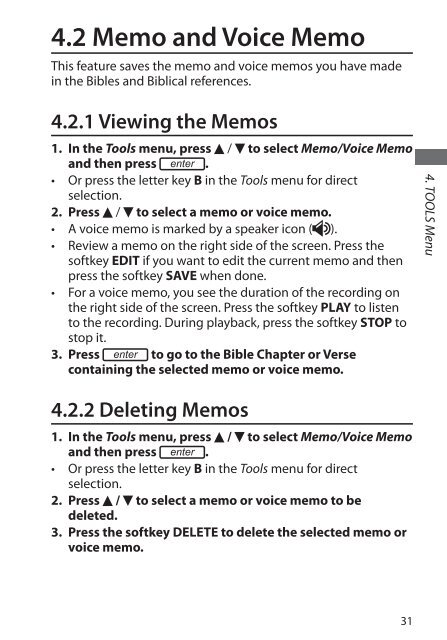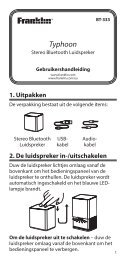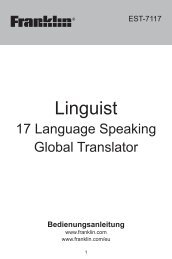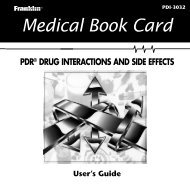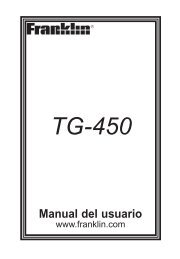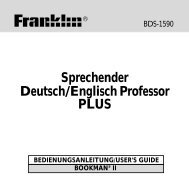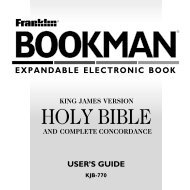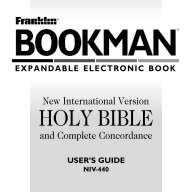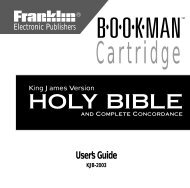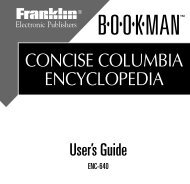Holy Bible - Franklin Electronic Publishers, Inc.
Holy Bible - Franklin Electronic Publishers, Inc.
Holy Bible - Franklin Electronic Publishers, Inc.
Create successful ePaper yourself
Turn your PDF publications into a flip-book with our unique Google optimized e-Paper software.
4.2 Memo and Voice Memo<br />
This feature saves the memo and voice memos you have made<br />
in the <strong>Bible</strong>s and Biblical references.<br />
4.2.1 Viewing the Memos<br />
1. In the Tools menu, press / to select Memo/Voice Memo<br />
and then press enter .<br />
• Or press the letter key B in the Tools menu for direct<br />
selection.<br />
2. Press / to select a memo or voice memo.<br />
• A voice memo is marked by a speaker icon ( ).<br />
• Review a memo on the right side of the screen. Press the<br />
softkey EDIT if you want to edit the current memo and then<br />
press the softkey SAVE when done.<br />
• For a voice memo, you see the duration of the recording on<br />
the right side of the screen. Press the softkey PLAY to listen<br />
to the recording. During playback, press the softkey STOP to<br />
stop it.<br />
3. Press enter to go to the <strong>Bible</strong> Chapter or Verse<br />
containing the selected memo or voice memo.<br />
4.2.2 Deleting Memos<br />
1. In the Tools menu, press / to select Memo/Voice Memo<br />
and then press enter .<br />
• Or press the letter key B in the Tools menu for direct<br />
selection.<br />
2. Press / to select a memo or voice memo to be<br />
deleted.<br />
3. Press the softkey DELETE to delete the selected memo or<br />
voice memo.<br />
31<br />
4. TOOLS Menu