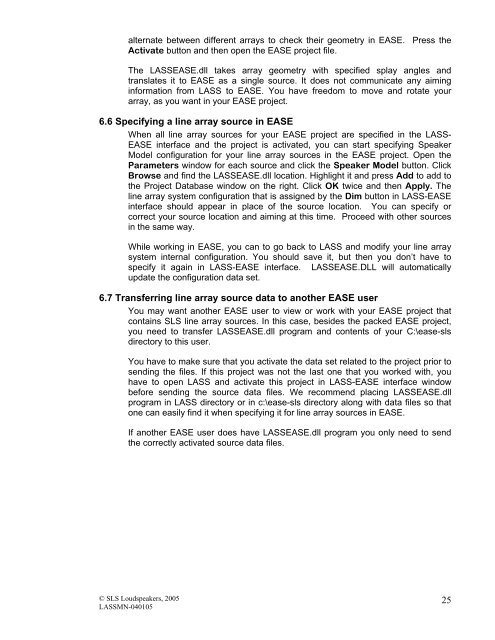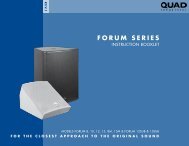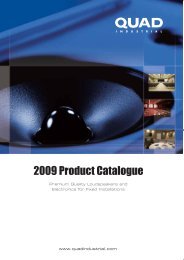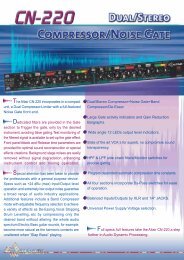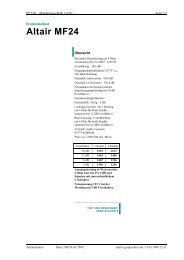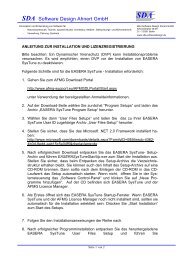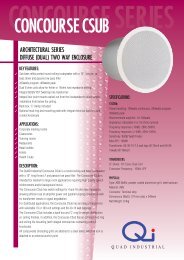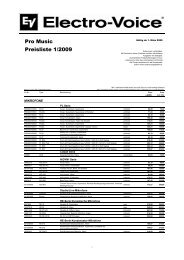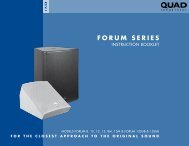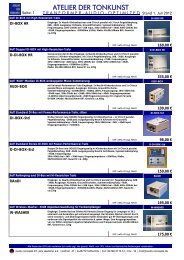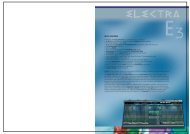LASS user manual - audio concepts
LASS user manual - audio concepts
LASS user manual - audio concepts
Create successful ePaper yourself
Turn your PDF publications into a flip-book with our unique Google optimized e-Paper software.
alternate between different arrays to check their geometry in EASE. Press the<br />
Activate button and then open the EASE project file.<br />
The <strong>LASS</strong>EASE.dll takes array geometry with specified splay angles and<br />
translates it to EASE as a single source. It does not communicate any aiming<br />
information from <strong>LASS</strong> to EASE. You have freedom to move and rotate your<br />
array, as you want in your EASE project.<br />
6.6 Specifying a line array source in EASE<br />
When all line array sources for your EASE project are specified in the <strong>LASS</strong>-<br />
EASE interface and the project is activated, you can start specifying Speaker<br />
Model configuration for your line array sources in the EASE project. Open the<br />
Parameters window for each source and click the Speaker Model button. Click<br />
Browse and find the <strong>LASS</strong>EASE.dll location. Highlight it and press Add to add to<br />
the Project Database window on the right. Click OK twice and then Apply. The<br />
line array system configuration that is assigned by the Dim button in <strong>LASS</strong>-EASE<br />
interface should appear in place of the source location. You can specify or<br />
correct your source location and aiming at this time. Proceed with other sources<br />
in the same way.<br />
While working in EASE, you can to go back to <strong>LASS</strong> and modify your line array<br />
system internal configuration. You should save it, but then you don’t have to<br />
specify it again in <strong>LASS</strong>-EASE interface. <strong>LASS</strong>EASE.DLL will automatically<br />
update the configuration data set.<br />
6.7 Transferring line array source data to another EASE <strong>user</strong><br />
You may want another EASE <strong>user</strong> to view or work with your EASE project that<br />
contains SLS line array sources. In this case, besides the packed EASE project,<br />
you need to transfer <strong>LASS</strong>EASE.dll program and contents of your C:\ease-sls<br />
directory to this <strong>user</strong>.<br />
You have to make sure that you activate the data set related to the project prior to<br />
sending the files. If this project was not the last one that you worked with, you<br />
have to open <strong>LASS</strong> and activate this project in <strong>LASS</strong>-EASE interface window<br />
before sending the source data files. We recommend placing <strong>LASS</strong>EASE.dll<br />
program in <strong>LASS</strong> directory or in c:\ease-sls directory along with data files so that<br />
one can easily find it when specifying it for line array sources in EASE.<br />
If another EASE <strong>user</strong> does have <strong>LASS</strong>EASE.dll program you only need to send<br />
the correctly activated source data files.<br />
© SLS Loudspeakers, 2005<br />
<strong>LASS</strong>MN-040105<br />
25