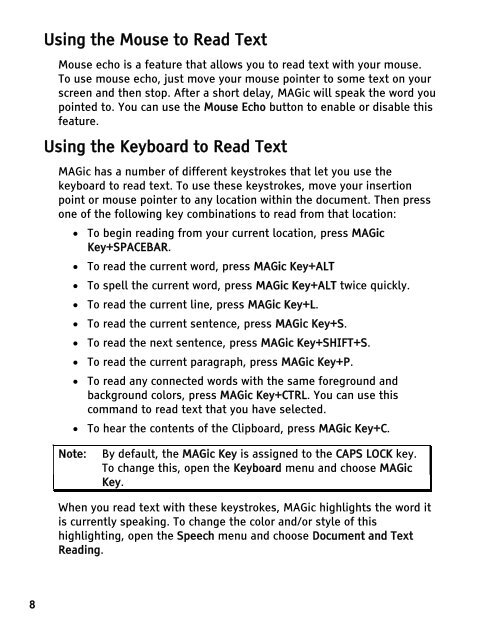MAGic 9.0 Quick Start Guide (PDF) - Freedom Scientific
MAGic 9.0 Quick Start Guide (PDF) - Freedom Scientific
MAGic 9.0 Quick Start Guide (PDF) - Freedom Scientific
You also want an ePaper? Increase the reach of your titles
YUMPU automatically turns print PDFs into web optimized ePapers that Google loves.
8<br />
Using the Mouse to Read Text<br />
Mouse echo is a feature that allows you to read text with your mouse.<br />
To use mouse echo, just move your mouse pointer to some text on your<br />
screen and then stop. After a short delay, <strong>MAGic</strong> will speak the word you<br />
pointed to. You can use the Mouse Echo button to enable or disable this<br />
feature.<br />
Using the Keyboard to Read Text<br />
<strong>MAGic</strong> has a number of different keystrokes that let you use the<br />
keyboard to read text. To use these keystrokes, move your insertion<br />
point or mouse pointer to any location within the document. Then press<br />
one of the following key combinations to read from that location:<br />
• To begin reading from your current location, press <strong>MAGic</strong><br />
Key+SPACEBAR.<br />
• To read the current word, press <strong>MAGic</strong> Key+ALT<br />
• To spell the current word, press <strong>MAGic</strong> Key+ALT twice quickly.<br />
• To read the current line, press <strong>MAGic</strong> Key+L.<br />
• To read the current sentence, press <strong>MAGic</strong> Key+S.<br />
• To read the next sentence, press <strong>MAGic</strong> Key+SHIFT+S.<br />
• To read the current paragraph, press <strong>MAGic</strong> Key+P.<br />
• To read any connected words with the same foreground and<br />
background colors, press <strong>MAGic</strong> Key+CTRL. You can use this<br />
command to read text that you have selected.<br />
• To hear the contents of the Clipboard, press <strong>MAGic</strong> Key+C.<br />
Note: By default, the <strong>MAGic</strong> Key is assigned to the CAPS LOCK key.<br />
To change this, open the Keyboard menu and choose <strong>MAGic</strong><br />
Key.<br />
When you read text with these keystrokes, <strong>MAGic</strong> highlights the word it<br />
is currently speaking. To change the color and/or style of this<br />
highlighting, open the Speech menu and choose Document and Text<br />
Reading.