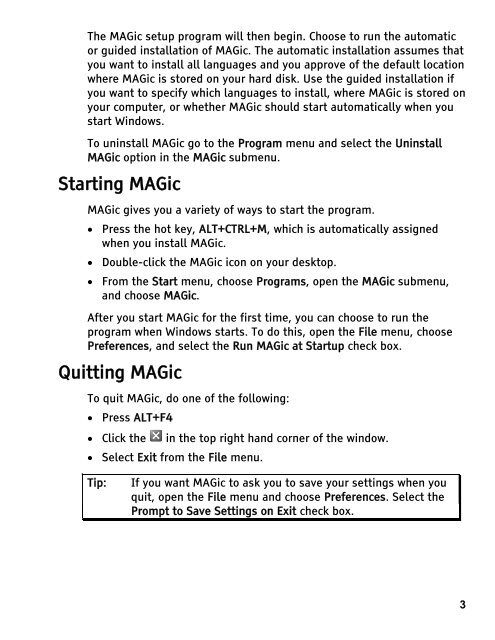MAGic 9.0 Quick Start Guide (PDF) - Freedom Scientific
MAGic 9.0 Quick Start Guide (PDF) - Freedom Scientific
MAGic 9.0 Quick Start Guide (PDF) - Freedom Scientific
You also want an ePaper? Increase the reach of your titles
YUMPU automatically turns print PDFs into web optimized ePapers that Google loves.
The <strong>MAGic</strong> setup program will then begin. Choose to run the automatic<br />
or guided installation of <strong>MAGic</strong>. The automatic installation assumes that<br />
you want to install all languages and you approve of the default location<br />
where <strong>MAGic</strong> is stored on your hard disk. Use the guided installation if<br />
you want to specify which languages to install, where <strong>MAGic</strong> is stored on<br />
your computer, or whether <strong>MAGic</strong> should start automatically when you<br />
start Windows.<br />
To uninstall <strong>MAGic</strong> go to the Program menu and select the Uninstall<br />
<strong>MAGic</strong> option in the <strong>MAGic</strong> submenu.<br />
<strong>Start</strong>ing <strong>MAGic</strong><br />
<strong>MAGic</strong> gives you a variety of ways to start the program.<br />
• Press the hot key, ALT+CTRL+M, which is automatically assigned<br />
when you install <strong>MAGic</strong>.<br />
• Double-click the <strong>MAGic</strong> icon on your desktop.<br />
• From the <strong>Start</strong> menu, choose Programs, open the <strong>MAGic</strong> submenu,<br />
and choose <strong>MAGic</strong>.<br />
After you start <strong>MAGic</strong> for the first time, you can choose to run the<br />
program when Windows starts. To do this, open the File menu, choose<br />
Preferences, and select the Run <strong>MAGic</strong> at <strong>Start</strong>up check box.<br />
Quitting <strong>MAGic</strong><br />
To quit <strong>MAGic</strong>, do one of the following:<br />
• Press ALT+F4<br />
• Click the in the top right hand corner of the window.<br />
• Select Exit from the File menu.<br />
Tip: If you want <strong>MAGic</strong> to ask you to save your settings when you<br />
quit, open the File menu and choose Preferences. Select the<br />
Prompt to Save Settings on Exit check box.<br />
3