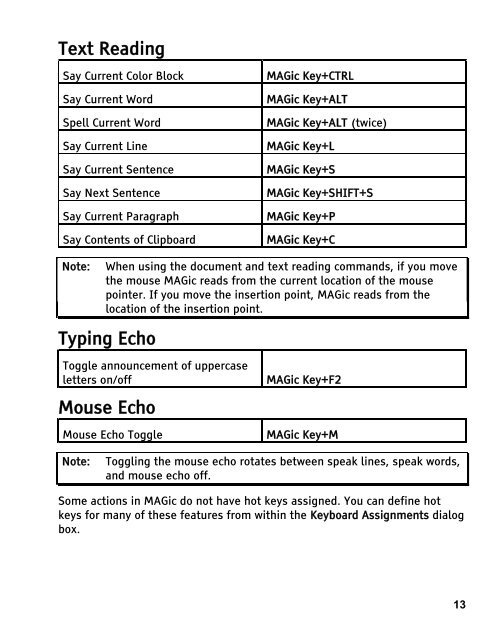MAGic 9.0 Quick Start Guide (PDF) - Freedom Scientific
MAGic 9.0 Quick Start Guide (PDF) - Freedom Scientific
MAGic 9.0 Quick Start Guide (PDF) - Freedom Scientific
You also want an ePaper? Increase the reach of your titles
YUMPU automatically turns print PDFs into web optimized ePapers that Google loves.
Text Reading<br />
Say Current Color Block <strong>MAGic</strong> Key+CTRL<br />
Say Current Word <strong>MAGic</strong> Key+ALT<br />
Spell Current Word <strong>MAGic</strong> Key+ALT (twice)<br />
Say Current Line <strong>MAGic</strong> Key+L<br />
Say Current Sentence <strong>MAGic</strong> Key+S<br />
Say Next Sentence <strong>MAGic</strong> Key+SHIFT+S<br />
Say Current Paragraph <strong>MAGic</strong> Key+P<br />
Say Contents of Clipboard <strong>MAGic</strong> Key+C<br />
Note: When using the document and text reading commands, if you move<br />
the mouse <strong>MAGic</strong> reads from the current location of the mouse<br />
pointer. If you move the insertion point, <strong>MAGic</strong> reads from the<br />
location of the insertion point.<br />
Typing Echo<br />
Toggle announcement of uppercase<br />
letters on/off<br />
Mouse Echo<br />
Mouse Echo Toggle<br />
<strong>MAGic</strong> Key+F2<br />
<strong>MAGic</strong> Key+M<br />
Note: Toggling the mouse echo rotates between speak lines, speak words,<br />
and mouse echo off.<br />
Some actions in <strong>MAGic</strong> do not have hot keys assigned. You can define hot<br />
keys for many of these features from within the Keyboard Assignments dialog<br />
box.<br />
13