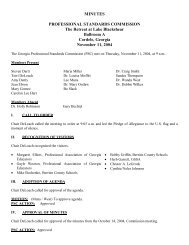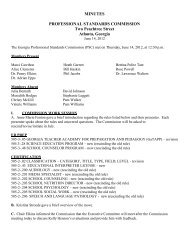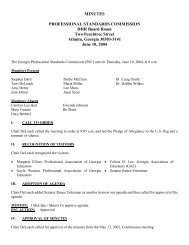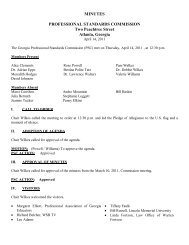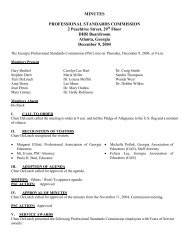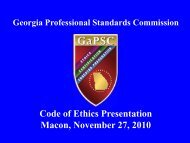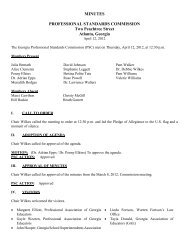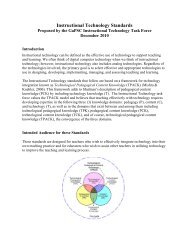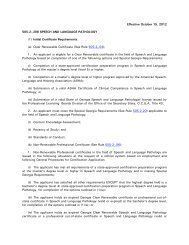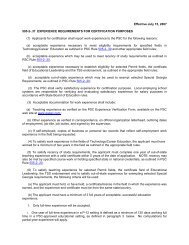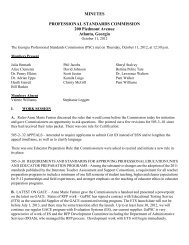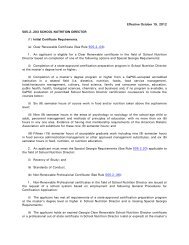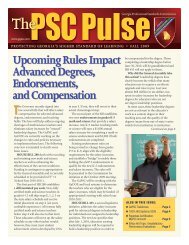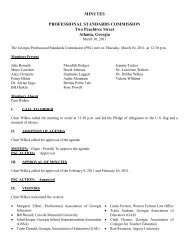PRS - GaPSC
PRS - GaPSC
PRS - GaPSC
You also want an ePaper? Increase the reach of your titles
YUMPU automatically turns print PDFs into web optimized ePapers that Google loves.
Section 1 - Context, Part 3<br />
Transition Points<br />
<strong>PRS</strong> uses three methods of entering report information: ordinary "windows form entry" (typing and<br />
selecting from drop-down menus), “copy and paste” for simple narrative, and “file upload” for report<br />
information which is potentially complex. This component of <strong>PRS</strong> illustrates the “copy and paste” for<br />
narrative text about the program’s relation to the unit’s conceptual framework.<br />
Although you may type directly into this “window”, that’s not the most efficient way to enter data. It is<br />
recommended that you prepare your text in advance using Microsoft Word or a similar word processing<br />
program, then “copy” and “paste” the text into this “window”.<br />
Although you may need to refer to program assessments in this section, it is preferable not to attempt full<br />
descriptions of assessments in this section. Instead use this narrative opportunity to describe this<br />
program’s transition points and the requirements for successful transition.<br />
Controls for Saving Data and for Navigating Among <strong>PRS</strong> Pages<br />
CANCEL<br />
CANCEL Clicking the CANCEL button will reload the page with data from the database. The focus will<br />
Page: http://devorg/Portal/PrepReports/unit_edit.asp<br />
remain on the page.<br />
SAVE<br />
Clicking the SAVE button will commit the data on the page to the database. The focus will remain<br />
Help Text: on the page.<br />
BACK<br />
Clicking the BACK button will NOT commit the data on the page to the database. The "previous"<br />
page will be displayed (the page from which the user came.)<br />
FINISHED<br />
Clicking the FINISHED button will commit the data on the page to the database and populate a<br />
"finished" date column and operator column on the program report screen. The "previous" page will<br />
be displayed (the page from which the user came.)<br />
If you click on FINISHED and find later that you are not really finished, enter the corrective data<br />
and click FINISHED again to post a new date on the program report screen.<br />
18