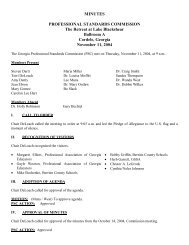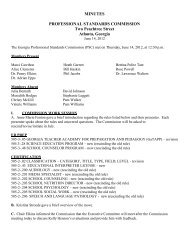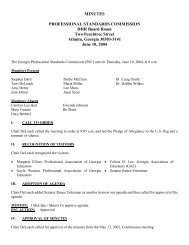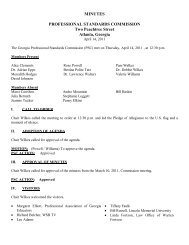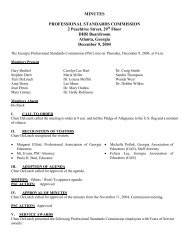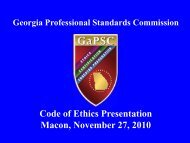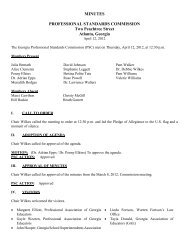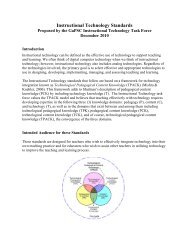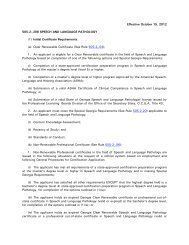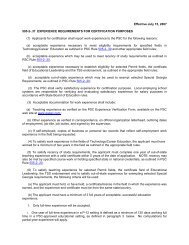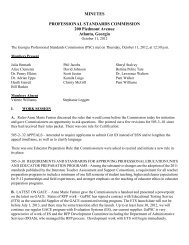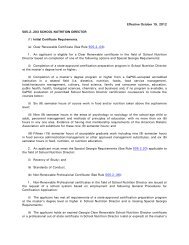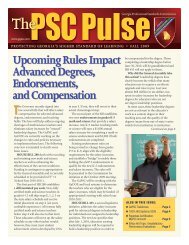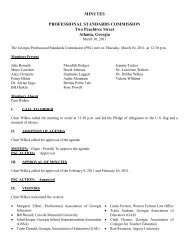PRS - GaPSC
PRS - GaPSC
PRS - GaPSC
You also want an ePaper? Increase the reach of your titles
YUMPU automatically turns print PDFs into web optimized ePapers that Google loves.
Enter data in all fields.<br />
Section 2 - List of Assessments<br />
(Data Entry)<br />
Advance from one text entry screen to another by using the Tab key.<br />
Check all particular types of assessment which constitute this named assessment.<br />
Check all the Transition Points which apply to the assessment.<br />
Wherever appropriate, express the program's aggregate pass rate for an assessment in percentage terms,<br />
e.g. 87%.<br />
Controls for Saving Data and for Navigating Among <strong>PRS</strong> Pages<br />
CANCEL<br />
CANCEL Clicking the CANCEL button will reload the page with data from the database. The focus will<br />
Page: http://devorg/Portal/PrepReports/unit_edit.asp<br />
remain on the page.<br />
SAVE<br />
Clicking the SAVE button will commit the data on the page to the database. The focus will remain<br />
Help Text: on the page.<br />
BACK<br />
Clicking the BACK button will NOT commit the data on the page to the database. The "previous"<br />
page will be displayed (the page from which the user came.)<br />
FINISHED (not on the detail entry page)<br />
Clicking the FINISHED button will commit the data on the page to the database and populate a<br />
"finished" date column and operator column on the program report screen. The "previous" page will<br />
be displayed (the page from which the user came.)<br />
If you click on FINISHED and find later that you are not really finished, enter the corrective data<br />
and click FINISHED again to post a new date on the program report screen.<br />
28