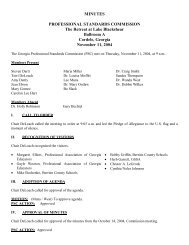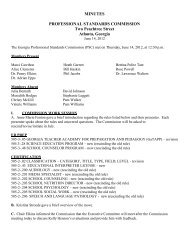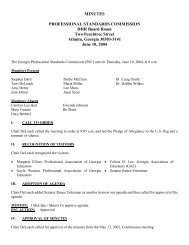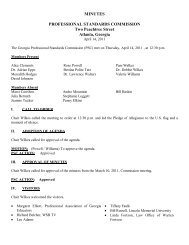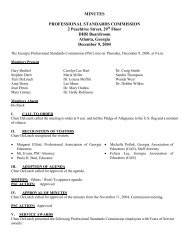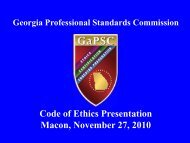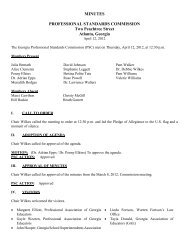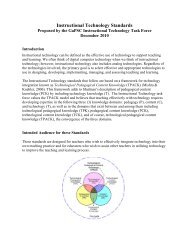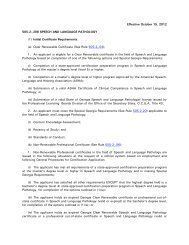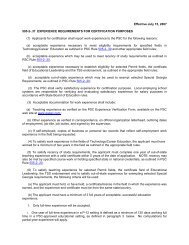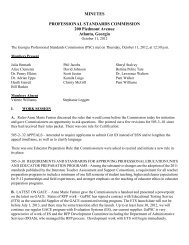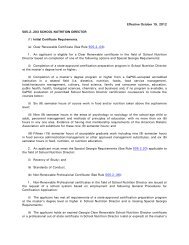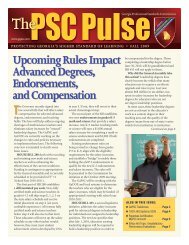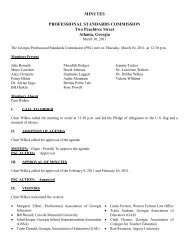PRS - GaPSC
PRS - GaPSC
PRS - GaPSC
You also want an ePaper? Increase the reach of your titles
YUMPU automatically turns print PDFs into web optimized ePapers that Google loves.
Overview<br />
The Program Reporting System (<strong>PRS</strong>) collects information describing educator preparation programs for<br />
which you are requesting approval and submits that information to the Professional Standards Commission<br />
(<strong>GaPSC</strong>). It replaces the paper and pencil program review format used previously. <strong>PRS</strong> stores contextual<br />
information about each type of preparation program as well as performance data that define how well the<br />
program meets the Georgia Standards for the Approval of Professional Education Units and Educator<br />
Preparation Programs (Georgia Standards 2008). The information provided will be used for the approval<br />
review process.<br />
<strong>PRS</strong> will ask you to provide descriptive information about your program as well as candidate assessment<br />
information and data tables. <strong>PRS</strong> is web-based and allows easy transfer of your program information to the<br />
<strong>GaPSC</strong> office. It allows the program review "manager" at your Local Education Agency (LEA), Regional<br />
Educational Service Agency (RESA), or organization to monitor reporting progress using the built-in date and<br />
author display. This display shows the parts of the report that are finished, who did the work, and when it was<br />
completed.<br />
Hints for Efficient Operation<br />
<strong>PRS</strong> is accessed through the <strong>GaPSC</strong>’s secure web portal http://www.<strong>GaPSC</strong>.org . Every "author" who will be<br />
contributing report materials or operating the program must have a unique login ID. To obtain one or more<br />
login IDs, request them from your <strong>GaPSC</strong> staff consultant by sending a list containing the following<br />
information for each individual:<br />
First and last name<br />
E-mail address<br />
User privilege level (read-only or edit)<br />
Editing privilege in PAAR provides access to all report sections.<br />
Once you have successfully logged in to www.gapsc.org, select the option labeled <strong>PRS</strong>. For assistance,<br />
consult the online glossary and help functions, or contact your <strong>GaPSC</strong> staff consultant.<br />
You will save a significant amount of time if you view the components of <strong>PRS</strong> and identify the information<br />
requirements for each section before you begin to use it to report your program narrative text and files. It will<br />
be most efficient to compose and store the descriptive narrative text, advisement sheet files, etc. before you<br />
begin using <strong>PRS</strong> to enter your responses.