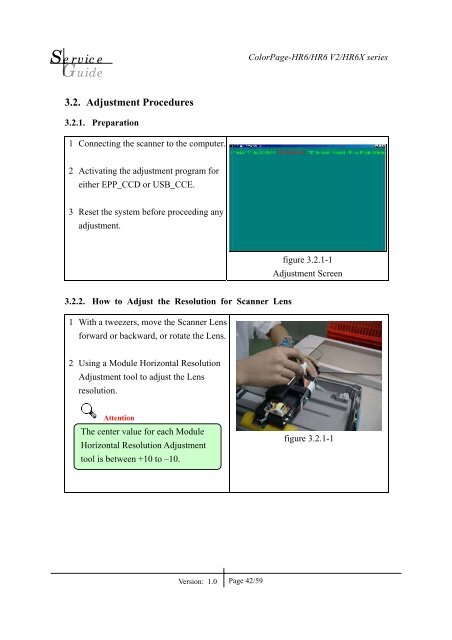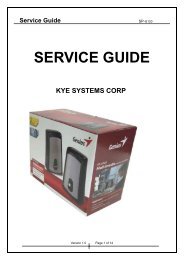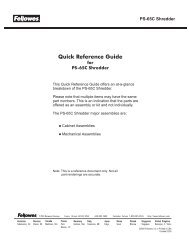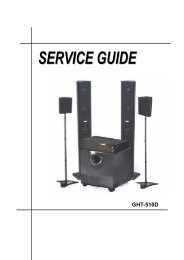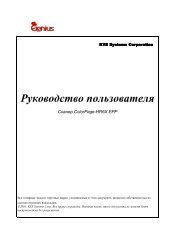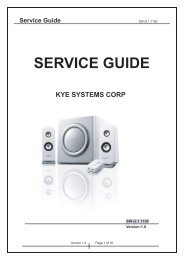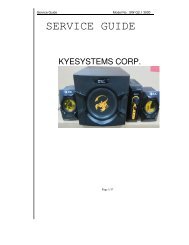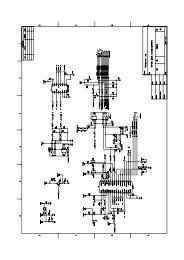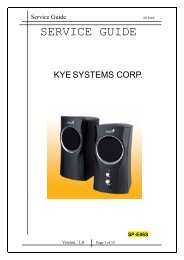HR6 Series.pdf - Genius
HR6 Series.pdf - Genius
HR6 Series.pdf - Genius
Create successful ePaper yourself
Turn your PDF publications into a flip-book with our unique Google optimized e-Paper software.
Service<br />
Guide<br />
ColorPage-<strong>HR6</strong>/<strong>HR6</strong> V2/<strong>HR6</strong>X series<br />
3.2. Adjustment Procedures<br />
3.2.1. Preparation<br />
1<br />
Connecting the scanner to the computer.<br />
2<br />
Activating the adjustment program for<br />
either EPP_CCD or USB_CCE.<br />
3<br />
Reset the system before proceeding any<br />
adjustment.<br />
figure 3.2.1-1<br />
Adjustment Screen<br />
3.2.2. How to Adjust the Resolution for Scanner Lens<br />
1<br />
With a tweezers, move the Scanner Lens<br />
forward or backward, or rotate the Lens.<br />
2<br />
Using a Module Horizontal Resolution<br />
Adjustment tool to adjust the Lens<br />
resolution.<br />
Attention<br />
The center value for each Module<br />
Horizontal Resolution Adjustment<br />
tool is between +10 to –10.<br />
figure 3.2.1-1<br />
Version: 1.0<br />
Page 42/59