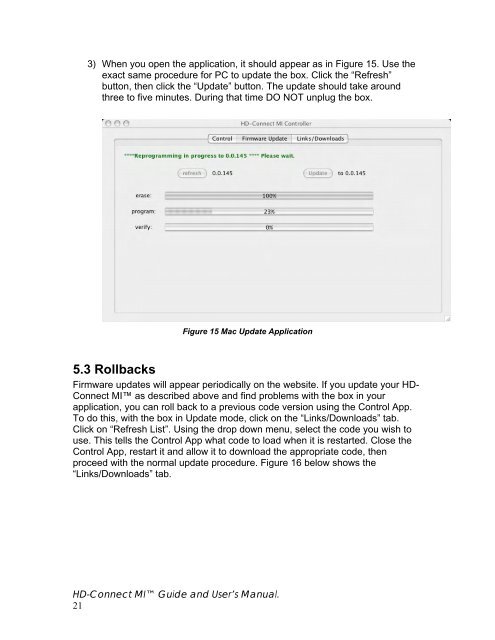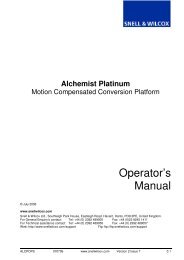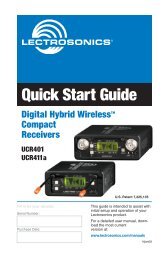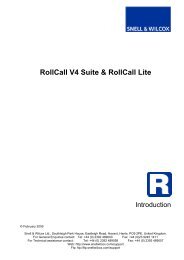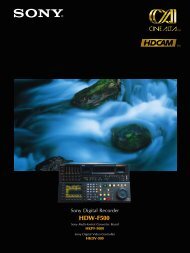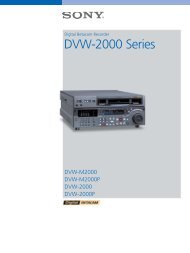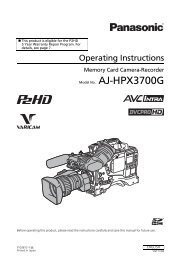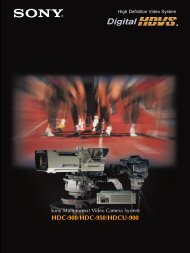HD-Connect MI manual - Convergent Design, experts in HDMI, SD ...
HD-Connect MI manual - Convergent Design, experts in HDMI, SD ...
HD-Connect MI manual - Convergent Design, experts in HDMI, SD ...
Create successful ePaper yourself
Turn your PDF publications into a flip-book with our unique Google optimized e-Paper software.
3) When you open the application, it should appear as <strong>in</strong> Figure 15. Use the<br />
exact same procedure for PC to update the box. Click the “Refresh”<br />
button, then click the “Update” button. The update should take around<br />
three to five m<strong>in</strong>utes. Dur<strong>in</strong>g that time DO NOT unplug the box.<br />
Figure 15 Mac Update Application<br />
5.3 Rollbacks<br />
Firmware updates will appear periodically on the website. If you update your <strong>HD</strong>-<br />
<strong>Connect</strong> <strong>MI</strong> as described above and f<strong>in</strong>d problems with the box <strong>in</strong> your<br />
application, you can roll back to a previous code version us<strong>in</strong>g the Control App.<br />
To do this, with the box <strong>in</strong> Update mode, click on the “L<strong>in</strong>ks/Downloads” tab.<br />
Click on “Refresh List”. Us<strong>in</strong>g the drop down menu, select the code you wish to<br />
use. This tells the Control App what code to load when it is restarted. Close the<br />
Control App, restart it and allow it to download the appropriate code, then<br />
proceed with the normal update procedure. Figure 16 below shows the<br />
“L<strong>in</strong>ks/Downloads” tab.<br />
<strong>HD</strong>-<strong>Connect</strong> <strong>MI</strong> Guide and User’s Manual.<br />
21