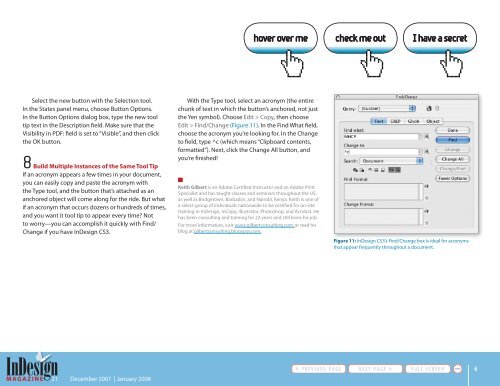Build PDF Tool Tips Inside InDesign - InDesign User Group
Build PDF Tool Tips Inside InDesign - InDesign User Group
Build PDF Tool Tips Inside InDesign - InDesign User Group
Create successful ePaper yourself
Turn your PDF publications into a flip-book with our unique Google optimized e-Paper software.
hover over me<br />
check me out<br />
I have a secret<br />
Select the new button with the Selection tool.<br />
In the States panel menu, choose Button Options.<br />
In the Button Options dialog box, type the new tool<br />
tip text in the Description field. Make sure that the<br />
Visibility in <strong>PDF</strong>: field is set to “Visible”, and then click<br />
the OK button.<br />
8 <strong>Build</strong> Multiple Instances of the Same <strong>Tool</strong> Tip<br />
If an acronym appears a few times in your document,<br />
you can easily copy and paste the acronym with<br />
the Type tool, and the button that’s attached as an<br />
anchored object will come along for the ride. But what<br />
if an acronym that occurs dozens or hundreds of times,<br />
and you want it tool tip to appear every time? Not<br />
to worry—you can accomplish it quickly with Find/<br />
Change if you have <strong>InDesign</strong> CS3.<br />
With the Type tool, select an acronym (the entire<br />
chunk of text in which the button’s anchored, not just<br />
the Yen symbol). Choose Edit > Copy, then choose<br />
Edit > Find/Change (Figure 11). In the Find What field,<br />
choose the acronym you’re looking for. In the Change<br />
to field, type ^c (which means “Clipboard contents,<br />
formatted”). Next, click the Change All button, and<br />
you’re finished!<br />
Keith Gilbert is an Adobe Certified Instructor and an Adobe Print<br />
Specialist and has taught classes and seminars throughout the US,<br />
as well as Bridgetown, Barbados, and Nairobi, Kenya. Keith is one of<br />
a select group of individuals nationwide to be certified for on-site<br />
training in <strong>InDesign</strong>, InCopy, Illustrator, Photoshop, and Acrobat. He<br />
has been consulting and training for 22 years and still loves his job.<br />
For more information, visit www.gilbertconsulting.com or read his<br />
blog at gilbertconsulting.blogspot.com.<br />
Figure 11: <strong>InDesign</strong> CS3’s Find/Change box is ideal for acronyms<br />
that appear frequently throughout a document.<br />
MAGAZINE 21 December 2007 | January 2008<br />
6