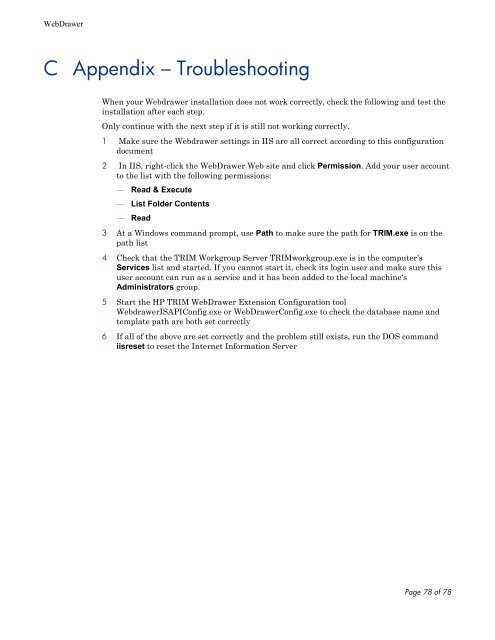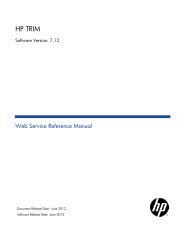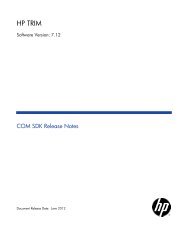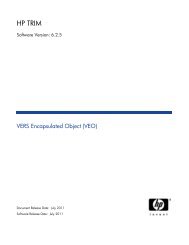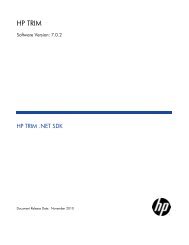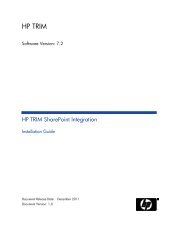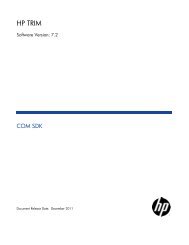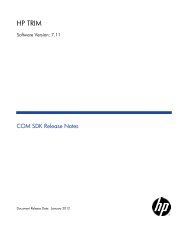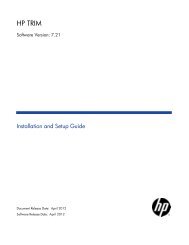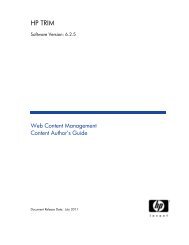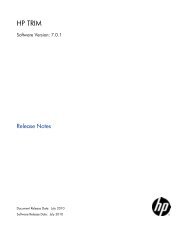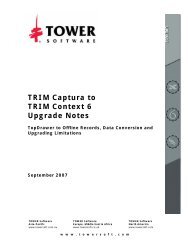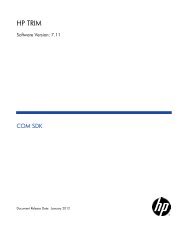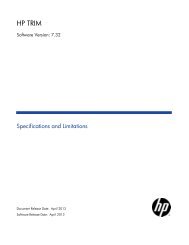HP TRIM WebDrawer - TRIM User Network
HP TRIM WebDrawer - TRIM User Network
HP TRIM WebDrawer - TRIM User Network
You also want an ePaper? Increase the reach of your titles
YUMPU automatically turns print PDFs into web optimized ePapers that Google loves.
<strong>WebDrawer</strong><br />
C<br />
Appendix – Troubleshooting<br />
When your Webdrawer installation does not work correctly, check the following and test the<br />
installation after each step.<br />
Only continue with the next step if it is still not working correctly.<br />
1 Make sure the Webdrawer settings in IIS are all correct according to this configuration<br />
document<br />
2 In IIS, right-click the <strong>WebDrawer</strong> Web site and click Permission. Add your user account<br />
to the list with the following permissions:<br />
— Read & Execute<br />
— List Folder Contents<br />
— Read<br />
3 At a Windows command prompt, use Path to make sure the path for <strong>TRIM</strong>.exe is on the<br />
path list<br />
4 Check that the <strong>TRIM</strong> Workgroup Server <strong>TRIM</strong>workgroup.exe is in the computer’s<br />
Services list and started. If you cannot start it, check its login user and make sure this<br />
user account can run as a service and it has been added to the local machine's<br />
Administrators group.<br />
5 Start the <strong>HP</strong> <strong>TRIM</strong> <strong>WebDrawer</strong> Extension Configuration tool<br />
WebdrawerISAPIConfig.exe or <strong>WebDrawer</strong>Config.exe to check the database name and<br />
template path are both set correctly<br />
6 If all of the above are set correctly and the problem still exists, run the DOS command<br />
iisreset to reset the Internet Information Server<br />
Page 78 of 78