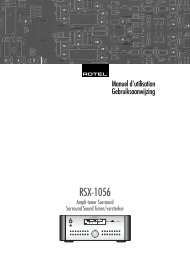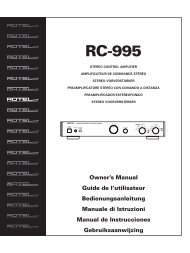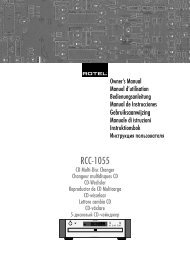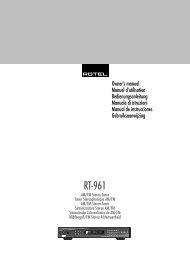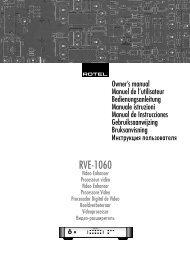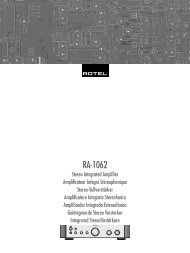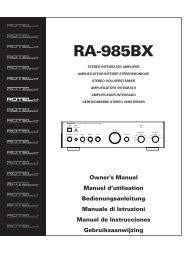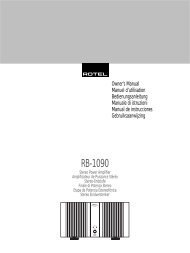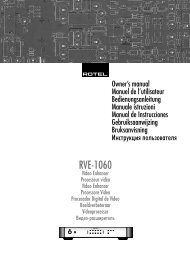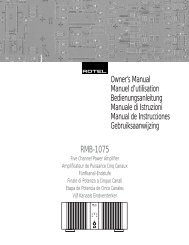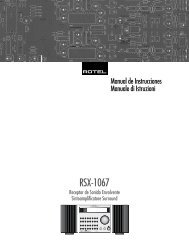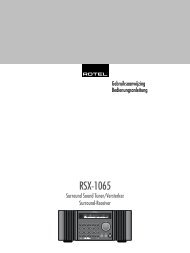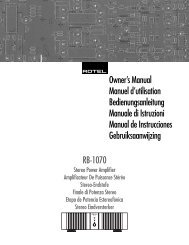You also want an ePaper? Increase the reach of your titles
YUMPU automatically turns print PDFs into web optimized ePapers that Google loves.
19 English<br />
Plug the supplied cord into the AC INPUT<br />
receptacle on the back of the unit.<br />
NOTE: Memorized settings and video labels<br />
are preserved indefinitely, even if the<br />
<strong>RSP</strong>-<strong>1068</strong> is disconnected from AC power.<br />
Master Power Switch<br />
The large rocker switch on the rear panel is a<br />
master power switch. When it is in the OFF<br />
position, power to the unit is completely off.<br />
When it is in the ON position, the front panel<br />
STANDBY and remote control ON/OFF buttons<br />
can be used to activate the unit or put it<br />
into standby mode.<br />
NOTE: After all connections are completed,<br />
the rear panel master power switch should<br />
be put in the ON position and usually left in<br />
that position.<br />
12V TRIGGER Connections<br />
Many <strong>Rotel</strong> amplifiers offer the option of turning<br />
them on and off using a 12 volt trigger. These<br />
three connections provide this 12 volt trigger<br />
signal from the <strong>RSP</strong>-<strong>1068</strong>. When the <strong>RSP</strong>-<strong>1068</strong><br />
is activated, a 12 volt DC signal is sent to the<br />
amplifiers to turn them on. When the <strong>RSP</strong>-<strong>1068</strong><br />
is put in STANDBY mode, the trigger signal<br />
is interrupted and the amplifiers turn off.<br />
To use the remote turn on feature, connect one<br />
of the <strong>RSP</strong>-<strong>1068</strong>’s 12V TRIG OUT jacks to the<br />
12 volt trigger input of a <strong>Rotel</strong> amplifier, using<br />
a cable with mono 3.5 mm mini-plugs on<br />
both ends. The +12 V DC signal appears at<br />
the “tip” connector.<br />
NOTE: The 12V Trigger outputs can be configured<br />
to turn on only when specific input<br />
sources are activated. See the Input Setup<br />
and Zone 2 Setup menus in the Setup section<br />
of this manual for details.<br />
REM IN Jacks<br />
Two 3.5 mm mini-jacks (labeled ZONE and EXT)<br />
receive command codes from an industry-standard<br />
infrared receivers (Xantech, etc.), used<br />
when the IR signals from a hand held remote<br />
control cannot reach the front panel IR sensor.<br />
EXT: The EXT jack is used with an outboard<br />
IR receiver to duplicate the front panel IR sensor.<br />
This feature is useful when the unit is installed<br />
in a cabinet and the front panel sensor<br />
is blocked or when IR signals need to be<br />
relayed to other components.<br />
ZONE: The ZONE jack is used with IR repeater<br />
systems to receiver signals from IR control systems<br />
in remote location. For example, remote<br />
control signals sent to the ZONE REM IN control<br />
the ZONE 2 features of the <strong>RSP</strong>-<strong>1068</strong> and can<br />
be relayed to other components.<br />
Consult your authorized <strong>Rotel</strong> dealer for information<br />
on external receivers and the proper<br />
wiring of a 3.5 mm mini-plugs to fit the REM<br />
IN jacks.<br />
NOTE: The IR signals from the EXT REMOTE<br />
IN and ZONE REMOTE IN jacks can be relayed<br />
to source components using external<br />
IR emitters or hard-wired connections from<br />
the IR OUT jacks. See the following section<br />
for additional information.<br />
IR OUT Jacks<br />
The IR OUT 1 & 2 jacks send IR signals received<br />
at the ZONE REM IN or the EXT REM<br />
IN jacks to an infrared blaster or emitter placed<br />
in front of a source component’s IR sensor. In<br />
addition, the IR OUT can be hard-wired to <strong>Rotel</strong><br />
CD players, DVD players, or tuners with a compatible<br />
connector.<br />
These outputs are used to allow IR signals from<br />
Zone 2 to be sent to the source components,<br />
or to pass along IR signals from a remote in<br />
the main room when the sensors on the source<br />
components are blocked by installation in a<br />
cabinet.<br />
See your authorized <strong>Rotel</strong> dealer for information<br />
on IR emitters and repeater systems.<br />
Computer I/O<br />
The <strong>RSP</strong>-<strong>1068</strong> can be operated from a computer<br />
with audio system control software from<br />
third-party developers. This control is accomplished<br />
by sending operating codes from the<br />
computer via a hard-wired RS-232 serial connection.<br />
In addition, the <strong>RSP</strong>-<strong>1068</strong> can be updated<br />
using special software from <strong>Rotel</strong>.<br />
The COMPUTER I/O input provides the necessary<br />
network connections on the rear panel.<br />
It accepts standard RJ-45 8-pin modular plugs,<br />
such as those commonly used in 10-BaseT UTP<br />
Ethernet cabling.<br />
For additional information on the connections,<br />
cabling, software, and operating codes for<br />
computer control or updating of the <strong>RSP</strong>-<strong>1068</strong>,<br />
contact your authorized <strong>Rotel</strong> dealer.<br />
Making Connections<br />
CD Player<br />
See Figure 3<br />
Connect the left and right analog outputs from<br />
the CD player to the AUDIO IN jacks labeled<br />
CD (left and right).<br />
Optional: Connect the digital output of the<br />
CD player to any of the Optical or Coax digital<br />
inputs on the <strong>RSP</strong>-<strong>1068</strong>. Use the INPUT SETUP<br />
menu to assign the digital input to the CD.<br />
There are no video connections for a CD Player.<br />
DVD Player<br />
See Figure 4<br />
DVD connections can be made to the VIDEO<br />
1, 2, 3, 4, or 5 inputs. In elaborate systems,<br />
you may wish to use VIDEO 4 or VIDEO 5<br />
for DVD players, since these inputs do not have<br />
corresponding OUTPUT connections. If you<br />
choose VIDEO 1, make sure that you use<br />
VIDEO 1 inputs and outputs for all analog audio<br />
and video connections.<br />
Connect a video cable (Composite, S-Video,<br />
and/or Component Video from the output of<br />
the DVD player to the appropriate VIDEO IN<br />
1–5 input. If you intend to use the progressive<br />
scan feature with an HDTV monitor, you<br />
should use Component Video connections.<br />
Connect the digital output of the DVD player<br />
to any one of the OPTICAL IN or COAXIAL<br />
IN digital inputs on the <strong>RSP</strong>-<strong>1068</strong>. Use the<br />
INPUT SETUP screen to assign the digital input<br />
to the same video input source used above.<br />
For example, if you use the Video 4 inputs,<br />
assign the digital input to the VIDEO 4 input.<br />
If you want to record the audio signal from<br />
the DVD player, connect the left and right<br />
analog outputs from the DVD player to the left<br />
and right AUDIO IN jacks corresponding to<br />
the VIDEO IN input selected above.<br />
Cable, Satellite, or HDTV Tuner<br />
See Figure 5<br />
TV tuner connections can be made to the VIDEO<br />
1, 2, 3, 4, or 5 inputs. In elaborate systems,<br />
you may wish to use VIDEO 4 or VIDEO 5<br />
for TV tuners, since these inputs do not have<br />
corresponding OUTPUT connections. If you