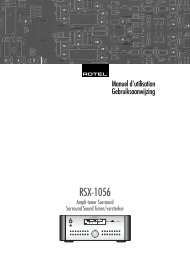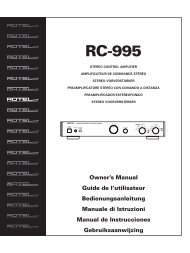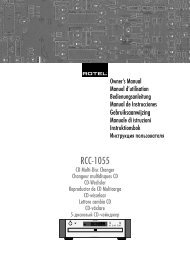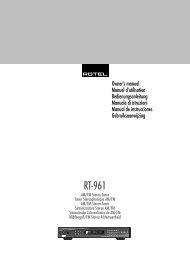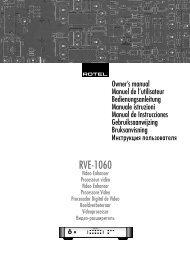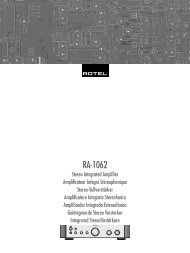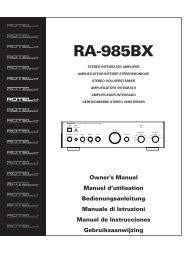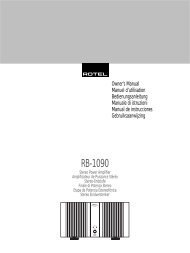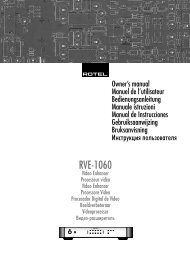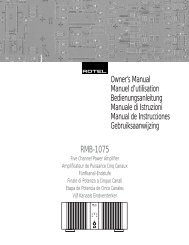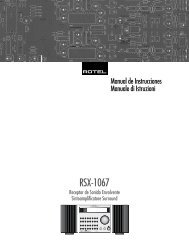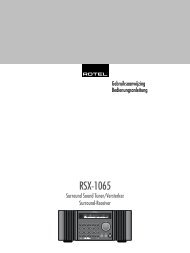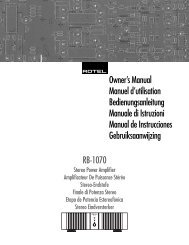You also want an ePaper? Increase the reach of your titles
YUMPU automatically turns print PDFs into web optimized ePapers that Google loves.
33 English<br />
Main Menu<br />
MAIN MENU<br />
INPUT SPEAKER<br />
DELAY TEST TONE<br />
SUB SETUP ZONE 2<br />
OTHER DEFAULT<br />
CONTOUR<br />
EXIT<br />
The MAIN MENU provides access to OSD<br />
screens for various configuration options. MAIN<br />
MENU is reached by pressing the ENTER button<br />
from the SYSTEM STATUS menu described<br />
above or from most other menus. To go to the<br />
desired menu, move the highlight using the<br />
UP/DOWN and +/– buttons on the remote<br />
and press the ENTER button. Press the MENU/<br />
OSD button on the remote to cancel the display<br />
and return to normal operation.<br />
Configuring Inputs<br />
A key step in setting up the <strong>RSP</strong>-<strong>1068</strong> is to<br />
configure each source input using the INPUT<br />
SETUP screens. Configuring the inputs allows<br />
you to set defaults for a number of settings<br />
including the type of input connector, the desired<br />
surround mode, custom labels that appear in<br />
the displays when a source is selected, and<br />
many more. The following OSD menus are used<br />
to configure the inputs.<br />
Input Setup<br />
INPUT SETUP<br />
LISTEN:CD<br />
VID INPUT:Video 1<br />
INPUT LABEL:_______<br />
INPUT:Coaxial 2<br />
CINEMA EQ:Off<br />
12V TRIGGER:1<br />
DEFAULT MODE:Dolby 3 Stereo<br />
GROUP DELAY:200ms<br />
MAIN MENU<br />
The INPUT SETUP menu configures the source<br />
inputs and is reached from the MAIN menu.<br />
The screen provides the following options, selected<br />
by placing the highlight on the desired<br />
line using the UP/DOWN buttons:<br />
LISTEN: changes the current listening input<br />
source (CD, TUNER, TAPE, VIDEO1–5, & MULTI<br />
INPUT). Changing this input also allows you<br />
to select a specific input for configuring.<br />
VID INPUT: select the video source to be<br />
displayed on the TV monitor with the listening<br />
source specified on the first line. Can be<br />
VIDEO 1–5 or OFF (no video). Typically, the<br />
video source matches the audio from listening<br />
source; however a different video input<br />
can be selected. For audio only sources (such<br />
as a CD player), you would typically specify<br />
OFF so that no video is displayed.<br />
INPUT LABEL: The eight character labels for<br />
the all eight inputs can be customized. Place<br />
the highlight on this line to begin labelling. The<br />
first character in the label will be flashing.<br />
1. Press the +/– buttons on the remote to<br />
change the first letter, scrolling through the<br />
list of available characters.<br />
2. Press the ENT button on the remote to confirm<br />
that letter and move to the next position.<br />
3. Repeat steps 1 and 2 until all eight characters<br />
(including blank spaces) have been<br />
completed. The final press of the ENT button<br />
saves the new label.<br />
INPUT: assigns a physical input connection<br />
to use as the default for the source displayed<br />
in the first line of the menu. The options are<br />
ANALOG input, three OPTICAL digital inputs<br />
(OPTICAL 1–3), and five COAXIAL digital inputs<br />
(COAXIAL 1–5).<br />
When a digital input is the default, the unit<br />
will check for a digital signal when the INPUT<br />
SOURCE is selected. If no digital signal is<br />
present, the unit will automatically revert to the<br />
analog input.<br />
When an ANALOG input is the default, the<br />
unit will not access a digital signal, even though<br />
one may be present at the digital input; thus,<br />
the ANALOG setting forces the unit to use an<br />
analog signal. Assigning a digital input (with<br />
its auto-sensing) is generally the preferred configuration<br />
for any source with a digital output.<br />
NOTE: If a source connected to a digital input<br />
is selected, that signal will automatically be<br />
sent to both digital outputs for recording.<br />
CINEMA EQ: The <strong>RSP</strong>-<strong>1068</strong> includes a CIN-<br />
EMA EQ feature which reduces the high-frequency<br />
content of movie soundtracks to simulate<br />
the frequency response of a large movie theater<br />
and/or eliminate sibilance. You can turn<br />
the CINEMA EQ on or off as the default setting<br />
for the selected input using this menu<br />
choice. In general, this setting should be OFF<br />
for most source inputs, unless you are consistently<br />
bothered by excessively bright sound from<br />
movie soundtracks.<br />
12V TRIGGER: The <strong>RSP</strong>-<strong>1068</strong> has three 12V<br />
trigger outputs (labeled 1, 2, and ZONE2) that<br />
supply a 12V DC signal to turn on <strong>Rotel</strong> components<br />
and other components as needed. This<br />
menu item turns on specific 12V trigger outputs<br />
whenever the indicated source is selected.<br />
For example, set up the VIDEO 1 input to turn<br />
on the 12V trigger for your DVD player. The<br />
options for this menu item are:<br />
1/2/ALL/NO.<br />
DEFAULT MODE: The DEFAULT MODE setting<br />
allows you to set a default surround sound<br />
mode for each source input. The default setting<br />
will be used unless the source material<br />
triggers automatic decoding of a particular type<br />
or unless the default setting is temporarily overridden<br />
by the front panel or remote surround<br />
mode buttons.<br />
NOTE: Default surround modes are stored independently<br />
for the analog and digital inputs<br />
for each source.<br />
Options for the default surround modes are:<br />
Dolby Pro Logic II, Dolby 3 Stereo, Music 1,<br />
Music 2, Music 3, Music 4, 5ch Stereo, 7ch<br />
Stereo, PCM 2 Channel, DTS Neo:6, Bypass<br />
(for analog input only), and Stereo.<br />
NOTE: The following types of digital discs or<br />
source material are generally detected automatically<br />
and the proper decoding activated<br />
with no action or setting required: DTS, DTS-ES<br />
Matrix 6.1, DTS-ES Discrete 6.1, Dolby Digital,<br />
Dolby Digital Surround EX, Dolby Digital<br />
2-channel, MPEG Multichannel, PCM 2-Channel,<br />
PCM 96kHz, MP3, HDCD, and HDCD<br />
96kHz.<br />
Since Dolby Digital 5.1 and DTS sources are<br />
detected and decoded automatically, the default<br />
setting typically tells the <strong>RSP</strong>-<strong>1068</strong> how<br />
to process a 2-channel stereo signal. For example,<br />
you might have your CD input default<br />
to 2-channel stereo, DVD and VCR inputs default<br />
to Dolby Pro Logic II processing for matrixencoded<br />
Dolby surround material, and TUNER<br />
input default to one of the MUSIC modes.<br />
In some cases, the default setting can be manually<br />
overridden by the front panel surround<br />
mode buttons or the SUR+ button on the remote.<br />
See the Manually Selecting Surround<br />
Modes section of this manual for more information<br />
on which settings can be overridden.