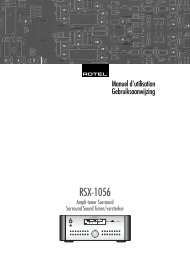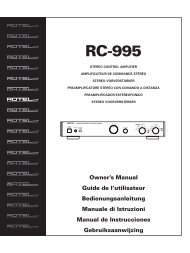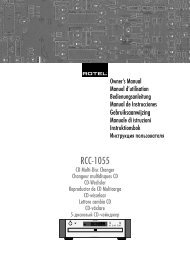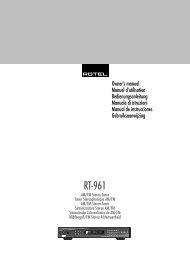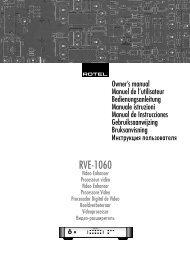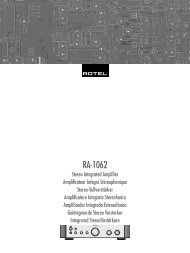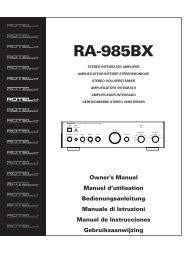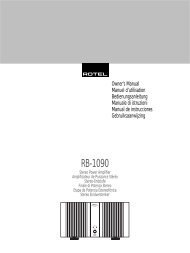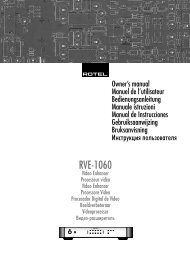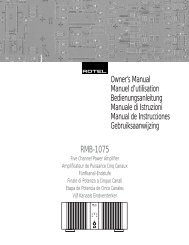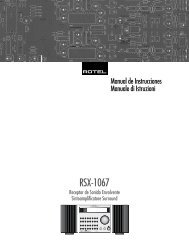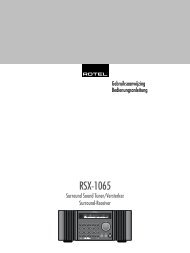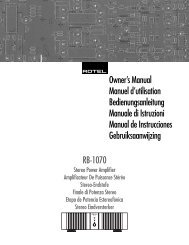You also want an ePaper? Increase the reach of your titles
YUMPU automatically turns print PDFs into web optimized ePapers that Google loves.
29 English<br />
• To select Dolby multichannel modes<br />
for 2-channel digital recordings. You<br />
can also step through the Dolby options<br />
(Pro Logic II, Pro Logic IIx, or 3-Stereo) by<br />
repeatedly pressing the DOLBY PLIIx/3ST<br />
button on the front panel. You can select<br />
Pro Logic or Pro Logic IIx Cinema or Music<br />
modes by pressing the PLC or PLM<br />
buttons on the remote.<br />
To change the Cinema or Music option in<br />
Pro Logic II mode, press the SUR+ button<br />
the remote twice while in Pro Logic II or<br />
Pro Logic IIx modes. Then, press the +/–<br />
buttons to select the option.<br />
• To select DTS Neo:6 mode for 2-<br />
channel digital recordings. You can<br />
also step through the DTS options (Neo:6<br />
Cinema or Neo:6 Music) by repeatedly<br />
pressing the DTS Neo:6 button on the front<br />
panel.<br />
To change the Cinema or Music option in<br />
Neo:6 mode, press the SUR+ button the<br />
remote twice while in Neo:6 mode. Then,<br />
press the +/– buttons to select the option.<br />
• To select DSP multichannel modes<br />
for 2-channel digital recordings. You<br />
can also step through the DSP options<br />
(MUSIC 1-4, 5CH, 7CH) by repeatedly<br />
pressing the DSP button on the front panel.<br />
Directly select 5CH mode by pressing the<br />
5CH button on the remote. Directly select<br />
7CH mode by pressing the 7CH button on<br />
the remote.<br />
Analog Stereo<br />
This type of recording includes any conventional<br />
stereo signal from the <strong>RSP</strong>-<strong>1068</strong>’s analog<br />
inputs, including analog audio from CD<br />
players, FM tuners, VCRs, tape decks, etc.<br />
Analog stereo inputs require a choice about<br />
how the signal is routed through the <strong>RSP</strong>-<strong>1068</strong>.<br />
One option is the analog bypass mode. In this<br />
mode, the stereo signal is routed directly to<br />
the volume control and the outputs. It is pure<br />
2-channel stereo, bypassing all of the digital<br />
circuitry. None of the bass management features,<br />
speaker level settings, contour settings,<br />
or delay settings are active. There is no subwoofer<br />
output. A full-range signal is sent directly<br />
to two speakers.<br />
The other option converts the analog inputs<br />
to digital signals, passing them through the<br />
digital processors in the <strong>RSP</strong>-<strong>1068</strong>. This option<br />
allows all of the features to be active including<br />
bass management settings, crossovers,<br />
subwoofer outputs, contour settings, etc. In this<br />
mode, you can select several surround modes<br />
including 2-CH Stereo, Dolby 3-Stereo, 5-CH<br />
Stereo, 7-CH Stereo modes. You can also use<br />
Dolby Pro Logic II or Pro Logic IIx surround,<br />
DTS Neo:6 surround, or one of the MUSIC<br />
1-4 DSP modes.<br />
NOTE: In addition to the options that follow,<br />
you can select Pro Logic II Cinema, Pro Logic<br />
II Music, Pro Logic IIx Cinema, Pro Logic IIx<br />
Music, 5-channel stereo, or 7-channel stereo<br />
by pressing one of the surround mode buttons<br />
on the remote (PLC, PLM, 5CH, 7CH).<br />
• To select Stereo or Analog bypass<br />
mode for 2-channel analog recordings.<br />
Press the 2CH button on the remote<br />
to toggle between Stereo (with digital processing)<br />
or Analog Bypass (no digital processing)<br />
modes.<br />
• To select any mode for 2-channel<br />
analog recordings. Press the SUR+ button<br />
on the remote, then use the +/– buttons<br />
to step through the optonal modes until<br />
the desired mode is displayed.<br />
• To select Dolby multichannel modes<br />
for 2-channel analog recordings. You<br />
can also step through the Dolby options<br />
(Pro Logic II, Pro Logic IIx, or 3-Stereo) by<br />
repeatedly pressing the DOLBY PLIIx/3ST<br />
button on the front panel. You can select<br />
Pro Logic or Pro Logic IIx Cinema or Music<br />
modes by pressing the PLC or PLM<br />
buttons on the remote.<br />
To change the Cinema or Music option in<br />
Pro Logic II mode, press the SUR+ button<br />
the remote twice while in Pro Logic II or<br />
Pro Logic IIx modes. Then, press the +/–<br />
buttons to select the option.<br />
• To select DTS Neo:6 modes for 2-<br />
channel analog recordings. You can<br />
also step through the DTS options (Neo:6<br />
Cinema or Neo:6 Music) by repeatedly<br />
pressing the DTS Neo:6 button on the front<br />
panel.<br />
To change the Cinema or Music option in<br />
Neo:6 mode, press the SUR+ button the<br />
remote twice while in Neo:6 mode. Then,<br />
press the +/– buttons to select the option.<br />
• To select DSP multichannel modes<br />
for 2-channel analog recordings. You<br />
can also step through the DSP options<br />
(MUSIC 1-4, 5CH, 7CH) by repeatedly<br />
pressing the DSP button on the front panel.<br />
Directly select 5CH mode by pressing the<br />
5CH button on the remote. Directly select<br />
7CH mode by pressing the 7CH button on<br />
the remote.<br />
Other Settings<br />
Temporary Speaker Level<br />
The levels of all channels should be calibrated<br />
using the TEST TONE procedure during the<br />
initial setup of the <strong>RSP</strong>-<strong>1068</strong>. You can make<br />
a temporary change in the relative volume of<br />
the center, surround, center back, or subwoofer<br />
channels using buttons on the remote control<br />
or the front panel controls. These temporary<br />
adjustments only remain in effect until a different<br />
input is selected or until the <strong>RSP</strong>-<strong>1068</strong><br />
is turned off.<br />
To adjust speaker levels using the<br />
remote:<br />
1. Press a selection button on the remote to select<br />
a channel (or pair of channels) for adjustment.<br />
Press the C button to adjust the CEN-<br />
TER channel. Press the S button to adjust the<br />
SUBWOOFER channel. Press the R button<br />
to adjust the rear SURROUND or CENTER<br />
BACK channels (each press of the R button<br />
toggles between the SURROUND channels<br />
and the CENTER BACK channels). The selected<br />
speaker and its current setting appear<br />
briefly in the display.<br />
2. Use the UP or DOWN buttons on the remote<br />
to adjust the output level of the selected<br />
channel(s).<br />
NOTE: If no level adjustment is made for 10<br />
seconds, the levels revert to the default calibrated<br />
settings.<br />
As you select a speaker in the above adjustments,<br />
you may notice an addition choice,<br />
“group delay”. See the following for an explanation<br />
of this feature.