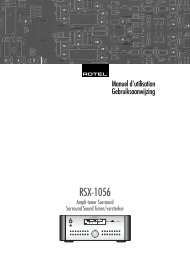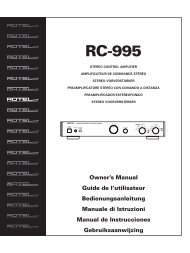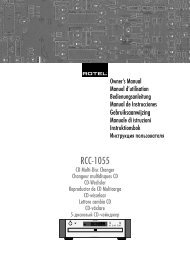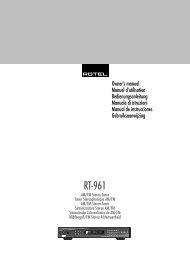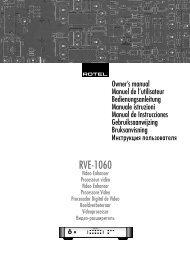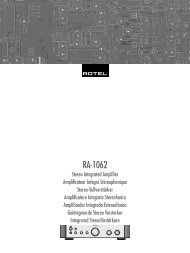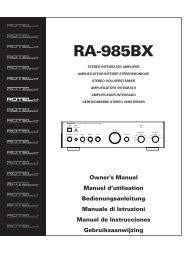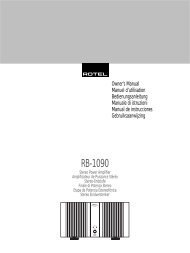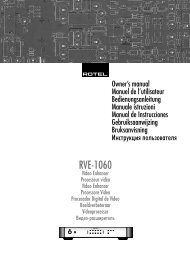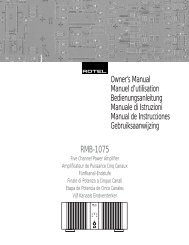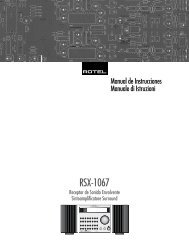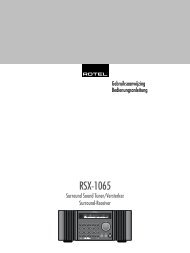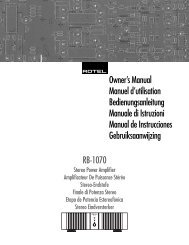You also want an ePaper? Increase the reach of your titles
YUMPU automatically turns print PDFs into web optimized ePapers that Google loves.
27 English<br />
NOTE: A digital signal coming into the<br />
<strong>RSP</strong>-<strong>1068</strong> will be recognized and properly<br />
decoded. However, on a DVD with multiple<br />
soundtracks, you must tell the DVD player<br />
which one to send to the <strong>RSP</strong>-<strong>1068</strong>. For example,<br />
you may need to use the DVD’s menu<br />
system to select the Dolby Digital 5.1 or DTS<br />
5.1 soundtrack rather than the default Dolby<br />
Digital 2.0 Dolby Surround soundtrack.<br />
Additionally, you can configure a default surround<br />
mode for each input using the INPUT<br />
SETUP menu (see the Setup section of this<br />
manual). Combined with the auto-detection of<br />
Dolby Digital 5.1 and DTS, this default surround<br />
setting makes operation of the <strong>RSP</strong>-<strong>1068</strong><br />
surround modes totally automatic. For example,<br />
if you set Dolby Pro Logic II movie mode as<br />
the default for all of your video inputs, the<br />
<strong>RSP</strong>-<strong>1068</strong> will automatically decode Dolby Digital<br />
5.1 and DTS soundtracks when they are<br />
played and use Pro Logic II matrix decoding<br />
for all other recordings. For stereo inputs such<br />
as CD and Tuner, you could select STEREO<br />
mode as the default for 2-channel playback<br />
or Dolby Pro Logic II music mode if you prefer<br />
to hear music sources in surround sound.<br />
Manually Selecting<br />
Surround Modes<br />
As described in the previous section, the combination<br />
of auto-detection of Dolby Digital and<br />
DTS recordings and setting default surround<br />
modes for each input during the setup of the<br />
<strong>RSP</strong>-<strong>1068</strong> makes operation of surround modes<br />
totally automatic. For many users, this automatic<br />
surround mode selection will meet all<br />
of their listening needs.<br />
For users who prefer a more active role in setting<br />
surround modes, buttons on the remote and<br />
the front panel provide manual selection of<br />
surround mode that are not automatically detected<br />
or, in some cases, to override an automatic<br />
setting.<br />
Manual settings available from the front panel<br />
and/or the remote might be used when you<br />
want to play:<br />
• Standard 2-channel stereo (left/right speakers<br />
only) with no surround processing.<br />
• Downmixed 2-channel playback of Dolby<br />
Digital 5.1 or DTS recordings.<br />
• Dolby 3-channel stereo (left/right/center)<br />
of 2-channel recordings.<br />
• 5-channel or 7-channel stereo from 2-channel<br />
recordings.<br />
• One of four MUSIC modes for DSP concert<br />
hall simulation from 2-channel recordings.<br />
• Dolby Pro Logic II cinema or music mode<br />
matrix decoding of 2-channel recordings.<br />
• DTS Neo:6 cinema or music mode matrix<br />
decoding of 2-channel recordings.<br />
• Dolby Digital Surround EX decoding of<br />
Dolby Digital 5.1 channel recordings or<br />
Dolby Digital Surround EX discs that do not<br />
trigger automatic decoding.<br />
NOTE: DTS, DTS-ES Matrix 6.1, DTS-ES Discrete<br />
6.1, DTS 96/24, Dolby Digital, MP3,<br />
MPEG Multichannel, HDCD (96kHz), and<br />
PCM 2-channel (96kHz) digital signals are<br />
auto-detected and cannot be overridden.<br />
However, you can choose to use Dolby Digital<br />
Surround EX decoding for any Dolby Digital<br />
5.1 source material. You can also downmix<br />
Dolby Digital 5.1 or DTS 5.1 recordings for<br />
2-channel playback.<br />
• HDCD (non 96kHz) and PCM 2-channel<br />
(non 96kHz) digital signals can be overridden<br />
to Dolby Pro Logic II, Dolby 3-Stereo,<br />
DTS Neo:6, Music 1 – 4, 5CH Stereo,<br />
7CH Stereo, and Stereo.<br />
• Dolby Digital 2-channel Stereo can be overridden<br />
to Dolby Pro Logic II, Dolby 3-Stereo,<br />
and Stereo.<br />
The following topics describe in detail the<br />
manual surround mode options available for<br />
each type of recording:<br />
Dolby Digital 5.1 discs<br />
Dolby Digital Surround EX discs<br />
Dolby Digital decoding is auto-detected and<br />
cannot be overridden. You may, however, select<br />
a 2 channel downmix of 5.1 channel recordings.<br />
In a 6.1ch or 7.1 ch system, you can<br />
also choose Dolby Surround EX, Dolby Pro<br />
Logic IIx Music, Dolby Pro Logic IIx Cinema<br />
(7.1ch only), or <strong>Rotel</strong> XS processing for center<br />
back channels.<br />
NOTE: In addition to the options that follow,<br />
you can press the 2CH button on the front<br />
panel or the remote to toggle between 2-channel<br />
downmix and multichannel playback.<br />
• On a 5.1 system. Press the SUR+ button<br />
on the remote, then press the +/– buttons<br />
to change between DD 5.1 channel<br />
or DD 2.0 channel downmix playback.<br />
• On a 6.1 system. Press the SUR+ button<br />
on the remote, then use the +/– buttons<br />
to step through five optons: DD 2.0<br />
channel downmix, DD 5.1 channel, DD Surround<br />
EX center back processing, DD with<br />
Pro Logic IIx Music center back processing<br />
or DD with <strong>Rotel</strong> XS center back processing.<br />
You should typically select Surround<br />
EX or discs that are labeled Dolby Digital<br />
Surround EX. For standard 5.1 channel<br />
discs, Dolby Pro Logic IIx Music or <strong>Rotel</strong><br />
XS processing will provide a more diffuse<br />
surround effect than the more highly localized<br />
Dolby EX decoding and will probably<br />
be the better 6.1 channel options for non-<br />
Surround EX discs. Selecting DD 5.1 forces<br />
the center back channel processing off for<br />
conventional 5.1 channel playback. You<br />
can also repeatedly press the DOLBY PLII/<br />
3ST button on the front panel until the desired<br />
center back channel option is selected.<br />
• On a 7.1 system. Press the SUR+ button<br />
on the remote, then use the +/– buttons<br />
to step through six optons: DD 2.0<br />
channel downmix, DD 5.1 channel, DD Surround<br />
EX center back processing, DD with<br />
Pro Logic IIx Music center back processing,<br />
DD with Pro Logic IIx Cinema back<br />
channel processing, or DD with <strong>Rotel</strong> XS<br />
center back processing. You should typically<br />
select Surround EX or discs that are<br />
labeled Dolby Digital Surround EX. For<br />
standard 5.1 channel discs, Dolby Pro Logic<br />
IIx Music or <strong>Rotel</strong> XS processing will provide<br />
a more diffuse surround effect than<br />
the more highly localized Dolby EX decoding<br />
and may be the better 7.1 channel<br />
options for non-Surround EX discs. Selecting<br />
DD 5.1 forces the center back channel<br />
processing off for conventional 5.1<br />
channel playback. You can also repeatedly<br />
press the DOLBY PLII/3ST button on the front<br />
panel until the desired center back channel<br />
option is selected.<br />
NOTE: When playing any Dolby Digital source,<br />
you can select one of three dynamic range<br />
control settings. See the Dynamic Range topic<br />
in the Other Settings section of this manual.