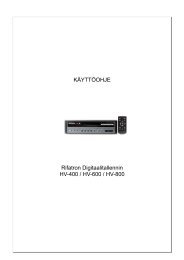AFOLUX CX Series Flat Panel PC User Manual - iPCMAX.com
AFOLUX CX Series Flat Panel PC User Manual - iPCMAX.com
AFOLUX CX Series Flat Panel PC User Manual - iPCMAX.com
Create successful ePaper yourself
Turn your PDF publications into a flip-book with our unique Google optimized e-Paper software.
<strong>AFOLUX</strong> <strong>CX</strong> <strong>Series</strong> <strong>Flat</strong> <strong>Panel</strong> <strong>PC</strong><br />
3.7.1 Wall Mounting<br />
To mount the flat panel <strong>PC</strong> onto the wall, please follow the steps below.<br />
Step 1: Select the location on the wall for the wall-mounting bracket.<br />
Step 2: Carefully mark the locations of the four brackets screw holes on the wall.<br />
Step 3: Drill four pilot holes at the marked locations on the wall for the bracket retention<br />
screws.<br />
Step 4: Align the wall-mounting bracket screw holes with the pilot holes.<br />
Step 5: Secure the mounting-bracket to the wall by inserting the retention screws into<br />
the four pilot holes and tightening them (Figure 3-10).<br />
Figure 3-10: Wall-mounting Bracket<br />
Step 6: Insert the four monitor mounting screws provided in the wall mounting kit into the<br />
four screw holes on the real panel of the flat panel <strong>PC</strong> and tighten until the screw<br />
shank is secured against the rear panel (Figure 3-11).<br />
Step 7: Align the mounting screws on the monitor rear panel with the mounting holes on<br />
the bracket.<br />
Page 51