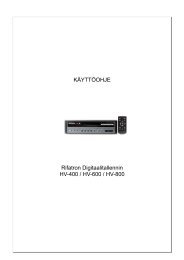AFOLUX CX Series Flat Panel PC User Manual - iPCMAX.com
AFOLUX CX Series Flat Panel PC User Manual - iPCMAX.com
AFOLUX CX Series Flat Panel PC User Manual - iPCMAX.com
You also want an ePaper? Increase the reach of your titles
YUMPU automatically turns print PDFs into web optimized ePapers that Google loves.
<strong>AFOLUX</strong> <strong>CX</strong> <strong>Series</strong> <strong>Flat</strong> <strong>Panel</strong> <strong>PC</strong><br />
Device ##<br />
The Device## field lists the USB devices that are connected to the system.<br />
<br />
Emulation Type [Auto]<br />
Use the Emulation Type BIOS option to specify the type of emulation BIOS has to<br />
provide for the USB device.<br />
NOTE:<br />
Please note that the device’s formatted type and the emulation type<br />
provided by the BIOS must match for a device to boot properly. If both<br />
types do not match then device’s behavior is undefined. To make sure both<br />
types match, format the device using BIOS INT13h calls after selecting the<br />
proper emulation option in BIOS setup. The FORMAT utility provided by<br />
Microsoft® MS-DOS®, Microsoft® Windows® 95, and Microsoft®<br />
Windows® 98 can be used for this purpose.<br />
Auto DEFAULT BIOS auto-detects the current USB.<br />
Floppy The USB device will be emulated as a floppy drive.<br />
The device can be either A: or B: responding to<br />
INT13h calls that return DL = 0 or DL = 1<br />
respectively.<br />
Forced FDD Allows a hard disk image to be connected as a<br />
floppy image. This option works only for drives<br />
formatted with FAT12, FAT16 or FAT32.<br />
Hard Disk Allows the USB device to be emulated as hard disk<br />
responding to INT13h calls that return DL values of<br />
Page 93