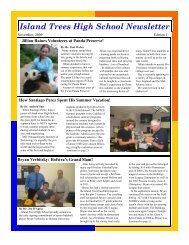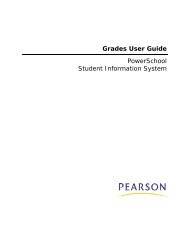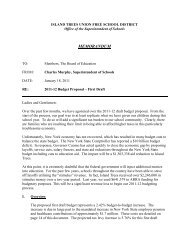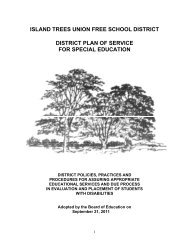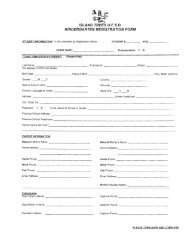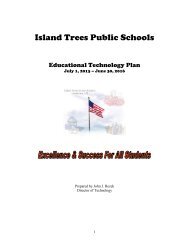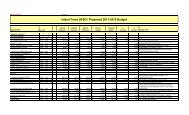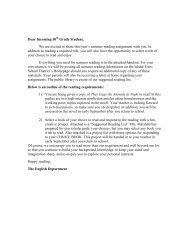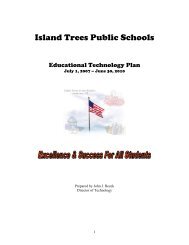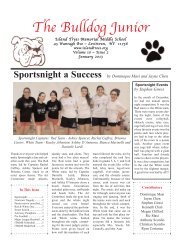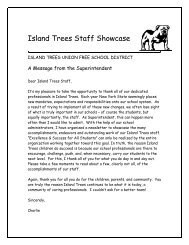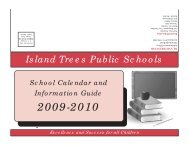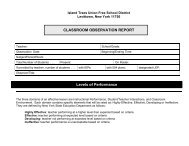Importing and Exporting User Guide - Help Desk
Importing and Exporting User Guide - Help Desk
Importing and Exporting User Guide - Help Desk
You also want an ePaper? Increase the reach of your titles
YUMPU automatically turns print PDFs into web optimized ePapers that Google loves.
<strong>Importing</strong> <strong>and</strong> <strong>Exporting</strong> <strong>User</strong> <strong>Guide</strong><br />
Field<br />
Days to Execute<br />
Turn Execution Off<br />
Use FTP<br />
Use Passive Mode<br />
Path<br />
Field Delimiter<br />
Record Delimiter<br />
Character Set<br />
Description<br />
Enter the days of the week you want the system to import<br />
records. Starting with Monday, use the following<br />
abbreviations for the days of the week: MTWHFSU.<br />
Do one of the following:<br />
o<br />
o<br />
Select the checkbox to stop the system from<br />
automatically importing data.<br />
Deselect the checkbox to turn AutoComm on.<br />
To use the file transfer protocol (FTP) to import the records<br />
from the other system, enter information in the following<br />
fields:<br />
o<br />
o<br />
o<br />
FTP host name<br />
FTP account name<br />
FTP password<br />
o Timeout in seconds (optional): Default is 10<br />
seconds.<br />
Some FTP servers require passive mode. If your FTP has<br />
difficulty transferring, select the checkbox.<br />
Enter the path to the folder of the file on your computer or<br />
network.<br />
If using PowerSchool on a single node, the path needs to<br />
be defined as being from the root; if using a server array,<br />
only the file name should be used <strong>and</strong> never the path,<br />
since there is only one location for AutoComm files to be<br />
located on a server array.<br />
Use the pop-up menu to choose one of the following to<br />
determine how values are separated in the import file:<br />
o<br />
o<br />
Tab<br />
Comma<br />
Use the pop-up menu to choose how records are separated<br />
in the import file. This selection is specific to the operating<br />
system where the import file was created:<br />
o<br />
o<br />
o<br />
CRLF: Carriage return, line feed (Windows)<br />
CR: Carriage return (Mac)<br />
LF: Line feed (Unix)<br />
Use the pop-up menu to choose the character set for the<br />
import file. This selection is specific to the operating<br />
system where the import file was created:<br />
o<br />
o<br />
Windows ANSI (Windows)<br />
Mac Roman (Mac)<br />
Import <strong>and</strong> Export 13