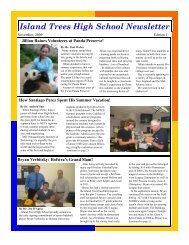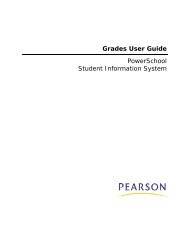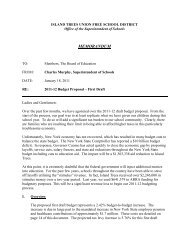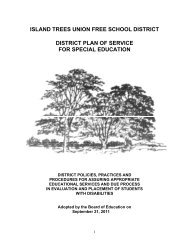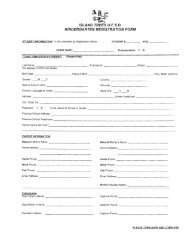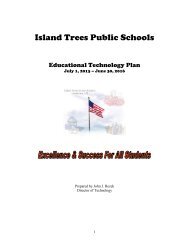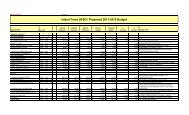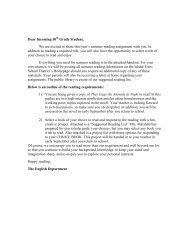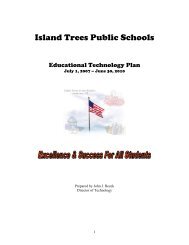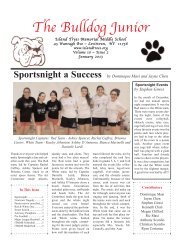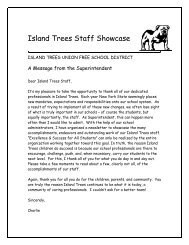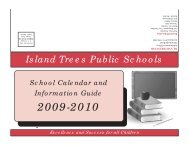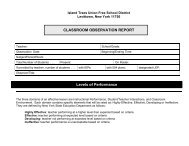Importing and Exporting User Guide - Help Desk
Importing and Exporting User Guide - Help Desk
Importing and Exporting User Guide - Help Desk
You also want an ePaper? Increase the reach of your titles
YUMPU automatically turns print PDFs into web optimized ePapers that Google loves.
<strong>Importing</strong> <strong>and</strong> <strong>Exporting</strong> <strong>User</strong> <strong>Guide</strong><br />
Field<br />
Duplicate this<br />
AutoComm record to<br />
all schools on this<br />
server<br />
Description<br />
o<br />
Attendance_CodeID<br />
Meeting Attendance -<br />
o<br />
o<br />
o<br />
o<br />
o<br />
o<br />
Student_Number<br />
Att_Date<br />
Course_Number<br />
Section_Number<br />
Schoolid<br />
Attendance_CodeID<br />
Note: When creating the import file, remove the column<br />
headings; only record data should be in the file. Create the<br />
file in Excel <strong>and</strong> save it as a tab- delimited file. The data in<br />
the file should be in the same order as the field names<br />
listed in the AutoComm Record.<br />
If you are creating this record for the first time, select the<br />
checkbox to make the record available to all schools that<br />
use your PowerSchool system. Otherwise, deselect the<br />
checkbox.<br />
Note: If working in the District mode, you can modify only<br />
the Students <strong>and</strong> Teachers tables.<br />
5. Click Submit. The AutoComm Setup page displays the new record.<br />
How to Edit an AutoComm Record<br />
1. On the start page, choose System from the main menu.<br />
2. Click AutoComm Setup. The AutoComm Setup page appears.<br />
3. Click the name of the AutoComm record to be edited in the Name column. The<br />
AutoComm Record page appears.<br />
4. Use the following table to edit information in the fields:<br />
Field<br />
Name<br />
Table to Import<br />
Description<br />
Edit the name of this record.<br />
Use the pop-up menu to choose the table into which you<br />
are importing data with this record:<br />
o Attendance<br />
o<br />
o<br />
o<br />
o<br />
Students<br />
Courses<br />
Sections<br />
Student schedules<br />
Import <strong>and</strong> Export 15