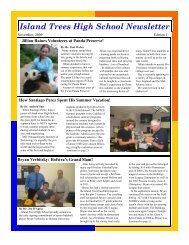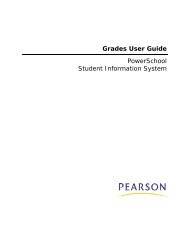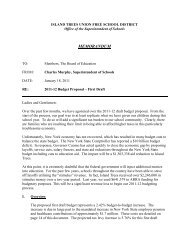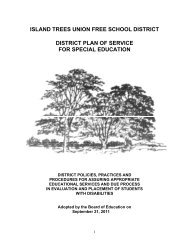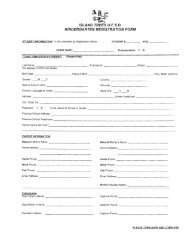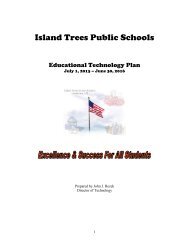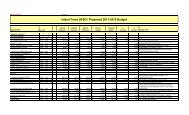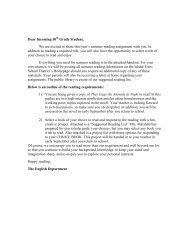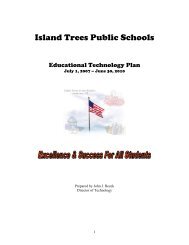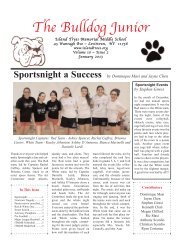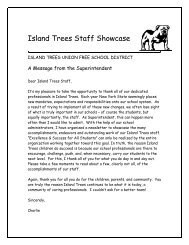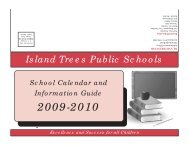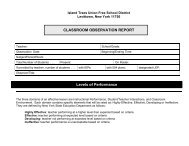Importing and Exporting User Guide - Help Desk
Importing and Exporting User Guide - Help Desk
Importing and Exporting User Guide - Help Desk
You also want an ePaper? Increase the reach of your titles
YUMPU automatically turns print PDFs into web optimized ePapers that Google loves.
<strong>Importing</strong> <strong>and</strong> <strong>Exporting</strong> <strong>User</strong> <strong>Guide</strong><br />
Field<br />
schools on this server<br />
Duplicate this<br />
AutoSend record to<br />
district office<br />
Description<br />
to all schools that use your PowerSchool system.<br />
Otherwise, deselect the checkbox.<br />
If you are creating this record for the first time, you may<br />
want to select the checkbox to make the record available<br />
to the district office. Otherwise, deselect the checkbox.<br />
Note: This option is only for the Students or Teacher<br />
tables.<br />
5. Click Submit. The AutoSend Setup page displays the edited AutoSend record.<br />
How to Delete an AutoSend Record<br />
1. On the start page, choose System from the main menu.<br />
2. Click AutoSend Setup. The AutoSend Setup page appears.<br />
3. Click in the Name column the AutoSend record to be deleted. The AutoSend Record<br />
page appears.<br />
4. Click Delete. The AutoSend Setup page displays without the deleted AutoSend<br />
record.<br />
How to Manually Run an AutoSend Record<br />
Manually run an AutoSend record to avoid waiting for the process to automatically run on<br />
the specified day <strong>and</strong> time.<br />
1. On the start page, choose System from the main menu.<br />
2. Click AutoSend Setup. The AutoSend Setup page appears.<br />
3. Click Run Now. The AutoSend record runs <strong>and</strong> displays the results.<br />
Direct Database Export<br />
Direct Database Access (DDA), also called Universal Search & Modify (USM), is one of the<br />
most versatile functions of your PowerSchool system. Use DDA to search <strong>and</strong> match data in<br />
all of the internal tables on your PowerSchool server.<br />
Note: Depending on your security settings, you may not be able to perform all functions.<br />
PowerSchool data is stored in a relational database of tables. Each table contains an<br />
unlimited number of fields. When you use DDA, you directly access a table in the relational<br />
database.<br />
Use PowerSchool's Direct Database Export (DDE) page when you need to create an export<br />
file or report that contains records from the tables. Use another application, such as a<br />
spreadsheet application, to view or organize the records. Unlike using the Export Using<br />
Template page, you can match <strong>and</strong> export data from two related tables.<br />
You do not have to access DDA to export data from it. You can export DDA data while you<br />
are logged in to PowerSchool. When you export data from DDA, the system creates an<br />
independent export file that you can open or update using any application you want.<br />
Import <strong>and</strong> Export 31