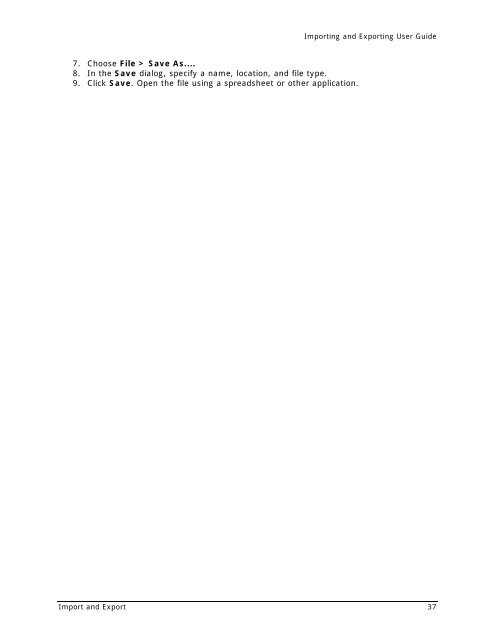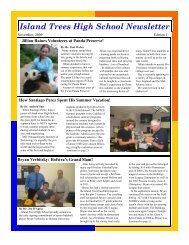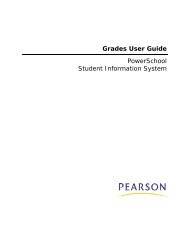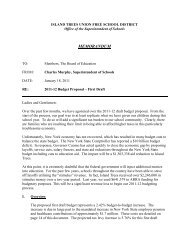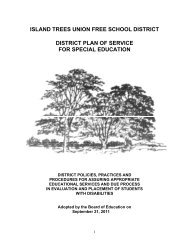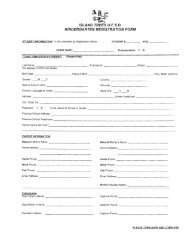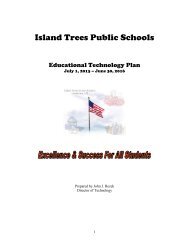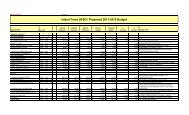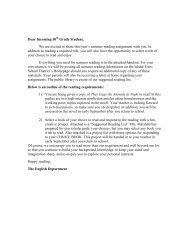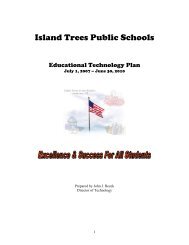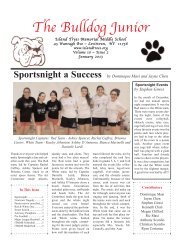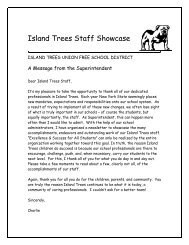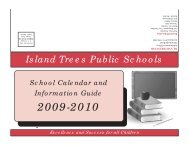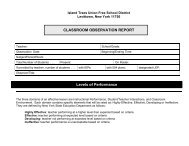Importing and Exporting User Guide - Help Desk
Importing and Exporting User Guide - Help Desk
Importing and Exporting User Guide - Help Desk
Create successful ePaper yourself
Turn your PDF publications into a flip-book with our unique Google optimized e-Paper software.
<strong>Importing</strong> <strong>and</strong> <strong>Exporting</strong> <strong>User</strong> <strong>Guide</strong><br />
7. Choose File > Save As....<br />
8. In the Save dialog, specify a name, location, <strong>and</strong> file type.<br />
9. Click Save. Open the file using a spreadsheet or other application.<br />
Import <strong>and</strong> Export 37