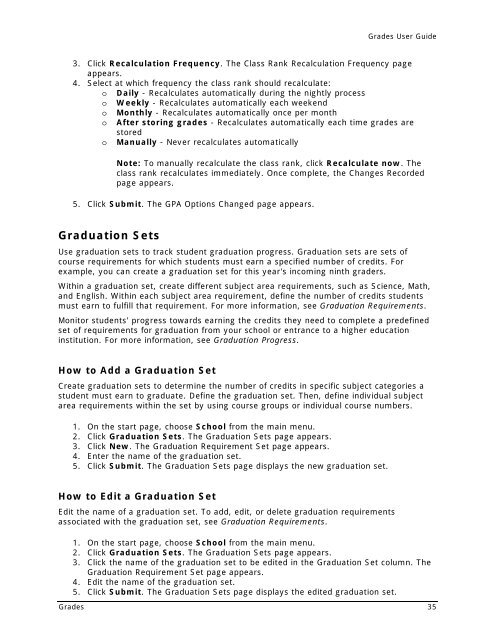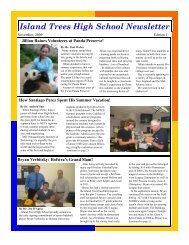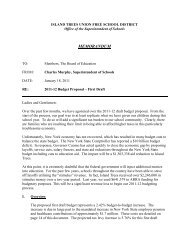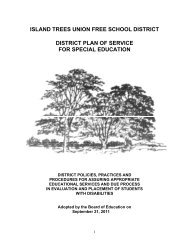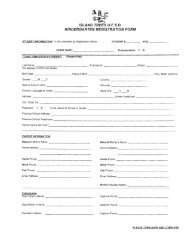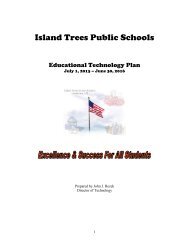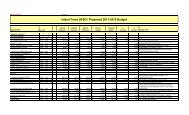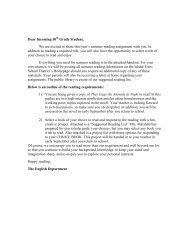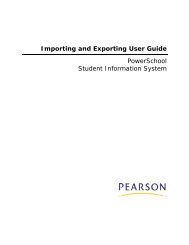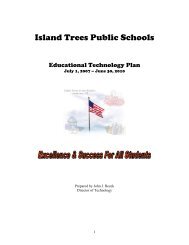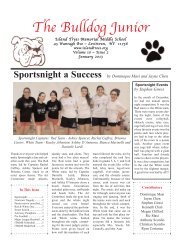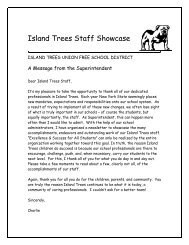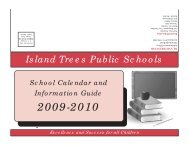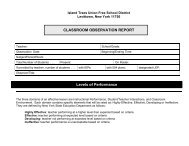Grade Scales - Help Desk
Grade Scales - Help Desk
Grade Scales - Help Desk
You also want an ePaper? Increase the reach of your titles
YUMPU automatically turns print PDFs into web optimized ePapers that Google loves.
<strong>Grade</strong>s User Guide<br />
3. Click Recalculation Frequency. The Class Rank Recalculation Frequency page<br />
appears.<br />
4. Select at which frequency the class rank should recalculate:<br />
o Daily - Recalculates automatically during the nightly process<br />
o Weekly - Recalculates automatically each weekend<br />
o Monthly - Recalculates automatically once per month<br />
o After storing grades - Recalculates automatically each time grades are<br />
stored<br />
o Manually - Never recalculates automatically<br />
Note: To manually recalculate the class rank, click Recalculate now. The<br />
class rank recalculates immediately. Once complete, the Changes Recorded<br />
page appears.<br />
5. Click Submit. The GPA Options Changed page appears.<br />
Graduation Sets<br />
Use graduation sets to track student graduation progress. Graduation sets are sets of<br />
course requirements for which students must earn a specified number of credits. For<br />
example, you can create a graduation set for this year's incoming ninth graders.<br />
Within a graduation set, create different subject area requirements, such as Science, Math,<br />
and English. Within each subject area requirement, define the number of credits students<br />
must earn to fulfill that requirement. For more information, see Graduation Requirements.<br />
Monitor students' progress towards earning the credits they need to complete a predefined<br />
set of requirements for graduation from your school or entrance to a higher education<br />
institution. For more information, see Graduation Progress.<br />
How to Add a Graduation Set<br />
Create graduation sets to determine the number of credits in specific subject categories a<br />
student must earn to graduate. Define the graduation set. Then, define individual subject<br />
area requirements within the set by using course groups or individual course numbers.<br />
1. On the start page, choose School from the main menu.<br />
2. Click Graduation Sets. The Graduation Sets page appears.<br />
3. Click New. The Graduation Requirement Set page appears.<br />
4. Enter the name of the graduation set.<br />
5. Click Submit. The Graduation Sets page displays the new graduation set.<br />
How to Edit a Graduation Set<br />
Edit the name of a graduation set. To add, edit, or delete graduation requirements<br />
associated with the graduation set, see Graduation Requirements.<br />
1. On the start page, choose School from the main menu.<br />
2. Click Graduation Sets. The Graduation Sets page appears.<br />
3. Click the name of the graduation set to be edited in the Graduation Set column. The<br />
Graduation Requirement Set page appears.<br />
4. Edit the name of the graduation set.<br />
5. Click Submit. The Graduation Sets page displays the edited graduation set.<br />
<strong>Grade</strong>s 35