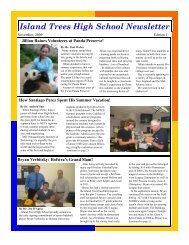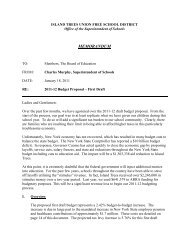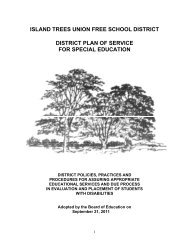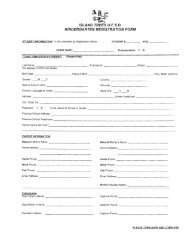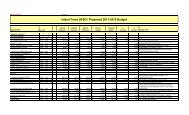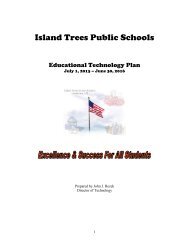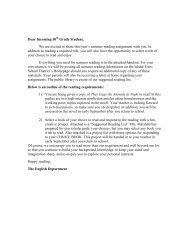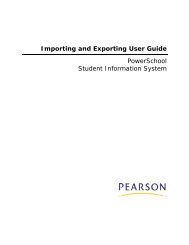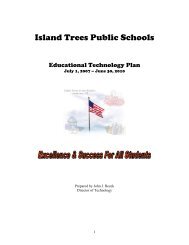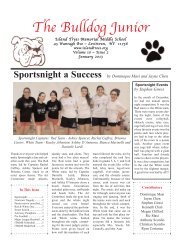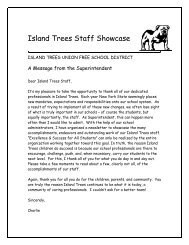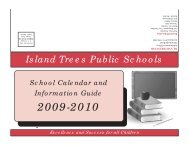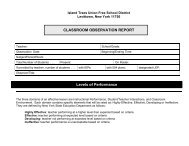Grade Scales - Help Desk
Grade Scales - Help Desk
Grade Scales - Help Desk
Create successful ePaper yourself
Turn your PDF publications into a flip-book with our unique Google optimized e-Paper software.
<strong>Grade</strong>s User Guide<br />
Field<br />
Sort Order<br />
Description<br />
o<br />
o<br />
the Course page.<br />
Note: Your school can create credit types to group<br />
courses together to fill a graduation requirement.<br />
Assign credit types to courses, and then specify that a<br />
requirement is filled by any courses or grades of that<br />
credit type. For example, if you create an ALGEBRA<br />
credit type in this field and assign it to several<br />
courses, and then you specify that any two courses<br />
with the ALGEBRA credit type fulfill a Math<br />
requirement, students meet the Math requirement if<br />
they take two courses with the ALGEBRA credit type.<br />
Courses in this group: Use the pop-up menu to<br />
choose a course group. Students must complete the<br />
credit hours identified for the courses within the group<br />
to meet this requirement.<br />
Any course at all: Indicate that the student can<br />
complete the number of credit hours by completing<br />
any course. For example, select this option for an<br />
Electives graduation requirement.<br />
Enter a number to determine the order in which the system<br />
evaluates the student's progress in this requirement in<br />
comparison to other requirements. PowerSchool evaluates<br />
graduation requirements from the smallest sort order<br />
number to the largest.<br />
For example, assume you assign a Band course to two<br />
requirements: Fine Arts and Electives. Assign Fine Arts a<br />
smaller sort order number than Electives so that the system<br />
first evaluates the student's progress in the Fine Arts<br />
requirement and then his or her progress in the Electives<br />
requirement. Because Band fulfills multiple graduation<br />
requirements, it may appear more than once on the<br />
student's Graduation Progress page. For more information,<br />
see Graduation Progress.<br />
6. Click Submit. The Graduation Requirements: [Graduation Set] page displays the<br />
new requirement.<br />
7. Repeat steps 4-6 for each requirement in this graduation set.<br />
How to Edit a Graduation Requirement<br />
1. On the start page, choose School from the main menu.<br />
2. Click Graduation Sets. The Graduation Sets page appears.<br />
3. Click Edit Requirements next to the graduation set for which you want to edit a<br />
requirement. The Graduation Requirements: [Graduation Set] page appears.<br />
4. Click the requirement to be edited in the Requirement Name column. The Edit<br />
Graduation Requirement: [Graduation Set] page appears.<br />
5. Use the following table to edit information in the fields:<br />
<strong>Grade</strong>s 37