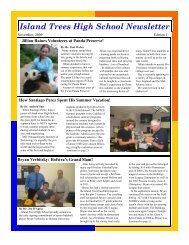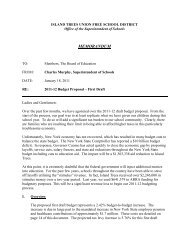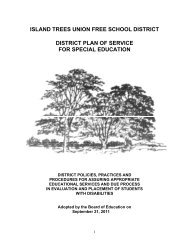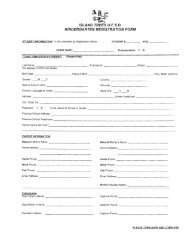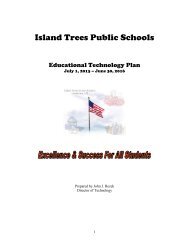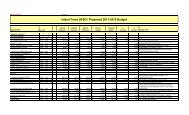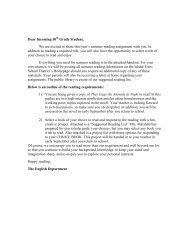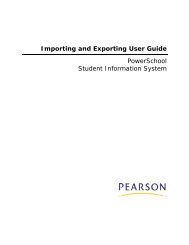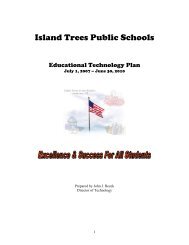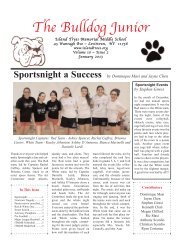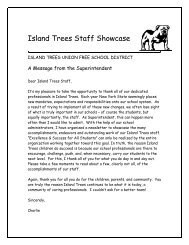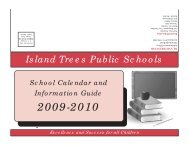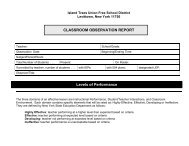Grade Scales - Help Desk
Grade Scales - Help Desk
Grade Scales - Help Desk
You also want an ePaper? Increase the reach of your titles
YUMPU automatically turns print PDFs into web optimized ePapers that Google loves.
<strong>Grade</strong>s User Guide<br />
Type<br />
Name<br />
Teacher Can<br />
Modify<br />
Description<br />
Description<br />
Enter a name for the grade scale.<br />
Use the checkbox to indicate whether teachers can edit this<br />
grade scale in Power<strong>Grade</strong>.<br />
Note: This setting does not affect PowerTeacher gradebook.<br />
Do one of the following:<br />
o<br />
o<br />
Select the checkbox to allow teachers to edit this<br />
grade scale in Power<strong>Grade</strong>.<br />
Deselect the checkbox to restrict teachers from<br />
editing this grade scale in Power<strong>Grade</strong>.<br />
Enter a description for the grade scale.<br />
5. Click Submit. The <strong>Grade</strong> <strong>Scales</strong> page displays the new grade scale.<br />
6. Click Edit Scale next to the new grade scale. The <strong>Grade</strong> Scale: [<strong>Grade</strong> Scale] page<br />
appears.<br />
7. Click New. The New <strong>Grade</strong> page appears.<br />
8. Use the following table to enter information in the fields:<br />
Field<br />
<strong>Grade</strong><br />
Description<br />
<strong>Grade</strong> Points<br />
Cutoff percent<br />
<strong>Grade</strong>book value<br />
Counts in GPA?<br />
Description<br />
Enter the grade that you want to create for this grade scale,<br />
such as A, B, or F.<br />
Enter a description of the grade in the field, such as<br />
Superior. This description appears on grading reports.<br />
Enter the number of grade points to include in the GPA. You<br />
can enter up to and including the number 200.<br />
For example, an A could be worth 4.0 grade points, a B<br />
worth 3.0 grade points, and an F worth 0 grade points.<br />
Enter the lowest percentage students can earn to receive this<br />
grade. For example, if you enter 93 for an A, then students<br />
must earn at least 93% of the total points to receive an A.<br />
The system uses the next highest cutoff percentage you<br />
define for a different grade to determine the highest percent<br />
grade students can earn to receive this grade.<br />
Note: This is a suggested cutoff for your teachers to use.<br />
Teachers can define their own cutoff percentages for this<br />
grade in Power<strong>Grade</strong>.<br />
This field indicates the value of a letter grade when teachers<br />
give letter grades instead of numeric grades. Enter a number<br />
for the value of the letter grade; usually, this is in the middle<br />
of the range for the grade, such as 88 for a B+.<br />
Select the checkbox to determine that this grade calculates<br />
in the GPA.<br />
<strong>Grade</strong>s 3