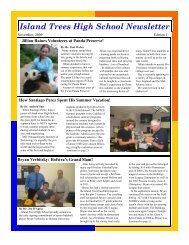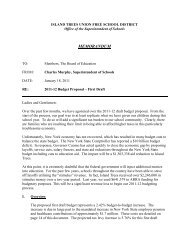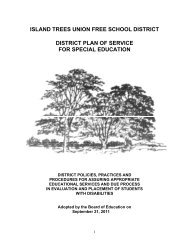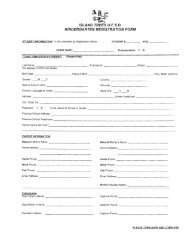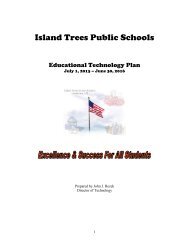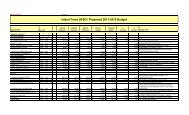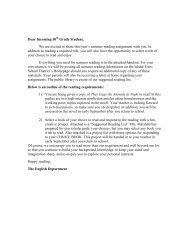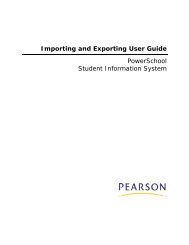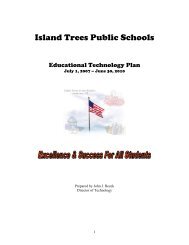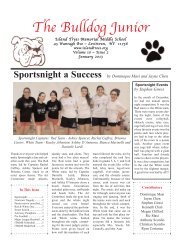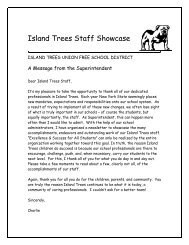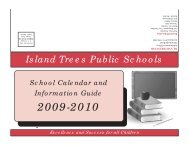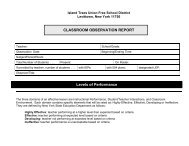Grade Scales - Help Desk
Grade Scales - Help Desk
Grade Scales - Help Desk
You also want an ePaper? Increase the reach of your titles
YUMPU automatically turns print PDFs into web optimized ePapers that Google loves.
<strong>Grade</strong>s User Guide<br />
Field<br />
Request that<br />
grades be stored<br />
only for a specific<br />
section<br />
Percent of Credits<br />
to be awarded<br />
each term<br />
Description<br />
o<br />
o<br />
date using the format mm/dd/yyyy or mm-dd-yyyy. If<br />
you do not use this format, an alert appears. If you<br />
submit the date with an incorrect format, the date<br />
field is submitted as a blank entry.<br />
Exclude enrollment records where the student<br />
dropped the class before this date: Enter the date<br />
using the format mm/dd/yyyy or mm-dd-yyyy. If you<br />
do not use this format, an alert appears. If you<br />
submit the date with an incorrect format, the date<br />
field is submitted as a blank entry.<br />
Include only enrollment records that are<br />
currently active and that were active on this<br />
date: Enter the date using the format mm/dd/yyyy or<br />
mm-dd-yyyy. If you do not use this format, an alert<br />
appears. If you submit the date with an incorrect<br />
format, the date field is submitted as a blank entry.<br />
To be included in the grade storing process for a<br />
class, a student must have enrolled in a class on or<br />
before the date you enter and cannot have dropped<br />
the course until or after the date.<br />
Note: If you leave the date-related fields blank, PowerSchool<br />
stores a grade for every enrollment record, including classes<br />
that students dropped during the term. Most schools enter a<br />
two-week grace period at both the beginning and end of the<br />
term. This allows for all of the add/drop procedures at the<br />
beginning of the term to be ignored in the store grades<br />
process. Also, PowerSchool does not store grades for<br />
students who enroll in your school during the last two weeks<br />
of the term.<br />
To store grades for students in a specific course section only,<br />
enter the course and section numbers, separated by a<br />
period. For example, enter 113.04 for Course 113, Section<br />
04. You can do this when teachers are late in entering their<br />
final grades or when testing the process of storing grades.<br />
Store grades for one course section before you store grades<br />
for all course sections. Leave this field blank to store grades<br />
for all course sections.<br />
For each term, specify the percent of possible credits each<br />
student can earn. For example, if you store grades for Q1 in<br />
a school year with four quarters, students earn 25% of the<br />
possible credits they can earn in a year-long course. The<br />
terms listed refer to the courses, such as courses that are<br />
one year long, or courses that are one semester long. If you<br />
want to store grades but do not want to award credit, enter<br />
0 in these fields.<br />
Note: Be sure you define the proper amount of credits for all<br />
courses. Also, define the grades that earn graduation credit<br />
on the <strong>Grade</strong>scale page.<br />
<strong>Grade</strong>s 47