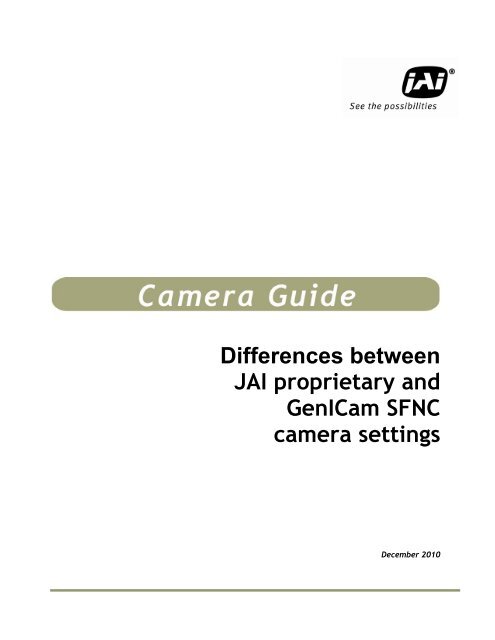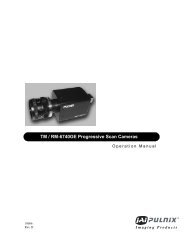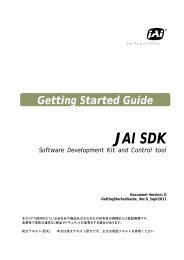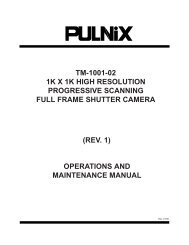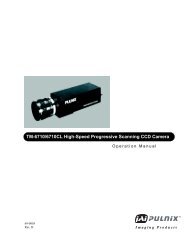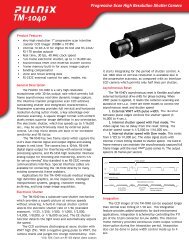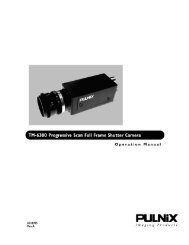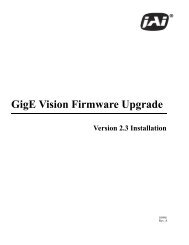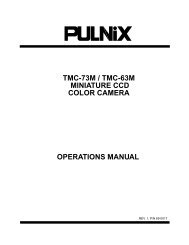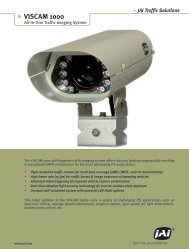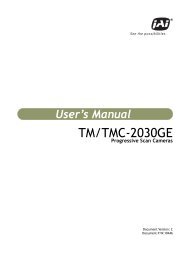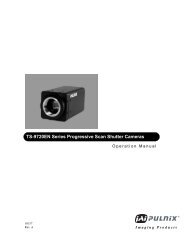Differences between JAI proprietary and GenICam SFNC camera ...
Differences between JAI proprietary and GenICam SFNC camera ...
Differences between JAI proprietary and GenICam SFNC camera ...
You also want an ePaper? Increase the reach of your titles
YUMPU automatically turns print PDFs into web optimized ePapers that Google loves.
<strong>Differences</strong> <strong>between</strong><br />
<strong>JAI</strong> <strong>proprietary</strong> <strong>and</strong><br />
<strong>GenICam</strong> <strong>SFNC</strong><br />
<strong>camera</strong> settings<br />
December 2010
<strong>JAI</strong> Proprietary vs. <strong>GenICam</strong> <strong>SFNC</strong> <strong>camera</strong> settings<br />
Introduction<br />
This document is intended as a supplement to the st<strong>and</strong>ard <strong>camera</strong> manual for any <strong>JAI</strong> <strong>camera</strong><br />
designed to utilize the <strong>JAI</strong> GigE Vision SDK <strong>and</strong> Control Tool version 1.3.0 <strong>and</strong> later, or the equivalent<br />
third-party software. It explains in detail the differences <strong>between</strong> the new <strong>JAI</strong> GigE Vision ways of<br />
setting up triggers compared to the older <strong>JAI</strong> <strong>proprietary</strong> ways. The main difference is that the new<br />
<strong>camera</strong>s use the <strong>GenICam</strong> St<strong>and</strong>ard Feature Naming Convention (<strong>SFNC</strong>) for the Acquisition <strong>and</strong><br />
Trigger Control of the <strong>camera</strong>, as well as for the exposure time control. The main features used for<br />
setting up the <strong>camera</strong>s are explained in detail <strong>and</strong> the differences are illustrated for the most<br />
common use-cases.<br />
1. Setting up triggers using the <strong>JAI</strong> <strong>proprietary</strong> features<br />
To set up the trigger system using the <strong>JAI</strong> <strong>proprietary</strong> features requires setting the “Exposure Mode”<br />
correctly, as well selecting the proper digital I/O settings in order to connect the correct “signal” to<br />
the <strong>camera</strong> trigger input. The digital I/O settings can be viewed as a “cross-bar” where the output<br />
signals can be connected to input signals <strong>and</strong> thereby creates the internal logic that controls the<br />
<strong>camera</strong>’s behavior.<br />
Selecting the Exposure Mode<br />
The Exposure Mode is used for setting up the trigger system inside the <strong>camera</strong>. The trigger system<br />
determines the way the exposure is controlled <strong>and</strong> it is essential for the way the <strong>camera</strong> is used.<br />
The ExposureMode feature can be set to one of the following values:<br />
<strong>GenICam</strong> feature name Display Name Description<br />
Continuous Continuous trigger Continuous mode where the <strong>camera</strong> is “free<br />
running” without any external trigger signals.<br />
EdgePreSelect Edge preselect St<strong>and</strong>ard trigger mode where an external or<br />
internal trigger signal will start the exposure of<br />
an image. The exposure time is pre-determined<br />
by the current ShutterMode setting.<br />
PulseWidthControl Pulsewidth control St<strong>and</strong>ard trigger mode where an external or<br />
internal trigger signal will start the exposure.<br />
The exposure time is controlled by the amount<br />
of time the trigger signal is held active.<br />
ResetContinuous Reset continuous Triggered mode where the <strong>camera</strong> is exposing<br />
continuously until a trigger signal is received.<br />
When the trigger signal is received, the<br />
continuous capture will be reset <strong>and</strong> the<br />
exposure of a single frame will be started. The<br />
exposure time is predetermined by the current<br />
ShutterMode setting. This mode is essential if<br />
the <strong>camera</strong> has a built-in auto-exposure<br />
feature where the iris of the lens is controlled<br />
by the <strong>camera</strong>.<br />
1
<strong>JAI</strong> Proprietary vs. <strong>GenICam</strong> <strong>SFNC</strong> <strong>camera</strong> settings<br />
SequentialEPSTrigger Sequential EPS trigger Same as EdgePreSelect mode but this is only<br />
used in conjunction with the <strong>JAI</strong> “Sequence<br />
Trigger” mode.<br />
SequentialRCTTrigger Sequential RCT trigger Same as ResetContinuous mode but this is only<br />
used in conjunction with the <strong>JAI</strong> “Sequence<br />
Trigger” mode.<br />
DelayedReadoutEPSTrigger<br />
Delayed readout EPS<br />
trigger<br />
DelayedReadoutPWCTrigger Delayed readout PWC<br />
trigger<br />
DelayedReadoutRCTTrigger Delayed readout RCT<br />
trigger<br />
Table 1 – <strong>JAI</strong> Exposure Modes<br />
St<strong>and</strong>ard trigger mode where an external or<br />
internal trigger signal will start the exposure.<br />
The exposure time is predetermined by the<br />
current ShutterMode setting. The readout of<br />
the image is controlled by an additional<br />
Camera Trigger signal.<br />
St<strong>and</strong>ard trigger mode where an external or<br />
internal trigger signal will start the exposure.<br />
The exposure time is controlled by the amount<br />
of time the trigger signal is held active. The<br />
readout of the image is controlled by an<br />
additional Camera<br />
Trigger signal.<br />
Triggered mode where the <strong>camera</strong> is exposing<br />
continuously until a trigger signal is received.<br />
When the trigger signal is received the<br />
continuous capture will be reset <strong>and</strong> the<br />
exposure of a single frame will be started. The<br />
exposure time is predetermined by the current<br />
ShutterMode setting. This mode is essential if<br />
the <strong>camera</strong> has built-in auto-exposure feature<br />
where the iris of the lens is controlled by the<br />
<strong>camera</strong>.<br />
The readout of the image is controlled by an<br />
additional Camera Trigger signal.<br />
The “ExposureMode” feature can be set from <strong>JAI</strong> SDK using the following comm<strong>and</strong>:<br />
J_Camera_SetValueString(hCamera,“ExposureMode”,);<br />
Where the is a string taken from the <strong>GenICam</strong> feature name<br />
column from the table above.<br />
From the <strong>JAI</strong> Camera Control Tool the Exposure Mode value can be selected using the drop-down box<br />
as shown in the following figure:<br />
2
<strong>JAI</strong> Proprietary vs. <strong>GenICam</strong> <strong>SFNC</strong> <strong>camera</strong> settings<br />
Figure 1 – <strong>JAI</strong> exposure mode selection in the Control Tool GUI<br />
Selecting the Trigger signal<br />
The primary trigger input for the <strong>camera</strong> is called “CameraTrigger0”. This is the input signal that<br />
needs to be connected to the appropriate input signal in order for the <strong>camera</strong> to be triggered by a<br />
signal. The signal can either be an external input (physical input) or an internal signal (such as the<br />
output from a pulse-generator or a Software Trigger signal).<br />
To modify the Digital I/O cross-bar settings the user will have to use the “LineSelector” feature<br />
to select the input signal. The LineSelector is found in the category named Digital I/O.<br />
So, in order to connect the <strong>camera</strong> trigger to, for instance, the first GPIO input pin, the following<br />
features need to be set:<br />
LineSelector=CameraTrigger0<br />
LineSource[LineSelector]=GPIO_PortIn1<br />
This can be done using the <strong>JAI</strong> SDK using the following lines of code:<br />
J_Camera_SetValueString(hCamera,“LineSelector”,“CameraTrigger0”);<br />
J_Camera_SetValueString(hCamera,“LineSource”,“GPIO_PortIn1”);<br />
From the <strong>JAI</strong> Camera Control Tool the value can be selected using the drop-down box as shown in the<br />
following figure:<br />
3
<strong>JAI</strong> Proprietary vs. <strong>GenICam</strong> <strong>SFNC</strong> <strong>camera</strong> settings<br />
Figure 2 – <strong>JAI</strong> trigger signal selection in the Control Tool GUI<br />
The LineSource[LineSelector] feature can be set to one of the following values:<br />
<strong>GenICam</strong> feature name Display Name Description<br />
OFF OFF The signal is disconnected<br />
LVAL LVAL The internal LVAL (Line Valid) signal is<br />
connected<br />
DVAL DVAL The internal DVAL (Data Valid) signal is<br />
connected<br />
FVAL FVAL The internal FVAL (Frame Valid) signal is<br />
connected<br />
EEN EEN The internal EEN (Exposure Enabled) signal is<br />
connected<br />
GPIO_PortIn1 GPIO Port In 1 GPIO Port In 1 (Optical in 1) is connected<br />
GPIO_PortIn2 GPIO Port In 2 GPIO Port In 2 (Optical in 2) is connected<br />
SoftwareTrigger0 Software Trigger 0 The internal Software Trigger 0 signal is<br />
connected<br />
SoftwareTrigger1 Software Trigger 1 The internal Software Trigger 1 signal is<br />
connected<br />
SoftwareTrigger2 Software Trigger 2 The internal Software Trigger 2 signal is<br />
connected<br />
SoftwareTrigger3 Software Trigger 3 The internal Software Trigger 3 signal is<br />
connected<br />
PulseGenerator0 Pulse Generator 0 The internal Pulse Generator 0 signal is<br />
connected<br />
PulseGenerator1 Pulse Generator 1 The internal Pulse Generator 1 signal is<br />
connected<br />
PulseGenerator2 Pulse Generator 2 The internal Pulse Generator 2 signal is<br />
connected<br />
PulseGenerator3 Pulse Generator 3 The internal Pulse Generator 3 signal is<br />
connected<br />
NAND1Output NAND 1 Output The internal NANDgate 1 signal is connected<br />
NAND2Output NAND 2 Output The internal NANDgate 2 signal is connected<br />
Table 2 – <strong>JAI</strong> LineSource[LineSelector] values<br />
4
<strong>JAI</strong> Proprietary vs. <strong>GenICam</strong> <strong>SFNC</strong> <strong>camera</strong> settings<br />
The “LineSource[LineSelector]” feature can be set from <strong>JAI</strong> SDK using the following<br />
comm<strong>and</strong>:<br />
J_Camera_SetValueString(hCamera,“LineSelector”,);<br />
J_Camera_SetValueString(hCamera,“LineSource”,);<br />
From the <strong>JAI</strong> Camera Control Tool the value can be selected using the drop-down box as shown in the<br />
figure below:<br />
Figure 3 – <strong>JAI</strong> LineSource selection in the Control Tool GUI<br />
Selecting the Exposure Time<br />
The exposure time for the <strong>camera</strong> can either be set to a fixed value (Timed) or controlled by the<br />
duration of time a trigger signal is held active (Pulse-width control). This is determined by the<br />
Exposure Mode. If the exposure time is a fixed value then it is possible to set the actual exposure<br />
time value in three ways:<br />
1) Preset Shutter: This is selecting an exposure time from a list of pre-configured exposure time<br />
values (such as 1/60 sec, 1/100 sec). In order to select a Preset Shutter value then the Shutter<br />
Mode has to be set to “PresetShutter”. See the image on the following page for an example of<br />
possible Preset Shutter values available for a Compact GigE Vision <strong>camera</strong>.<br />
2) Exposure time in <strong>camera</strong> specific units: The exposure time is selected as a “raw” value. These<br />
values have no “unit” defined.<br />
3) Exposure time in microseconds: The exposure time can be set to a specific number of<br />
microseconds. This exposure time is an integer value.<br />
Note: It is important to note that only one of the exposure time features will be enabled at a time.<br />
This is controlled by the current Shutter Mode!<br />
5
<strong>JAI</strong> Proprietary vs. <strong>GenICam</strong> <strong>SFNC</strong> <strong>camera</strong> settings<br />
Figure 4 – Selecting <strong>JAI</strong> Preset Shutter values in the Control Tool GUI<br />
6
<strong>JAI</strong> Proprietary vs. <strong>GenICam</strong> <strong>SFNC</strong> <strong>camera</strong> settings<br />
2. Setting up triggers using <strong>GenICam</strong> <strong>SFNC</strong> features<br />
The Acquisition <strong>and</strong> Trigger Control for the latest generation of <strong>JAI</strong> <strong>camera</strong>s now follows the<br />
<strong>GenICam</strong> <strong>SFNC</strong> for the way the <strong>camera</strong> trigger is set up. This is different from the <strong>JAI</strong> <strong>proprietary</strong><br />
trigger setup described in the previous chapter but it has a lot of similarities as well.<br />
All features related to the trigger are now put in the “Acquisition <strong>and</strong> Trigger Control” category as<br />
shown in the figure below:<br />
Figure 5 – <strong>SFNC</strong> Acquisition <strong>and</strong> Trigger Control category in the Control Tool GUI<br />
The <strong>camera</strong> trigger setup is now primarily based on the TriggerSelector feature as well as the<br />
TriggerSource[TriggerSelector] feature. The st<strong>and</strong>ard <strong>camera</strong> trigger is named “Frame<br />
Start” <strong>and</strong> it can only be in two modes: Off or On. If the <strong>camera</strong> trigger mode is Off then the<br />
<strong>camera</strong>s will be in “free running” mode where images are captured continuously at the maximum<br />
frame-rate for the <strong>camera</strong>.<br />
So, to switch the <strong>camera</strong> into free-running mode you will have to do the following:<br />
TriggerSelector=FrameStart<br />
TriggerMode[TriggerSelector]=Off<br />
And to activate the <strong>camera</strong> trigger mode you will have to do the following:<br />
TriggerSelector=FrameStart<br />
TriggerMode[TriggerSelector]=On<br />
TriggerSource[TriggerSelector]=<br />
Delayed readout modes are now configured using the TriggerSelector=TransferStart <strong>and</strong> it is<br />
configured like this:<br />
TriggerSelector=TransferStart<br />
TriggerMode[TriggerSelector]=On<br />
TriggerSource[TriggerSelector]=<br />
7
<strong>JAI</strong> Proprietary vs. <strong>GenICam</strong> <strong>SFNC</strong> <strong>camera</strong> settings<br />
The TriggerSource[TriggerSelector] feature can be set to one of the following values:<br />
<strong>GenICam</strong> feature name Display Name Description<br />
Line5 Line5 Optical In 1 External input port 1 is connected<br />
Line6 Line6 Optical In 2 External input port 2 is connected<br />
Software Software The internal software trigger signal (from<br />
TriggerSoftware comm<strong>and</strong>) is connected<br />
UserOutput0<br />
User Output 0 (Software<br />
Trigger 0)<br />
The internal user output signal 0<br />
(SoftwareTrigger0) feature is connected<br />
UserOutput1<br />
User Output 1 (Software The internal user output signal 1<br />
UserOutput2<br />
UserOutput3<br />
Trigger 1)<br />
User Output 2 (Software<br />
Trigger 2) / Action 1<br />
User Output 3 (Software<br />
Trigger3) / Action 2<br />
(SoftwareTrigger1) feature is connected<br />
The internal user output signal 2<br />
(SoftwareTrigger2) feature is connected, as<br />
well as the new Action Comm<strong>and</strong> 1<br />
The internal user output signal 3<br />
(SoftwareTrigger3) feature is connected, as<br />
well as the new Action Comm<strong>and</strong> 2<br />
PulseGenerator0 Pulse Generator 0 The internal Pulse Generator 0 signal is<br />
connected<br />
PulseGenerator1 Pulse Generator 1 The internal Pulse Generator 1 signal is<br />
connected<br />
PulseGenerator2 Pulse Generator 2 The internal Pulse Generator 2 signal is<br />
connected<br />
PulseGenerator3 Pulse Generator 3 The internal Pulse Generator 3 signal is<br />
connected<br />
NAND1Output NAND 1 Output The internal NANDgate 1 signal is connected<br />
NAND2Output NAND 2 Output The internal NANDgate 2 signal is connected<br />
Action1 Action 1 The new Action Comm<strong>and</strong> 1 is connected<br />
Action2 Action 2 The new Action Comm<strong>and</strong> 2 is connected<br />
NotConnected Not Connected No signal is connected<br />
Table 3 – <strong>SFNC</strong> TriggerSource[TriggerSelector] choices<br />
The “TriggerSource[TriggerSelector]” feature can be set from <strong>JAI</strong> SDK using the following<br />
comm<strong>and</strong>s:<br />
J_Camera_SetValueString(hCamera,“TriggerSelector”,);<br />
J_Camera_SetValueString(hCamera,“TriggerSource”,);<br />
From the <strong>JAI</strong> Camera Control Tool the value can be selected using the drop-down box as shown in the<br />
following figure:<br />
8
<strong>JAI</strong> Proprietary vs. <strong>GenICam</strong> <strong>SFNC</strong> <strong>camera</strong> settings<br />
Figure 6 – <strong>SFNC</strong> TriggerSource[Trigger Selector] values in the Control Tool GUI<br />
Selecting the Exposure Time:<br />
The exposure time for the <strong>camera</strong> can either be set to a fixed value (Timed) or controlled by the<br />
pulse-width of a trigger signal (Trigger Width). The Exposure Mode feature controls which way to<br />
control the exposure time.<br />
If the Exposure Mode is set to “Timed” then the exposure time is controlled using either the<br />
ExposureTimeRaw feature or the ExposureTimeAbs feature. The ExposureTimeRaw sets the exposure<br />
time in <strong>camera</strong>s specific units (integer value) <strong>and</strong> the ExposureTimeAbs sets the exposure time in<br />
microseconds (floating-point value).<br />
Typically there will be a one-to-one relationship <strong>between</strong> the ExposureTimeAbs <strong>and</strong><br />
ExposureTimeRaw so the ExposureTimeAbs is “limited” to the values that can be represented with a<br />
single step of the ExposureTimeRaw feature. Therefore, determining the “real” exposure time should<br />
be done by writing a new value to either the ExposureTimeRaw or ExposureTimeAbs feature, then<br />
immediately reading back the ExposureTimeAbs feature to see the exact exposure time value used<br />
by the <strong>camera</strong>. The <strong>camera</strong> will internally “round off” the value that is set <strong>and</strong> return the actual<br />
value used by the <strong>camera</strong>.<br />
9
<strong>JAI</strong> Proprietary vs. <strong>GenICam</strong> <strong>SFNC</strong> <strong>camera</strong> settings<br />
3. Use Cases<br />
This chapter contains use cases that illustrate how to set up different trigger scenarios using both <strong>JAI</strong><br />
<strong>proprietary</strong> features <strong>and</strong> the <strong>SFNC</strong> features:<br />
Use Case 1: Set the <strong>camera</strong> into “Continuous” mode with an exposure time of 100 µs.<br />
<strong>JAI</strong> <strong>proprietary</strong> settings<br />
1) Set the ExposureMode to be Continuous:<br />
ExposureMode=Continuous<br />
2) We can then disconnect the Camera Trigger<br />
input signal by setting the source to “Off”:<br />
LineSelector=CameraTrigger0<br />
LineSource[LineSelector]=Off<br />
3) Set the exposure time to 100 µs:<br />
ShutterMode=ExposureTimeAbs<br />
ExposureTimeAbs=100 // Note: Integer value<br />
<strong>SFNC</strong> settings<br />
1) Select the Frame Start trigger:<br />
TriggerSelector=FrameStart<br />
2) Switch it into “not triggered” mode<br />
TriggerMode[TriggerSelector]=Off<br />
3) Set the exposure time to be controlled by<br />
the ExposureTimeAbs/ExposureTimeRaw:<br />
ExposureMode=Timed<br />
ExposureTimeAbs=100.0 // Note: Float value<br />
Use Case 2: Set the <strong>camera</strong> into “Software Trigger” mode with an exposure time of 250 µs.<br />
<strong>JAI</strong> <strong>proprietary</strong> settings<br />
1) Set ExposureMode to Edge Pre-Select:<br />
ExposureMode=EdgePreSelect<br />
2) Select the SoftwareTrigger0 signal as the <strong>camera</strong><br />
trigger:<br />
LineSelector=CameraTrigger0<br />
LineSource[LineSelector]=SoftwareTrigger0<br />
3) Set the exposure time to 250 µs:<br />
ShutterMode=ExposureTimeAbs<br />
ExposureTimeAbs=250 // Note: Integer value<br />
To trigger the <strong>camera</strong>:<br />
1) Pulse the SoftwareTrigger0 signal to trigger the<br />
<strong>camera</strong>:<br />
SoftwareTrigger0=0<br />
SoftwareTrigger0=1<br />
SoftwareTrigger0=0<br />
<strong>SFNC</strong> settings<br />
1) Select the Frame Start trigger <strong>and</strong> switch it On:<br />
TriggerSelector=FrameStart<br />
TriggerMode[TriggerSelector]=On<br />
2) Select the Software trigger comm<strong>and</strong> as source<br />
for the <strong>camera</strong> trigger:<br />
TriggerSource[TriggerSelector]=Software<br />
3) Set the exposure time to be controlled by the<br />
ExposureTimeAbs/ExposureTimeRaw:<br />
ExposureMode=Timed<br />
ExposureTimeAbs=250.0 // Note: Float value<br />
To trigger the <strong>camera</strong>:<br />
1) Execute the software trigger comm<strong>and</strong>:<br />
TriggerSoftware()<br />
10
<strong>JAI</strong> Proprietary vs. <strong>GenICam</strong> <strong>SFNC</strong> <strong>camera</strong> settings<br />
Use Case 3: Set the <strong>camera</strong> into “Hardware Trigger” mode with a fixed exposure time of 500 µs.<br />
<strong>JAI</strong> <strong>proprietary</strong> settings<br />
1) Set ExposureMode to Edge Pre-Select:<br />
ExposureMode=EdgePreSelect<br />
2) Select the GPIO_PortIn1* signal as the <strong>camera</strong><br />
trigger:<br />
LineSelector=CameraTrigger0<br />
LineSource[LineSelector]=GPIO_PortIn1<br />
3) Set the exposure time to 500 us:<br />
ShutterMode=ExposureTimeAbs<br />
ExposureTimeAbs=500 // Note: Integer value<br />
* The GPIO input port name will depend on <strong>camera</strong> model<br />
<strong>and</strong> which physical input pin to be used for triggering<br />
<strong>SFNC</strong> settings<br />
1) Select the Frame Start trigger <strong>and</strong> switch it On:<br />
TriggerSelector=FrameStart<br />
TriggerMode[TriggerSelector]=On<br />
2) Select Line1* as source for the <strong>camera</strong> trigger:<br />
TriggerSource[TriggerSelector]=Line1<br />
3) Set the exposure time to be controlled by the<br />
ExposureTimeAbs/ExposureTimeRaw:<br />
ExposureMode=Timed<br />
ExposureTimeAbs=500.0 // Note: Float value<br />
* The line number will depend on <strong>camera</strong> model <strong>and</strong><br />
which physical input pin to be used for triggering<br />
Use Case 4: Set the <strong>camera</strong> into “Hardware Trigger” mode where the exposure time is controlled<br />
by the pulse-width of the external trigger signal.<br />
<strong>JAI</strong> <strong>proprietary</strong> settings<br />
1) Set ExposureMode to Pulse-Width Control:<br />
ExposureMode=PulseWidthControl<br />
2) Select the GPIO_PortIn1* signal as the <strong>camera</strong><br />
trigger:<br />
LineSelector=CameraTrigger0<br />
LineSource[LineSelector]=GPIO_PortIn1<br />
* The GPIO input port name will depend on <strong>camera</strong> model<br />
<strong>and</strong> which physical input pin to be used for triggering<br />
<strong>SFNC</strong> settings<br />
1) Select the Frame Start trigger <strong>and</strong> switch it On:<br />
TriggerSelector=FrameStart<br />
TriggerMode[TriggerSelector]=On<br />
2) Select Line1* as source for the <strong>camera</strong> trigger:<br />
TriggerSource[TriggerSelector]=Line1<br />
3) Set the exposure time to be controlled by the<br />
pulse-width of the input signal:<br />
ExposureMode=TriggerWidth<br />
* The line number will depend on <strong>camera</strong> model <strong>and</strong><br />
which physical input pin to be used for triggering<br />
11
<strong>JAI</strong> Proprietary vs. <strong>GenICam</strong> <strong>SFNC</strong> <strong>camera</strong> settings<br />
Use Case 5: Set the <strong>camera</strong> into “Delayed Readout” mode with two external hardware signals<br />
<strong>and</strong> with an exposure time of 100 µs.<br />
<strong>JAI</strong> <strong>proprietary</strong> settings<br />
1) Set ExposureMode to Delayed Readout Edge<br />
Pre-Select:<br />
ExposureMode=DelayedReadoutEPSTrigger<br />
2) Select the GPIO_PortIn1* signal as the <strong>camera</strong><br />
trigger:<br />
LineSelector=CameraTrigger0<br />
LineSource[LineSelector]=GPIO_PortIn1<br />
2) Select the GPIO_PortIn2* signal as the image<br />
readout trigger:<br />
LineSelector=CameraTrigger1<br />
LineSource[LineSelector]=GPIO_PortIn2<br />
3) Set the exposure time to 100 µs:<br />
ShutterMode=ExposureTimeAbs<br />
ExposureTimeAbs=100 // Note: Integer value<br />
* The GPIO input port name will depend on <strong>camera</strong><br />
model <strong>and</strong> which physical input pin to be used for<br />
triggering<br />
<strong>SFNC</strong> settings<br />
1) Select the Frame Start trigger <strong>and</strong> switch it On:<br />
TriggerSelector=FrameStart<br />
TriggerMode[TriggerSelector]=On<br />
2) Select Line1* as source for the <strong>camera</strong> trigger:<br />
TriggerSource[TriggerSelector]=Line1<br />
3) Select the image readout trigger <strong>and</strong> switch it On:<br />
TriggerSelector=TransferStart<br />
TriggerMode[TriggerSelector]=On<br />
4) Select Line2* as source for the image readout:<br />
TriggerSource[TriggerSelector]=Line2<br />
5) Set the exposure time to be controlled by the<br />
ExposureTimeAbs/ExposureTimeRaw:<br />
ExposureMode=Timed<br />
ExposureTimeAbs=100.0 // Note: Float value<br />
* The line number will depend on <strong>camera</strong> model <strong>and</strong><br />
which physical input pin to be used for triggering<br />
12
<strong>JAI</strong> Proprietary vs. <strong>GenICam</strong> <strong>SFNC</strong> <strong>camera</strong> settings<br />
Use Case 6: Set the <strong>camera</strong> into “Delayed Readout” mode with a Pulse Generator setting the<br />
delay <strong>and</strong> with an exposure time of 100 µs.<br />
<strong>JAI</strong> <strong>proprietary</strong> settings<br />
1) Set ExposureMode to Delayed readout Edge Pre-<br />
Select:<br />
ExposureMode=DelayedReadoutEPSTrigger<br />
2) Select the GPIO_PortIn1* signal as the <strong>camera</strong><br />
trigger:<br />
LineSelector=CameraTrigger0<br />
LineSource[LineSelector]=GPIO_PortIn1<br />
3) Select the PulseGenerator0 signal as the image<br />
readout trigger when it becomes Low:<br />
LineSelector=CameraTrigger1<br />
LineSource[LineSelector]=PulseGenerator0<br />
LineInverter[LineSelector]=ActiveLow<br />
4) Set the exposure time to 100 us:<br />
ShutterMode=ExposureTimeAbs<br />
ExposureTimeAbs=100 // Note: Integer Value<br />
5) Setup PulseGenerator0 to be started by the same<br />
input signal as the <strong>camera</strong> trigger <strong>and</strong> to create a<br />
delay of 1 second before reading out the image:<br />
ClockSource= MHz25<br />
ClockPreScaler=2500 // 10KHz<br />
PulseGeneratorSelector=PulseGenerator0<br />
PulseGeneratorLength=10001 // 1.0001s<br />
PulseGeneratorStartPoint=0<br />
PulseGeneratorEndPoint=10000 // 1s pulse<br />
PulseGeneratorRepeatCount=1 // Only once<br />
PulseGeneratorClear=RisingEdge<br />
6) Select the GPIO_PortIn1* signal as the input to<br />
the PulseGenerator0:<br />
LineSelector=PulseGenerator0<br />
LineSource[LineSelector]=GPIO_PortIn1<br />
* The GPIO input port name will depend on <strong>camera</strong> model<br />
<strong>and</strong> which physical input pin to be used for triggering<br />
<strong>SFNC</strong> settings<br />
1) Select the Frame Start trigger <strong>and</strong> switch it On:<br />
TriggerSelector=FrameStart<br />
TriggerMode[TriggerSelector]=On<br />
2) Select Line1* as source for the <strong>camera</strong> trigger:<br />
TriggerSource[TriggerSelector]=Line1<br />
3) Select the image readout trigger <strong>and</strong> switch it On:<br />
TriggerSelector=TransferStart<br />
TriggerMode[TriggerSelector]=On<br />
4) Select PulseGenerator0 as source for the image<br />
readout trigger when it becomes Low:<br />
TriggerSource[TriggerSelector]=PulseGenerator0<br />
TriggerSourceInverter[TriggerSelector]=True<br />
5) Set the exposure time to be controlled by the<br />
ExposureTimeAbs/ExposureTimeRaw:<br />
ExposureMode=Timed<br />
ExposureTimeAbs=100.0 // Note: Float value<br />
6) Setup PulseGenerator0 to be started by the same<br />
input signal as the <strong>camera</strong> trigger <strong>and</strong> to create a<br />
delay of 1 second before reading out the image:<br />
ClockSource= MHz25<br />
ClockPreScaler=2500 // 10KHz<br />
PulseGeneratorSelector= PulseGenerator0<br />
PulseGeneratorLength=10001 // 1.0001s<br />
PulseGeneratorStartPoint=0<br />
PulseGeneratorEndPoint=10000 // 1s pulse<br />
PulseGeneratorRepeatCount=1 // Only once<br />
PulseGeneratorClearActivation=RisingEdge<br />
PulseGeneratorClearSource=Line1<br />
* The line number will depend on <strong>camera</strong> model <strong>and</strong><br />
which physical input pin to be used for triggering<br />
13
<strong>JAI</strong> Proprietary vs. <strong>GenICam</strong> <strong>SFNC</strong> <strong>camera</strong> settings<br />
Use Case 7: Set the <strong>camera</strong> into “Sequential trigger” mode with external hardware trigger <strong>and</strong> a<br />
two-step sequence.<br />
<strong>JAI</strong> <strong>proprietary</strong> settings<br />
1) Set ExposureMode to Sequential Edge Pre-Select:<br />
ExposureMode=SequentialEPSTrigger<br />
2) Select the GPIO_PortIn1* signal as the <strong>camera</strong><br />
trigger:<br />
LineSelector=CameraTrigger0<br />
LineSource[LineSelector]=GPIO_PortIn1<br />
3) Set up the two-step sequence<br />
SequenceRepetitions=0 // Forever<br />
SequenceEndingPosition=2 // Two steps<br />
SequenceSelector=Sequence1 // First step<br />
SequenceExposureTimeRaw=100 // Exposure<br />
SequenceMasterGain=0 // Gain=0<br />
SequenceROIOffsetX=0<br />
SequenceROIOffsetY=0<br />
SequenceROISizeX=100<br />
SequenceROISizeY=200<br />
SequenceSelector=Sequence2 // Second step<br />
SequenceExposureTimeRaw=100 // Exposure<br />
SequenceMasterGain=0 // Gain=0<br />
SequenceROIOffsetX=0<br />
SequenceROIOffsetY=0<br />
SequenceROISizeX=400<br />
SequenceROISizeY=600<br />
SequenceSaveComm<strong>and</strong>() // Save to flash<br />
* The GPIO input port name will depend on <strong>camera</strong> model<br />
<strong>and</strong> which physical input pin to be used for triggering<br />
<strong>SFNC</strong> settings<br />
1) Select the Frame Start trigger <strong>and</strong> switch it On:<br />
TriggerSelector=FrameStart<br />
TriggerMode[TriggerSelector]=On<br />
2) Select Line1* as source for the <strong>camera</strong> trigger:<br />
TriggerSource[TriggerSelector]=Line1<br />
3) Set up the two-step sequence<br />
SequenceMode=On // Switch on the sequence<br />
SequenceRepetitions=0 // Forever<br />
SequenceEndingPosition=2 // Two steps<br />
SequenceSelector=Sequence1 // First step<br />
SequenceExposureTimeRaw=100 // Exposure<br />
SequenceMasterGain=0 // Gain=0<br />
SequenceROIOffsetX=0<br />
SequenceROIOffsetY=0<br />
SequenceROISizeX=100<br />
SequenceROISizeY=200<br />
SequenceSelector=Sequence2 // Second step<br />
SequenceExposureTimeRaw=100 // Exposure<br />
SequenceMasterGain=0 // Gain=0<br />
SequenceROIOffsetX=0<br />
SequenceROIOffsetY=0<br />
SequenceROISizeX=400<br />
SequenceROISizeY=600<br />
SequenceSaveComm<strong>and</strong>() // Save to flash<br />
* The line number will depend on <strong>camera</strong> model <strong>and</strong><br />
which physical input pin to be used for triggering<br />
14
Europe, Middle East & Africa<br />
Phone +45 4457 8888<br />
Fax +45 4491 3252<br />
Asia Pacific<br />
Phone +81 45 440 0154<br />
Fax +81 45 440 0166<br />
Americas<br />
Phone (Toll-Free) 1 800 445-5444<br />
Phone +1 408 383-0301<br />
www.jai.com