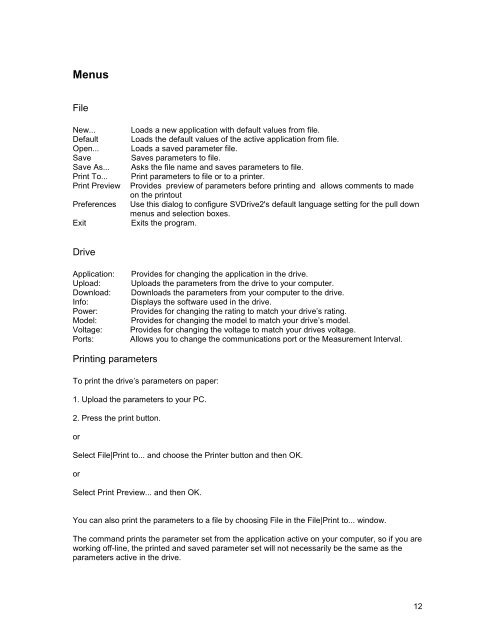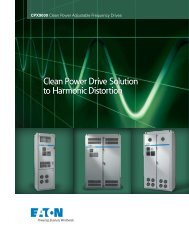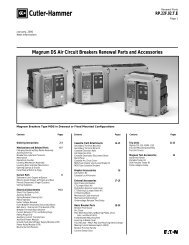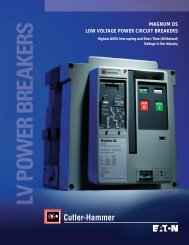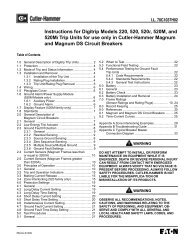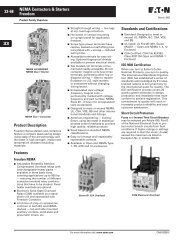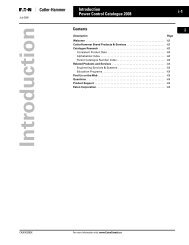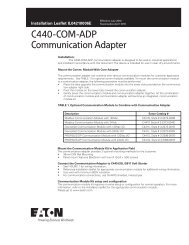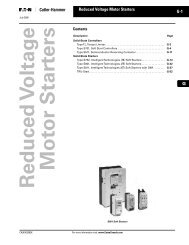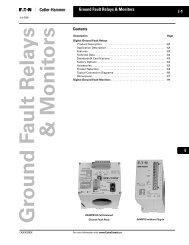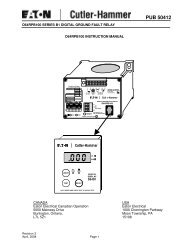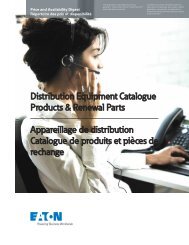What is SVDrive2.pdf - of downloads
What is SVDrive2.pdf - of downloads
What is SVDrive2.pdf - of downloads
Create successful ePaper yourself
Turn your PDF publications into a flip-book with our unique Google optimized e-Paper software.
Menus<br />
File<br />
New...<br />
Default<br />
Open...<br />
Save<br />
Save As...<br />
Print To...<br />
Print Preview<br />
Preferences<br />
Exit<br />
Loads a new application with default values from file.<br />
Loads the default values <strong>of</strong> the active application from file.<br />
Loads a saved parameter file.<br />
Saves parameters to file.<br />
Asks the file name and saves parameters to file.<br />
Print parameters to file or to a printer.<br />
Provides preview <strong>of</strong> parameters before printing and allows comments to made<br />
on the printout<br />
Use th<strong>is</strong> dialog to configure SVDrive2's default language setting for the pull down<br />
menus and selection boxes.<br />
Exits the program.<br />
Drive<br />
Application:<br />
Upload:<br />
Download:<br />
Info:<br />
Power:<br />
Model:<br />
Voltage:<br />
Ports:<br />
Provides for changing the application in the drive.<br />
Uploads the parameters from the drive to your computer.<br />
Downloads the parameters from your computer to the drive.<br />
D<strong>is</strong>plays the s<strong>of</strong>tware used in the drive.<br />
Provides for changing the rating to match your drive’s rating.<br />
Provides for changing the model to match your drive’s model.<br />
Provides for changing the voltage to match your drives voltage.<br />
Allows you to change the communications port or the Measurement Interval.<br />
Printing parameters<br />
To print the drive’s parameters on paper:<br />
1. Upload the parameters to your PC.<br />
2. Press the print button.<br />
or<br />
Select File|Print to... and choose the Printer button and then OK.<br />
or<br />
Select Print Preview... and then OK.<br />
You can also print the parameters to a file by choosing File in the File|Print to... window.<br />
The command prints the parameter set from the application active on your computer, so if you are<br />
working <strong>of</strong>f-line, the printed and saved parameter set will not necessarily be the same as the<br />
parameters active in the drive.<br />
12