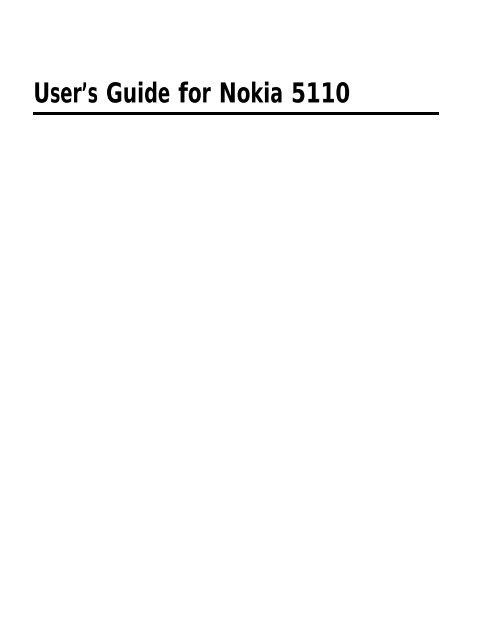Create successful ePaper yourself
Turn your PDF publications into a flip-book with our unique Google optimized e-Paper software.
User’s <strong>Guide</strong> <strong>for</strong> <strong>Nokia</strong> <strong>5110</strong>
<strong>Nokia</strong> is a registered trademark of <strong>Nokia</strong> Corporation, Finland.<br />
Navi is a trademark of <strong>Nokia</strong> Mobile Phones.<br />
<strong>Nokia</strong> Xpress-on is a trademark of <strong>Nokia</strong> Mobile Phones.<br />
©2004. <strong>Nokia</strong> Mobile Phones. All rights reserved.<br />
<strong>Nokia</strong> Mobile Phones operates a policy of continuous development. There<strong>for</strong>e, we reserve the right to<br />
make changes and improvements to any of the products described in this guide without prior notice.<br />
Issue 8<br />
Copyright © 2004 <strong>Nokia</strong>. All rights reserved.
Smart Tips<br />
Smart Tips <strong>for</strong> <strong>Nokia</strong> <strong>5110</strong><br />
These Smart Tips pages include some useful tips <strong>for</strong> efficient usage of your phone.<br />
For more detailed in<strong>for</strong>mation, read through the owner’s guide.<br />
Call Functions<br />
Making a Call<br />
Key in the phone number, press the Navi Key<br />
(Call).<br />
Answering a Call<br />
Press the Navi Key (Answer).<br />
Ending a Call<br />
Press the Navi Key (End).<br />
Clearing the Display<br />
Press and hold .<br />
Rejecting a Call<br />
Press at an incoming call. (If the Divert<br />
when busy function is activated, rejecting an incoming<br />
call will also divert the call.)<br />
Redial<br />
With display clear, press to access the last<br />
dialled numbers.<br />
Adjusting the Earpiece Volume<br />
Press or during a call.<br />
In-Call Options<br />
Entering the In-Call Options during a Call<br />
Press , then press (Options).<br />
Scrolling the In-Call Options<br />
Use or to scroll the available options, e.g.<br />
Hold, New call, End all calls, Phone<br />
book.<br />
Press (Select).<br />
Phone Book Functions<br />
Quick Save (a Name & Number in Phone Book)<br />
Key in the phone number, press or to<br />
change the Navi Key text to Save. Press<br />
(Save). Key in the name and press (OK).<br />
Quick Find (a Name & Number from Phone Book)<br />
Press (with display clear), (key in the first letter<br />
of the name), scroll with or to the desired<br />
name. Press and hold to view the<br />
phone number.<br />
Storing a phone number <strong>for</strong> Speed Dial<br />
Press (Menu), (Select), use and<br />
to find Speed Dials, press (Select),<br />
(Assign), find the desired name/<br />
phone number, press (OK).<br />
Speed Dialling<br />
Press a number key 1 - 9, press (Call).<br />
One Touch Dialling<br />
If the Speed Dialling function in menu is<br />
activated, press and hold a number key 2 - 9 <strong>for</strong><br />
One Touch Dialling.<br />
Press and hold to dial the Voice Mailbox<br />
number. (The Voice Mailbox number has to be<br />
stored in the memory)<br />
✁<br />
Copyright © 2004 <strong>Nokia</strong>. All rights reserved.
Essential Shortcuts<br />
Locking the Keypad<br />
Press (Menu) then (within 3 seconds)<br />
Unlocking the Keypad<br />
Press (Unlock) then<br />
Quick Alert Settings<br />
Press quickly, use and to select the<br />
desired option, press (OK).<br />
Writing & Sending a Message<br />
Press (Menu), , , key in a message,<br />
(press to change between upper and<br />
lower case characters, press and hold<br />
<strong>for</strong> numbers, press <strong>for</strong> special characters),<br />
press (Options), with Send selected,<br />
press (OK), enter the phone number or<br />
search <strong>for</strong> it with or from Phone book,<br />
press (OK). Press and hold twice to<br />
clear the display.<br />
Copyright © 2004 <strong>Nokia</strong>. All rights reserved.
Contents<br />
For Your Safety ............................................. 7<br />
About Labels on your Phone ............................................ 8<br />
Security Code ....................................................................... 8<br />
Using This <strong>Guide</strong> .................................................................. 8<br />
1. Getting the Phone ready <strong>for</strong> Use.............. 9<br />
Installing the SIM card ...................................................... 9<br />
Charging the Battery ........................................................10<br />
2. The Phone Is Ready <strong>for</strong> Use..................... 11<br />
Switching the Phone On and Off ..................................11<br />
The Display Indicators ......................................................11<br />
Using the Keys ....................................................................12<br />
Navi Key.............................................................................12<br />
Scroll Keys.........................................................................12<br />
The C Key...........................................................................12<br />
3. Basic Functions ........................................ 13<br />
Making a Call .....................................................................13<br />
Adjusting the Earpiece Volume .....................................13<br />
Last Number Redial ..........................................................13<br />
Storing a Name and Phone Number in Phone Book 14<br />
Making a Call Using the Memory .................................15<br />
Receiving a Call .................................................................15<br />
4. Other Essential Functions ....................... 16<br />
Selecting a Ringing Tone ................................................16<br />
Settings <strong>for</strong> Desired Usage Situations<br />
(Quick alert settings) ........................................................16<br />
Voice Messages ..................................................................16<br />
Text Messages ....................................................................17<br />
Read Messages ................................................................17<br />
Writing and Sending a Message.................................17<br />
Keypad Lock ........................................................................17<br />
5. Using the Menu........................................ 19<br />
Accessing a Menu Function by Scrolling ...................19<br />
Accessing a Menu Function by Its Shortcut ..............20<br />
Phone Book (Menu 1) ......................................................21<br />
Recalling a Name and Phone Number from<br />
Phone Book.......................................................................21<br />
Service Numbers............................................................. 21<br />
Storing a Name and Phone Number in<br />
Phone Book....................................................................... 21<br />
Erasing a Name and Phone Number from<br />
Phone Book....................................................................... 21<br />
Editing a Name and Phone Number in<br />
Phone Book....................................................................... 21<br />
Sending a Name and Phone Number from Phone<br />
Book ('Business card').................................................... 21<br />
Phone Book Options....................................................... 22<br />
Assigning a Phone Number as a Speed<br />
Dial Number..................................................................... 22<br />
Messages (menu 2) .......................................................... 22<br />
Read Messages................................................................ 22<br />
Writing, Sending and Saving a Message ................. 22<br />
Message Settings............................................................ 23<br />
Info Service....................................................................... 23<br />
Voice Mailbox Number ................................................. 23<br />
Call Register (menu 3) ..................................................... 24<br />
Missed Calls ..................................................................... 24<br />
Received Calls.................................................................. 24<br />
Dialled Numbers.............................................................. 24<br />
Erasing Recent Call Lists .............................................. 24<br />
Show Call Duration........................................................ 24<br />
Show Call Costs .............................................................. 24<br />
Call Cost Settings ........................................................... 25<br />
Settings (menu 4) ............................................................. 25<br />
Call Settings..................................................................... 25<br />
Phone Settings ................................................................ 26<br />
Security Settings............................................................. 26<br />
Restore Factory Settings .............................................. 27<br />
Call Divert (menu 5) ......................................................... 27<br />
Games (menu 6) ................................................................ 27<br />
Calculator (menu 7) ......................................................... 27<br />
Using the calculator ...................................................... 27<br />
Clock (menu 8) .................................................................. 28<br />
Alarm Clock...................................................................... 28<br />
Clock settings .................................................................. 28<br />
Tones (menu 9) .................................................................. 28<br />
Incoming Call Alert ........................................................ 28<br />
Ringing Tone .................................................................... 28<br />
Copyright © 2004 <strong>Nokia</strong>. All rights reserved. 5
Ringing Volume ...............................................................29<br />
Message Alert Tone ........................................................29<br />
Keypad Tones....................................................................29<br />
Warning and Game Tones.............................................29<br />
Vibrating Alert..................................................................29<br />
6. Reference In<strong>for</strong>mation ............................ 30<br />
In-Call Options ...................................................................30<br />
Access Codes .......................................................................30<br />
Protection Cap of the Antenna Connector ................31<br />
Battery In<strong>for</strong>mation ..........................................................31<br />
Charging and Discharging the Battery .....................31<br />
Accessories and Batteries ...............................................32<br />
Instructions <strong>for</strong> changing the <strong>Nokia</strong> Xpress-on TM<br />
colour cover ........................................................................33<br />
Care and Maintenance ................................ 34<br />
Important Safety In<strong>for</strong>mation ................... 34<br />
Traffic Safety .....................................................................34<br />
Operating Environment ...................................................34<br />
Electronic Devices .............................................................34<br />
Potentially Explosive Atmospheres ...............................35<br />
Vehicles ................................................................................35<br />
Emergency Calls .................................................................36<br />
Important User In<strong>for</strong>mation ....................... 36<br />
1. Introduction ...................................................................36<br />
2. Deactivating/Activating The EFR Codec .................36<br />
3. Suggested Tip .................................................................37<br />
Genuine Accessories .................................... 38<br />
BATTERIES ............................................................................39<br />
Optional Batteries...........................................................39<br />
INDOOR ................................................................................39<br />
Fast & Light Charger (ACP-9) ......................................39<br />
Desktop Stand (DCH-9) .................................................39<br />
INDOOR & VEHICLE ...........................................................40<br />
Personal Handsfree Kit with Remote Control.........40<br />
VEHICLE ................................................................................41<br />
Mobile Charger (LCH-9) ................................................41<br />
Phone Holder (MBC-1) ..................................................41<br />
Complete Handsfree Car Kit (CARK-91) ...................42<br />
Upgrade Car Kit (Cark 95).............................................42<br />
BELT CLIP (BCH-12) ..........................................................43<br />
CELLULAR DATA .................................................................43<br />
<strong>Nokia</strong> Data Suite .............................................................43<br />
6 Copyright © 2004 <strong>Nokia</strong>. All rights reserved.
For Your Safety<br />
Read these simple guidelines. Breaking the<br />
rules may be dangerous or illegal. Further detailed<br />
in<strong>for</strong>mation is given in this manual.<br />
ROAD SAFETY COMES FIRST<br />
Don’t use a hand-held phone while driving;<br />
park the vehicle first.<br />
INTERFERENCE<br />
All wireless phones may get interference<br />
which could affect per<strong>for</strong>mance.<br />
SWITCH OFF IN HOSPITALS<br />
Follow any regulations or rules. Switch phone<br />
off near medical equipment.<br />
SWITCH OFF IN AIRCRAFT<br />
Wireless phones can cause interference. Using<br />
them on aircraft is illegal.<br />
SWITCH OFF WHEN REFUELING<br />
Don’t use phone at a refuelling point. Don’t<br />
use near fuel or chemicals.<br />
SWITCH OFF NEAR BLASTING<br />
Don’t use phone where blasting is in progress.<br />
Observe restrictions, and follow any regulations<br />
or rules.<br />
USE SENSIBLY<br />
Use only in normal position (to ear). Don’t<br />
touch the antenna unnecessarily.<br />
USE QUALIFIED SERVICE<br />
Only qualified service personnel must install<br />
or repair equipment.<br />
ACCESSORIES AND BATTERIES<br />
Use only approved accessories and batteries.<br />
Do not connect incompatible products.<br />
CONNECTING TO OTHER DEVICES<br />
When connecting to any other device, read its<br />
user’s guide <strong>for</strong> detailed safety instructions.<br />
Do not connect incompatible products.<br />
Remember to make backup copies of all important<br />
data.<br />
MAKING CALLS<br />
Ensure the phone is switched on and in service.<br />
Enter the phone number, including the<br />
area code, then press (Call). To end a<br />
call press (End). To answer a call press<br />
(Answer).<br />
EMERGENCY CALLS<br />
Ensure the phone is switched on and in service.<br />
Press and hold two times <strong>for</strong> several<br />
seconds, to clear the display. Enter the<br />
emergency number, then press (Call).<br />
Give your location. Do not end the call until<br />
told to do so.<br />
Copyright © 2004 <strong>Nokia</strong>. All rights reserved. 7
About Labels on your<br />
Phone<br />
Your phone has labels on it. These are important<br />
<strong>for</strong> service and related purposes, so be careful<br />
not to lose the label or the in<strong>for</strong>mation it contains<br />
(e.g. if you replace your phone’s cover).<br />
Security Code<br />
The factory setting <strong>for</strong> the security code is<br />
12345. Change the code, see ‘Security Settings -<br />
Change Access Codes’, and keep the new code<br />
secret and in a safe place, separate from the<br />
phone.<br />
Using This <strong>Guide</strong><br />
The <strong>Nokia</strong> <strong>5110</strong> wireless phone described in this<br />
guide is approved <strong>for</strong> use on the GSM network .<br />
A number of features included in this guide are<br />
called Network Services. They are special services<br />
provided by wireless service providers. Be<strong>for</strong>e<br />
you can take advantage of any of these Network<br />
Services, you must subscribe to these service(s)<br />
from your home service provider and obtain instructions<br />
<strong>for</strong> their use.<br />
8 Copyright © 2004 <strong>Nokia</strong>. All rights reserved.
Getting the Phone ready <strong>for</strong> Use<br />
1. Getting the Phone ready <strong>for</strong> Use<br />
Be<strong>for</strong>e you can use your phone, you first need to<br />
• install a valid miniature SIM card in the phone and<br />
• charge the battery.<br />
Installing the SIM card<br />
• Keep all miniature SIM cards out of small<br />
children’s reach.<br />
• The SIM card and its contacts can easily be<br />
damaged by scratches or bending, so be careful<br />
when handling, inserting or removing the<br />
card.<br />
• Be<strong>for</strong>e installing the SIM card, always make<br />
sure that the phone is switched off and then<br />
remove the battery.<br />
1 At the back of the phone, press the locking<br />
catch of the battery (1.), slide the battery<br />
downwards (2.) and lift it (3.) off the phone.<br />
3 Insert the SIM card (6.) ensuring that the bevelled<br />
corner is upwards and that the golden<br />
connectors on the card are facing the connectors<br />
on the phone.<br />
4 Close the cover of the SIM card reader (7.)<br />
and slide the card holder back to keep the<br />
card in its place (8.).<br />
2 Open the cover <strong>for</strong> the SIM card reader by<br />
sliding it in the direction ‘Open’ (4.) and lifting<br />
it (5.).<br />
5 Attach the battery by placing it on the back<br />
of the phone and sliding it upwards until it<br />
locks into place.<br />
Copyright © 2004 <strong>Nokia</strong>. All rights reserved. 9
Charging the Battery<br />
1 Connect the lead from the charger to the bottom<br />
of the phone.<br />
4 Disconnect the charger from the AC outlet<br />
and the phone.<br />
If Not charging is displayed, charging is suspended.<br />
Wait <strong>for</strong> a while, disconnect the charger,<br />
plug it in again and retry. If charging still fails,<br />
contact your dealer.<br />
For more in<strong>for</strong>mation, see the ‘Battery In<strong>for</strong>mation’<br />
chapter .<br />
2 Connect the charger to an AC wall<br />
outlet and the battery indicator bar<br />
starts to scroll.<br />
The Charging text is briefly displayed<br />
if the phone is switched on.<br />
The phone can be used while charging<br />
if the phone is on.<br />
Note: If the battery is totally flat, it may<br />
take a few minutes be<strong>for</strong>e the charging<br />
indication appears on the display.<br />
3 The battery is fully charged when the battery<br />
indicator bar stops scrolling, and the Battery<br />
full text is briefly displayed if the<br />
phone is on.<br />
Charging time depends on the charger and<br />
battery used. For example, charging a BMS-<br />
2S battery with the charger ACP-7 takes<br />
about four hours and using ACP-9 about 1<br />
hour and 30 minutes.<br />
Note: Charging times may be longer<br />
in countries where there is major<br />
fluctuation in the voltage.<br />
Note: When charging BMS-2S, BMS-2,<br />
BMS-2V, BLS-2 <strong>for</strong> the first time with<br />
ACP-7, you must charge at least 12<br />
hours.<br />
10 Copyright © 2004 <strong>Nokia</strong>. All rights reserved.
The Phone Is Ready <strong>for</strong> Use<br />
2. The Phone Is Ready <strong>for</strong> Use<br />
Switching the Phone On<br />
and Off<br />
Press and hold the<br />
key <strong>for</strong> a second.<br />
If the phone asks <strong>for</strong> a PIN code:<br />
The PIN code is usually supplied with the SIM<br />
card.<br />
Warning! Do not switch on the phone<br />
when wireless phone use is prohibited or<br />
when it may cause interference or danger.<br />
As with any other radio transmitting device,<br />
do not touch the antenna unnecessarily<br />
when the phone is switched on.<br />
Contact with the antenna affects call<br />
quality and may cause the phone to operate<br />
at a higher power level than otherwise<br />
needed.<br />
The Display Indicators<br />
The indicators described below are shown when<br />
the phone is ready <strong>for</strong> use, with no characters<br />
entered by the user. This is also called ‘a clear<br />
display’.<br />
• Key in the PIN code, which is displayed as asterisks<br />
✱, and press (OK).<br />
See also ‘Reference In<strong>for</strong>mation - Access Codes’.<br />
If the phone asks <strong>for</strong> a security code:<br />
See ‘For Your Safety - Security Code’.<br />
• Key in the security code, which is displayed as<br />
asterisks ✱, and press (OK).<br />
OPER-<br />
ATOR<br />
P and bar<br />
T and bar<br />
Indicates in which cellular network<br />
the phone is currently used.<br />
Shows the radio signal strength of<br />
the cellular network at your current<br />
location. The more bars are visible,<br />
the stronger is the signal.<br />
Shows how much power there is<br />
left in the battery. The more bars<br />
visible, the more power in the battery.<br />
1 or 2 Indicates which phone line is currently<br />
selected <strong>for</strong> use.<br />
Copyright © 2004 <strong>Nokia</strong>. All rights reserved. 11
Using the Keys<br />
Navi Key<br />
The phone is waiting <strong>for</strong> you to enter<br />
a response.<br />
Ringing tones have been set to<br />
Silent.<br />
The alarm clock is set.<br />
All calls diverted.<br />
The use of the phone is largely based on the<br />
<strong>Nokia</strong> Navi TM Key, , below the display. The<br />
function of this <strong>Nokia</strong> Navi TM Key, , varies<br />
according to the guiding text shown above the<br />
key on the display.<br />
Throughout this user’s guide, together with the<br />
<strong>Nokia</strong> Navi TM Key the relevant guiding text is also<br />
mentioned, e.g. (Menu) or (Select).<br />
Scroll Keys<br />
Scroll keys are used to<br />
browse through menus,<br />
submenus and settings and<br />
to move the cursor to the<br />
right or left.<br />
Tips:<br />
With clear display, press once to access<br />
the names & phone numbers stored<br />
in Phone Book.<br />
With clear display, press once to access<br />
the list of last dialled numbers.<br />
During a call, press the keys to adjust the<br />
earpiece volume.<br />
The C Key<br />
• Use to delete a<br />
character to the left of<br />
the cursor,<br />
• to clear all the characters<br />
keyed in from the<br />
display (press and hold),<br />
• to return from a submenu to the previous<br />
menu level in the menu facility,<br />
• to exit the menu facility,<br />
• to reject an incoming call.<br />
12 Copyright © 2004 <strong>Nokia</strong>. All rights reserved.
3. Basic Functions<br />
Basic Functions<br />
Making a Call<br />
1 Key in the phone number including the area<br />
code. The text Menu changes to Call.<br />
Correct keying mistakes by pressing to<br />
delete the last character to the left.<br />
2 Press (Call) and wait <strong>for</strong> the answer.<br />
The text Call changes to End.<br />
Note: When you are using the phone<br />
with the CARK-91 car kit , you can<br />
switch from handsfree mode to privacy<br />
mode by picking up the external handset<br />
HSU-1.<br />
To switch back to handsfree, first press<br />
(Menu) and then put down the<br />
handset within 15 seconds.<br />
Adjusting the Earpiece<br />
Volume<br />
You can adjust the earpiece volume of the phone<br />
during a call. Press to increase and to decrease<br />
the volume level.<br />
3 Press (End) to finish the call (or to cancel<br />
the call attempt).<br />
Normal position: Hold the phone as you would<br />
any other telephone with the antenna pointed<br />
up and over your shoulder.<br />
International Calls<br />
1 Press twice <strong>for</strong> the international prefix<br />
(+ character replaces the international access<br />
code).<br />
2 Enter the country code, area code and the<br />
phone number.<br />
3 To call the number, press (Call).<br />
Last Number Redial<br />
The last eight phone numbers you called or attempted<br />
to call are stored in the phone’s memory.<br />
To redial one of these last-dialled numbers:<br />
1 With display clear, press once to access<br />
the list of the last-dialled numbers.<br />
2 Use or to reach the desired number.<br />
3 Press (Call).<br />
Copyright © 2004 <strong>Nokia</strong>. All rights reserved. 13
Storing a Name and<br />
Phone Number in Phone<br />
Book<br />
1 Press (Menu) to access the menu<br />
facility.<br />
or 123 indicator is shown on the display<br />
respectively.<br />
• You can add a number also by pressing<br />
and holding the respective number key<br />
<strong>for</strong> a second.<br />
• When the flashing cursor appears, you can<br />
enter the next character.<br />
• Press or to move the cursor.<br />
• Press to bring up a list of special characters.<br />
The ?!£ indicator is shown.<br />
2 With Phone book displayed, press<br />
(Select).<br />
3 Use or to reach Add entry and<br />
press (Select).<br />
Use or to reach the desired character<br />
and press (Use) to add it in the name.<br />
5 When you have written the name, press<br />
(OK).<br />
Name: prompt will be displayed.<br />
4 Key in the desired name as follows:<br />
Press the key labelled with the character you<br />
want: Once <strong>for</strong> the first character, twice (be<strong>for</strong>e<br />
the cursor appears) <strong>for</strong> the second and so<br />
on.<br />
The available character set depends on the<br />
language selected in menu 4-2-1.<br />
• Press a key - repeatedly to<br />
find characters, e. g. <strong>for</strong> characters<br />
. , ? ! - & 1 and gives a space,<br />
• switches between upper and lower<br />
case characters. The ABC or abc indicator<br />
is shown on the display respectively.<br />
• Press and hold to switch between<br />
characters and numbers. The ABC (abc)<br />
Number: prompt will be displayed.<br />
6 Key in (the country code, if necessary), area<br />
code and phone number.<br />
Tip: If you key in the + character <strong>for</strong> the<br />
international prefix (by pressing<br />
twice) in front of the country code, you<br />
can use the phone number when calling<br />
from abroad.<br />
7 Press (OK). The name and phone number<br />
are stored in Phone book.<br />
14 Copyright © 2004 <strong>Nokia</strong>. All rights reserved.
Tip: Quick Save<br />
With the display clear, key in the phone<br />
number, press or to change the<br />
Navi Key text to Save and press<br />
(Save). Key in the name and press<br />
(OK).<br />
Making a Call Using the<br />
Memory<br />
1 Press (Menu).<br />
2 With Phone book displayed, press<br />
(Select).<br />
3 Press (Select) to choose Search.<br />
4 Key in the first letter(s) of the name and press<br />
(OK).<br />
You can skip this step if you like.<br />
5 Use and to reach the desired name.<br />
You can check the phone number by pressing<br />
and holding .<br />
6 Press (Call).<br />
Tip: A quick way to access the Phone<br />
Book<br />
With the display clear, press . The<br />
first name (and phone number) in phone<br />
book will be displayed.<br />
Receiving a Call<br />
Basic Functions<br />
When somebody is calling you, the phone will<br />
ring and flash the caller’s name or phone number<br />
or the text Call.<br />
• To answer the call, press (Answer).<br />
Tip: To reject an incoming call, press<br />
. If the Divert when busy function<br />
is activated to divert the calls e.g. to<br />
your voice mailbox, rejecting an incoming<br />
call will also divert the call. See ‘Call<br />
Divert (menu 5)’.<br />
Note: If more than one name is found in<br />
the phone book with the same last seven<br />
digits as the caller’s phone number, only<br />
the caller’s phone number will be displayed,<br />
if available.<br />
Tip: The names and phone numbers assigned<br />
to the speed dial keys 1 to 9 can<br />
be speed dialled via the number keys<br />
to .<br />
Copyright © 2004 <strong>Nokia</strong>. All rights reserved. 15
4. Other Essential Functions<br />
Selecting a Ringing Tone<br />
1 Press (Menu).<br />
2 Use or to reach Tones and press<br />
(Select).<br />
3 Use or to reach Ringing tone and<br />
press (Select).<br />
4 Use or to reach the ringing tone you<br />
prefer. The phone gives you a ringing sample.<br />
Press (OK) to select it.<br />
5 Press and hold to exit the menu.<br />
Settings <strong>for</strong> Desired<br />
Usage Situations (Quick<br />
alert settings)<br />
Adjust the tones including e.g. ringing tone, keypad<br />
tones, warning tones, <strong>for</strong> different operating<br />
situations. All you need to do is select the desired<br />
option from the available list, e.g. Loud <strong>for</strong> outdoor<br />
usage of the phone.<br />
1 With the display clear, press the power key<br />
quickly.<br />
2 Use or to reach the desired option:<br />
Switch off! turns off the phone.<br />
Personal is the default setting using the<br />
tone settings selected in Tones menu.<br />
Silent no sound alert will be heard.<br />
Discreet a short beep sound is heard as<br />
ringing or message alert tone.<br />
Loud call alert tone is ringing and e.g. the<br />
ringing volume is loudest.<br />
3 Press (OK) to select the option.<br />
Tip: You can also use following shortcuts:<br />
, <strong>for</strong> Personal<br />
, <strong>for</strong> Silent<br />
, <strong>for</strong> Discreet<br />
, <strong>for</strong> Loud<br />
Note: When you change the settings in<br />
the Tones menu, the Personal option<br />
is automatically reset.<br />
Note: When the phone is connected to<br />
the CARK-91 car kit or HDC-9 headset,<br />
this function is not available.<br />
Voice Messages<br />
The network may offer you a voice mailbox service.<br />
You can divert your calls to the voice mailbox<br />
and the callers can leave you messages.<br />
The network in<strong>for</strong>ms you when you have a voice<br />
message waiting. Call to the voice mailbox number<br />
and listen to the message(s).<br />
1 With clear display, press and hold <strong>for</strong> a<br />
second to call your voice mailbox number.<br />
If the phone asks <strong>for</strong> the voice mailbox number,<br />
key it in and press (OK). See also<br />
‘Voice Mailbox Number’, menu 2-6. You will<br />
obtain your voice mailbox number from your<br />
service provider upon subscription to the<br />
voice mailbox service.<br />
2 Listen to the messages. End the call by pressing<br />
(End).<br />
16 Copyright © 2004 <strong>Nokia</strong>. All rights reserved.
Note: If the Navi key text Listen is<br />
available, press (Listen) to call<br />
your voice mailbox.<br />
Text Messages<br />
You can read and write short text messages of up<br />
to 160 characters in length.<br />
Be<strong>for</strong>e you can send any messages, you need to<br />
store the number of your message centre in the<br />
memory. It will remain unchanged until replaced.<br />
You will obtain the number from your service<br />
provider upon subscription to the Short Message<br />
Service (SMS). See the section Message Settings.<br />
Make sure be<strong>for</strong>e sending a text message that<br />
the receiving phone is provided with SMS capability.<br />
The capacity of the SIM card to store text messages<br />
may vary depending on the SIM card.<br />
Read Messages<br />
1 When you have received an SMS message,<br />
the text ...Messages(s) Received and<br />
the indicator are displayed. Press<br />
(Read).<br />
2 Use or to reach the desired message<br />
and press (Read).<br />
3 While reading a message, use or to<br />
browse through the message. Press<br />
(Options) <strong>for</strong> available options. Press<br />
quickly to exit the message.<br />
4 Press and hold <strong>for</strong> a second to exit the<br />
menu.<br />
Writing and Sending a<br />
Message<br />
1 Press (Menu).<br />
2 Use or to reach the menu function<br />
Messages and press (Select).<br />
Other Essential Functions<br />
3 Use or to reach Write messages<br />
and press (Select).<br />
4 Key in the message. For in<strong>for</strong>mation on how<br />
to use the keys <strong>for</strong> writing, see ‘Storing a<br />
Name and Phone Number in Phone book’.<br />
5 When you have finished the writing, press<br />
(Options).<br />
6 Select Send and press (OK).<br />
7 Key in the recipient’s phone number or press<br />
(Search) and use or to search<br />
<strong>for</strong> it from Phone Book and press (OK).<br />
8 Press (OK) to send the message.<br />
9 Press and hold twice to exit the menu.<br />
Keypad Lock<br />
The keypad lock prevents keys from being accidentally<br />
pressed when, <strong>for</strong> example, the phone is<br />
in your pocket or handbag.<br />
• To lock the keypad, within three seconds first<br />
press (Menu) and then .<br />
When the keypad is locked, the indicator<br />
is shown.<br />
• To unlock the keypad, first press (Unlock)<br />
and then .<br />
Copyright © 2004 <strong>Nokia</strong>. All rights reserved. 17
• When the keypad is locked, you can answer a<br />
call by pressing (Answer).<br />
Note: When the keypad is locked, calls<br />
may be possible to the emergency number<br />
programmed into your phone (e.g.<br />
112 or other official emergency number).<br />
The number is displayed only when all<br />
the digits have been keyed in.<br />
18 Copyright © 2004 <strong>Nokia</strong>. All rights reserved.
5. Using the Menu<br />
Using the Menu<br />
The phone allows you to alter and view the settings of the many functions and options that are listed<br />
in the menus and submenus.<br />
The menus and submenus can be accessed by scrolling or using the appropriate shortcut.<br />
Accessing a Menu<br />
Function by Scrolling<br />
1 To access the menu facility, press<br />
(Menu).<br />
6 Press or to reach the setting of your<br />
choice.<br />
7 Press (OK) to confirm the chosen setting.<br />
2 Press or to reach the desired main<br />
menu, e.g. Settings.<br />
3 Press (Select) to enter the menu.<br />
Tip: You can return to the previous menu<br />
level by pressing quickly or exit the<br />
menu without changing any settings by<br />
pressing and holding .<br />
4 If the menu contains any submenus, reach<br />
the desired one with or .<br />
5 Press (Select) to enter the submenu<br />
(e.g. Call Settings). If the menu contains<br />
submenus, repeat steps 4 and 5.<br />
Copyright © 2004 <strong>Nokia</strong>. All rights reserved. 19
Accessing a Menu<br />
Function by Its Shortcut<br />
The menu items (menus, submenus<br />
and setting options) are numbered<br />
and can be accessed by their shortcut<br />
number. The shortcut index number is<br />
shown in the top right corner of the<br />
display.<br />
1 Press (Menu).<br />
2 Key in quickly, within three seconds, the index<br />
number of the menu function you want<br />
to access.<br />
Repeat this step <strong>for</strong> entering a submenu.<br />
3 Key in within three seconds, the number of<br />
the desired setting option.<br />
For example, to set the keypad tones off:<br />
Press (Menu), , , ,<br />
(Menu) <strong>for</strong> entering the menu,<br />
<strong>for</strong> Tones,<br />
<strong>for</strong> Keypad Tones and<br />
<strong>for</strong> keypad tones Off.<br />
20 Copyright © 2004 <strong>Nokia</strong>. All rights reserved.
Phone Book<br />
(Menu 1)<br />
You can store phone numbers and their related<br />
names in the memory of your SIM card by using<br />
the Phone Book menu function.<br />
The phone supports SIM cards which can store<br />
up to 250 phone numbers (of up to 30 digits) and<br />
names (of up to 16 characters). The length and<br />
also the amount of phone numbers and names<br />
which can be stored in the SIM card may vary<br />
depending on the SIM card.<br />
Recalling a Name and Phone<br />
Number from Phone Book<br />
Use the menu function Search (menu 1-1) to<br />
see if the desired name and phone number are<br />
stored in the Phone Book.<br />
See also ‘Making a Call Using the Memory’ in<br />
section ‘3. Basic Functions’.<br />
Service Numbers<br />
This menu function allows you to easily call the<br />
service numbers of your service provider. This<br />
menu is shown only if there are service numbers<br />
stored on your SIM card.<br />
Select Service nos (menu 1-2), scroll to the<br />
desired service number and press (Call) to<br />
call the number.<br />
Storing a Name and Phone<br />
Number in Phone Book<br />
See the section ‘Storing a Name and Phone<br />
Number in Phone Book’ in section ‘3. Basic Functions’.<br />
Using the Menu<br />
Erasing a Name and Phone<br />
Number from Phone Book<br />
In this menu (in N<strong>5110</strong> menu 1-4) you can erase<br />
phone numbers and names from the Phone Book<br />
either One by One, or by selecting Erase all<br />
when all the names and numbers will be erased<br />
from the Phone Book at once.<br />
Editing a Name and Phone<br />
Number in Phone Book<br />
In this menu (in N<strong>5110</strong> menu 1-5) you can edit<br />
the names and phone numbers stored in Phone<br />
Book.<br />
Sending a Name and Phone<br />
Number from Phone Book<br />
('Business card')<br />
This menu function Send entry (in N<strong>5110</strong><br />
menu 1-6) allows you to send a person's contact<br />
in<strong>for</strong>mation, name and phone number ('Business<br />
card'), from Phone Book to another phone.<br />
To send the contact in<strong>for</strong>mation<br />
Select Send entry, scroll to the name & number<br />
you want to send and press (Send). Enter<br />
the recipient's phone number or search it from<br />
Phone Book. Press (OK) to send the in<strong>for</strong>mation.<br />
To receive the contact in<strong>for</strong>mation<br />
When the phone receives contact in<strong>for</strong>mation,<br />
the text Business card received will be displayed.<br />
Press (Options) to show, save or<br />
discard the in<strong>for</strong>mation and press (OK).<br />
Copyright © 2004 <strong>Nokia</strong>. All rights reserved. 21
Phone Book Options<br />
Setting the type of view <strong>for</strong> stored<br />
names and phone numbers<br />
The phone can show the stored phone numbers<br />
and names in three different ways, types of view,<br />
(in N<strong>5110</strong> menu 1-7-1). You can select Name<br />
list (shows three names at a time), Name,<br />
number (shows one name and phone number<br />
together) or Large font (shows one name at<br />
a time).<br />
Checking the Amount of Free Space in<br />
Phone Book<br />
You can check how many names and phone<br />
numbers still can be stored and are currently<br />
stored in Phone Book (in N<strong>5110</strong> menu 1-7-2).<br />
Assigning a Phone Number as<br />
a Speed Dial Number<br />
You can assign nine phone numbers stored in<br />
Phone Book as speed dial numbers which can be<br />
dialled via the number keys - .<br />
Select the menu function Speed Dials (in<br />
N<strong>5110</strong> menu 1-8). If no phone number is assigned<br />
to a key, press (Assign).<br />
Note: Assign is also shown when the<br />
phone has automatically assigned a<br />
phone number from the Phone Book to a<br />
speed dialling key.<br />
Search <strong>for</strong> the desired name and/or phone number<br />
from Phone Book, and press (OK) to select<br />
it.<br />
If a phone number is assigned to a key, you can<br />
view the number, change it or erase it by first<br />
pressing (Options).<br />
To use the speed dial key<br />
Press the desired speed dial key ( to )<br />
and press (Call) to make the call.<br />
Messages<br />
(menu 2)<br />
Read Messages<br />
When you have received an SMS message, the<br />
text ...Messages(s) Received is displayed and<br />
the indicator is on. Press (Read) to<br />
view the message(s). To view the message later,<br />
enter the menu function Inbox (menu 2-1).<br />
The messages in the Inbox are listed, the latest<br />
message is on the top of the list. Use or<br />
to reach the desired message and press<br />
(Read).<br />
While reading a message, press (Options)<br />
<strong>for</strong> available options, and press (OK) to select<br />
the desired option:<br />
• Erase<br />
• Reply<br />
• Edit<br />
• Use Number (lists the phone numbers found<br />
in the message) and<br />
• Forward (to send the message further).<br />
• In the Details option, use or to see<br />
details of the message, sender’s name and<br />
phone number, message centre used <strong>for</strong><br />
sending, reception date and time.<br />
Writing, Sending and Saving a<br />
Message<br />
Within the Write messages menu (menu 2-3)<br />
you can write and edit text messages of up to<br />
160 characters.<br />
22 Copyright © 2004 <strong>Nokia</strong>. All rights reserved.
When you have finished the writing, press<br />
(Options) <strong>for</strong> one of the options: Send,<br />
Send by set (sends the message by using a selected<br />
set), Save (stores the message in the<br />
Outbox folder (menu 2-2) <strong>for</strong> sending the message<br />
later) or Clear screen (removes all the<br />
characters in the message).<br />
Message Settings<br />
Set 1 (menus 2-4-1) 1<br />
A setting group or “set” is a collection of settings<br />
needed <strong>for</strong> sending text messages.<br />
You can, <strong>for</strong> example, send a text message as a<br />
fax, if supported by your service provider, by simply<br />
selecting the set in which you have predefined<br />
the proper settings <strong>for</strong> fax transmissions.<br />
Each set has its own submenu:<br />
• Message centre number<br />
Stores the phone number of the message centre<br />
needed <strong>for</strong> sending text messages. You obtain<br />
this number from your service provider. Key in<br />
the phone number of the Message Centre or edit<br />
the existing one and press (OK).<br />
• Message sent as<br />
You can request the network to convert your<br />
Text messages into E-mail, Fax or Paging<br />
<strong>for</strong>mat (network service).<br />
In order to receive a converted message, the recipient<br />
must have an appropriate terminal device<br />
available.<br />
• Message validity<br />
This network service allows you to set the length<br />
of time that your text messages are stored at the<br />
message centre while attempts are made to deliver<br />
them.<br />
Common (menu 2-4- ) 2<br />
Using the Menu<br />
• Delivery reports<br />
You can request the network to send delivery reports<br />
on your text messages (network service).<br />
• Reply via same centre<br />
You can request the network to route the reply<br />
to your text message via your own message centre<br />
(network service).<br />
Info Service<br />
This network service (also called Cell Broadcast)<br />
(menu 2-5) allows you to receive messages on<br />
various topics (such as weather or traffic conditions)<br />
from your service provider. For available<br />
topics and relevant topic numbers, contact your<br />
service provider.<br />
By selecting On, you will receive messages on the<br />
active topics. You can edit the topic list, and<br />
mark the topics active or inactive.<br />
Topic Index fetches a list of available topics<br />
from the network. By selecting Topics, you can<br />
Add topic in the topics list. Key in the topic<br />
number and name. You can also Edit or Erase<br />
the topic list.<br />
Select Language to set the language <strong>for</strong> the<br />
messages. Only messages in the selected language<br />
are shown.<br />
Voice Mailbox Number<br />
Within the menu Voice Mailbox Number<br />
(menu 2-6) you can store the number of your<br />
voice mailbox. Key in the number and press<br />
(OK). The number will remain unchanged until<br />
replaced. You obtain this number from your service<br />
provider.<br />
1 The total number of sets depends on how many<br />
sets your SIM card offers.<br />
2 The shortcut number of this menu depends on<br />
the number of sets available.<br />
Copyright © 2004 <strong>Nokia</strong>. All rights reserved. 23
Call Register<br />
(menu 3)<br />
The phone registers missed and received calls<br />
only if the network supports the Calling Line<br />
Identification function, the phone is switched on<br />
and is within the network’s service area.<br />
Missed Calls<br />
The last five phone numbers from which somebody<br />
has tried to call you are stored in the<br />
phone’s memory in Missed Calls list (menu 3-1).<br />
In the options of the Missed Calls menu you can<br />
view the phone number, call the number, view<br />
the time of the missed call if the clock is set to<br />
the right time, and erase the phone number or<br />
save it in the Phone Book.<br />
Tip: When a notice about missed calls<br />
appears on the display, press<br />
(List) to view the list of missed calls<br />
phone numbers.<br />
Received Calls<br />
The last five phone numbers from which you<br />
have received a call are stored in the phone’s<br />
memory in Received Calls list (menu 3-2).<br />
In the options of the Received Calls menu you<br />
can view the phone number, call the number,<br />
view the time of the received call if the clock is<br />
set to the right time, and erase the phone number<br />
or save it in the Phone Book.<br />
Dialled Numbers<br />
The phone stores the last eight phone numbers<br />
that you called or attempted to call.<br />
In the options of the Dialled Calls menu (menu 3-<br />
3) you can view the phone number, call the number,<br />
view the time of the call if the clock is set to<br />
the right time, and erase the phone number or<br />
save it in the Phone Book.<br />
Erasing Recent Call Lists<br />
This menu function (menu 3-4) allows you to<br />
erase all the phone numbers and names in the<br />
Missed Calls, Received Calls and Dialled Calls<br />
lists.<br />
Note: If a new SIM card, which is not<br />
recognised as an owner card, is inserted<br />
into the phone, the contents of the<br />
Missed Calls, Dialled Calls and Received<br />
Calls lists will be erased.<br />
Show Call Duration<br />
You can use Show Call Duration menu (menu 3-<br />
5) to view the approximate duration of your outgoing<br />
and incoming calls in hours, minutes and<br />
seconds and to reset the call timers to zero.<br />
Inserting a new SIM card does not clear the call<br />
timers.<br />
Note: The actual time invoiced <strong>for</strong> calls<br />
by your service provider may vary, depending<br />
upon network features, rounding-off<br />
<strong>for</strong> billing, and so <strong>for</strong>th.<br />
Show Call Costs<br />
This network service allows you to check the approximate<br />
cost of your last call or all calls if the<br />
call cost service is supported by the network<br />
(menu 3-6). The costs are shown in terms of<br />
charging units. Call costs are shown separately<br />
<strong>for</strong> each SIM card.<br />
Note: The actual invoice <strong>for</strong> calls and<br />
services from your service provider may<br />
vary, depending upon network features,<br />
rounding-off <strong>for</strong> billing, taxes and so<br />
<strong>for</strong>th.<br />
24 Copyright © 2004 <strong>Nokia</strong>. All rights reserved.
Call Cost Settings<br />
Call Costs’ Limit<br />
This network function allows you to set a cost<br />
limit <strong>for</strong> the calls with your SIM card (menu 3-7-<br />
1). You can make and receive charged calls as<br />
long as the set call cost limit is not exceeded. The<br />
limit can be set in specified number of charging<br />
units or units of the currency set within the<br />
Show Costs In menu.<br />
Depending on the SIM card you may need the<br />
PIN2 code to set a call cost limit.<br />
Show Costs In<br />
This network function allows you to select<br />
whether the call costs are displayed in terms of<br />
charging units or the desired currency (menu 3-<br />
7-2). Contact your service provider <strong>for</strong> charging<br />
unit prices.<br />
Depending on the SIM card you may need the<br />
PIN2 code to select the currency or unit in Show<br />
Costs’ In.<br />
Settings<br />
(menu 4)<br />
Call Settings<br />
Automatic Redial<br />
When the Automatic Redial function (menu 4-1-<br />
1) is set on, your phone will make up to ten attempts<br />
to connect the call after an unsuccessful<br />
call attempt.<br />
Speed Dialling<br />
When the Speed Dialling function (menu 4-1-2)<br />
is set to on, the names and phone numbers assigned<br />
to the speed dial keys to can be<br />
dialled by pressing and holding the corresponding<br />
number key.<br />
Using the Menu<br />
Note: Pressing and holding dials<br />
your voice mailbox number, not the<br />
speed dial number assigned to the key.<br />
Call Waiting Options<br />
When this network service is activated (menu 4-<br />
1-3), the network will notify you of a new incoming<br />
call while you have a call in progress.<br />
Own Number Sending<br />
This network service allows you to set whether<br />
your phone number is hidden or displayed to the<br />
person you are calling (menu 4-1-4). Preset<br />
resets the phone to the default setting, On or<br />
Off, that you have agreed upon with your service<br />
provider.<br />
Phone Line in Use<br />
The SIM card may be used with two subscriber<br />
numbers, ‘phone lines’ (network service). You can<br />
select the desired line <strong>for</strong> making calls (menu 4-<br />
1-5). However, calls on both lines can be answered<br />
disregarding the selected line.<br />
If you select line 2 and have not subscribed to<br />
this network service, you will not be able to make<br />
calls.<br />
When you have prevented the line selection<br />
within the Phone line change menu, you<br />
cannot change the phone line.<br />
Tip: With the display clear, you can<br />
switch from line to the other by pressing<br />
and holding .<br />
Automatic Answer<br />
This setting is available only when the phone is<br />
connected to the CARK-91 car kit or HDC-9<br />
headset .<br />
When this setting is On, your phone is set to automatically<br />
answer an incoming call after one<br />
ring. This function can be used when the car kit<br />
is equipped with ignition sense and ignition is<br />
switched on.<br />
Copyright © 2004 <strong>Nokia</strong>. All rights reserved. 25
Phone Settings<br />
Language<br />
You can select which language your phone will<br />
use <strong>for</strong> all its display texts (menu 4-2-1). If the<br />
setting Automatic is selected, the phone will set<br />
the language according to the in<strong>for</strong>mation in the<br />
SIM card used in the phone. English is used if the<br />
language on the SIM card is not found in the<br />
phone.<br />
Cell Info Display<br />
Within this menu (menu 4-2-2) you can set the<br />
phone to indicate when it is used in a cellular<br />
network based on Micro Cellular Network (MCN)<br />
technology (network service).<br />
Welcome Note<br />
This menu (menu 4-2-3) allows you to set the<br />
message which is shown when the phone is<br />
switched on.<br />
Network Selection<br />
The network can be selected automatically or<br />
manually (in N<strong>5110</strong> menu 4-2-4).<br />
In automatic mode the phone automatically selects<br />
one of the cellular networks available in<br />
your area.<br />
In manual mode the phone will show a list of<br />
available networks and you can select the desired<br />
network if this network has a roaming<br />
agreement with your home network operator.<br />
Otherwise the text No Access is displayed and<br />
another network must be selected. The phone<br />
will stay in manual mode until the automatic<br />
mode is selected or another SIM card is inserted<br />
in the phone.<br />
Lights<br />
This setting is available only when the phone is<br />
connected to the CARK-91 car kit. It allows to<br />
set the display and keypad lights.<br />
Security Settings<br />
Your phone is equipped with a versatile security<br />
system to prevent unauthorised use of the phone<br />
or the SIM card.<br />
PIN-Code Request<br />
Within this menu (menu 4-3-1) you can set the<br />
phone to ask <strong>for</strong> the PIN code of your SIM card<br />
when the phone is switched on. You need the PIN<br />
code to set the request on.<br />
Note that some SIM cards do not allow the PIN<br />
code request to be turned off.<br />
Fixed Dialling<br />
You can restrict your outgoing calls to selected<br />
phone numbers, if this function is supported by<br />
your SIM card (menu 4-3-2). To save and edit<br />
numbers on the list, you need the PIN2 code.<br />
Note: When fixed dialling is set on, calls<br />
may be possible to certain emergency<br />
numbers in some networks (e.g. 112 or<br />
other official emergency number).<br />
Closed User Group<br />
This network service (menu 4-3-3) specifies the<br />
group of people whom you can call and who can<br />
call you. Preset resets the phone to use a user<br />
group the SIM card owner has agreed upon with<br />
the service provider.<br />
Note: When calls are limited to Closed<br />
User Groups, calls may be possible to<br />
certain emergency numbers in some<br />
networks (e.g. 112 or other official<br />
emergency number).<br />
Phone Security<br />
This menu (menu 4-3-4) allows you to set the<br />
phone security on to avoid unauthorised use of<br />
the phone. You need the security code to set the<br />
security.<br />
26 Copyright © 2004 <strong>Nokia</strong>. All rights reserved.
When on is selected, the phone will ask <strong>for</strong> the<br />
security code whenever a new SIM card is inserted.<br />
Note: When you change the security , all<br />
the recent calls lists are cleared.<br />
Change Access Codes<br />
With this menu (menu 4-3-5) you can change<br />
the access codes; security code, PIN code and<br />
PIN2 code. These codes may only include the<br />
characters 0 to 9. The phone prompts you to enter<br />
the current code and the new code. It also<br />
prompts you to verify the new code.<br />
Note: Avoid using access codes similar<br />
to the emergency numbers to prevent<br />
accidental dialling of the emergency<br />
number.<br />
Restore Factory Settings<br />
You can reset some of the menu settings to their<br />
original values (menu 4-4). The security code is<br />
needed <strong>for</strong> this function.<br />
Call Divert<br />
(menu 5)<br />
The Call Divert network service allows you to divert<br />
the incoming calls to your voice mail (only<br />
voice calls) or to another phone number.<br />
The call divert modes available in<br />
N<strong>5110</strong> are<br />
• Divert all voice calls without<br />
ringing<br />
• Divert when busy<br />
• Divert when not answered<br />
• Divert when the phone is off or<br />
no coverage.<br />
Using the Menu<br />
Then you can Activate, Cancel or check<br />
Status of the selected mode. For some divert<br />
modes also Set delay is available.<br />
• With Cancel all diverts you can set<br />
all diverts off.<br />
Tip! If Divert when busy is activated,<br />
rejecting an incoming call will also divert<br />
the call.<br />
Games (menu 6)<br />
In this menu you have three<br />
games, Memory, Snake and Logic. Select the<br />
desired game and then select Instructions<br />
to see how to play the game.<br />
REMEMBER! Your phone must be switched on to<br />
use this function. Do not switch the phone on<br />
when wireless phone use is prohibited or when it<br />
may cause interference or danger.<br />
Calculator<br />
(menu 7)<br />
The phone is provided with a basic four function<br />
calculator which can also be used <strong>for</strong> rough currency<br />
conversions.<br />
Using the calculator<br />
Enter the first numbers in the calculation using<br />
the - keys. Press <strong>for</strong> a period(.).<br />
Press once (+) to add, twice ( - ) to subtract,<br />
three times ( * ) to multiply and four times ( / ) to<br />
divide, or press (Options) to reach the desired<br />
function.<br />
For a total, press (Options) and select<br />
Equal with (OK). Press to clear the<br />
display.<br />
Copyright © 2004 <strong>Nokia</strong>. All rights reserved. 27
Note: This calculator has a limited accuracy<br />
and rounding errors may occur, especially<br />
in long divisions.<br />
Making a currency conversion<br />
Press (Options) and select Exchange<br />
rate. Choose either of the displayed options,<br />
Foreign unit expressed as domestic<br />
units or Domestic unit expressed as<br />
<strong>for</strong>eign units. Next, key in the exchange<br />
rate (press <strong>for</strong> a period) and press<br />
(OK).<br />
Make the conversion: Key in the amount to be<br />
converted, press (Options), and select To<br />
domestic or To <strong>for</strong>eign.<br />
REMEMBER! Your phone must be switched on to<br />
use this function. Do not switch the phone on<br />
when wireless phone use is prohibited or when it<br />
may cause interference or danger.<br />
Clock (menu 8)<br />
Alarm Clock<br />
The phone can be set to alarm at a specified time<br />
(menu 8-1). The alarm clock uses the time <strong>for</strong>mat<br />
set <strong>for</strong> the clock, 12-hours or 24-hours.<br />
You can switch the phone off and the alarm<br />
clock will still work.<br />
In this menu you can set the alarm time or select<br />
On to change the alarm time or Off to turn off<br />
the alarm clock.<br />
When the alarm time expires<br />
The timer alert tone corresponds to the ringing<br />
volume setting. When the timer expires only a<br />
beep is heard<br />
• if you have selected Off or Beep once in<br />
the Tones menu, or<br />
• if you have selected the quick alert settings<br />
Discreet or Silent; see ‘Settings <strong>for</strong> Desired<br />
Usage Situations’.<br />
When alerting also ALARM! is shown and the<br />
lights are flashing. If you let the phone alarm <strong>for</strong><br />
a minute or if you press (Snooze) the<br />
phone stops alarming <strong>for</strong> a few minutes and resumes<br />
thereafter.<br />
Press any other key to stop the alert. If the phone<br />
is off, it will ask <strong>for</strong> network registration. Press<br />
(Yes) to register or to switch off the<br />
phone.<br />
REMEMBER! Do not switch on the phone when<br />
wireless phone use is prohibited or when it may<br />
cause interference or danger.<br />
Clock settings<br />
The phone is provided with a real-time clock<br />
(menu 8-2). Although the phone has a power<br />
backup, you may need to set the time again<br />
when the phone’s battery is flat or has been removed.<br />
In this menu you can set the time display on or<br />
off, set the time or select the 12-hour or 24-hour<br />
time <strong>for</strong>mat.<br />
Tones (menu 9)<br />
Incoming Call Alert<br />
This menu function (menu 9-1) allows you to select<br />
how the phone notifies you of an incoming<br />
call. Available options are Ringing, Ascending,<br />
Ring once, Beep once, or Off when<br />
no ringing tone will be heard.<br />
Note: If the phone is set to Silent, no<br />
ringing tone, message alert tone, keypad<br />
tone or warning tone will be heard.<br />
Ringing Tone<br />
You can select any of the ringing tone types<br />
available in menu 9-2.<br />
28 Copyright © 2004 <strong>Nokia</strong>. All rights reserved.
Ringing Volume<br />
A ringing tone is heard when there is an incoming<br />
call. This menu function (menu 9-3) allows<br />
you to select any of the ringing volume levels<br />
available. The ringing tone level also affects the<br />
level of message alert tone.<br />
Message Alert Tone<br />
You can also select an alert tone to indicate an<br />
incoming SMS message (menu 9-4).<br />
Keypad Tones<br />
A tone is heard each time a key is pressed. You<br />
can set the keypad tone to off or select any of<br />
the three keypad tone levels available (menu 9-<br />
5).<br />
Warning and Game Tones<br />
When this function is set on (menu 9-6), the notification<br />
tones (e.g. the battery low tone) of the<br />
phone will be sounded.<br />
Vibrating Alert<br />
In this menu (menu 9-7) when the phone is provided<br />
with a special battery, you can set the<br />
phone to vibrate when a call comes in.<br />
Using the Menu<br />
Copyright © 2004 <strong>Nokia</strong>. All rights reserved. 29
6. Reference In<strong>for</strong>mation<br />
In-Call Options<br />
Your phone provides a number of control functions<br />
that you can use during a call. You cannot<br />
utilise each of these functions at all times. Only<br />
those functions which are available and allowed<br />
will be shown in the In-Call menu. Many of the<br />
In-Call options are network services.<br />
While you have a call in progress and the Navi<br />
key text is End, press to activate the text<br />
Options.. Then press (Options) to enter<br />
the In-Call menu.<br />
The following In-Call options may be<br />
available:<br />
Hold or Unhold to hold or release a call<br />
New Call to make a call when you<br />
have a call in progress<br />
Answer to answer the incoming call<br />
Reject to reject the incoming call<br />
Swap<br />
to switch between the two<br />
calls<br />
End this call to end the active call<br />
Send DTMF to send DTMF tones<br />
Send<br />
to send the character string<br />
on the display to the network<br />
End all calls to end both calls<br />
Phone book to enter the Phone Book<br />
To exit the In-Call menu, press .<br />
Access Codes<br />
You can use the access codes described in this<br />
section to avoid unauthorised use of your phone<br />
and SIM card.<br />
The access codes (except PUK and PUK2 codes)<br />
can be changed by using the menu 4-3-5. See<br />
the next section.<br />
Security Code (5 digits)<br />
The security code can be used to avoid unauthorised<br />
use of your phone, see ‘Phone Security ‘<br />
(menu 4-3-4). The factory setting <strong>for</strong> the security<br />
code is 12345. Change the code , see ‘Security<br />
settings - Change Access Codes’. Keep the new<br />
code secret and in a safe place , separate from<br />
the phone.<br />
NOTE: If you key in an incorrect security<br />
code five times in succession, the phone<br />
will not accept the correct code <strong>for</strong> the<br />
next five minutes.<br />
PIN Code (4 to 8 digits)<br />
The PIN (Personal Identification Number) code<br />
protects your SIM card against unauthorised use.<br />
The PIN code is usually supplied with the SIM<br />
card.<br />
NOTE: If you key in a wrong PIN code<br />
three times in succession, key in the PUK<br />
code and press OK. Key in a new PIN<br />
code and press OK. Key in the new code<br />
again and press OK.<br />
PIN2 Code (4 to 8 digits)<br />
The PIN2 code, supplied with some SIM cards, is<br />
required to access some functions, such as<br />
charging unit counters. These functions are only<br />
available if supported by your SIM card.<br />
30 Copyright © 2004 <strong>Nokia</strong>. All rights reserved.
NOTE: If you key in a wrong PIN2 code<br />
three times in succession, follow the<br />
same instructions as <strong>for</strong> the PIN code<br />
but this time using the PUK2 code.<br />
PUK Code (8 digits)<br />
The PUK (Personal Unblocking Key) code is required<br />
to change a blocked PIN code. The PUK<br />
code may be supplied with the SIM card. If not,<br />
contact your local service provider <strong>for</strong> the code.<br />
If you lose the code, contact your service provider.<br />
PUK2 Code (8 digit)<br />
The PUK2 code, supplied with some SIM cards, is<br />
required to change a blocked PIN2 code. If you<br />
lose the code, contact your service provider.<br />
Protection Cap of the<br />
Antenna Connector<br />
At the back of the phone below the antenna<br />
there is a connector <strong>for</strong> an external antenna. The<br />
connector may be protected by a rubber cap. If it<br />
is, first remove the cap when connecting the external<br />
antenna. After removing the antenna, replace<br />
the cap.<br />
Note: Keep the cap out of small children’s<br />
reach.<br />
Battery In<strong>for</strong>mation<br />
The following manufacturer-approved rechargeable<br />
batteries are available <strong>for</strong> your phone:<br />
NiMH batteries BMS-2S, BMS-2 and BMS-2V,<br />
and Li-Ion batteries BLS-2, BLS-2H, BLS-4 and<br />
BLS-5.<br />
The approximate operation times <strong>for</strong> new batteries<br />
are:<br />
Reference In<strong>for</strong>mation<br />
N<strong>5110</strong><br />
Talk time <strong>for</strong> the batteries BMS-2S, BMS-2,<br />
BMS-2V and BLS-2 is from 3 to 5 hours and <strong>for</strong><br />
the battery BLS-4 from 5 to 8 hours.<br />
N<strong>5110</strong><br />
Standby time <strong>for</strong> the batteries BMS-2S, BMS-2,<br />
BMS-2V and BLS-2 is from 60 to 270 hours and<br />
<strong>for</strong> the battery BLS-4 from 100 to 450 hours.<br />
Charging and Discharging the<br />
Battery<br />
• Your phone is powered by a rechargeable battery.<br />
• Note that a new battery's full per<strong>for</strong>mance is<br />
achieved only after two or three complete<br />
charge and discharge cycles!<br />
• The battery can be charged and discharged<br />
hundreds of times but it will eventually wear<br />
out. When the operating time (talk-time and<br />
stand-by time) is noticeably shorter than normal,<br />
it is time to buy a new battery.<br />
• Use only batteries approved by the phone<br />
manufacturer and recharge your battery only<br />
with the chargers approved by the manufacturer.<br />
• When a charger is not in use, disconnect it<br />
from the power source. Do not leave the battery<br />
connected to a charger <strong>for</strong> longer than a<br />
week, since overcharging may shorten its life.<br />
If left unused a fully charged battery will discharge<br />
itself over time.<br />
• For good operation times, discharge the<br />
NiMH battery from time to time by leaving<br />
your phone switched on until it turns itself<br />
off. Do not attempt to discharge the battery<br />
by any other means.<br />
• Temperature extremes will affect the ability<br />
of your battery to charge: allow it to cool<br />
down or warm up first.<br />
Copyright © 2004 <strong>Nokia</strong>. All rights reserved. 31
• When the battery is running out of power and<br />
only few minutes of talk time remain, a warning<br />
tone is heard and Battery low is briefly<br />
displayed. When no more talk time is left,<br />
Battery empty is displayed and a warning<br />
tone is sounded and the phone switches itself<br />
off.<br />
Using the Batteries<br />
• Use the battery only <strong>for</strong> its intended purpose.<br />
• Never use any charger or battery which is<br />
damaged or worn out.<br />
• Do not short-circuit the battery. Accidental<br />
short-circuiting can occur when a metallic<br />
object (coin, clip or pen) causes direct connection<br />
of the + and - terminals of the battery<br />
(metal strips on the back of the battery)<br />
<strong>for</strong> example when you carry a spare battery in<br />
your pocket or purse. Short-circuiting the<br />
terminals may damage the battery or the<br />
connecting object.<br />
• Leaving the battery in hot or cold places, such<br />
as in a closed car in summer or winter conditions,<br />
will reduce the capacity and lifetime of<br />
the battery. Always try to keep the battery<br />
between 15 C and 25 C (59 F and 77 F). A<br />
phone with a hot or cold battery may temporarily<br />
not work, even when the battery is fully<br />
charged. NiMH batteries per<strong>for</strong>mance is particularly<br />
limited in temperatures below -10°C<br />
(14 F). Li-Ion batteries per<strong>for</strong>mance is particularly<br />
limited in temperatures below -0 C (32<br />
F).<br />
• Do not dispose of batteries in a fire!<br />
Batteries must be recycled or disposed<br />
of properly.<br />
Must not be disposed of in municipal<br />
waste!<br />
Accessories and<br />
Batteries<br />
This apparatus is intended <strong>for</strong> use when supplied<br />
with power from ACP-7, ACP-9, LCH-9 and DCH-<br />
9. Other usage will invalidate any approval given<br />
to this apparatus and may be dangerous.<br />
Warning! Use only batteries, chargers<br />
and accessories approved by the phone<br />
manufacturer <strong>for</strong> use with this particular<br />
phone model. The use of any other<br />
types will invalidate any approval or<br />
warranty applying to the phone, and<br />
may be dangerous.<br />
For availability of approved accessories,<br />
please check with your dealer.<br />
When you disconnect the power cord of<br />
any accessory, grasp and pull the plug,<br />
not the cord.<br />
32 Copyright © 2004 <strong>Nokia</strong>. All rights reserved.
Reference In<strong>for</strong>mation<br />
Instructions <strong>for</strong> changing the <strong>Nokia</strong> Xpress-on<br />
colour cover<br />
• Be<strong>for</strong>e changing the cover, always switch off the power and disconnect the phone from the charger<br />
or any other device.<br />
• Always store the phone with cover attached.<br />
• Read carefully the instructions in ‘Care and Maintenance’.<br />
• To remove the cover, press the locking catch of the cover <strong>for</strong> example with a coin.<br />
• To replace the cover, first place and close the catches in the lower part of the cover into the corresponding<br />
holes of the phone and then gently close the whole cover.<br />
Copyright © 2004 <strong>Nokia</strong>. All rights reserved. 33
Care and<br />
Maintenance<br />
Your phone is a product of superior design and craftsmanship<br />
and should be treated with care. The suggestions<br />
below will help you to fulfill any warranty<br />
obligations and to enjoy this product <strong>for</strong> many years.<br />
When using your phone, battery, charger OR any accessory:<br />
• Keep it and all its parts and accessories out of small<br />
children's reach.<br />
• Keep it dry. Precipitation, humidity and liquids contain<br />
minerals that will corrode electronic circuits.<br />
• Do not use or store it in dusty, dirty areas. Its moving<br />
parts can be damaged.<br />
• Do not store it in hot areas. High temperatures can<br />
shorten the life of electronic devices, damage batteries,<br />
and warp or melt certain plastics.<br />
• Do not store it in cold areas. When the phone<br />
warms up (to its normal temperature), moisture<br />
can <strong>for</strong>m inside the phone, which may damage<br />
electronic circuit boards.<br />
• Do not attempt to open it. Non-expert handling of<br />
the device may damage it.<br />
• Do not drop, knock or shake it. Rough handling can<br />
break internal circuit boards.<br />
• Do not use harsh chemicals, cleaning solvents, or<br />
strong detergents to clean it. Wipe it with a soft<br />
cloth slightly dampened in a mild soap-and-water<br />
solution.<br />
• Do not paint it. Paint can clog the device’s moving<br />
parts and prevent proper operation.<br />
• Use only the supplied or an approved replacement<br />
antenna. Unauthorised antennas, modifications or<br />
attachments could damage the phone and may violate<br />
regulations governing radio devices.<br />
• If the phone, battery, charger or any accessory are<br />
not working properly, take them to your nearest<br />
qualified service facility. The personnel there will<br />
assist you, and if necessary, arrange <strong>for</strong> service.<br />
Important Safety<br />
In<strong>for</strong>mation<br />
Traffic Safety<br />
Do not use a hand-held telephone while driving<br />
a vehicle. If using a hand-held phone park the vehicle<br />
be<strong>for</strong>e conversing. Always secure the phone in its<br />
holder; do not place the phone on the passenger seat<br />
or where it can break loose in a collision or sudden<br />
stop.<br />
The use of an alert device to operate a vehicle's lights<br />
or horn on public roads is not permitted.<br />
Remember road safety always comes first!<br />
Operating Environment<br />
Remember to follow any special regulations in <strong>for</strong>ce in<br />
any area and always switch off your phone whenever<br />
it is <strong>for</strong>bidden to use it, or when it may cause interference<br />
or danger.<br />
When connecting the phone or any accessory to another<br />
device, read its user’s guide <strong>for</strong> detailed safety<br />
instructions. Do not connect incompatible products.<br />
As with other mobile radio transmitting equipment,<br />
users are advised that <strong>for</strong> the satisfactory operation of<br />
the equipment and <strong>for</strong> the safety of personnel, it is recommended<br />
that the equipment should only be used in<br />
the normal operating position (Held to your ear with<br />
the antenna pointing over your shoulder.).<br />
Electronic Devices<br />
Most modern electronic equipment is shielded from radio<br />
frequency (RF) signals. However, certain electronic<br />
equipment may not be shielded against the RF signals<br />
from your wireless phone.<br />
Pacemakers<br />
Pacemaker manufacturers recommend that a minimum<br />
separation of 20 cm (6 inches) be maintained between<br />
a hand-held wireless phone and a pacemaker to<br />
avoid potential interference with the pacemaker. These<br />
34 Copyright © 2004 <strong>Nokia</strong>. All rights reserved.
ecommendations are consistent with the independent<br />
research by and recommendations of Wireless Technology<br />
Research.<br />
Persons with pacemaker:<br />
• Should always keep the phone more than 20 cm (6<br />
inches) from their pacemaker when the phone is<br />
switched on;<br />
• Should not carry the phone in a breast pocket;<br />
• Should use the ear opposite the pacemaker to minimize<br />
the potential <strong>for</strong> interference.<br />
• If you have any reason to suspect that interference<br />
is taking place, switch off your phone immediately.<br />
Hearing Aids<br />
Some digital wireless phones may interfere with some<br />
hearing aids. In the event of such interference, you<br />
may want to consult your service provider.<br />
Other Medical Devices<br />
Operation of any radio transmitting equipment, including<br />
cellular phones, may interfere with the functionality<br />
of inadequately protected medical devices.<br />
Consult a physician or the manufacturer of the medical<br />
device to determine if they are adequately shielded<br />
from external RF energy or if you have any questions.<br />
Switch off your phone in health care facilities when<br />
any regulations posted in these areas instruct you to<br />
do so. Hospitals or health care facilities may be using<br />
equipment that could be sensitive to external RF energy.<br />
Vehicles<br />
RF signals may affect improperly installed or inadequately<br />
shielded electronic systems in motor vehicles<br />
(e.g. electronic fuel injection systems, electronic antiskid<br />
(anti-lock) braking systems, electronic speed control<br />
systems, air bag systems).<br />
Check with the manufacturer or its representative regarding<br />
your vehicle. You should also consult the manufacturer<br />
of any equipment that has been added to<br />
your vehicle.<br />
Posted Facilities<br />
Reference In<strong>for</strong>mation<br />
Switch your phone off in any facility where posted notices<br />
so require.<br />
Potentially Explosive<br />
Atmospheres<br />
Switch off your phone when in any area with a potentially<br />
explosive atmosphere and obey all signs and instructions.<br />
Sparks in such areas could cause an<br />
explosion or fire resulting in bodily injury or even<br />
death.<br />
Users are advised to switch off the phone when at a refuelling<br />
point (service station). Users are reminded of<br />
the need to observe restrictions on the use of radio<br />
equipment in fuel depots (fuel storage and distribution<br />
areas), chemical plants or where blasting operations<br />
are in progress.<br />
Areas with a potentially explosive atmosphere are often<br />
but not always clearly marked. They include below<br />
deck on boats; chemical transfer or storage facilities;<br />
vehicles using liquified petroleum gas (such as propane<br />
or butane); areas where the air contains chemicals or<br />
particles, such as grain, dust or metal powders; and any<br />
other area where you would normally be advised to<br />
turn off your vehicle engine.<br />
Vehicles<br />
Only qualified personnel should service the phone, or<br />
install the phone in a vehicle. Faulty installation or service<br />
may be dangerous and may invalidate any warranty<br />
which may apply to the unit.<br />
Check regularly that all wireless phone equipment in<br />
your vehicle is mounted and operating properly.<br />
Do not store or carry flammable liquids, gases or explosive<br />
materials in the same compartment as the phone,<br />
its parts or accessories.<br />
For vehicles equipped with an air bag, remember that<br />
an air bag inflates with great <strong>for</strong>ce. Do not place objects,<br />
including both installed or portable wireless<br />
equipment in the area over the air bag or in the air bag<br />
deployment area. If in-vehicle wireless equipment is<br />
improperly installed and the air bag inflates, serious injury<br />
could result.<br />
Copyright © 2004 <strong>Nokia</strong>. All rights reserved. 35
Switch off your phone be<strong>for</strong>e boarding an aircraft. The<br />
use of wireless telephones in an aircraft may be dangerous<br />
to the operation of the aircraft, disrupt the<br />
wireless telephone network and may be illegal.<br />
Failure to observe these instructions may lead to suspension<br />
or denial of telephone services to the offender,<br />
or legal action or both.<br />
Emergency Calls<br />
Important! This phone, like any<br />
wireless phone, operates using radio signals,<br />
wireless and landline networks as well as<br />
user-programmed functions which cannot<br />
guarantee connection in all conditions.<br />
There<strong>for</strong>e, you should never rely solely upon<br />
any wireless phone <strong>for</strong> essential communications<br />
(e.g. medical emergencies).<br />
Remember, to make or receive any calls the phone<br />
must be switched on and in a service area with adequate<br />
cellular signal strength. Emergency calls may not<br />
be possible on all wireless phone networks or when<br />
certain network services and/or phone features are in<br />
use. Check with local cellular service providers.<br />
To make an emergency call:<br />
1 If the phone is not on, switch it on.<br />
Some networks may require that a valid SIM card is<br />
properly inserted in the phone.<br />
2 Press and hold the key two times <strong>for</strong> several<br />
seconds to ready the phone <strong>for</strong> calls.<br />
3 Key in the emergency number <strong>for</strong> your present location<br />
(e.g. 112 or other official emergency number).<br />
Emergency numbers vary by location.<br />
4 Press the key (Call).<br />
If certain features are in use (Keypad lock, Fixed Dialling,<br />
etc.), you may first need to turn those features off<br />
be<strong>for</strong>e you can make an emergency call. Consult this<br />
document and your local cellular service provider.<br />
When making an emergency call, remember to give all<br />
the necessary in<strong>for</strong>mation as accurately as possible.<br />
Remember that your wireless phone may be the only<br />
means of communication at the scene of an accident -<br />
do not cut off the call until given permission to do so.<br />
Important User<br />
In<strong>for</strong>mation<br />
This section explains how to deactivate the EFR CODEC<br />
should you find that it is difficult to make or receive<br />
calls when travelling and roaming onto another network.<br />
1. Introduction<br />
The <strong>Nokia</strong> <strong>5110</strong> (GSM) comes equipped the latest codec<br />
and audio technology <strong>for</strong> superior sound and voice<br />
quality.<br />
Currently, there are three different codecs defined <strong>for</strong><br />
GSM/PCN:<br />
• full-rate (FR)<br />
• enhanced full-rate (EFR)<br />
• half-rate (HR)<br />
The <strong>Nokia</strong> <strong>5110</strong> and 5130 phone can support all these<br />
codecs.<br />
The FR codec is supported by all GSM and PCN cellular<br />
networks and phones.<br />
The network automatically selects which codec is used,<br />
FR or EFR (if supported by the network).<br />
The <strong>Nokia</strong> phone supplied within this sales package has<br />
the EFR codec activated to so that you can automatically<br />
enjoy the benefits of EFR if supported by your<br />
network operator. Currently only some networks support<br />
the EFR codec in addition to the FR codec.<br />
2. Deactivating/Activating<br />
The EFR Codec<br />
The <strong>Nokia</strong> N<strong>5110</strong> fully meet and comply with all EFR<br />
codec and relevant compatibility specifications.<br />
However, as a result of some networks not yet complying<br />
with the latest specifications you may find it impossible<br />
to make or receive calls, if the EFR codec is<br />
activated, e.g. when you are visiting or roaming in a<br />
<strong>for</strong>eign network.<br />
36 Copyright © 2004 <strong>Nokia</strong>. All rights reserved.
If problems are encountered in making a call (with the<br />
display of "Check operator services" or another similar<br />
message), OR receiving calls, deactivating the EFR codec<br />
may resolve the problem. To deactivate or reactivate<br />
the EFR codec follow the instructions given in the<br />
next section.<br />
Please note that there is no indication on the phone as<br />
to whether or not the EFR codec is activated or deactivated.<br />
a) To deactivate the EFR CODEC<br />
With the display clear per<strong>for</strong>m the following key press<br />
sequence:<br />
#3370# or #EFR0#<br />
i.e. press the "#" key, then the "3" key and so on...<br />
b) To activate the EFR CODEC<br />
With the display clear per<strong>for</strong>m the following key press<br />
sequence:<br />
*3370# or *EFR0#<br />
i.e. press the "*" key, then the "3" key and so on...<br />
Notes to a) and b)<br />
i) Immediately after pressing *3370# (or #3370#) the<br />
phone will automatically power itself off and then on<br />
again - this is NORMAL and also serves to indicate that<br />
deactivation (or activation) has occurred. During the<br />
automatic power off/on sequence the LCD display will<br />
become clear, the back lights will switch off and then<br />
the display will come back on.<br />
ii) If during activation/deactivation the wrong key is<br />
pressed, clear the wrong entry by pressing the<br />
key.<br />
iii) If at any time you choose to quit the process then<br />
press and hold the key.<br />
3. Suggested Tip<br />
Reference In<strong>for</strong>mation<br />
you may wish to store the above activation/deactivation<br />
sequences in the phonebook.<br />
Name: EFR ON<br />
Number: *3370#<br />
Name: EFR OFF<br />
Number: #3370#<br />
To save the activation sequence to the phonebook, the<br />
name MUST be entered first otherwise deactivation or<br />
activation of the EFR codec will occur.<br />
Copyright © 2004 <strong>Nokia</strong>. All rights reserved. 37
Genuine Accessories<br />
A new extensive range of accessories are available <strong>for</strong><br />
your phone. You can select the accessories that accommodates<br />
your specific communication needs.<br />
For availability of the accessories, please check with your<br />
local dealer.<br />
A few practical rules <strong>for</strong> accessories operation:<br />
•Keep the accessories out of small children's reach.<br />
• When you disconnect the power cord of any accessory, grasp and pull the plug, not the cord.<br />
• Check regularly that all cellular phone equipment in a vehicle is mounted and operating properly.<br />
Use only batteries, chargers and accessories approved by the phone manufacturer. The use of any other<br />
types may invalidate any approval or warranty applying to the phone, and may be dangerous.<br />
38 Copyright © 2004 <strong>Nokia</strong>. All rights reserved.
BATTERIES<br />
Optional Batteries<br />
<strong>Nokia</strong> <strong>5110</strong> operation times with different battery options are listed below.<br />
Battery type Talktime Standby<br />
Slim (900mAH Li-lon) BLS-2 3hrs to 5hrs* or 60hrs to 270hrs*<br />
Standard (900AH NiMH) BMS-2/BMS-2S 3hrs to 5hrs* or 60hrs to 270hrs*<br />
Vibrating (900AH NiMH) BMS-2V 3hrs to 5hrs* or 60hrs to 270hrs*<br />
Extended(1500mAH Li-lon) BLS-4 5hrs to 8hrs* or 100hrs to 450hrs*<br />
INDOOR<br />
Fast & Light Charger (ACP-9)<br />
Reference In<strong>for</strong>mation<br />
Extremely light, the functionally designed Fast & Light Charger, ACP-9,<br />
charges your phone battery quickly. Plug the charger into a wall socket<br />
and insert the connector to the bottom of your phone.<br />
The charging time is approximately 1 hour 30 minutes <strong>for</strong> BMS-2S. Check<br />
the charging status on the phone display. You can also use your phone<br />
while charging. The Fast & Light Charger can also be used with the Desktop<br />
Stand, DCH-9.<br />
Desktop Stand (DCH-9)<br />
The Desktop Stand, DCH-9, provides mounting places <strong>for</strong> both the phone and a spare battery. Connect your<br />
charger to the back of the Desktop Stand, and then plug the charger into a wall outlet. Place your phone<br />
and/or spare battery in the stand to begin battery charging. The charging order is the phone battery first,<br />
and then the spare battery. Check the charging status of the phone battery on the phone display.<br />
Compatible with all battery options, the Desktop Stand is used together with the Fast & Light Charger, ACP-<br />
9 or standard charger, ACP-7.<br />
The stand is equipped with a LED indicator <strong>for</strong> the spare battery. A continuous red light indicates recharging,<br />
and green light indicates the spare battery is charged. Charge the battery until the light turns green.<br />
* Operating times will vary depending on network and SIM card and your usage style.<br />
Copyright © 2004 <strong>Nokia</strong>. All rights reserved. 39
INDOOR & VEHICLE<br />
Personal Handsfree Kit with Remote Control<br />
The compact and functional Personal Handsfree Kit with Remote Control. By using the remote control option,<br />
you can answer and end calls by pressing the button on the microphone part of the Personal Handsfree.<br />
A cost effective handsfree solution <strong>for</strong> indoor or outdoor use.<br />
40 Copyright © 2004 <strong>Nokia</strong>. All rights reserved.
VEHICLE<br />
Mobile Charger (LCH-9)<br />
Reference In<strong>for</strong>mation<br />
The multivoltage Mobile Charger, LCH-9, ensures your phone is always ready <strong>for</strong> use wherever you travel.<br />
This small charger's functional design fits most car lighters and interiors.<br />
The charging time <strong>for</strong> the BMS-2S battery is about 1 hour 30 minutes, and you can use your phone freely<br />
during charging.<br />
A green light indicates that the Mobile Charger is ready <strong>for</strong> charging. Check the charging status on the phone<br />
display. The input voltage can be 12 or 24 V DC, negative grounding.<br />
Avoid prolonged charging with the Mobile Charger when the car engine is not running; this may cause the<br />
battery of your car to drain. Note also that in some cars the cigarette lighter plug is not provided with electricity<br />
if the ignition is switched off. Verify that the green LED light is on.<br />
Phone Holder (MBC-1)<br />
Designed to fit and complement your car's interiors, the Phone Holder, MBC-1, holds your phone firmly in<br />
place.<br />
You can easily place the phone into the holder with a hand.<br />
Pressing the release button on either side of the holder loosens the bottom lock. You can now remove the<br />
phone from the holder and take it with you.<br />
The Phone Holder is easy to install in a convenient location.<br />
Always secure the phone in its holder. Do not place the phone on the passenger seat or in a place where in<br />
can break loose in a collision or sudden stop.<br />
Copyright © 2004 <strong>Nokia</strong>. All rights reserved. 41
Complete Handsfree Car Kit (CARK-91)<br />
You may choose Complete Handsfree Car Kit to provide a convenient charging facility with an external antenna<br />
connection, handsfree capability, and excellent sound quality.<br />
* Phone Holder, MCC-1, keeps your phone firmly in place. You can easily insert or remove the phone from<br />
the phone holder with one hand.<br />
* The Handsfree Unit, HFU-2, with external speaker and HF-Microphone, HFM-8 offers you a seamless<br />
handsfree function.<br />
* The External Antenna Connector provides optimum reception quality.<br />
* Standard features include ignition sense, car radio mute and motorised anetenna control.<br />
Upgrade Car Kit (Cark 95)<br />
An easy way to upgrade your car kit from the 8110, 8110i, 3810 or 3110 car kit (Cark-74)<br />
* Phone Holder MCC-1, HFU-2 and mounting brackets are all that are required.<br />
* All wiring, external microphone and speaker from the Cark-74 are compatible.<br />
42 Copyright © 2004 <strong>Nokia</strong>. All rights reserved.
BELT CLIP (BCH-12)<br />
The fast and easy way to carry and use your phone.<br />
Reference In<strong>for</strong>mation<br />
For installation in<strong>for</strong>mation, look at the above drawing.<br />
CELLULAR DATA<br />
<strong>Nokia</strong> Data Suite<br />
<strong>Nokia</strong> Date Suite is a software based solution <strong>for</strong> cellular data communication.<br />
It allows you to send and receive data using a PC running Windows 95.<br />
Data Suite operates via your PCs serial communication port or via a infrared port.<br />
The cable can be connected directly to your phone or to the external data cable (DAG-2) from the Complete<br />
Car Kit (Cark-91).<br />
Copyright © 2004 <strong>Nokia</strong>. All rights reserved. 43