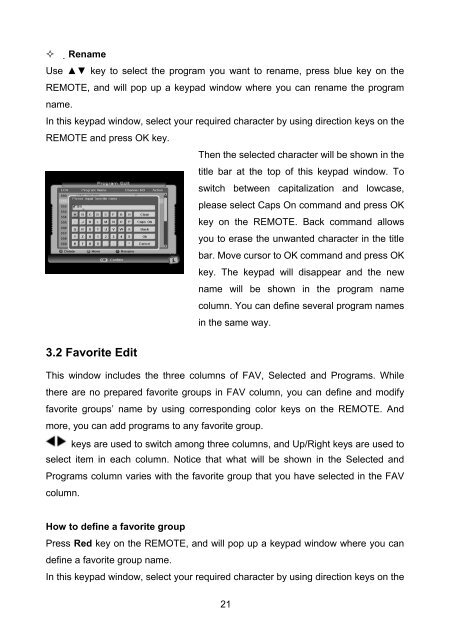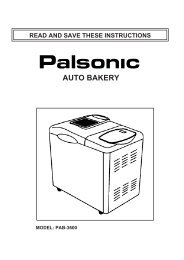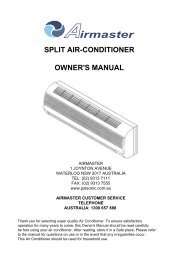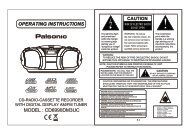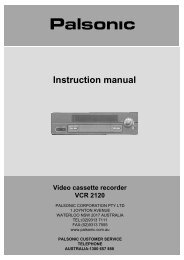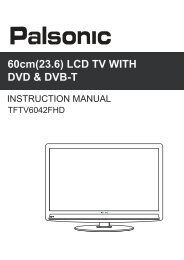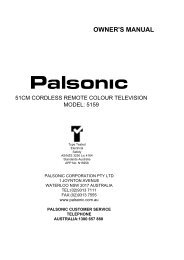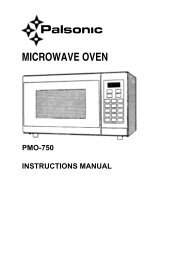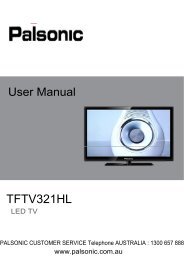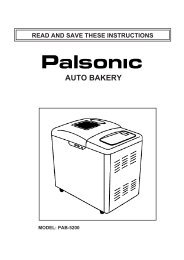Instruction Manual (PDF) - Palsonic
Instruction Manual (PDF) - Palsonic
Instruction Manual (PDF) - Palsonic
You also want an ePaper? Increase the reach of your titles
YUMPU automatically turns print PDFs into web optimized ePapers that Google loves.
Rename<br />
Use ▲▼ key to select the program you want to rename, press blue key on the<br />
REMOTE, and will pop up a keypad window where you can rename the program<br />
name.<br />
In this keypad window, select your required character by using direction keys on the<br />
REMOTE and press OK key.<br />
Then the selected character will be shown in the<br />
title bar at the top of this keypad window. To<br />
switch between capitalization and lowcase,<br />
please select Caps On command and press OK<br />
key on the REMOTE. Back command allows<br />
you to erase the unwanted character in the title<br />
bar. Move cursor to OK command and press OK<br />
key. The keypad will disappear and the new<br />
name will be shown in the program name<br />
column. You can define several program names<br />
in the same way.<br />
3.2 Favorite Edit<br />
This window includes the three columns of FAV, Selected and Programs. While<br />
there are no prepared favorite groups in FAV column, you can define and modify<br />
favorite groups’ name by using corresponding color keys on the REMOTE. And<br />
more, you can add programs to any favorite group.<br />
keys are used to switch among three columns, and Up/Right keys are used to<br />
select item in each column. Notice that what will be shown in the Selected and<br />
Programs column varies with the favorite group that you have selected in the FAV<br />
column.<br />
How to define a favorite group<br />
Press Red key on the REMOTE, and will pop up a keypad window where you can<br />
define a favorite group name.<br />
In this keypad window, select your required character by using direction keys on the<br />
21