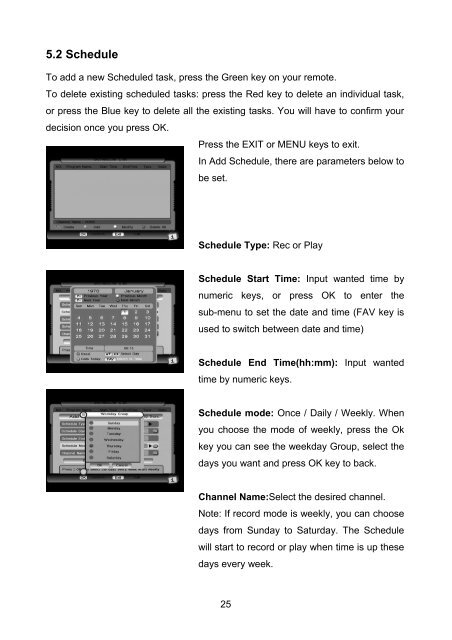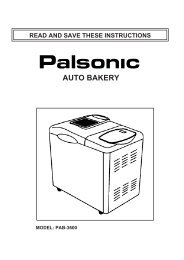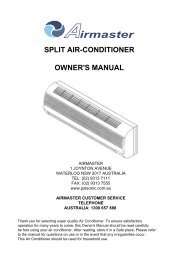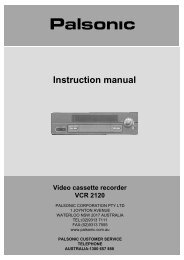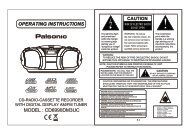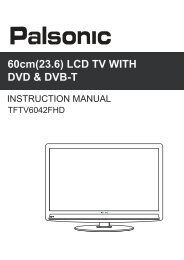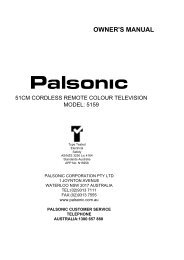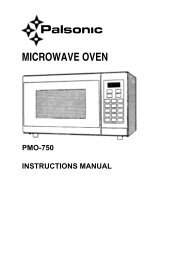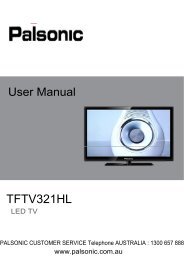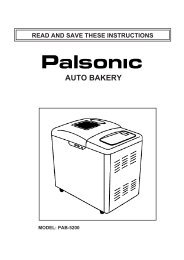Instruction Manual (PDF) - Palsonic
Instruction Manual (PDF) - Palsonic
Instruction Manual (PDF) - Palsonic
You also want an ePaper? Increase the reach of your titles
YUMPU automatically turns print PDFs into web optimized ePapers that Google loves.
5.2 Schedule<br />
To add a new Scheduled task, press the Green key on your remote.<br />
To delete existing scheduled tasks: press the Red key to delete an individual task,<br />
or press the Blue key to delete all the existing tasks. You will have to confirm your<br />
decision once you press OK.<br />
Press the EXIT or MENU keys to exit.<br />
In Add Schedule, there are parameters below to<br />
be set.<br />
Schedule Type: Rec or Play<br />
Schedule Start Time: Input wanted time by<br />
numeric keys, or press OK to enter the<br />
sub-menu to set the date and time (FAV key is<br />
used to switch between date and time)<br />
Schedule End Time(hh:mm): Input wanted<br />
time by numeric keys.<br />
Schedule mode: Once / Daily / Weekly. When<br />
you choose the mode of weekly, press the Ok<br />
key you can see the weekday Group, select the<br />
days you want and press OK key to back.<br />
Channel Name:Select the desired channel.<br />
Note: If record mode is weekly, you can choose<br />
days from Sunday to Saturday. The Schedule<br />
will start to record or play when time is up these<br />
days every week.<br />
25