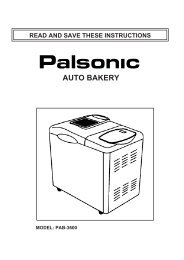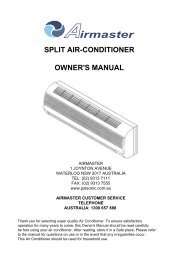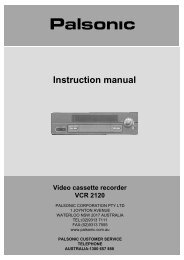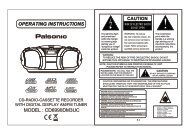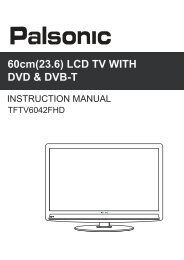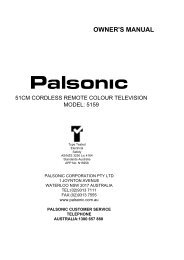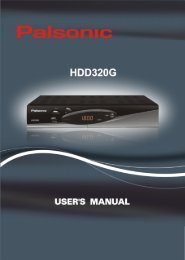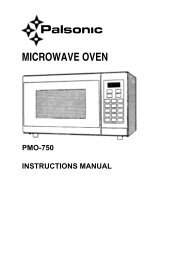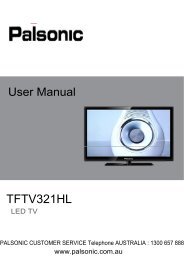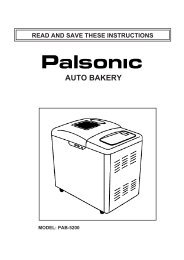LCD TV/DVD COMBO TFTV1950DT USER'S MANUAL - Palsonic
LCD TV/DVD COMBO TFTV1950DT USER'S MANUAL - Palsonic
LCD TV/DVD COMBO TFTV1950DT USER'S MANUAL - Palsonic
Create successful ePaper yourself
Turn your PDF publications into a flip-book with our unique Google optimized e-Paper software.
<strong>DVD</strong> System Setup<br />
Note: This item is allowed to set when there is no disc or all the operation has been<br />
stopped.<br />
Preference Setup<br />
Press the SETUP button to enter the General setup menu, then use the<br />
to select Preference Page, the screen will display as the below:<br />
direction buttons<br />
- - Preference Page - -<br />
Audio<br />
Subtitle<br />
Disc Menu<br />
Parental<br />
Default<br />
ENG<br />
Off<br />
ENG<br />
In the menu, press the ENTER or direction button to<br />
select the desired item. Press the ENTER button to<br />
enter the item. Press the button to return.<br />
Preference Page<br />
Audio<br />
- - Preference Page - -<br />
Audio<br />
Subtitle<br />
Disc Menu<br />
Parental<br />
Default<br />
ENG<br />
Off<br />
ENG<br />
Preference Audio Language<br />
English<br />
French<br />
Spanish<br />
Chinese<br />
Japanese<br />
Italian<br />
Russian<br />
German<br />
1.<br />
2.<br />
3.<br />
4.<br />
Press the direction buttons to select<br />
Audio.<br />
Press the ENTER button to enter the setup,<br />
see the left figure:<br />
Press the direction buttons to select audio<br />
language.<br />
Press the ENTER button again to confirm<br />
setting and return.<br />
Subtitle<br />
- - Preference Page - -<br />
Audio<br />
Subtitle<br />
Disc Menu<br />
Parental<br />
Default<br />
ENG<br />
Off<br />
ENG<br />
Preference Subtitle Language<br />
French<br />
Spanish<br />
Chinese<br />
Japanese<br />
Italian<br />
Russian<br />
German<br />
Off<br />
1.<br />
2.<br />
3.<br />
4.<br />
Press the direction buttons to select<br />
Subtitle.<br />
Press the ENTER button to enter the setup,<br />
see the left figure:<br />
Press the direction buttons to select<br />
Subtitle language.<br />
Press the ENTER button again to confirm<br />
setting and return.<br />
Disc Menu<br />
- - Preference Page - -<br />
Audio<br />
Subtitle<br />
Disc Menu<br />
Parental<br />
Default<br />
ENG<br />
Off<br />
ENG<br />
Preference Menu Language<br />
English<br />
French<br />
Spanish<br />
Chinese<br />
Japanese<br />
Italian<br />
Russian<br />
German<br />
1.<br />
2.<br />
3.<br />
4.<br />
Press the direction buttons to select Disc<br />
Menu.<br />
Press the ENTER button to enter the setup,<br />
see the left figure:<br />
Press the direction buttons to select<br />
Menu language.<br />
Press the ENTER button again to confirm<br />
setting and return.<br />
35