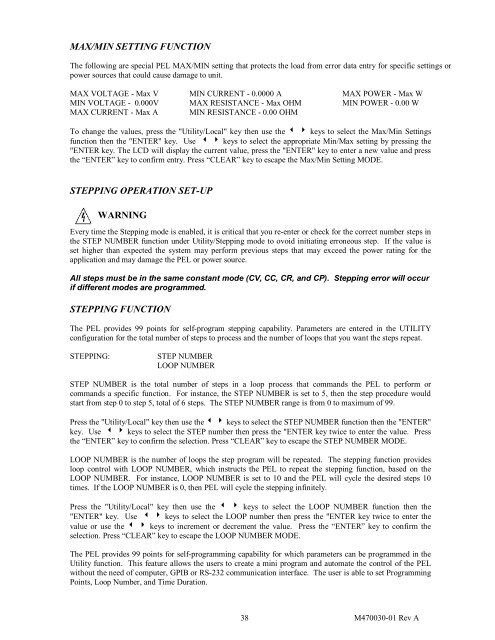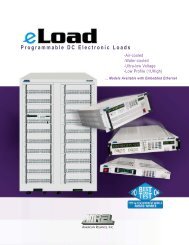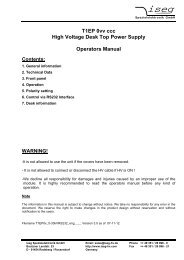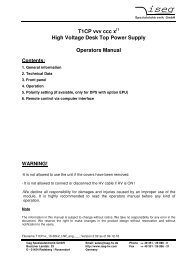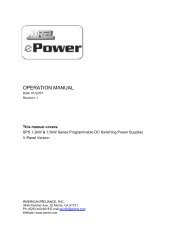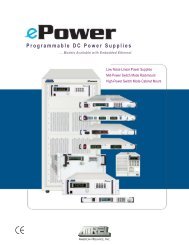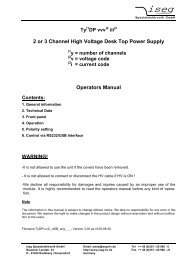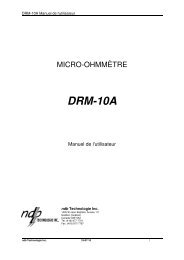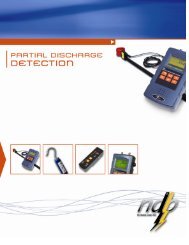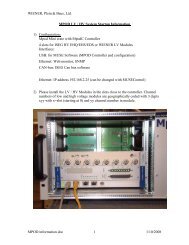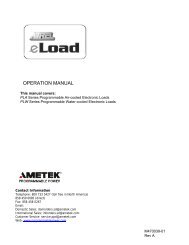PEL-60-60-10 - Physical Instruments
PEL-60-60-10 - Physical Instruments
PEL-60-60-10 - Physical Instruments
You also want an ePaper? Increase the reach of your titles
YUMPU automatically turns print PDFs into web optimized ePapers that Google loves.
MAX/MIN SETTING FUNCTION<br />
The following are special <strong>PEL</strong> MAX/MIN setting that protects the load from error data entry for specific settings or<br />
power sources that could cause damage to unit.<br />
MAX VOLTAGE - Max V<br />
MIN VOLTAGE - 0.000V<br />
MAX CURRENT - Max A<br />
MIN CURRENT - 0.0000 A<br />
MAX RESISTANCE - Max OHM<br />
MIN RESISTANCE - 0.00 OHM<br />
MAX POWER - Max W<br />
MIN POWER - 0.00 W<br />
To change the values, press the "Utility/Local" key then use the keys to select the Max/Min Settings<br />
function then the "ENTER" key. Use keys to select the appropriate Min/Max setting by pressing the<br />
"ENTER key. The LCD will display the current value, press the "ENTER" key to enter a new value and press<br />
the “ENTER” key to confirm entry. Press “CLEAR” key to escape the Max/Min Setting MODE.<br />
STEPPING OPERATION SET-UP<br />
WARNING<br />
Every time the Stepping mode is enabled, it is critical that you re-enter or check for the correct number steps in<br />
the STEP NUMBER function under Utility/Stepping mode to ovoid initiating erroneous step. If the value is<br />
set higher than expected the system may perform previous steps that may exceed the power rating for the<br />
application and may damage the <strong>PEL</strong> or power source.<br />
All steps must be in the same constant mode (CV, CC, CR, and CP). Stepping error will occur<br />
if different modes are programmed.<br />
STEPPING FUNCTION<br />
The <strong>PEL</strong> provides 99 points for self-program stepping capability. Parameters are entered in the UTILITY<br />
configuration for the total number of steps to process and the number of loops that you want the steps repeat.<br />
STEPPING:<br />
STEP NUMBER<br />
LOOP NUMBER<br />
STEP NUMBER is the total number of steps in a loop process that commands the <strong>PEL</strong> to perform or<br />
commands a specific function. For instance, the STEP NUMBER is set to 5, then the step procedure would<br />
start from step 0 to step 5, total of 6 steps. The STEP NUMBER range is from 0 to maximum of 99.<br />
Press the "Utility/Local" key then use the keys to select the STEP NUMBER function then the "ENTER"<br />
key. Use keys to select the STEP number then press the "ENTER key twice to enter the value. Press<br />
the “ENTER” key to confirm the selection. Press “CLEAR” key to escape the STEP NUMBER MODE.<br />
LOOP NUMBER is the number of loops the step program will be repeated. The stepping function provides<br />
loop control with LOOP NUMBER, which instructs the <strong>PEL</strong> to repeat the stepping function, based on the<br />
LOOP NUMBER. For instance, LOOP NUMBER is set to <strong>10</strong> and the <strong>PEL</strong> will cycle the desired steps <strong>10</strong><br />
times. If the LOOP NUMBER is 0, then <strong>PEL</strong> will cycle the stepping infinitely.<br />
Press the "Utility/Local" key then use the keys to select the LOOP NUMBER function then the<br />
"ENTER" key. Use keys to select the LOOP number then press the "ENTER key twice to enter the<br />
value or use the keys to increment or decrement the value. Press the “ENTER” key to confirm the<br />
selection. Press “CLEAR” key to escape the LOOP NUMBER MODE.<br />
The <strong>PEL</strong> provides 99 points for self-programming capability for which parameters can be programmed in the<br />
Utility function. This feature allows the users to create a mini program and automate the control of the <strong>PEL</strong><br />
without the need of computer, GPIB or RS-232 communication interface. The user is able to set Programming<br />
Points, Loop Number, and Time Duration.<br />
38 M470030-01 Rev A