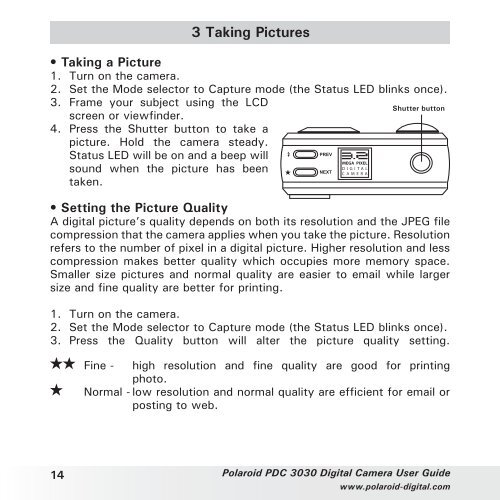Create successful ePaper yourself
Turn your PDF publications into a flip-book with our unique Google optimized e-Paper software.
3 Taking Pictures<br />
• Taking a Picture<br />
1. Turn on the camera.<br />
2. Set the Mode selector to Capture mode (the Status LED blinks once).<br />
3. Frame your subject using the LCD<br />
Shutter button<br />
screen or viewfinder.<br />
4. Press the Shutter button to take a<br />
picture. Hold the camera steady.<br />
Status LED will be on and a beep will<br />
sound when the picture has been<br />
taken.<br />
• Setting the Picture Quality<br />
A digital picture’s quality depends on both its resolution and the JPEG file<br />
compression that the camera applies when you take the picture. Resolution<br />
refers to the number of pixel in a digital picture. Higher resolution and less<br />
compression makes better quality which occupies more memory space.<br />
Smaller size pictures and normal quality are easier to email while larger<br />
size and fine quality are better for printing.<br />
1. Turn on the camera.<br />
2. Set the Mode selector to Capture mode (the Status LED blinks once).<br />
3. Press the Quality button will alter the picture quality setting.<br />
Fine - high resolution and fine quality are good for printing<br />
photo.<br />
Normal - low resolution and normal quality are efficient for email or<br />
posting to web.<br />
14 Polaroid <strong>PDC</strong> <strong>3030</strong> Digital Camera User Guide<br />
www.polaroid-digital.com