You also want an ePaper? Increase the reach of your titles
YUMPU automatically turns print PDFs into web optimized ePapers that Google loves.
• Recording Video Clips<br />
1. Turn on the camera, set the Mode selector to Capture mode (the Status<br />
LED blinks once).<br />
2. Set the camera to Video mode by the following steps.<br />
Press<br />
Press<br />
3. Frame your subject using the LCD screen.<br />
4. Press Shutter button to start, if you want to stop,<br />
press the Shutter button again.<br />
Press<br />
NOTE:<br />
The recording time displays on the LCD screen will<br />
increase and the status LED turns green while recording<br />
video clip.<br />
• Playback Video Clips on LCD Screen<br />
IMPORTANT!<br />
Audio clips can only be played in PC/MAC when connected to the computer.<br />
Please refer to Transferring Pictures, Audio and Video Clips to Your<br />
Computer for further detail.<br />
1. Turn on the camera.<br />
2. Set the Mode selector to Playback mode (the Status LED blinks<br />
once).<br />
3. Press Previous and Next button to select the video clip you want to<br />
playback.<br />
4. The LCD screen shows “PLAY AVI? YES NO”, use Up or Down button<br />
to select “YES” and press OK button to play the video clip. Press OK<br />
button again to stop playback.<br />
NOTE:<br />
There is no sound during video playback as it has no built-in speaker.<br />
Polaroid <strong>PDC</strong> <strong>3030</strong> Digital Camera User Guide<br />
www.polaroid-digital.com<br />
27