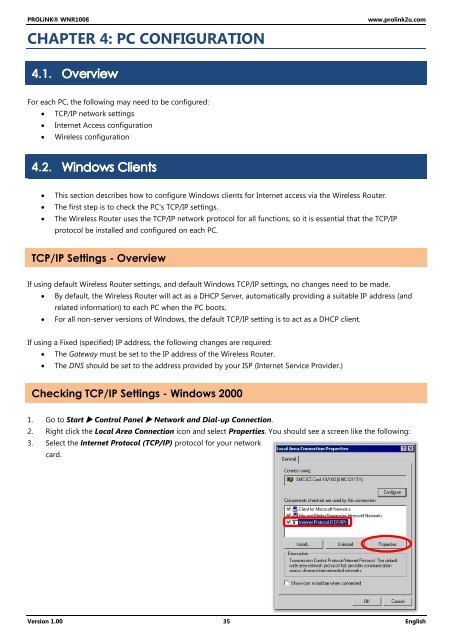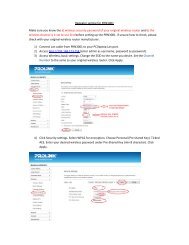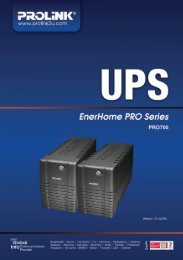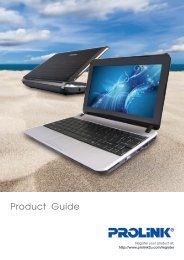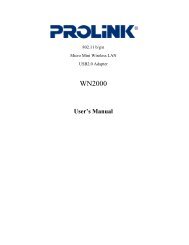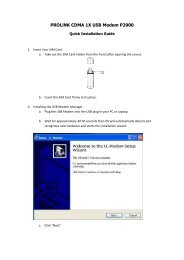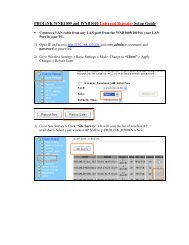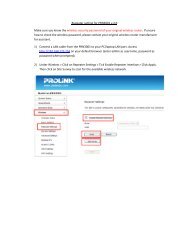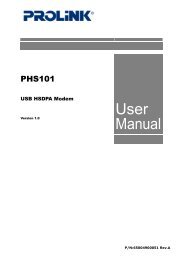You also want an ePaper? Increase the reach of your titles
YUMPU automatically turns print PDFs into web optimized ePapers that Google loves.
<strong>PROLiNK</strong>® <strong>WNR1008</strong><br />
CHAPTER 4: PC CONFIGURATION<br />
www.prolink2u.com<br />
4.1.<br />
For each PC, the following may need to be configured:<br />
TCP/IP network settings<br />
Internet Access configuration<br />
Wireless configuration<br />
4.2.<br />
<br />
<br />
<br />
This section describes how to configure Windows clients for Internet access via the Wireless Router.<br />
The first step is to check the PC's TCP/IP settings.<br />
The Wireless Router uses the TCP/IP network protocol for all functions, so it is essential that the TCP/IP<br />
protocol be installed and configured on each PC.<br />
TCP/IP Settings - Overview<br />
If using default Wireless Router settings, and default Windows TCP/IP settings, no changes need to be made.<br />
By default, the Wireless Router will act as a DHCP Server, automatically providing a suitable IP address (and<br />
related information) to each PC when the PC boots.<br />
For all non-server versions of Windows, the default TCP/IP setting is to act as a DHCP client.<br />
If using a Fixed (specified) IP address, the following changes are required:<br />
The Gateway must be set to the IP address of the Wireless Router.<br />
The DNS should be set to the address provided by your ISP (Internet Service Provider.)<br />
Checking TCP/IP Settings - Windows 2000<br />
1. Go to Start Control Panel Network and Dial-up Connection.<br />
2. Right click the Local Area Connection icon and select Properties. You should see a screen like the following:<br />
3. Select the Internet Protocol (TCP/IP) protocol for your network<br />
card.<br />
Version 1.00 35 English