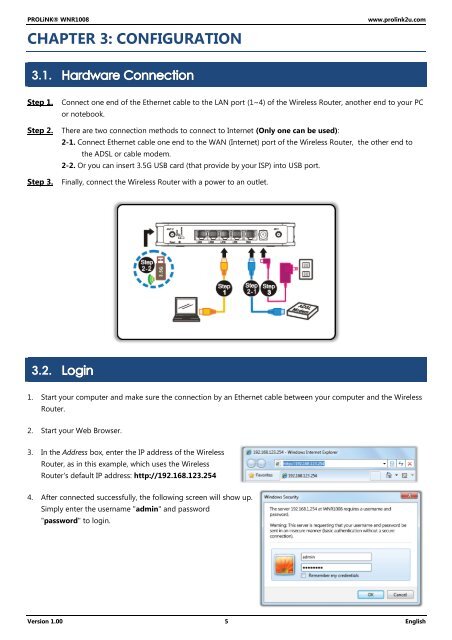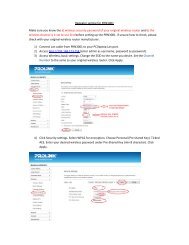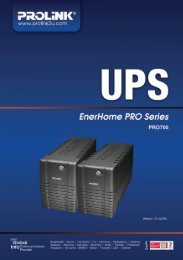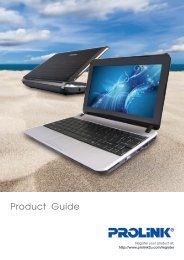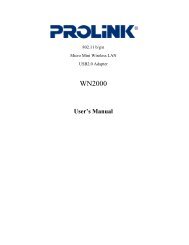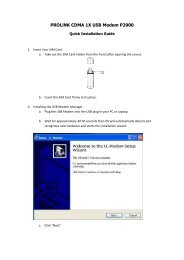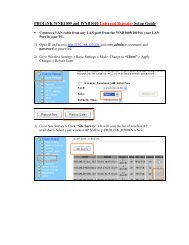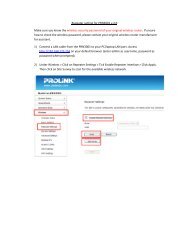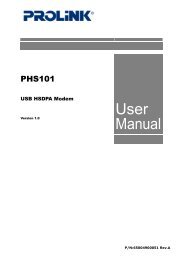Create successful ePaper yourself
Turn your PDF publications into a flip-book with our unique Google optimized e-Paper software.
<strong>PROLiNK</strong>® <strong>WNR1008</strong><br />
CHAPTER 3: CONFIGURATION<br />
www.prolink2u.com<br />
3.1.<br />
Step 1.<br />
Step 2.<br />
Step 3.<br />
Connect one end of the Ethernet cable to the LAN port (1~4) of the Wireless Router, another end to your PC<br />
or notebook.<br />
There are two connection methods to connect to Internet (Only one can be used):<br />
2-1. Connect Ethernet cable one end to the WAN (Internet) port of the Wireless Router, the other end to<br />
the ADSL or cable modem.<br />
2-2. Or you can insert 3.5G USB card (that provide by your ISP) into USB port.<br />
Finally, connect the Wireless Router with a power to an outlet.<br />
3.2.<br />
1. Start your computer and make sure the connection by an Ethernet cable between your computer and the Wireless<br />
Router.<br />
2. Start your Web Browser.<br />
3. In the Address box, enter the IP address of the Wireless<br />
Router, as in this example, which uses the Wireless<br />
Router's default IP address: http://192.168.123.254<br />
4. After connected successfully, the following screen will show up.<br />
Simply enter the username "admin" and password<br />
"password" to login.<br />
Version 1.00 5 English