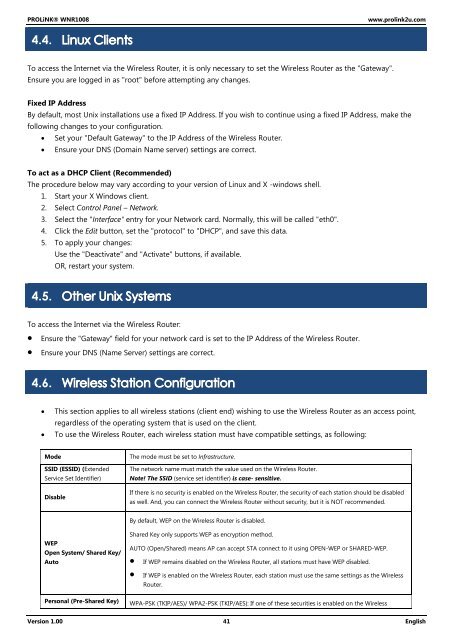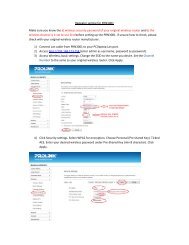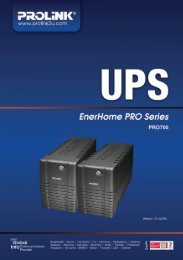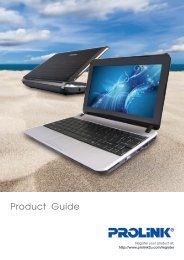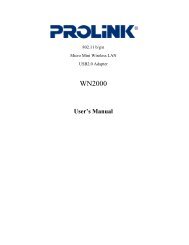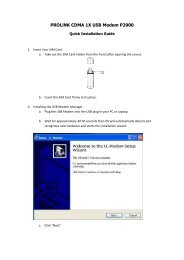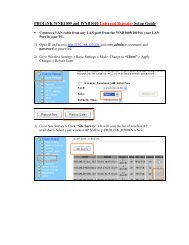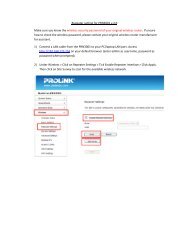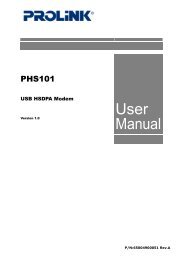You also want an ePaper? Increase the reach of your titles
YUMPU automatically turns print PDFs into web optimized ePapers that Google loves.
<strong>PROLiNK</strong>® <strong>WNR1008</strong><br />
www.prolink2u.com<br />
4.4.<br />
To access the Internet via the Wireless Router, it is only necessary to set the Wireless Router as the "Gateway".<br />
Ensure you are logged in as "root" before attempting any changes.<br />
Fixed IP Address<br />
By default, most Unix installations use a fixed IP Address. If you wish to continue using a fixed IP Address, make the<br />
following changes to your configuration.<br />
Set your "Default Gateway" to the IP Address of the Wireless Router.<br />
Ensure your DNS (Domain Name server) settings are correct.<br />
To act as a DHCP Client (Recommended)<br />
The procedure below may vary according to your version of Linux and X -windows shell.<br />
1. Start your X Windows client.<br />
2. Select Control Panel – Network.<br />
3. Select the "Interface" entry for your Network card. Normally, this will be called "eth0".<br />
4. Click the Edit button, set the "protocol" to "DHCP", and save this data.<br />
5. To apply your changes:<br />
Use the "Deactivate" and "Activate" buttons, if available.<br />
OR, restart your system.<br />
4.5.<br />
To access the Internet via the Wireless Router:<br />
Ensure the "Gateway" field for your network card is set to the IP Address of the Wireless Router.<br />
Ensure your DNS (Name Server) settings are correct.<br />
4.6.<br />
<br />
<br />
This section applies to all wireless stations (client end) wishing to use the Wireless Router as an access point,<br />
regardless of the operating system that is used on the client.<br />
To use the Wireless Router, each wireless station must have compatible settings, as following:<br />
Mode<br />
SSID (ESSID) (Extended<br />
Service Set Identifier)<br />
Disable<br />
The mode must be set to Infrastructure.<br />
The network name must match the value used on the Wireless Router.<br />
Note! The SSID (service set identifier) is case- sensitive.<br />
If there is no security is enabled on the Wireless Router, the security of each station should be disabled<br />
as well. And, you can connect the Wireless Router without security, but it is NOT recommended.<br />
By default, WEP on the Wireless Router is disabled.<br />
WEP<br />
Open System/ Shared Key/<br />
Auto<br />
Personal (Pre-Shared Key)<br />
Shared Key only supports WEP as encryption method.<br />
AUTO (Open/Shared) means AP can accept STA connect to it using OPEN-WEP or SHARED-WEP.<br />
If WEP remains disabled on the Wireless Router, all stations must have WEP disabled.<br />
If WEP is enabled on the Wireless Router, each station must use the same settings as the Wireless<br />
Router.<br />
WPA-PSK (TKIP/AES)/ WPA2-PSK (TKIP/AES): If one of these securities is enabled on the Wireless<br />
Version 1.00 41 English