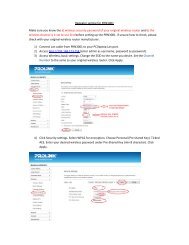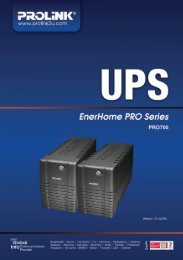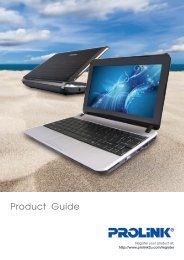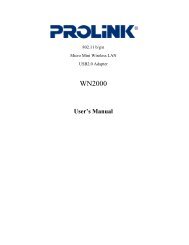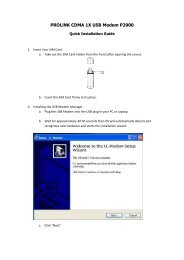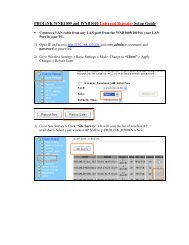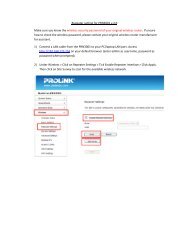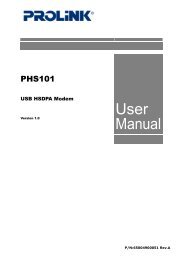You also want an ePaper? Increase the reach of your titles
YUMPU automatically turns print PDFs into web optimized ePapers that Google loves.
<strong>PROLiNK</strong>® <strong>WNR1008</strong><br />
www.prolink2u.com<br />
4. Click on the Properties button. You should then see a screen like<br />
the following.<br />
5. Ensure your TCP/IP settings are correct.<br />
Using DHCP<br />
To use DHCP, select Obtain an IP address automatically and Obtain DNS server address automatically.<br />
This is the default Windows setting. Using this is recommended. By default, the Wireless Router will act as a<br />
DHCP Server.<br />
Restart your PC to ensure it obtains an IP address from the Wireless Router.<br />
Using a fixed IP Address ("Use the following IP Address")<br />
If your PC is already configured, check with your network administrator before making the following changes.<br />
In the Default gateway field, enter the Wireless Router's IP address. Your LAN administrator can advise you<br />
of the IP address they assigned to the Wireless Router.<br />
If the DNS Server fields are empty, select Use the following DNS server addresses, and enters the DNS<br />
address or addresses provided by your ISP, then click OK.<br />
Checking TCP/IP Settings - Windows Vista<br />
1. Go to Start Control Panel Network and Internet Network and Sharing Center Manage Network<br />
Connections Local Area Connection.<br />
2. Right click the Local Area Connection icon and choose Properties. You should see a screen like the following:<br />
3. Select the Internet Protocol Version 4 (TCP/IPv4) or 6 (TCP/IPv6)<br />
for your network card<br />
Version 1.00 37 English