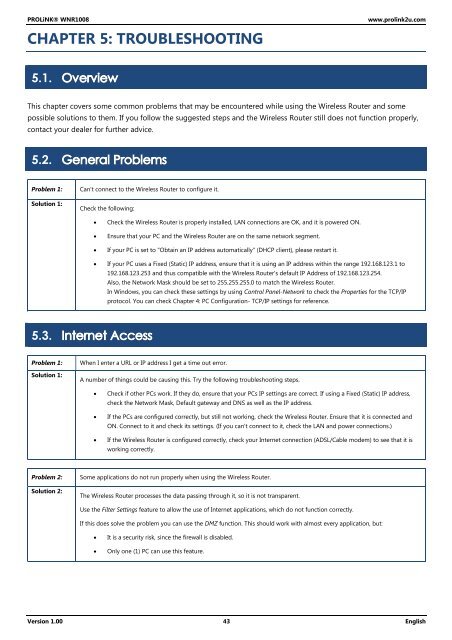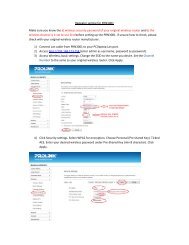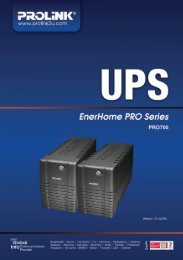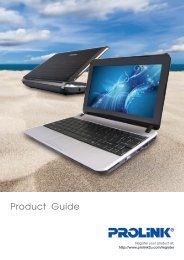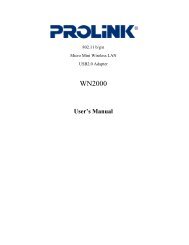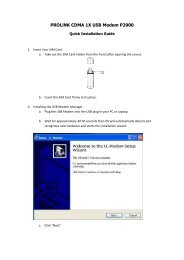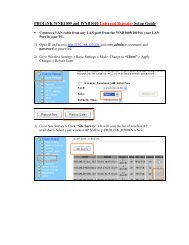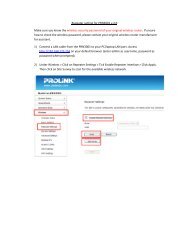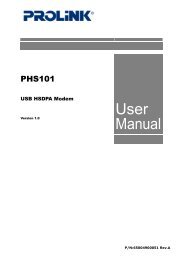Create successful ePaper yourself
Turn your PDF publications into a flip-book with our unique Google optimized e-Paper software.
<strong>PROLiNK</strong>® <strong>WNR1008</strong><br />
CHAPTER 5: TROUBLESHOOTING<br />
www.prolink2u.com<br />
5.1.<br />
This chapter covers some common problems that may be encountered while using the Wireless Router and some<br />
possible solutions to them. If you follow the suggested steps and the Wireless Router still does not function properly,<br />
contact your dealer for further advice.<br />
5.2.<br />
Problem 1:<br />
Solution 1:<br />
Can't connect to the Wireless Router to configure it.<br />
Check the following:<br />
<br />
<br />
<br />
<br />
Check the Wireless Router is properly installed, LAN connections are OK, and it is powered ON.<br />
Ensure that your PC and the Wireless Router are on the same network segment.<br />
If your PC is set to "Obtain an IP address automatically" (DHCP client), please restart it.<br />
If your PC uses a Fixed (Static) IP address, ensure that it is using an IP address within the range 192.168.123.1 to<br />
192.168.123.253 and thus compatible with the Wireless Router's default IP Address of 192.168.123.254.<br />
Also, the Network Mask should be set to 255.255.255.0 to match the Wireless Router.<br />
In Windows, you can check these settings by using Control Panel-Network to check the Properties for the TCP/IP<br />
protocol. You can check Chapter 4: PC Configuration- TCP/IP settings for reference.<br />
5.3.<br />
Problem 1:<br />
Solution 1:<br />
When I enter a URL or IP address I get a time out error.<br />
A number of things could be causing this. Try the following troubleshooting steps.<br />
<br />
<br />
<br />
Check if other PCs work. If they do, ensure that your PCs IP settings are correct. If using a Fixed (Static) IP address,<br />
check the Network Mask, Default gateway and DNS as well as the IP address.<br />
If the PCs are configured correctly, but still not working, check the Wireless Router. Ensure that it is connected and<br />
ON. Connect to it and check its settings. (If you can't connect to it, check the LAN and power connections.)<br />
If the Wireless Router is configured correctly, check your Internet connection (ADSL/Cable modem) to see that it is<br />
working correctly.<br />
Problem 2:<br />
Solution 2:<br />
Some applications do not run properly when using the Wireless Router.<br />
The Wireless Router processes the data passing through it, so it is not transparent.<br />
Use the Filter Settings feature to allow the use of Internet applications, which do not function correctly.<br />
If this does solve the problem you can use the DMZ function. This should work with almost every application, but:<br />
<br />
<br />
It is a security risk, since the firewall is disabled.<br />
Only one (1) PC can use this feature.<br />
Version 1.00 43 English