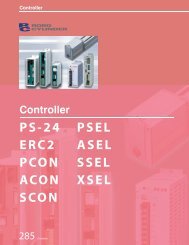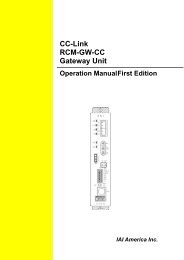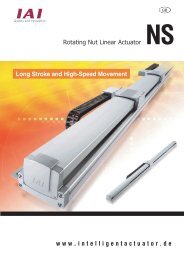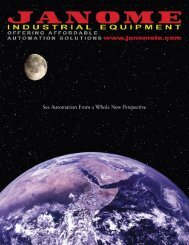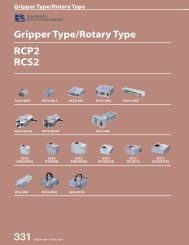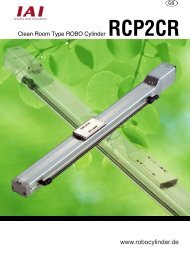Download Adept Cobra i600 User's Guide - pulsar.com.tr
Download Adept Cobra i600 User's Guide - pulsar.com.tr
Download Adept Cobra i600 User's Guide - pulsar.com.tr
Create successful ePaper yourself
Turn your PDF publications into a flip-book with our unique Google optimized e-Paper software.
<s<strong>tr</strong>ong>Adept</s<strong>tr</strong>ong> <s<strong>tr</strong>ong>Cobra</s<strong>tr</strong>ong><br />
<s<strong>tr</strong>ong>i600</s<strong>tr</strong>ong>/i800 Robot<br />
User’s <s<strong>tr</strong>ong>Guide</s<strong>tr</strong>ong>
<s<strong>tr</strong>ong>Adept</s<strong>tr</strong>ong> <s<strong>tr</strong>ong>Cobra</s<strong>tr</strong>ong><br />
<s<strong>tr</strong>ong>i600</s<strong>tr</strong>ong>/i800 Robot<br />
User’s <s<strong>tr</strong>ong>Guide</s<strong>tr</strong>ong><br />
P/N: 03589-000, Rev B<br />
July 2004<br />
3011 Triad Drive • Livermore, CA 94551 • USA • Phone 925.245.3400 • Fax 925.960.0452<br />
Otto-Hahn-S<strong>tr</strong>asse 23 • 44227 Dortmund • Germany • Phone 49.231.75.89.40 • Fax 49.231.75.89.450<br />
41, rue du Saule Trapu • 91300 • Massy • France • Phone 33.1.69.19.16.16 • Fax 33.1.69.32.04.62
The information contained herein is the property of <s<strong>tr</strong>ong>Adept</s<strong>tr</strong>ong> Technology, Inc., and shall not be reproduced<br />
in whole or in part without prior written approval of <s<strong>tr</strong>ong>Adept</s<strong>tr</strong>ong> Technology, Inc. The information herein is subject<br />
to change without notice and should not be cons<strong>tr</strong>ued as a <s<strong>tr</strong>ong>com</s<strong>tr</strong>ong>mitment by <s<strong>tr</strong>ong>Adept</s<strong>tr</strong>ong> Technology, Inc. This<br />
manual is periodically reviewed and revised.<br />
<s<strong>tr</strong>ong>Adept</s<strong>tr</strong>ong> Technology, Inc., assumes no responsibility for any errors or omissions in this document. Critical<br />
evaluation of this manual by the user is wel<s<strong>tr</strong>ong>com</s<strong>tr</strong>ong>ed. Your <s<strong>tr</strong>ong>com</s<strong>tr</strong>ong>ments assist us in preparation of future documentation.<br />
Please email your <s<strong>tr</strong>ong>com</s<strong>tr</strong>ong>ments to: techpubs@adept.<s<strong>tr</strong>ong>com</s<strong>tr</strong>ong>.<br />
Copyright ©2004 by <s<strong>tr</strong>ong>Adept</s<strong>tr</strong>ong> Technology, Inc. All rights reserved.<br />
The <s<strong>tr</strong>ong>Adept</s<strong>tr</strong>ong> logo, <s<strong>tr</strong>ong>Adept</s<strong>tr</strong>ong>Vision, AIM, HexSight, and HexaVision<br />
are registered <strong>tr</strong>ademarks of <s<strong>tr</strong>ong>Adept</s<strong>tr</strong>ong> Technology, Inc.<br />
ActiveV, <s<strong>tr</strong>ong>Adept</s<strong>tr</strong>ong>, <s<strong>tr</strong>ong>Adept</s<strong>tr</strong>ong> 1060, <s<strong>tr</strong>ong>Adept</s<strong>tr</strong>ong> 1060+, <s<strong>tr</strong>ong>Adept</s<strong>tr</strong>ong> 1850, <s<strong>tr</strong>ong>Adept</s<strong>tr</strong>ong> 1850 XP, <s<strong>tr</strong>ong>Adept</s<strong>tr</strong>ong> 540, <s<strong>tr</strong>ong>Adept</s<strong>tr</strong>ong> 560, <s<strong>tr</strong>ong>Adept</s<strong>tr</strong>ong> C40,<br />
<s<strong>tr</strong>ong>Adept</s<strong>tr</strong>ong> C60, <s<strong>tr</strong>ong>Adept</s<strong>tr</strong>ong> CC, <s<strong>tr</strong>ong>Adept</s<strong>tr</strong>ong> <s<strong>tr</strong>ong>Cobra</s<strong>tr</strong>ong> 550, <s<strong>tr</strong>ong>Adept</s<strong>tr</strong>ong> <s<strong>tr</strong>ong>Cobra</s<strong>tr</strong>ong> 550 CleanRoom, <s<strong>tr</strong>ong>Adept</s<strong>tr</strong>ong> <s<strong>tr</strong>ong>Cobra</s<strong>tr</strong>ong> 600, <s<strong>tr</strong>ong>Adept</s<strong>tr</strong>ong> <s<strong>tr</strong>ong>Cobra</s<strong>tr</strong>ong> 800,<br />
<s<strong>tr</strong>ong>Adept</s<strong>tr</strong>ong> <s<strong>tr</strong>ong>Cobra</s<strong>tr</strong>ong> <s<strong>tr</strong>ong>i600</s<strong>tr</strong>ong>, <s<strong>tr</strong>ong>Adept</s<strong>tr</strong>ong> <s<strong>tr</strong>ong>Cobra</s<strong>tr</strong>ong> i800, <s<strong>tr</strong>ong>Adept</s<strong>tr</strong>ong> <s<strong>tr</strong>ong>Cobra</s<strong>tr</strong>ong> s600, <s<strong>tr</strong>ong>Adept</s<strong>tr</strong>ong> <s<strong>tr</strong>ong>Cobra</s<strong>tr</strong>ong> s800, <s<strong>tr</strong>ong>Adept</s<strong>tr</strong>ong> DeskTop, <s<strong>tr</strong>ong>Adept</s<strong>tr</strong>ong> Digital<br />
Workcell, <s<strong>tr</strong>ong>Adept</s<strong>tr</strong>ong> FFE, <s<strong>tr</strong>ong>Adept</s<strong>tr</strong>ong> FlexFeeder 250, <s<strong>tr</strong>ong>Adept</s<strong>tr</strong>ong> IC, <s<strong>tr</strong>ong>Adept</s<strong>tr</strong>ong> Impulse Feeder, <s<strong>tr</strong>ong>Adept</s<strong>tr</strong>ong> LineVision, <s<strong>tr</strong>ong>Adept</s<strong>tr</strong>ong><br />
MC, <s<strong>tr</strong>ong>Adept</s<strong>tr</strong>ong> MV, <s<strong>tr</strong>ong>Adept</s<strong>tr</strong>ong> MV-10, <s<strong>tr</strong>ong>Adept</s<strong>tr</strong>ong> MV-19, <s<strong>tr</strong>ong>Adept</s<strong>tr</strong>ong> MV4, <s<strong>tr</strong>ong>Adept</s<strong>tr</strong>ong> MV-5, <s<strong>tr</strong>ong>Adept</s<strong>tr</strong>ong> MV-8, <s<strong>tr</strong>ong>Adept</s<strong>tr</strong>ong> NanoBonder<br />
EBS, <s<strong>tr</strong>ong>Adept</s<strong>tr</strong>ong> NanoBonder LWS, <s<strong>tr</strong>ong>Adept</s<strong>tr</strong>ong> NanoCell, <s<strong>tr</strong>ong>Adept</s<strong>tr</strong>ong> NanoStage L1P2, <s<strong>tr</strong>ong>Adept</s<strong>tr</strong>ong> NanoStage L3, <s<strong>tr</strong>ong>Adept</s<strong>tr</strong>ong><br />
NanoStage L3P2, <s<strong>tr</strong>ong>Adept</s<strong>tr</strong>ong> OC, <s<strong>tr</strong>ong>Adept</s<strong>tr</strong>ong> SmartAmp, <s<strong>tr</strong>ong>Adept</s<strong>tr</strong>ong> SmartAxis, <s<strong>tr</strong>ong>Adept</s<strong>tr</strong>ong> SmartCon<strong>tr</strong>oller CS, <s<strong>tr</strong>ong>Adept</s<strong>tr</strong>ong><br />
SmartCon<strong>tr</strong>oller CX, <s<strong>tr</strong>ong>Adept</s<strong>tr</strong>ong> SmartModule, <s<strong>tr</strong>ong>Adept</s<strong>tr</strong>ong> SmartMotion, <s<strong>tr</strong>ong>Adept</s<strong>tr</strong>ong> SmartServo, <s<strong>tr</strong>ong>Adept</s<strong>tr</strong>ong> sDIO, <s<strong>tr</strong>ong>Adept</s<strong>tr</strong>ong><br />
Servo Kit, <s<strong>tr</strong>ong>Adept</s<strong>tr</strong>ong> sMI6, <s<strong>tr</strong>ong>Adept</s<strong>tr</strong>ong> SMIF-EZ, <s<strong>tr</strong>ong>Adept</s<strong>tr</strong>ong>Align 650, <s<strong>tr</strong>ong>Adept</s<strong>tr</strong>ong>Atlas, <s<strong>tr</strong>ong>Adept</s<strong>tr</strong>ong>Cartesian, <s<strong>tr</strong>ong>Adept</s<strong>tr</strong>ong>Force,<br />
<s<strong>tr</strong>ong>Adept</s<strong>tr</strong>ong>FTP, <s<strong>tr</strong>ong>Adept</s<strong>tr</strong>ong>GEM, <s<strong>tr</strong>ong>Adept</s<strong>tr</strong>ong>Modules, <s<strong>tr</strong>ong>Adept</s<strong>tr</strong>ong>Motion, <s<strong>tr</strong>ong>Adept</s<strong>tr</strong>ong>Motion Servo, <s<strong>tr</strong>ong>Adept</s<strong>tr</strong>ong>Motion VME,<br />
<s<strong>tr</strong>ong>Adept</s<strong>tr</strong>ong>Net, <s<strong>tr</strong>ong>Adept</s<strong>tr</strong>ong>NFS, <s<strong>tr</strong>ong>Adept</s<strong>tr</strong>ong>One, <s<strong>tr</strong>ong>Adept</s<strong>tr</strong>ong>One-MV, <s<strong>tr</strong>ong>Adept</s<strong>tr</strong>ong>One-XL, <s<strong>tr</strong>ong>Adept</s<strong>tr</strong>ong>RAPID, <s<strong>tr</strong>ong>Adept</s<strong>tr</strong>ong>Six 300, <s<strong>tr</strong>ong>Adept</s<strong>tr</strong>ong>Six<br />
300CL, <s<strong>tr</strong>ong>Adept</s<strong>tr</strong>ong>Six 600, <s<strong>tr</strong>ong>Adept</s<strong>tr</strong>ong>TCP/IP, <s<strong>tr</strong>ong>Adept</s<strong>tr</strong>ong>Three, <s<strong>tr</strong>ong>Adept</s<strong>tr</strong>ong>Three-MV, <s<strong>tr</strong>ong>Adept</s<strong>tr</strong>ong>Three-XL, <s<strong>tr</strong>ong>Adept</s<strong>tr</strong>ong>Two,<br />
<s<strong>tr</strong>ong>Adept</s<strong>tr</strong>ong>Vicron, <s<strong>tr</strong>ong>Adept</s<strong>tr</strong>ong>Vicron 300S, <s<strong>tr</strong>ong>Adept</s<strong>tr</strong>ong>Vicron 310D, <s<strong>tr</strong>ong>Adept</s<strong>tr</strong>ong>Vision AVI, <s<strong>tr</strong>ong>Adept</s<strong>tr</strong>ong>Vision AGS, <s<strong>tr</strong>ong>Adept</s<strong>tr</strong>ong>Vision<br />
GV, <s<strong>tr</strong>ong>Adept</s<strong>tr</strong>ong>Vision I, <s<strong>tr</strong>ong>Adept</s<strong>tr</strong>ong>Vision II, <s<strong>tr</strong>ong>Adept</s<strong>tr</strong>ong>Vision VME, <s<strong>tr</strong>ong>Adept</s<strong>tr</strong>ong>Vision VXL, <s<strong>tr</strong>ong>Adept</s<strong>tr</strong>ong>Vision XGS, <s<strong>tr</strong>ong>Adept</s<strong>tr</strong>ong>Vision<br />
XGS II, <s<strong>tr</strong>ong>Adept</s<strong>tr</strong>ong>Windows, <s<strong>tr</strong>ong>Adept</s<strong>tr</strong>ong>Windows Con<strong>tr</strong>oller, <s<strong>tr</strong>ong>Adept</s<strong>tr</strong>ong>Windows DDE, <s<strong>tr</strong>ong>Adept</s<strong>tr</strong>ong>Windows Offline Editor,<br />
<s<strong>tr</strong>ong>Adept</s<strong>tr</strong>ong>Windows PC, AIM Command Server, AIM Dispense, AIM PCB, AIM VisionWare, A-Series,<br />
AutoCal, AutoTune, AutoWidth, CCM, CCMII, CGM, FlexFeedWare, HyperDrive, Microenvironment,<br />
MicroV + , MotionWare, ObjectFinder, ObjectFinder 2000, PackOne, PalletWare, SMIF-C, SMIF-EZX,<br />
SMIF-Z, SMIF-ZX, S-Series, Ul<strong>tr</strong>aOne, V, V + , and VisionTeach are <strong>tr</strong>ademarks of <s<strong>tr</strong>ong>Adept</s<strong>tr</strong>ong> Technology, Inc.<br />
Any <strong>tr</strong>ademarks from other <s<strong>tr</strong>ong>com</s<strong>tr</strong>ong>panies used in this publication<br />
are the property of those respective <s<strong>tr</strong>ong>com</s<strong>tr</strong>ong>panies.<br />
Printed in the United States of America
Table of Contents<br />
1 In<strong>tr</strong>oduction . . . . . . . . . . . . . . . . . . . . . . . . . . . . . . . . . . . . . . . . . . . . . . . 13<br />
1.1 Product Description. . . . . . . . . . . . . . . . . . . . . . . . . . . . . . . . . . . . . . . . . . . . . . . . 13<br />
<s<strong>tr</strong>ong>Adept</s<strong>tr</strong>ong> <s<strong>tr</strong>ong>Cobra</s<strong>tr</strong>ong> <s<strong>tr</strong>ong>i600</s<strong>tr</strong>ong>/i800 Robots . . . . . . . . . . . . . . . . . . . . . . . . . . . . . . . . . . . . 13<br />
<s<strong>tr</strong>ong>Adept</s<strong>tr</strong>ong> SmartAmp AIB . . . . . . . . . . . . . . . . . . . . . . . . . . . . . . . . . . . . . . . . . . . 14<br />
1.2 Installation Overview . . . . . . . . . . . . . . . . . . . . . . . . . . . . . . . . . . . . . . . . . . . . . . 15<br />
1.3 How Can I Get Help? . . . . . . . . . . . . . . . . . . . . . . . . . . . . . . . . . . . . . . . . . . . . . . 16<br />
<s<strong>tr</strong>ong>Adept</s<strong>tr</strong>ong> Document Library . . . . . . . . . . . . . . . . . . . . . . . . . . . . . . . . . . . . . . . . 16<br />
2 Safety . . . . . . . . . . . . . . . . . . . . . . . . . . . . . . . . . . . . . . . . . . . . . . . . . . . . 17<br />
2.1 Warnings, Cautions, and Notes in Manual . . . . . . . . . . . . . . . . . . . . . . . . . . . . . 17<br />
2.2 Warning Labels on the Robot . . . . . . . . . . . . . . . . . . . . . . . . . . . . . . . . . . . . . . . . 18<br />
2.3 Precautions and Required Safeguards . . . . . . . . . . . . . . . . . . . . . . . . . . . . . . . 20<br />
Safety Barriers . . . . . . . . . . . . . . . . . . . . . . . . . . . . . . . . . . . . . . . . . . . . . . . . . . 20<br />
Impact and Trapping Points . . . . . . . . . . . . . . . . . . . . . . . . . . . . . . . . . . . . . . 20<br />
Additional Safety Information . . . . . . . . . . . . . . . . . . . . . . . . . . . . . . . . . . . . 21<br />
2.4 Intended Use of the Robots . . . . . . . . . . . . . . . . . . . . . . . . . . . . . . . . . . . . . . . . . 22<br />
2.5 Robot Modifications . . . . . . . . . . . . . . . . . . . . . . . . . . . . . . . . . . . . . . . . . . . . . . . 23<br />
Acceptable Modifications . . . . . . . . . . . . . . . . . . . . . . . . . . . . . . . . . . . . . . . 23<br />
Unacceptable Modifications . . . . . . . . . . . . . . . . . . . . . . . . . . . . . . . . . . . . 23<br />
2.6 Transport . . . . . . . . . . . . . . . . . . . . . . . . . . . . . . . . . . . . . . . . . . . . . . . . . . . . . . . . 24<br />
2.7 Safety Requirements for Additional Equipment . . . . . . . . . . . . . . . . . . . . . . . . . 24<br />
2.8 Sound Emissions . . . . . . . . . . . . . . . . . . . . . . . . . . . . . . . . . . . . . . . . . . . . . . . . . . 24<br />
2.9 Thermal Hazard . . . . . . . . . . . . . . . . . . . . . . . . . . . . . . . . . . . . . . . . . . . . . . . . . . . 25<br />
2.10 Working Areas . . . . . . . . . . . . . . . . . . . . . . . . . . . . . . . . . . . . . . . . . . . . . . . . . . 25<br />
2.11 Qualification of Personnel . . . . . . . . . . . . . . . . . . . . . . . . . . . . . . . . . . . . . . . . . 25<br />
2.12 Safety Equipment for Operators . . . . . . . . . . . . . . . . . . . . . . . . . . . . . . . . . . . . 26<br />
2.13 Protection Against Unauthorized Operation. . . . . . . . . . . . . . . . . . . . . . . . . . . 26<br />
2.14 Safety Aspects While Performing Maintenance . . . . . . . . . . . . . . . . . . . . . . . 26<br />
2.15 Risks Due to Incorrect Installation or Operation. . . . . . . . . . . . . . . . . . . . . . . . 27<br />
2.16 What to Do in an Emergency Situation . . . . . . . . . . . . . . . . . . . . . . . . . . . . . . . 27<br />
3 Robot Installation . . . . . . . . . . . . . . . . . . . . . . . . . . . . . . . . . . . . . . . . . . . 29<br />
3.1 Transport and Storage . . . . . . . . . . . . . . . . . . . . . . . . . . . . . . . . . . . . . . . . . . . . . 29<br />
3.2 Unpacking and Inspecting the <s<strong>tr</strong>ong>Adept</s<strong>tr</strong>ong> Equipment. . . . . . . . . . . . . . . . . . . . . . . 30<br />
<s<strong>tr</strong>ong>Adept</s<strong>tr</strong>ong> <s<strong>tr</strong>ong>Cobra</s<strong>tr</strong>ong> <s<strong>tr</strong>ong>i600</s<strong>tr</strong>ong>/i800 Robot User’s <s<strong>tr</strong>ong>Guide</s<strong>tr</strong>ong>, Rev B 5
Table of Contents<br />
Before Unpacking . . . . . . . . . . . . . . . . . . . . . . . . . . . . . . . . . . . . . . . . . . . . . . . 30<br />
Upon Unpacking . . . . . . . . . . . . . . . . . . . . . . . . . . . . . . . . . . . . . . . . . . . . . . . . 30<br />
3.3 Repacking for Relocation . . . . . . . . . . . . . . . . . . . . . . . . . . . . . . . . . . . . . . . . . . . 30<br />
3.4 Environmental and Facility Requirements . . . . . . . . . . . . . . . . . . . . . . . . . . . . . 31<br />
3.5 Mounting the Robot . . . . . . . . . . . . . . . . . . . . . . . . . . . . . . . . . . . . . . . . . . . . . . . 32<br />
Mounting Surface . . . . . . . . . . . . . . . . . . . . . . . . . . . . . . . . . . . . . . . . . . . . . . . 32<br />
Robot Mounting Procedure. . . . . . . . . . . . . . . . . . . . . . . . . . . . . . . . . . . . . . . 32<br />
3.6 Description of Connectors on Robot Interface Panel . . . . . . . . . . . . . . . . . . . . 34<br />
4 System Installation . . . . . . . . . . . . . . . . . . . . . . . . . . . . . . . . . . . . . . . . . . 35<br />
4.1 System Cable Diagram . . . . . . . . . . . . . . . . . . . . . . . . . . . . . . . . . . . . . . . . . . . . 35<br />
4.2 Cable and Parts List . . . . . . . . . . . . . . . . . . . . . . . . . . . . . . . . . . . . . . . . . . . . . . . . 36<br />
4.3 Optional Starter Kit . . . . . . . . . . . . . . . . . . . . . . . . . . . . . . . . . . . . . . . . . . . . . . . . 36<br />
4.4 Cable Connections to the Robot . . . . . . . . . . . . . . . . . . . . . . . . . . . . . . . . . . . . . 37<br />
Installing AIB XPANEL Cable . . . . . . . . . . . . . . . . . . . . . . . . . . . . . . . . . . . . . . . 37<br />
Installing Peripherals and Options . . . . . . . . . . . . . . . . . . . . . . . . . . . . . . . . . . 37<br />
4.5 Connecting User-Supplied PC to Robot . . . . . . . . . . . . . . . . . . . . . . . . . . . . . . . 38<br />
PC Requirements. . . . . . . . . . . . . . . . . . . . . . . . . . . . . . . . . . . . . . . . . . . . . . . . 38<br />
Installing Serial Cable . . . . . . . . . . . . . . . . . . . . . . . . . . . . . . . . . . . . . . . . . . . . 38<br />
4.6 Installing Software . . . . . . . . . . . . . . . . . . . . . . . . . . . . . . . . . . . . . . . . . . . . . . . . . 39<br />
4.7 Connecting 24 VDC Power to Robot . . . . . . . . . . . . . . . . . . . . . . . . . . . . . . . . . . 40<br />
Specifications for 24 VDC Power . . . . . . . . . . . . . . . . . . . . . . . . . . . . . . . . . . 40<br />
Details for 24 VDC Mating Connector . . . . . . . . . . . . . . . . . . . . . . . . . . . . . . 41<br />
Procedure for Creating 24 VDC Cable . . . . . . . . . . . . . . . . . . . . . . . . . . . . . 41<br />
Installing 24VDC Robot Cable. . . . . . . . . . . . . . . . . . . . . . . . . . . . . . . . . . . . . 41<br />
4.8 Connecting 200-240 VAC Power to Robot . . . . . . . . . . . . . . . . . . . . . . . . . . . . . 43<br />
Specifications for AC Power . . . . . . . . . . . . . . . . . . . . . . . . . . . . . . . . . . . . . . 43<br />
Facility Overvoltage Protection . . . . . . . . . . . . . . . . . . . . . . . . . . . . . 43<br />
AC Power Diagrams . . . . . . . . . . . . . . . . . . . . . . . . . . . . . . . . . . . . . . 44<br />
Details for AC Mating Connector . . . . . . . . . . . . . . . . . . . . . . . . . . . . . . . . . 45<br />
Procedure for Creating 200-240 VAC Cable . . . . . . . . . . . . . . . . . . . . . . . . . 45<br />
Installing AC Power Cable to Robot . . . . . . . . . . . . . . . . . . . . . . . . . . . . . . . 46<br />
4.9 Grounding the <s<strong>tr</strong>ong>Adept</s<strong>tr</strong>ong> Robot System . . . . . . . . . . . . . . . . . . . . . . . . . . . . . . . . . . 47<br />
Ground Point on Robot Base . . . . . . . . . . . . . . . . . . . . . . . . . . . . . . . . . . . . . 47<br />
Ground Point on AIB . . . . . . . . . . . . . . . . . . . . . . . . . . . . . . . . . . . . . . . . . . . . . 47<br />
Robot-Mounted Equipment Grounding . . . . . . . . . . . . . . . . . . . . . . . . . . . . 48<br />
4.10 Installing User-Supplied Safety Equipment . . . . . . . . . . . . . . . . . . . . . . . . . . . . 48<br />
5 System Operation . . . . . . . . . . . . . . . . . . . . . . . . . . . . . . . . . . . . . . . . . . 49<br />
5.1 Robot Status LED Description . . . . . . . . . . . . . . . . . . . . . . . . . . . . . . . . . . . . . . . . 49<br />
5.2 Diagnostic Panel Fault Codes. . . . . . . . . . . . . . . . . . . . . . . . . . . . . . . . . . . . . . . . 50<br />
6 <s<strong>tr</strong>ong>Adept</s<strong>tr</strong>ong> <s<strong>tr</strong>ong>Cobra</s<strong>tr</strong>ong> <s<strong>tr</strong>ong>i600</s<strong>tr</strong>ong>/i800 Robot User’s <s<strong>tr</strong>ong>Guide</s<strong>tr</strong>ong>, Rev B
Table of Contents<br />
5.3 Using the Brake Release Button . . . . . . . . . . . . . . . . . . . . . . . . . . . . . . . . . . . . . . 51<br />
Brakes . . . . . . . . . . . . . . . . . . . . . . . . . . . . . . . . . . . . . . . . . . . . . . . . . . . . . . . . 51<br />
Brake Release Button. . . . . . . . . . . . . . . . . . . . . . . . . . . . . . . . . . . . . . . . . . . . 51<br />
5.4 Front Panel Description. . . . . . . . . . . . . . . . . . . . . . . . . . . . . . . . . . . . . . . . . . . . . 52<br />
5.5 Using Digital I/O on Robot XIO Connector . . . . . . . . . . . . . . . . . . . . . . . . . . . . 53<br />
XIO Connector Description . . . . . . . . . . . . . . . . . . . . . . . . . . . . . . . . . . . . . . 53<br />
Optional I/O Products . . . . . . . . . . . . . . . . . . . . . . . . . . . . . . . . . . . . . . . . . . . 54<br />
XIO Input Signals. . . . . . . . . . . . . . . . . . . . . . . . . . . . . . . . . . . . . . . . . . . . . . . . 54<br />
XIO Input Specifications . . . . . . . . . . . . . . . . . . . . . . . . . . . . . . . . . . 54<br />
Typical Input Wiring Example. . . . . . . . . . . . . . . . . . . . . . . . . . . . . . . 55<br />
XIO Output Signals . . . . . . . . . . . . . . . . . . . . . . . . . . . . . . . . . . . . . . . . . . . . . . 56<br />
XIO Output Specifications . . . . . . . . . . . . . . . . . . . . . . . . . . . . . . . . . 56<br />
Typical Output Wiring Example . . . . . . . . . . . . . . . . . . . . . . . . . . . . . 57<br />
XIO Breakout Cable . . . . . . . . . . . . . . . . . . . . . . . . . . . . . . . . . . . . . . . . . . . . 57<br />
5.6 Connecting Customer-Supplied Safety and Power Con<strong>tr</strong>ol Equipment . . . . . 59<br />
Connecting Equipment to the System . . . . . . . . . . . . . . . . . . . . . . . . . . . . . 59<br />
Emergency Stop Circuits . . . . . . . . . . . . . . . . . . . . . . . . . . . . . . . . . . . . . . . . . 63<br />
Muted Safety Gate E-Stop Circui<strong>tr</strong>y . . . . . . . . . . . . . . . . . . . . . . . . . 64<br />
Remote Manual Mode . . . . . . . . . . . . . . . . . . . . . . . . . . . . . . . . . . . . . . . . . . 64<br />
Remote High Power On/Off Con<strong>tr</strong>ol . . . . . . . . . . . . . . . . . . . . . . . . . . . . . . . 65<br />
High Power On/Off Lamp . . . . . . . . . . . . . . . . . . . . . . . . . . . . . . . . . . . . . . . . 65<br />
Remote Front Panel or User-Supplied Replacement . . . . . . . . . . . . . . . . . . 65<br />
5.7 Turning On the System . . . . . . . . . . . . . . . . . . . . . . . . . . . . . . . . . . . . . . . . . . . . . 66<br />
Verifying Installation . . . . . . . . . . . . . . . . . . . . . . . . . . . . . . . . . . . . . . . . . . . . 66<br />
Mechanical Checks . . . . . . . . . . . . . . . . . . . . . . . . . . . . . . . . . . . . . . 66<br />
System Installation Checks. . . . . . . . . . . . . . . . . . . . . . . . . . . . . . . . . 66<br />
User-Supplied Safety Equipment Checks . . . . . . . . . . . . . . . . . . . . . 66<br />
Turning on Power and Starting <s<strong>tr</strong>ong>Adept</s<strong>tr</strong>ong> DeskTop . . . . . . . . . . . . . . . . . . . . . . 67<br />
Enabling High Power . . . . . . . . . . . . . . . . . . . . . . . . . . . . . . . . . . . . . . . . . . . . 67<br />
Option 1: Using the Diagnostics Wizard to Enable High Power . . 68<br />
Option 2: Using <s<strong>tr</strong>ong>Adept</s<strong>tr</strong>ong> DeskTop to Enable High Power . . . . . . . . . 70<br />
Verifying E-Stop Functions . . . . . . . . . . . . . . . . . . . . . . . . . . . . . . . . . . . . . . . . 71<br />
5.8 Learning to Program the <s<strong>tr</strong>ong>Adept</s<strong>tr</strong>ong> <s<strong>tr</strong>ong>Cobra</s<strong>tr</strong>ong> I-Series Robot. . . . . . . . . . . . . . . . . . . . 71<br />
6 Optional Equipment Installation . . . . . . . . . . . . . . . . . . . . . . . . . . . . . . . 73<br />
6.1 Installing End-Effectors . . . . . . . . . . . . . . . . . . . . . . . . . . . . . . . . . . . . . . . . . . . . . 73<br />
6.2 Removing and Installing the User Flange . . . . . . . . . . . . . . . . . . . . . . . . . . . . . 73<br />
Removing the Flange . . . . . . . . . . . . . . . . . . . . . . . . . . . . . . . . . . . . . . . . . . . 73<br />
Installing the Flange. . . . . . . . . . . . . . . . . . . . . . . . . . . . . . . . . . . . . . . . . . . . . 74<br />
6.3 User Connections on Robot . . . . . . . . . . . . . . . . . . . . . . . . . . . . . . . . . . . . . . . . 75<br />
User Air Lines . . . . . . . . . . . . . . . . . . . . . . . . . . . . . . . . . . . . . . . . . . . . . . . . . . . 75<br />
User Elec<strong>tr</strong>ical Lines . . . . . . . . . . . . . . . . . . . . . . . . . . . . . . . . . . . . . . . . . . . . . 76<br />
6.4 Mounting Locations for External Equipment . . . . . . . . . . . . . . . . . . . . . . . . . . . . 76<br />
<s<strong>tr</strong>ong>Adept</s<strong>tr</strong>ong> <s<strong>tr</strong>ong>Cobra</s<strong>tr</strong>ong> <s<strong>tr</strong>ong>i600</s<strong>tr</strong>ong>/i800 Robot User’s <s<strong>tr</strong>ong>Guide</s<strong>tr</strong>ong>, Rev B 7
Table of Contents<br />
6.5 Installing Robot Solenoid Kit . . . . . . . . . . . . . . . . . . . . . . . . . . . . . . . . . . . . . . . . . 77<br />
In<strong>tr</strong>oduction . . . . . . . . . . . . . . . . . . . . . . . . . . . . . . . . . . . . . . . . . . . . . . . . . . . . 77<br />
Tools Required . . . . . . . . . . . . . . . . . . . . . . . . . . . . . . . . . . . . . . . . . . . . . . . . . . 77<br />
Procedure . . . . . . . . . . . . . . . . . . . . . . . . . . . . . . . . . . . . . . . . . . . . . . . . . . . . . 77<br />
6.6 Installing Adjustable Hardstops . . . . . . . . . . . . . . . . . . . . . . . . . . . . . . . . . . . . . . 81<br />
Joint 1 Adjustable Hardstops . . . . . . . . . . . . . . . . . . . . . . . . . . . . . . . . . . . . . 81<br />
Installation Procedure . . . . . . . . . . . . . . . . . . . . . . . . . . . . . . . . . . . . . 81<br />
Modifying Joint Limit Softstop Locations for Joint 1 . . . . . . . . . . . . . 81<br />
Joint 2 Adjustable Hardstops . . . . . . . . . . . . . . . . . . . . . . . . . . . . . . . . . . . . . 83<br />
Installation Procedure . . . . . . . . . . . . . . . . . . . . . . . . . . . . . . . . . . . . . 83<br />
Modifying Joint Limit Softstop Locations for Joint 2 . . . . . . . . . . . . . 85<br />
7 Using the Manual Con<strong>tr</strong>ol Pendant (MCP) . . . . . . . . . . . . . . . . . . . . . . . 87<br />
7.1 Manual Con<strong>tr</strong>ol Pendant Basics . . . . . . . . . . . . . . . . . . . . . . . . . . . . . . . . . . . . . . 87<br />
MCP-4. . . . . . . . . . . . . . . . . . . . . . . . . . . . . . . . . . . . . . . . . . . . . . . . . . . . . . . . . 87<br />
MCP Enable Switch Function. . . . . . . . . . . . . . . . . . . . . . . . . . . . . . . . . . . . . . 88<br />
3-Position Enable Switch . . . . . . . . . . . . . . . . . . . . . . . . . . . . . . . . . . . 88<br />
Connecting the MCP . . . . . . . . . . . . . . . . . . . . . . . . . . . . . . . . . . . . . . . . . . . . 90<br />
MCP Layout . . . . . . . . . . . . . . . . . . . . . . . . . . . . . . . . . . . . . . . . . . . . . . . . . . . . 91<br />
Mode Con<strong>tr</strong>ol and Joint/Axis Con<strong>tr</strong>ol Buttons . . . . . . . . . . . . . . . . . 91<br />
Speed Bars and Slow Button. . . . . . . . . . . . . . . . . . . . . . . . . . . . . . . . 91<br />
Data En<strong>tr</strong>y Buttons . . . . . . . . . . . . . . . . . . . . . . . . . . . . . . . . . . . . . . . . 92<br />
Soft Buttons . . . . . . . . . . . . . . . . . . . . . . . . . . . . . . . . . . . . . . . . . . . . . . 92<br />
Function Buttons. . . . . . . . . . . . . . . . . . . . . . . . . . . . . . . . . . . . . . . . . . 92<br />
Emergency Stop From the MCP . . . . . . . . . . . . . . . . . . . . . . . . . . . . . . . . . . . 93<br />
Re-Enabling Power After Enable Switch Released . . . . . . . . . . . . . . . . . . . . 93<br />
In Automatic Mode . . . . . . . . . . . . . . . . . . . . . . . . . . . . . . . . . . . . . . . 93<br />
In Manual Mode. . . . . . . . . . . . . . . . . . . . . . . . . . . . . . . . . . . . . . . . . . 93<br />
Background Mode . . . . . . . . . . . . . . . . . . . . . . . . . . . . . . . . . . . . . . . . . . . . . . 93<br />
7.2 MCP Predefined Function Buttons . . . . . . . . . . . . . . . . . . . . . . . . . . . . . . . . . . . . 94<br />
Edit Function . . . . . . . . . . . . . . . . . . . . . . . . . . . . . . . . . . . . . . . . . . . . . 94<br />
Display Function . . . . . . . . . . . . . . . . . . . . . . . . . . . . . . . . . . . . . . . . . . 94<br />
Clear Error Function . . . . . . . . . . . . . . . . . . . . . . . . . . . . . . . . . . . . . . . 94<br />
CMD Function. . . . . . . . . . . . . . . . . . . . . . . . . . . . . . . . . . . . . . . . . . . . 94<br />
Prog Set Function . . . . . . . . . . . . . . . . . . . . . . . . . . . . . . . . . . . . . . . . . 94<br />
7.3 Moving a Robot or Motion Device With the MCP . . . . . . . . . . . . . . . . . . . . . . . . 95<br />
In<strong>tr</strong>oduction . . . . . . . . . . . . . . . . . . . . . . . . . . . . . . . . . . . . . . . . . . . . . . . . . . . . 95<br />
Mode Con<strong>tr</strong>ol Buttons . . . . . . . . . . . . . . . . . . . . . . . . . . . . . . . . . . . . . . . . . . . 95<br />
Emergency Stop Switch . . . . . . . . . . . . . . . . . . . . . . . . . . . . . . . . . . . 95<br />
COMP/PWR Button . . . . . . . . . . . . . . . . . . . . . . . . . . . . . . . . . . . . . . . 95<br />
MAN/HALT Button. . . . . . . . . . . . . . . . . . . . . . . . . . . . . . . . . . . . . . . . . 96<br />
DIS PWR Button . . . . . . . . . . . . . . . . . . . . . . . . . . . . . . . . . . . . . . . . . . . 96<br />
RUN/HOLD. . . . . . . . . . . . . . . . . . . . . . . . . . . . . . . . . . . . . . . . . . . . . . . 96<br />
Joint/Axis Con<strong>tr</strong>ol Buttons. . . . . . . . . . . . . . . . . . . . . . . . . . . . . . . . . . . . . . . . . 97<br />
STEP Button . . . . . . . . . . . . . . . . . . . . . . . . . . . . . . . . . . . . . . . . . . . . . . 97<br />
8 <s<strong>tr</strong>ong>Adept</s<strong>tr</strong>ong> <s<strong>tr</strong>ong>Cobra</s<strong>tr</strong>ong> <s<strong>tr</strong>ong>i600</s<strong>tr</strong>ong>/i800 Robot User’s <s<strong>tr</strong>ong>Guide</s<strong>tr</strong>ong>, Rev B
Table of Contents<br />
Speed Bars . . . . . . . . . . . . . . . . . . . . . . . . . . . . . . . . . . . . . . . . . . . . . . . . . . . . 97<br />
In World, Tool, and Joint Mode . . . . . . . . . . . . . . . . . . . . . . . . . . . . . 97<br />
Slow Button . . . . . . . . . . . . . . . . . . . . . . . . . . . . . . . . . . . . . . . . . . . . . . . . . . . . 97<br />
Robot States . . . . . . . . . . . . . . . . . . . . . . . . . . . . . . . . . . . . . . . . . . . . . . . . . . . 98<br />
World State . . . . . . . . . . . . . . . . . . . . . . . . . . . . . . . . . . . . . . . . . . . . . 98<br />
Tool State . . . . . . . . . . . . . . . . . . . . . . . . . . . . . . . . . . . . . . . . . . . . . . . 99<br />
Joint State . . . . . . . . . . . . . . . . . . . . . . . . . . . . . . . . . . . . . . . . . . . . . 100<br />
Free State. . . . . . . . . . . . . . . . . . . . . . . . . . . . . . . . . . . . . . . . . . . . . . 100<br />
8 Maintenance . . . . . . . . . . . . . . . . . . . . . . . . . . . . . . . . . . . . . . . . . . . . . 101<br />
8.1 Periodic Maintenance Schedule. . . . . . . . . . . . . . . . . . . . . . . . . . . . . . . . . . . . 101<br />
8.2 Checking of Safety Systems . . . . . . . . . . . . . . . . . . . . . . . . . . . . . . . . . . . . . . . 102<br />
8.3 Checking Robot Mounting Bolts . . . . . . . . . . . . . . . . . . . . . . . . . . . . . . . . . . . . 102<br />
8.4 Check Robot for Oil Around Harmonic Drive . . . . . . . . . . . . . . . . . . . . . . . . . . 102<br />
8.5 Lubricate Joint 3 Ball Screw . . . . . . . . . . . . . . . . . . . . . . . . . . . . . . . . . . . . . . . 103<br />
Required Grease for the Robot . . . . . . . . . . . . . . . . . . . . . . . . . . . . . . . . . . 103<br />
Lubrication Procedure. . . . . . . . . . . . . . . . . . . . . . . . . . . . . . . . . . . . . . . . . . 103<br />
8.6 Replacing the SmartAmp AIB Chassis . . . . . . . . . . . . . . . . . . . . . . . . . . . . . . . 105<br />
Removing the SmartAmp AIB Chassis . . . . . . . . . . . . . . . . . . . . . . . . . . . . . 105<br />
Installing a New SmartAmp AIB Chassis. . . . . . . . . . . . . . . . . . . . . . . . . . . . 107<br />
8.7 Replacing Encoder Battery . . . . . . . . . . . . . . . . . . . . . . . . . . . . . . . . . . . . . . . . 109<br />
Battery Replacement Time Periods . . . . . . . . . . . . . . . . . . . . . . . . . . . . . . . 109<br />
Battery Replacement Procedure. . . . . . . . . . . . . . . . . . . . . . . . . . . . . . . . . 109<br />
9 Technical Specifications . . . . . . . . . . . . . . . . . . . . . . . . . . . . . . . . . . . . 111<br />
9.1 Dimension Drawings . . . . . . . . . . . . . . . . . . . . . . . . . . . . . . . . . . . . . . . . . . . . . 111<br />
9.2 Robot Specifications . . . . . . . . . . . . . . . . . . . . . . . . . . . . . . . . . . . . . . . . . . . . . 119<br />
Index . . . . . . . . . . . . . . . . . . . . . . . . . . . . . . . . . . . . . . . . . . . . . . . . . . . . . . . 121<br />
<s<strong>tr</strong>ong>Adept</s<strong>tr</strong>ong> <s<strong>tr</strong>ong>Cobra</s<strong>tr</strong>ong> <s<strong>tr</strong>ong>i600</s<strong>tr</strong>ong>/i800 Robot User’s <s<strong>tr</strong>ong>Guide</s<strong>tr</strong>ong>, Rev B 9
Table of Contents<br />
10 <s<strong>tr</strong>ong>Adept</s<strong>tr</strong>ong> <s<strong>tr</strong>ong>Cobra</s<strong>tr</strong>ong> <s<strong>tr</strong>ong>i600</s<strong>tr</strong>ong>/i800 Robot User’s <s<strong>tr</strong>ong>Guide</s<strong>tr</strong>ong>, Rev B
List of Figures<br />
Figure 1-1. <s<strong>tr</strong>ong>Adept</s<strong>tr</strong>ong> <s<strong>tr</strong>ong>Cobra</s<strong>tr</strong>ong> i800 Robot . . . . . . . . . . . . . . . . . . . . . . . . . . . . . . . . . . . . . . . . . 13<br />
Figure 1-2. Robot Joint Motions . . . . . . . . . . . . . . . . . . . . . . . . . . . . . . . . . . . . . . . . . . . . . 14<br />
Figure 1-3. <s<strong>tr</strong>ong>Adept</s<strong>tr</strong>ong> SmartAmp AIB . . . . . . . . . . . . . . . . . . . . . . . . . . . . . . . . . . . . . . . . . . . . 14<br />
Figure 2-1. Elec<strong>tr</strong>ical and Thermal Warning Labels on AIB Chassis . . . . . . . . . . . . . . . . . 18<br />
Figure 2-2. Thermal Warning Label on Underside of Inner Link . . . . . . . . . . . . . . . . . . . . 18<br />
Figure 2-3. Warning Label on Encoder Cables . . . . . . . . . . . . . . . . . . . . . . . . . . . . . . . . . 19<br />
Figure 3-1. <s<strong>tr</strong>ong>Cobra</s<strong>tr</strong>ong> Robot on a Transportation Pallet . . . . . . . . . . . . . . . . . . . . . . . . . . . . 29<br />
Figure 3-2. Mounting Hole Pattern for Robot . . . . . . . . . . . . . . . . . . . . . . . . . . . . . . . . . . 32<br />
Figure 3-3. Robot Interface Panel . . . . . . . . . . . . . . . . . . . . . . . . . . . . . . . . . . . . . . . . . . . 34<br />
Figure 4-1. System Cable Diagram for <s<strong>tr</strong>ong>Adept</s<strong>tr</strong>ong> <s<strong>tr</strong>ong>Cobra</s<strong>tr</strong>ong> <s<strong>tr</strong>ong>i600</s<strong>tr</strong>ong>/i800 Robots . . . . . . . . . . . . . 35<br />
Figure 4-2. <s<strong>tr</strong>ong>Adept</s<strong>tr</strong>ong> Software CD-ROM Menu . . . . . . . . . . . . . . . . . . . . . . . . . . . . . . . . . . . 39<br />
Figure 4-3. <s<strong>tr</strong>ong>Adept</s<strong>tr</strong>ong> Desktop Setup Wizard . . . . . . . . . . . . . . . . . . . . . . . . . . . . . . . . . . . . . 39<br />
Figure 4-4. User-Supplied 24VDC Cable . . . . . . . . . . . . . . . . . . . . . . . . . . . . . . . . . . . . . . 42<br />
Figure 4-5. Typical AC Power Installation with Single-Phase Supply . . . . . . . . . . . . . . . . 44<br />
Figure 4-6. Single-Phase AC Power Installation from a Three-Phase AC Supply . . . . . . 44<br />
Figure 4-7. AC Power Mating Connector . . . . . . . . . . . . . . . . . . . . . . . . . . . . . . . . . . . . . 46<br />
Figure 4-8. Ground Point on Robot Base . . . . . . . . . . . . . . . . . . . . . . . . . . . . . . . . . . . . . . 47<br />
Figure 4-9. User Ground Location on AIB . . . . . . . . . . . . . . . . . . . . . . . . . . . . . . . . . . . . . . 47<br />
Figure 5-1. Robot Status LED Indicator Location . . . . . . . . . . . . . . . . . . . . . . . . . . . . . . . 49<br />
Figure 5-2. Diagnostic Panel . . . . . . . . . . . . . . . . . . . . . . . . . . . . . . . . . . . . . . . . . . . . . . . . 50<br />
Figure 5-3. Front Panel . . . . . . . . . . . . . . . . . . . . . . . . . . . . . . . . . . . . . . . . . . . . . . . . . . . . . 52<br />
Figure 5-4. Typical User Wiring for XIO Input Signals . . . . . . . . . . . . . . . . . . . . . . . . . . . . . 55<br />
Figure 5-5. Typical User Wiring for XIO Output Signals . . . . . . . . . . . . . . . . . . . . . . . . . . . 57<br />
Figure 5-6. Optional XIO Breakout Cable . . . . . . . . . . . . . . . . . . . . . . . . . . . . . . . . . . . . . 57<br />
Figure 5-7. <s<strong>tr</strong>ong>Cobra</s<strong>tr</strong>ong> <s<strong>tr</strong>ong>i600</s<strong>tr</strong>ong>/i800 E-Stop Circuit Connections . . . . . . . . . . . . . . . . . . . . . . . . . 62<br />
Figure 5-8. Front Panel Schematic . . . . . . . . . . . . . . . . . . . . . . . . . . . . . . . . . . . . . . . . . . . 63<br />
Figure 5-9. Connect to Con<strong>tr</strong>oller . . . . . . . . . . . . . . . . . . . . . . . . . . . . . . . . . . . . . . . . . . . 67<br />
Figure 5-10. Connection Properties . . . . . . . . . . . . . . . . . . . . . . . . . . . . . . . . . . . . . . . . . . . 67<br />
Figure 5-11. Main Screen in Diagnostics Wizard . . . . . . . . . . . . . . . . . . . . . . . . . . . . . . . . . 68<br />
Figure 5-12. High Power Button on Front Panel . . . . . . . . . . . . . . . . . . . . . . . . . . . . . . . . . . 68<br />
Figure 5-13. Diagnostics Wizard Complete . . . . . . . . . . . . . . . . . . . . . . . . . . . . . . . . . . . . . 69<br />
Figure 5-14. Steps to Enable Power and Calibrate . . . . . . . . . . . . . . . . . . . . . . . . . . . . . . 70<br />
Figure 5-15. Jog Pendant Menu . . . . . . . . . . . . . . . . . . . . . . . . . . . . . . . . . . . . . . . . . . . . . 71<br />
Figure 6-1. User Flange Removal Details . . . . . . . . . . . . . . . . . . . . . . . . . . . . . . . . . . . . . . 74<br />
Figure 6-2. User Connectors on Joint 1 . . . . . . . . . . . . . . . . . . . . . . . . . . . . . . . . . . . . . . . 75<br />
Figure 6-3. User Connectors on Joint 2 . . . . . . . . . . . . . . . . . . . . . . . . . . . . . . . . . . . . . . . 75<br />
Figure 6-4. Solenoid Mounting Bracket With Connector and Spare Air Line . . . . . . . . 78<br />
Figure 6-5. Solenoid Placement Using Mounting Hardware . . . . . . . . . . . . . . . . . . . . . . 79<br />
Figure 6-6. Connecting Spare Air Line to User Connector . . . . . . . . . . . . . . . . . . . . . . . 79<br />
<s<strong>tr</strong>ong>Adept</s<strong>tr</strong>ong> <s<strong>tr</strong>ong>Cobra</s<strong>tr</strong>ong> <s<strong>tr</strong>ong>i600</s<strong>tr</strong>ong>/i800 Robot User’s <s<strong>tr</strong>ong>Guide</s<strong>tr</strong>ong>, Rev B 11
List of Figures<br />
Figure 6-7. Joint 1 Adjustable Hardstops . . . . . . . . . . . . . . . . . . . . . . . . . . . . . . . . . . . . . . 81<br />
Figure 6-8. Configuration Manager - Modifying Joint 1 Limits . . . . . . . . . . . . . . . . . . . . . 82<br />
Figure 6-9. Configuration Manager - Apply Changes . . . . . . . . . . . . . . . . . . . . . . . . . . . 82<br />
Figure 6-10. Joint 2 Hardstop Kit . . . . . . . . . . . . . . . . . . . . . . . . . . . . . . . . . . . . . . . . . . . . . . 83<br />
Figure 6-11. Joint 2 Adjustable Hardstop Locations . . . . . . . . . . . . . . . . . . . . . . . . . . . . . . 83<br />
Figure 6-12. Screw Locations for Joint 2 Adjustable Hardstops . . . . . . . . . . . . . . . . . . . . . 84<br />
Figure 6-13. Fixed Hardstop Device for Joint 2 . . . . . . . . . . . . . . . . . . . . . . . . . . . . . . . . . . 85<br />
Figure 6-14. Configuration Manager - Modifying Joint 2 Limits . . . . . . . . . . . . . . . . . . . . . 85<br />
Figure 7-1. 3-Position Enable Switch on MCP-4 . . . . . . . . . . . . . . . . . . . . . . . . . . . . . . . . . 88<br />
Figure 7-2. Holding the MCP . . . . . . . . . . . . . . . . . . . . . . . . . . . . . . . . . . . . . . . . . . . . . . . . 89<br />
Figure 7-3. Cradling the MCP . . . . . . . . . . . . . . . . . . . . . . . . . . . . . . . . . . . . . . . . . . . . . . . . 89<br />
Figure 7-4. MCP Layout . . . . . . . . . . . . . . . . . . . . . . . . . . . . . . . . . . . . . . . . . . . . . . . . . . . . 91<br />
Figure 7-5. Data En<strong>tr</strong>y Buttons . . . . . . . . . . . . . . . . . . . . . . . . . . . . . . . . . . . . . . . . . . . . . . . 92<br />
Figure 7-6. MCP Predefined Function Buttons . . . . . . . . . . . . . . . . . . . . . . . . . . . . . . . . . . 94<br />
Figure 7-7. Mode Con<strong>tr</strong>ol Buttons . . . . . . . . . . . . . . . . . . . . . . . . . . . . . . . . . . . . . . . . . . . . 95<br />
Figure 7-8. Speed Bars . . . . . . . . . . . . . . . . . . . . . . . . . . . . . . . . . . . . . . . . . . . . . . . . . . . . . 97<br />
Figure 7-9. WORLD State (Four-Axis SCARA) . . . . . . . . . . . . . . . . . . . . . . . . . . . . . . . . . . . 98<br />
Figure 7-10. TOOL State (Four-Axis SCARA) . . . . . . . . . . . . . . . . . . . . . . . . . . . . . . . . . . . . . 99<br />
Figure 7-11. JOINT State (Four-Axis SCARA) . . . . . . . . . . . . . . . . . . . . . . . . . . . . . . . . . . . . 100<br />
Figure 8-1. Lubrication of Joint 3 Quill . . . . . . . . . . . . . . . . . . . . . . . . . . . . . . . . . . . . . . . . 104<br />
Figure 8-2. Securing Screw on SmartAmp AIB Chassis . . . . . . . . . . . . . . . . . . . . . . . . . . 105<br />
Figure 8-3. Opening and Removing AIB Chassis . . . . . . . . . . . . . . . . . . . . . . . . . . . . . . . 106<br />
Figure 8-4. Connectors on AIB Chassis . . . . . . . . . . . . . . . . . . . . . . . . . . . . . . . . . . . . . . . 106<br />
Figure 8-5. Ground Screw on AIB Chassis . . . . . . . . . . . . . . . . . . . . . . . . . . . . . . . . . . . . . 107<br />
Figure 8-6. Installing AIB Chassis in Robot Base . . . . . . . . . . . . . . . . . . . . . . . . . . . . . . . . 108<br />
Figure 8-7. Location of Encoder Battery . . . . . . . . . . . . . . . . . . . . . . . . . . . . . . . . . . . . . . 109<br />
Figure 9-1. <s<strong>tr</strong>ong>Adept</s<strong>tr</strong>ong> <s<strong>tr</strong>ong>Cobra</s<strong>tr</strong>ong> <s<strong>tr</strong>ong>i600</s<strong>tr</strong>ong>/s600 Top and Side Dimensions . . . . . . . . . . . . . . . . . . . 111<br />
Figure 9-2. <s<strong>tr</strong>ong>Adept</s<strong>tr</strong>ong> <s<strong>tr</strong>ong>Cobra</s<strong>tr</strong>ong> i800/s800 Top and Side Dimensions . . . . . . . . . . . . . . . . . . . 112<br />
Figure 9-3. Dimensions of the Camera Bracket Mounting Pattern . . . . . . . . . . . . . . . . 113<br />
Figure 9-4. Tool Flange Dimensions for <s<strong>tr</strong>ong>Adept</s<strong>tr</strong>ong> <s<strong>tr</strong>ong>Cobra</s<strong>tr</strong>ong> Robots . . . . . . . . . . . . . . . . . . . . 114<br />
Figure 9-5. External Tooling on Top of Robot Arm . . . . . . . . . . . . . . . . . . . . . . . . . . . . . 115<br />
Figure 9-6. External Tooling on Underside of Outer Link . . . . . . . . . . . . . . . . . . . . . . . . . 116<br />
Figure 9-7. <s<strong>tr</strong>ong>Adept</s<strong>tr</strong>ong> <s<strong>tr</strong>ong>Cobra</s<strong>tr</strong>ong> <s<strong>tr</strong>ong>i600</s<strong>tr</strong>ong>/s600 Robot Working Envelope . . . . . . . . . . . . . . . . . . . 117<br />
Figure 9-8. <s<strong>tr</strong>ong>Adept</s<strong>tr</strong>ong> <s<strong>tr</strong>ong>Cobra</s<strong>tr</strong>ong> i800/s800 Robot Working Envelope . . . . . . . . . . . . . . . . . . . 118<br />
12 <s<strong>tr</strong>ong>Adept</s<strong>tr</strong>ong> <s<strong>tr</strong>ong>Cobra</s<strong>tr</strong>ong> <s<strong>tr</strong>ong>i600</s<strong>tr</strong>ong>/i800 Robot User’s <s<strong>tr</strong>ong>Guide</s<strong>tr</strong>ong>, Rev B
In<strong>tr</strong>oduction 1<br />
1.1 Product Description<br />
<s<strong>tr</strong>ong>Adept</s<strong>tr</strong>ong> <s<strong>tr</strong>ong>Cobra</s<strong>tr</strong>ong> <s<strong>tr</strong>ong>i600</s<strong>tr</strong>ong>/i800 Robots<br />
The <s<strong>tr</strong>ong>Adept</s<strong>tr</strong>ong> <s<strong>tr</strong>ong>Cobra</s<strong>tr</strong>ong> <s<strong>tr</strong>ong>i600</s<strong>tr</strong>ong> and i800 robots are four-axis SCARA robots (Selective Compliance<br />
Assembly Robot Arm). See Figure 1-1. Joints 1, 2, and 4 are rotational; Joint 3 is<br />
<strong>tr</strong>anslational. See Figure 1-2 on page 14 for a description of the robot joint locations.<br />
The <s<strong>tr</strong>ong>Adept</s<strong>tr</strong>ong> <s<strong>tr</strong>ong>Cobra</s<strong>tr</strong>ong> i-series robots are programmed and con<strong>tr</strong>olled using the <s<strong>tr</strong>ong>Adept</s<strong>tr</strong>ong><br />
DeskTop software, running on a user-supplied PC. Mechanical specifications for the<br />
<s<strong>tr</strong>ong>Adept</s<strong>tr</strong>ong> <s<strong>tr</strong>ong>Cobra</s<strong>tr</strong>ong> i-series robots are provided in Chapter 9.<br />
NOTE: The descriptions and ins<strong>tr</strong>uctions in this manual apply to both the<br />
<s<strong>tr</strong>ong>Cobra</s<strong>tr</strong>ong> <s<strong>tr</strong>ong>i600</s<strong>tr</strong>ong> and the <s<strong>tr</strong>ong>Cobra</s<strong>tr</strong>ong> i800, except for instances where there is a<br />
difference, as in dimension and work envelope drawings. In those cases<br />
the information is presented for both robots.<br />
Figure 1-1. <s<strong>tr</strong>ong>Adept</s<strong>tr</strong>ong> <s<strong>tr</strong>ong>Cobra</s<strong>tr</strong>ong> i800 Robot<br />
<s<strong>tr</strong>ong>Adept</s<strong>tr</strong>ong> <s<strong>tr</strong>ong>Cobra</s<strong>tr</strong>ong> <s<strong>tr</strong>ong>i600</s<strong>tr</strong>ong>/i800 Robot User’s <s<strong>tr</strong>ong>Guide</s<strong>tr</strong>ong>, Rev B 13
Chapter 1 - In<strong>tr</strong>oduction<br />
Joint 2<br />
Joint 1<br />
Joint 3<br />
Inner<br />
Link<br />
Outer<br />
Link<br />
Joint 4<br />
Figure 1-2. Robot Joint Motions<br />
<s<strong>tr</strong>ong>Adept</s<strong>tr</strong>ong> SmartAmp AIB<br />
The amplifiers for the <s<strong>tr</strong>ong>Adept</s<strong>tr</strong>ong> <s<strong>tr</strong>ong>Cobra</s<strong>tr</strong>ong> s-series and i-series robots are embedded in the base<br />
of the robot. This amplifier section is known as the SmartAmp AIB (amp-in-base), and it<br />
provides power amplifiers and full servo con<strong>tr</strong>ol.<br />
<s<strong>tr</strong>ong>Adept</s<strong>tr</strong>ong> SmartAmp AIB features:<br />
• On-board digital I/O<br />
• Low EMI for use with noise sensitive equipment<br />
• No external fan for quiet robot operation<br />
• 8 kHz servo rate delivers low positional errors and superior path following<br />
• Sine wave <s<strong>tr</strong>ong>com</s<strong>tr</strong>ong>mutation lowers cogging torque and improves path following<br />
• Digital feed forward design maximizes efficiency, torque, and velocity<br />
• Temperature sensors on all amplifiers and motors for maximum reliability and<br />
easy <strong>tr</strong>oubleshooting<br />
SmartAmp AIB on<br />
<s<strong>tr</strong>ong>Adept</s<strong>tr</strong>ong> <s<strong>tr</strong>ong>Cobra</s<strong>tr</strong>ong> <s<strong>tr</strong>ong>i600</s<strong>tr</strong>ong> Robot<br />
Figure 1-3. <s<strong>tr</strong>ong>Adept</s<strong>tr</strong>ong> SmartAmp AIB<br />
14 <s<strong>tr</strong>ong>Adept</s<strong>tr</strong>ong> <s<strong>tr</strong>ong>Cobra</s<strong>tr</strong>ong> <s<strong>tr</strong>ong>i600</s<strong>tr</strong>ong>/i800 Robot User’s <s<strong>tr</strong>ong>Guide</s<strong>tr</strong>ong>, Rev B
Installation Overview<br />
1.2 Installation Overview<br />
The system installation process is summarized in the following table. Refer also to the<br />
system cable diagram in Figure 4-1 on page 35.<br />
NOTE: The <s<strong>tr</strong>ong>Adept</s<strong>tr</strong>ong> <s<strong>tr</strong>ong>Cobra</s<strong>tr</strong>ong> <s<strong>tr</strong>ong>i600</s<strong>tr</strong>ong>/i800 Robot Quick Setup <s<strong>tr</strong>ong>Guide</s<strong>tr</strong>ong> also provides<br />
information on installing your robot system.<br />
Table 1-1. Installation Overview<br />
Task to be Performed<br />
Reference Location<br />
1. Mount the robot on a flat, secure mounting surface. See Section 3.5 on page 32.<br />
2. Install the system cables and options. See Section 4.4 on page 37.<br />
3. Connect the PC to the robot See Section 4.5 on page 38.<br />
4. Install <s<strong>tr</strong>ong>Adept</s<strong>tr</strong>ong> DeskTop software on the PC. See Section 4.6 on page 39.<br />
5. Create a 24VDC cable and connect it between the<br />
robot and the 24VDC power supply.<br />
6. Create a 200-240 VAC cable and connect it<br />
between the robot and the facility AC power source.<br />
See Section 4.7 on page 40.<br />
See Section 4.8 on page 43.<br />
7. Install user-supplied safety barriers in the workcell. See Section 4.10 on page 48.<br />
8. Read Chapter 5 to learn about connecting digital<br />
I/O through the XIO connector on the robot.<br />
9. Read Chapter 5 to learn about turning on the<br />
system, and testing operation.<br />
10.Read Chapter 6 if you need to install optional<br />
equipment, including end-effectors, user air and<br />
elec<strong>tr</strong>ical lines, external equipment, solenoids, etc.<br />
See Section 5.5 on page 53.<br />
See Section 5.7 on page 66.<br />
See Section 6.1 on page 73.<br />
<s<strong>tr</strong>ong>Adept</s<strong>tr</strong>ong> <s<strong>tr</strong>ong>Cobra</s<strong>tr</strong>ong> <s<strong>tr</strong>ong>i600</s<strong>tr</strong>ong>/i800 Robot User’s <s<strong>tr</strong>ong>Guide</s<strong>tr</strong>ong>, Rev B 15
Chapter 1 - In<strong>tr</strong>oduction<br />
1.3 How Can I Get Help?<br />
Refer to the How to Get Help Resource <s<strong>tr</strong>ong>Guide</s<strong>tr</strong>ong> (<s<strong>tr</strong>ong>Adept</s<strong>tr</strong>ong> P/N 00961-00700) for details on<br />
getting assistance with your <s<strong>tr</strong>ong>Adept</s<strong>tr</strong>ong> software and hardware. Additionally, you can access<br />
information sources on <s<strong>tr</strong>ong>Adept</s<strong>tr</strong>ong>’s corporate web site:<br />
http://www.adept.<s<strong>tr</strong>ong>com</s<strong>tr</strong>ong><br />
<s<strong>tr</strong>ong>Adept</s<strong>tr</strong>ong> Document Library<br />
The <s<strong>tr</strong>ong>Adept</s<strong>tr</strong>ong> Document Library (ADL) contains documentation for <s<strong>tr</strong>ong>Adept</s<strong>tr</strong>ong> products. You<br />
can access a local copy of the ADL from the <s<strong>tr</strong>ong>Adept</s<strong>tr</strong>ong> Software CD shipped with your<br />
system, or from the separate ADL CD. Additionally, an Internet version of the ADL can be<br />
accessed by going to the <s<strong>tr</strong>ong>Adept</s<strong>tr</strong>ong> Web site and selecting Document Library from the home<br />
page.<br />
To locate information on a specific topic, use the Document Library search engine on the<br />
ADL main page. To view a list of available product documentation, select the Document<br />
Titles option.<br />
16 <s<strong>tr</strong>ong>Adept</s<strong>tr</strong>ong> <s<strong>tr</strong>ong>Cobra</s<strong>tr</strong>ong> <s<strong>tr</strong>ong>i600</s<strong>tr</strong>ong>/i800 Robot User’s <s<strong>tr</strong>ong>Guide</s<strong>tr</strong>ong>, Rev B
Safety 2<br />
2.1 Warnings, Cautions, and Notes in Manual<br />
There are four levels of special alert notation used in this manual. In descending order of<br />
importance, they are:<br />
DANGER: This indicates an imminently hazardous<br />
situation which, if not avoided, will result in death or<br />
serious injury.<br />
WARNING: This indicates a potentially hazardous<br />
situation which, if not avoided, could result in serious<br />
injury or major damage to the equipment.<br />
CAUTION: This indicates a situation which, if not avoided,<br />
could result in minor injury or damage to the equipment.<br />
NOTE: This provides supplementary information, emphasizes a point or<br />
procedure, or gives a tip for easier operation.<br />
<s<strong>tr</strong>ong>Adept</s<strong>tr</strong>ong> <s<strong>tr</strong>ong>Cobra</s<strong>tr</strong>ong> <s<strong>tr</strong>ong>i600</s<strong>tr</strong>ong>/i800 Robot User’s <s<strong>tr</strong>ong>Guide</s<strong>tr</strong>ong>, Rev B 17
Chapter 2 - Safety<br />
2.2 Warning Labels on the Robot<br />
Figure 2-1, Figure 2-2, and show the warning labels on the <s<strong>tr</strong>ong>Adept</s<strong>tr</strong>ong> <s<strong>tr</strong>ong>Cobra</s<strong>tr</strong>ong> i-series and<br />
s-series robots.<br />
Figure 2-1. Elec<strong>tr</strong>ical and Thermal Warning Labels on AIB Chassis<br />
Figure 2-2. Thermal Warning Label on Underside of Inner Link<br />
18 <s<strong>tr</strong>ong>Adept</s<strong>tr</strong>ong> <s<strong>tr</strong>ong>Cobra</s<strong>tr</strong>ong> <s<strong>tr</strong>ong>i600</s<strong>tr</strong>ong>/i800 Robot User’s <s<strong>tr</strong>ong>Guide</s<strong>tr</strong>ong>, Rev B
Warning Labels on the Robot<br />
Figure 2-3. Warning Label on Encoder Cables<br />
WARNING: When the Outer link cover is removed, you<br />
see the label shown above. Do not remove the J3-ENC or<br />
J4-ENC encoder cable connectors from their sockets. If<br />
they are removed, the calibration data will be lost and the<br />
robot must be run through a factory recalibration process,<br />
which requires special software and tools.<br />
<s<strong>tr</strong>ong>Adept</s<strong>tr</strong>ong> <s<strong>tr</strong>ong>Cobra</s<strong>tr</strong>ong> <s<strong>tr</strong>ong>i600</s<strong>tr</strong>ong>/i800 Robot User’s <s<strong>tr</strong>ong>Guide</s<strong>tr</strong>ong>, Rev B 19
Chapter 2 - Safety<br />
2.3 Precautions and Required Safeguards<br />
This manual must be read by all personnel who install, operate, or maintain <s<strong>tr</strong>ong>Adept</s<strong>tr</strong>ong><br />
systems, or who work within or near the workcell.<br />
WARNING: <s<strong>tr</strong>ong>Adept</s<strong>tr</strong>ong> Technology s<strong>tr</strong>ictly prohibits<br />
installation, <s<strong>tr</strong>ong>com</s<strong>tr</strong>ong>missioning, or operation of an <s<strong>tr</strong>ong>Adept</s<strong>tr</strong>ong><br />
robot without adequate safeguards according to<br />
applicable local and national standards. Installations in EU<br />
and EEA coun<strong>tr</strong>ies must <s<strong>tr</strong>ong>com</s<strong>tr</strong>ong>ply with EN 775/ISO 10218,<br />
especially sections 5,6; EN 292-2; and EN 60204-1,<br />
especially section 13.<br />
Safety Barriers<br />
Safety barriers must be an integral part of robot workcell design. <s<strong>tr</strong>ong>Adept</s<strong>tr</strong>ong> systems are<br />
<s<strong>tr</strong>ong>com</s<strong>tr</strong>ong>puter-con<strong>tr</strong>olled and may activate remote devices under program con<strong>tr</strong>ol at times or<br />
along paths not anticipated by personnel. It is critical that safeguards be in place to<br />
prevent personnel from entering the workcell whenever equipment power is present.<br />
The robot system integrator, or end user, must ensure that adequate safeguards, safety<br />
barriers, light curtains, safety gates, safety floor mats, etc., will be installed. The robot<br />
workcell must be designed according to the applicable local and national standards (see<br />
Section 2.7 on page 24).<br />
The safe distance to the robot depends on the height of the safety fence. The height and<br />
the distance of the safety fence from the robot must ensure that personnel cannot reach the<br />
danger zone of the robot.<br />
The <s<strong>tr</strong>ong>Adept</s<strong>tr</strong>ong> con<strong>tr</strong>ol system has features that aid the user in cons<strong>tr</strong>ucting system safeguards,<br />
including customer emergency stop circui<strong>tr</strong>y and digital input and output lines. See<br />
Chapter 5 for information on safe and effective use of the robot.<br />
Impact and Trapping Points<br />
<s<strong>tr</strong>ong>Adept</s<strong>tr</strong>ong> robots are capable of moving at high speeds. If a person is s<strong>tr</strong>uck by a robot<br />
(impacted) or <strong>tr</strong>apped (pinched), death or serious injury could occur. Robot configuration,<br />
joint speed, joint orientation, and attached payload all con<strong>tr</strong>ibute to the total amount of<br />
energy available to cause injury.<br />
20 <s<strong>tr</strong>ong>Adept</s<strong>tr</strong>ong> <s<strong>tr</strong>ong>Cobra</s<strong>tr</strong>ong> <s<strong>tr</strong>ong>i600</s<strong>tr</strong>ong>/i800 Robot User’s <s<strong>tr</strong>ong>Guide</s<strong>tr</strong>ong>, Rev B
Precautions and Required Safeguards<br />
Additional Safety Information<br />
The standards and regulations listed in this handbook contain additional guidelines for<br />
robot system installation, safeguarding, maintenance, testing, startup, and operator<br />
<strong>tr</strong>aining. Table 2-1 lists some sources for the various standards.<br />
Table 2-1. Sources for International Standards and Directives<br />
SEMI International Standards<br />
3081 Zanker Road<br />
San Jose, CA 95134<br />
USA<br />
American National Standards Institute (ANSI)<br />
11 West 42nd S<strong>tr</strong>eet, 13th Floor<br />
New York, NY 10036<br />
USA<br />
Phone: 1.408.943.6900<br />
Fax: 1.408.428.9600<br />
http://www.semi.org/web/wstandards.nsf<br />
BSI Group (British Standards)<br />
389 Chiswick High Road<br />
London W4 4AL<br />
United Kingdom<br />
Phone 212-642-4900<br />
Fax 212-398-0023<br />
http://www.ansi.org<br />
Document Center, Inc.<br />
1504 Indus<strong>tr</strong>ial Way, Unit 9<br />
Belmont, CA 94002<br />
USA<br />
Phone +44 (0)20 8996 9000<br />
Fax +44 (0)20 8996 7400<br />
http://www.bsi-global.<s<strong>tr</strong>ong>com</s<strong>tr</strong>ong><br />
DIN, Deutsches Institut für Normung e.V.<br />
German Institute for Standardization<br />
Burggrafens<strong>tr</strong>asse 6<br />
10787 Berlin<br />
Germany<br />
Phone.: +49 30 2601-0<br />
Fax: +49 30 2601-1231<br />
Phone 415-591-7600<br />
Fax 415-591-7617<br />
http://www.document-center.<s<strong>tr</strong>ong>com</s<strong>tr</strong>ong><br />
Global Engineering Documents<br />
15 Inverness Way East<br />
Englewood, CO 80112<br />
USA<br />
Phone 800-854-7179<br />
Fax 303-397-2740<br />
http://global.ihs.<s<strong>tr</strong>ong>com</s<strong>tr</strong>ong><br />
http://www.din.de<br />
http://www2.beuth.de/ (publishing)<br />
IEC, International Elec<strong>tr</strong>otechnical Commission<br />
Rue de Varembe 3<br />
PO Box 131<br />
CH-1211 Geneva 20<br />
Switzerland<br />
Phone 41 22 919-0211<br />
Fax 41 22 919-0300<br />
http://www.iec.ch<br />
Robotic Indus<strong>tr</strong>ies Association (RIA)<br />
900 Victors Way<br />
PO Box 3724<br />
Ann Arbor, MI 48106<br />
USA<br />
Phone 313-994-6088<br />
Fax 313-994-3338<br />
http://www.robotics.org<br />
<s<strong>tr</strong>ong>Adept</s<strong>tr</strong>ong> <s<strong>tr</strong>ong>Cobra</s<strong>tr</strong>ong> <s<strong>tr</strong>ong>i600</s<strong>tr</strong>ong>/i800 Robot User’s <s<strong>tr</strong>ong>Guide</s<strong>tr</strong>ong>, Rev B 21
Chapter 2 - Safety<br />
2.4 Intended Use of the Robots<br />
The installation and use of <s<strong>tr</strong>ong>Adept</s<strong>tr</strong>ong> products must <s<strong>tr</strong>ong>com</s<strong>tr</strong>ong>ply with all safety ins<strong>tr</strong>uctions and<br />
warnings in this manual. Installation and use must also <s<strong>tr</strong>ong>com</s<strong>tr</strong>ong>ply with all applicable local<br />
and national requirements and safety standards (see Section 2.7 on page 24).<br />
The <s<strong>tr</strong>ong>Adept</s<strong>tr</strong>ong> <s<strong>tr</strong>ong>Cobra</s<strong>tr</strong>ong> s600/<s<strong>tr</strong>ong>i600</s<strong>tr</strong>ong> and s800/i800 robots are intended for use in parts assembly<br />
and material handling for payloads less than 5.5 kg (12.1 lb).<br />
WARNING: For safety reasons, it is prohibited to make<br />
certain modifications to <s<strong>tr</strong>ong>Adept</s<strong>tr</strong>ong> robots (see Section 2.5).<br />
The <s<strong>tr</strong>ong>Adept</s<strong>tr</strong>ong> <s<strong>tr</strong>ong>Cobra</s<strong>tr</strong>ong> i-series and s-series robots are <s<strong>tr</strong>ong>com</s<strong>tr</strong>ong>ponent subassemblies of a <s<strong>tr</strong>ong>com</s<strong>tr</strong>ong>plete<br />
indus<strong>tr</strong>ial automation system. The standard <s<strong>tr</strong>ong>Adept</s<strong>tr</strong>ong> <s<strong>tr</strong>ong>Cobra</s<strong>tr</strong>ong> i-series and s-series robots must<br />
not <s<strong>tr</strong>ong>com</s<strong>tr</strong>ong>e into contact with liquids.<br />
The <s<strong>tr</strong>ong>Adept</s<strong>tr</strong>ong> equipment is not intended for use in any of the following situations:<br />
• In hazardous (explosive) atmospheres<br />
• In mobile, portable, marine, or aircraft systems<br />
• In life-support systems<br />
• In residential installations<br />
• In situations where the <s<strong>tr</strong>ong>Adept</s<strong>tr</strong>ong> equipment will be subject to ex<strong>tr</strong>emes of heat or<br />
humidity. See Table 3-1 on page 31 for allowable temperature and humidity<br />
ranges.<br />
WARNING: The ins<strong>tr</strong>uctions for installation, operation,<br />
and maintenance given in this User’s <s<strong>tr</strong>ong>Guide</s<strong>tr</strong>ong> must be<br />
s<strong>tr</strong>ictly observed.<br />
Non-intended use of an <s<strong>tr</strong>ong>Adept</s<strong>tr</strong>ong> <s<strong>tr</strong>ong>Cobra</s<strong>tr</strong>ong> i-series or s-series robot can:<br />
• Cause injury to personnel<br />
• Damage the robot or other equipment<br />
• Reduce system reliability and performance<br />
All persons that install, <s<strong>tr</strong>ong>com</s<strong>tr</strong>ong>mission, operate, or maintain the robot must:<br />
• Have the necessary qualifications<br />
• Read and follow exactly the ins<strong>tr</strong>uctions in this User’s <s<strong>tr</strong>ong>Guide</s<strong>tr</strong>ong><br />
If there is any doubt concerning the application, ask <s<strong>tr</strong>ong>Adept</s<strong>tr</strong>ong> to determine if it is an<br />
intended use or not.<br />
22 <s<strong>tr</strong>ong>Adept</s<strong>tr</strong>ong> <s<strong>tr</strong>ong>Cobra</s<strong>tr</strong>ong> <s<strong>tr</strong>ong>i600</s<strong>tr</strong>ong>/i800 Robot User’s <s<strong>tr</strong>ong>Guide</s<strong>tr</strong>ong>, Rev B
Robot Modifications<br />
2.5 Robot Modifications<br />
It is sometimes necessary to modify the robot in order to successfully integrate it into a<br />
workcell. Unfortunately, many seemingly simple modifications can either cause a robot<br />
failure or reduce the robot’s performance, reliability, or lifetime. The following<br />
information is provided as a guideline to modifications.<br />
Acceptable Modifications<br />
In general, the following robot modifications will not cause problems, but may affect<br />
robot performance:<br />
• Attaching tooling, utility boxes, solenoid packs, vacuum pumps, screwdrivers,<br />
cameras, lighting, etc., to the inner link, outer link, or J1 harness support.<br />
• Attaching hoses, pneumatic lines, or cables to the robot. These should be designed<br />
so they do not res<strong>tr</strong>ict joint motion or cause robot motion errors.<br />
Unacceptable Modifications<br />
The modifications listed below may damage the robot, reduce system safety and<br />
reliability, or shorten the life of the robot.<br />
CAUTION: Making any of the modifications outlined<br />
below will void the warranty of any <s<strong>tr</strong>ong>com</s<strong>tr</strong>ong>ponents that<br />
<s<strong>tr</strong>ong>Adept</s<strong>tr</strong>ong> determines were damaged due to the modification.<br />
You must contact <s<strong>tr</strong>ong>Adept</s<strong>tr</strong>ong> Customer Service if you are<br />
considering any of the following modifications.<br />
• Modifying any of the robot harnesses or robot cables.<br />
• Modifying any robot access covers or drive system <s<strong>tr</strong>ong>com</s<strong>tr</strong>ong>ponents.<br />
• Modifying, including drilling or cutting, any robot casting.<br />
• Modifying any robot elec<strong>tr</strong>ical <s<strong>tr</strong>ong>com</s<strong>tr</strong>ong>ponent or printed-circuit board.<br />
• Routing additional hoses, air lines, or wires through the robot.<br />
• Modifications that <s<strong>tr</strong>ong>com</s<strong>tr</strong>ong>promise EMC performance, including shielding.<br />
<s<strong>tr</strong>ong>Adept</s<strong>tr</strong>ong> <s<strong>tr</strong>ong>Cobra</s<strong>tr</strong>ong> <s<strong>tr</strong>ong>i600</s<strong>tr</strong>ong>/i800 Robot User’s <s<strong>tr</strong>ong>Guide</s<strong>tr</strong>ong>, Rev B 23
Chapter 2 - Safety<br />
2.6 Transport<br />
Always use adequate equipment to <strong>tr</strong>ansport and lift <s<strong>tr</strong>ong>Adept</s<strong>tr</strong>ong> products. See Chapter 3 for<br />
more information on <strong>tr</strong>ansporting, lifting, and installing.<br />
WARNING: Stay clear of the robot while it is <strong>tr</strong>ansported.<br />
2.7 Safety Requirements for Additional Equipment<br />
Additional equipment used with the <s<strong>tr</strong>ong>Adept</s<strong>tr</strong>ong> <s<strong>tr</strong>ong>Cobra</s<strong>tr</strong>ong> i-series/s-series robot (grippers,<br />
conveyor belts, etc.) must not reduce the workcell safeguards.<br />
All emergency stop switches must always be accessible.<br />
If the robot is to be used in an EU or EEA member coun<strong>tr</strong>y, all <s<strong>tr</strong>ong>com</s<strong>tr</strong>ong>ponents in the robot<br />
workcell must <s<strong>tr</strong>ong>com</s<strong>tr</strong>ong>ply with the safety requirements in the European Machine Directive<br />
89/392/EEC (and subsequent amendments) and related harmonized European,<br />
international, and national standards. For robot systems, these include: EN 775/ISO<br />
10218, sections 5,6; EN 292-2; and EN 60204. For safety fences, see EN 294.<br />
In other coun<strong>tr</strong>ies, <s<strong>tr</strong>ong>Adept</s<strong>tr</strong>ong> s<strong>tr</strong>ongly re<s<strong>tr</strong>ong>com</s<strong>tr</strong>ong>mends, in addition to <s<strong>tr</strong>ong>com</s<strong>tr</strong>ong>plying with the<br />
applicable local and national regulations, that a similar level of safety be obtained.<br />
In the USA, applicable standards include ANSI/RIA R15.06 and ANSI/UL 1740.<br />
In Canada, applicable standards include CAN/CSA Z434.<br />
2.8 Sound Emissions<br />
The sound emission level of the <s<strong>tr</strong>ong>Adept</s<strong>tr</strong>ong> <s<strong>tr</strong>ong>Cobra</s<strong>tr</strong>ong> i-series and s-series robot depends on the<br />
speed and payload. The maximum value is 90dB. (This is at maximum AUTO-mode<br />
speed.)<br />
WARNING: Acoustic emission from this robot may be up<br />
to 90dB (A) under worst-case conditions. Typical values<br />
will be lower, depending on payload, speed, acceleration,<br />
and mounting. Appropriate safety measures should be<br />
taken, such as ear protection and display of a warning<br />
sign.<br />
24 <s<strong>tr</strong>ong>Adept</s<strong>tr</strong>ong> <s<strong>tr</strong>ong>Cobra</s<strong>tr</strong>ong> <s<strong>tr</strong>ong>i600</s<strong>tr</strong>ong>/i800 Robot User’s <s<strong>tr</strong>ong>Guide</s<strong>tr</strong>ong>, Rev B
Thermal Hazard<br />
2.9 Thermal Hazard<br />
WARNING: You can burn yourself. Do not touch the robot<br />
base or outer link shortly after the robot has been running<br />
at high ambient temperatures (40-50°C) (104-122°F) or at<br />
fast cycle times (over 60 cycles per minute). The robot<br />
skin/surface temperature can exceed 85°C (185°F).<br />
2.10 Working Areas<br />
<s<strong>tr</strong>ong>Adept</s<strong>tr</strong>ong> robots have a Manual and an Automatic (AUTO) operating mode. While in<br />
Automatic Mode, personnel are not allowed in the workcell.<br />
In Manual Mode, operators with additional safety equipment (see Section 2.12 on page<br />
26) are allowed to work in the robot workcell. For safety reasons the operator should,<br />
whenever possible, stay outside of the robot work envelope to prevent injury. The<br />
maximum speed and power of the robot is reduced but it could still cause injury to the<br />
operator.<br />
Before performing maintenance in the working envelope of the robot, High Power must<br />
be switched off and the power supply of the robot must be disconnected. After these<br />
precautions, a skilled person is allowed to maintain the robot. See Section 2.11 for the<br />
specifications.<br />
WARNING: Never remove any safeguarding and never<br />
make changes in the system that will de<s<strong>tr</strong>ong>com</s<strong>tr</strong>ong>mission a<br />
safeguard.<br />
2.11 Qualification of Personnel<br />
This manual assumes that all personnel have attended an <s<strong>tr</strong>ong>Adept</s<strong>tr</strong>ong> <strong>tr</strong>aining course and have<br />
a working knowledge of the system. The user must provide the necessary additional<br />
<strong>tr</strong>aining for all personnel who will be working with the system.<br />
As noted in this user’s guide, certain procedures should be performed only by skilled or<br />
ins<strong>tr</strong>ucted persons. For a description of the level of qualification, <s<strong>tr</strong>ong>Adept</s<strong>tr</strong>ong> uses the standard<br />
terms:<br />
• Skilled persons have technical knowledge or sufficient experience to enable them<br />
to avoid the dangers, elec<strong>tr</strong>ical and/or mechanical.<br />
• Ins<strong>tr</strong>ucted persons are adequately advised or supervised by skilled persons to<br />
enable them to avoid the dangers, elec<strong>tr</strong>ical and/or mechanical.<br />
<s<strong>tr</strong>ong>Adept</s<strong>tr</strong>ong> <s<strong>tr</strong>ong>Cobra</s<strong>tr</strong>ong> <s<strong>tr</strong>ong>i600</s<strong>tr</strong>ong>/i800 Robot User’s <s<strong>tr</strong>ong>Guide</s<strong>tr</strong>ong>, Rev B 25
Chapter 2 - Safety<br />
All personnel must observe sound safety practices during the installation, operation, and<br />
testing of all elec<strong>tr</strong>ically powered equipment. To avoid injury or damage to equipment,<br />
always remove power by disconnecting the AC power from the source before attempting<br />
any repair or upgrade activity. Use appropriate lockout procedures to reduce the risk of<br />
power being restored by another person while you are working on the system.<br />
WARNING: The user must get confirmation from every<br />
en<strong>tr</strong>usted person before they start working with the robot<br />
that the person:<br />
1. Has received the user’s guide.<br />
2. Has read the user’s guide.<br />
3. Understands the user’s guide and<br />
4. Will work in the manner specified by the user’s guide.<br />
2.12 Safety Equipment for Operators<br />
<s<strong>tr</strong>ong>Adept</s<strong>tr</strong>ong> advises operators to wear ex<strong>tr</strong>a safety equipment in the workcell. For safety<br />
reasons operators must wear the following when they are in the robot workcell.<br />
• Safety glasses<br />
• Protective headgear (hard hats)<br />
•Safety shoes<br />
Install warning signs around the workcell to ensure that anyone working around the<br />
robot system knows they must wear safety equipment.<br />
2.13 Protection Against Unauthorized Operation<br />
The system must be protected against unauthorized use. Res<strong>tr</strong>ict access to the keyboard<br />
and the Manual Con<strong>tr</strong>ol Pendant by locking them in a cabinet or use another adequate<br />
method to prevent access to them.<br />
2.14 Safety Aspects While Performing Maintenance<br />
Only skilled persons with the necessary knowledge about the safety and operating<br />
equipment are allowed to maintain the robot.<br />
WARNING: During maintenance and repair, the power to<br />
the robot must be turned off. Unauthorized third parties<br />
must be prevented from turning on power through the use<br />
of lockout measures.<br />
26 <s<strong>tr</strong>ong>Adept</s<strong>tr</strong>ong> <s<strong>tr</strong>ong>Cobra</s<strong>tr</strong>ong> <s<strong>tr</strong>ong>i600</s<strong>tr</strong>ong>/i800 Robot User’s <s<strong>tr</strong>ong>Guide</s<strong>tr</strong>ong>, Rev B
Risks Due to Incorrect Installation or Operation<br />
2.15 Risks Due to Incorrect Installation or Operation<br />
• Purposely defeating any aspect of the safety E-Stop system<br />
• Improper installation or programming of the robot system<br />
• Unauthorized use of cables other than those supplied or use of modified<br />
<s<strong>tr</strong>ong>com</s<strong>tr</strong>ong>ponents in the system<br />
• Defeating interlock so that operator can enter workcell with High Power ON<br />
Take precautions to ensure that these situations do not occur.<br />
2.16 What to Do in an Emergency Situation<br />
Press any E-Stop button (a red push-button on a yellow background/field) and then<br />
follow the internal procedures of your <s<strong>tr</strong>ong>com</s<strong>tr</strong>ong>pany or organization for an emergency<br />
situation. If a fire occurs, use CO 2 to extinguish the fire.<br />
<s<strong>tr</strong>ong>Adept</s<strong>tr</strong>ong> <s<strong>tr</strong>ong>Cobra</s<strong>tr</strong>ong> <s<strong>tr</strong>ong>i600</s<strong>tr</strong>ong>/i800 Robot User’s <s<strong>tr</strong>ong>Guide</s<strong>tr</strong>ong>, Rev B 27
Chapter 2 - Safety<br />
28 <s<strong>tr</strong>ong>Adept</s<strong>tr</strong>ong> <s<strong>tr</strong>ong>Cobra</s<strong>tr</strong>ong> <s<strong>tr</strong>ong>i600</s<strong>tr</strong>ong>/i800 Robot User’s <s<strong>tr</strong>ong>Guide</s<strong>tr</strong>ong>, Rev B
®<br />
Robot Installation 3<br />
3.1 Transport and Storage<br />
This equipment must be shipped and stored in a temperature-con<strong>tr</strong>olled environment,<br />
within the range –25°C to +55°C. The re<s<strong>tr</strong>ong>com</s<strong>tr</strong>ong>mended humidity range is 5 to 90 percent,<br />
non-condensing. It should be shipped and stored in the <s<strong>tr</strong>ong>Adept</s<strong>tr</strong>ong>-supplied packaging, which<br />
is designed to prevent damage from normal shock and vibration. You should protect the<br />
package from excessive shock and vibration.<br />
Use a forklift, pallet jack, or similar device to <strong>tr</strong>ansport and store the packaged equipment<br />
(see Figure 3-1).<br />
NOTE: The robot weighs 34 kg (75 lb) with no options installed.<br />
The robots must always be stored and shipped in an upright position in a clean, dry area<br />
that is free from condensation. Do not lay the crate on its side or any other position: this<br />
could damage the robot.<br />
Eyebolt for lifting robot<br />
after robot has been<br />
unbolted from the<br />
<strong>tr</strong>ansportation pallet.<br />
Place forklift or pallet-jack here.<br />
Figure 3-1. <s<strong>tr</strong>ong>Cobra</s<strong>tr</strong>ong> Robot on a Transportation Pallet<br />
<s<strong>tr</strong>ong>Adept</s<strong>tr</strong>ong> <s<strong>tr</strong>ong>Cobra</s<strong>tr</strong>ong> <s<strong>tr</strong>ong>i600</s<strong>tr</strong>ong>/i800 Robot User’s <s<strong>tr</strong>ong>Guide</s<strong>tr</strong>ong>, Rev B 29
Chapter 3 - Robot Installation<br />
3.2 Unpacking and Inspecting the <s<strong>tr</strong>ong>Adept</s<strong>tr</strong>ong> Equipment<br />
Before Unpacking<br />
Carefully inspect all shipping crates for evidence of damage during <strong>tr</strong>ansit. Pay special<br />
attention to tilt and shock indication labels on the exteriors of the containers. If any<br />
damage is indicated, request that the carrier’s agent be present at the time the container is<br />
unpacked.<br />
Upon Unpacking<br />
Before signing the carrier’s delivery sheet, please <s<strong>tr</strong>ong>com</s<strong>tr</strong>ong>pare the actual items received (not<br />
just the packing slip) with your equipment purchase order and verify that all items are<br />
present and that the shipment is correct and free of visible damage.<br />
If the items received do not match the packing slip, or are damaged, do not sign the<br />
receipt. Contact <s<strong>tr</strong>ong>Adept</s<strong>tr</strong>ong> as soon as possible.<br />
If the items received do not match your order, please contact <s<strong>tr</strong>ong>Adept</s<strong>tr</strong>ong> immediately.<br />
Inspect each item for external damage as it is removed from its container. If any damage is<br />
evident, contact <s<strong>tr</strong>ong>Adept</s<strong>tr</strong>ong> (see Section 1.3 on page 16).<br />
Retain all containers and packaging materials. These items may be necessary to settle<br />
claims or, at a later date, to relocate equipment.<br />
3.3 Repacking for Relocation<br />
If the robot or other equipment needs to be relocated, reverse the steps in the installation<br />
procedures that follow this chapter. Reuse all original packing containers and materials<br />
and follow all safety notes used for installation. Improper packaging for shipment will<br />
void your warranty. Before unbolting the robot from the mounting surface, fold the outer<br />
arm against the Joint 2 hardstops to help cen<strong>tr</strong>alize the center of gravity. The robot must<br />
always be shipped in an upright orientation. Specify this to the carrier if the robot is to be<br />
shipped.<br />
30 <s<strong>tr</strong>ong>Adept</s<strong>tr</strong>ong> <s<strong>tr</strong>ong>Cobra</s<strong>tr</strong>ong> <s<strong>tr</strong>ong>i600</s<strong>tr</strong>ong>/i800 Robot User’s <s<strong>tr</strong>ong>Guide</s<strong>tr</strong>ong>, Rev B
Environmental and Facility Requirements<br />
3.4 Environmental and Facility Requirements<br />
The <s<strong>tr</strong>ong>Adept</s<strong>tr</strong>ong> robot system installation must meet the operating environment requirements<br />
shown in Table 3-1.<br />
Table 3-1. Robot System Operating Environment Requirements<br />
Ambient temperature<br />
Humidity<br />
Altitude<br />
5°C to 40°C (41°F to 104°F)<br />
5 to 90%, noncondensing<br />
up to 2000 m (6500 ft.)<br />
Pollution degree 2 (IEC 1131-2/EN 61131-2)<br />
Robot protection class IP20 (NEMA Type 1)<br />
Note: See Section 9.1 on page 111 for robot dimensions.<br />
<s<strong>tr</strong>ong>Adept</s<strong>tr</strong>ong> <s<strong>tr</strong>ong>Cobra</s<strong>tr</strong>ong> <s<strong>tr</strong>ong>i600</s<strong>tr</strong>ong>/i800 Robot User’s <s<strong>tr</strong>ong>Guide</s<strong>tr</strong>ong>, Rev B 31
Chapter 3 - Robot Installation<br />
3.5 Mounting the Robot<br />
Mounting Surface<br />
The <s<strong>tr</strong>ong>Adept</s<strong>tr</strong>ong> <s<strong>tr</strong>ong>Cobra</s<strong>tr</strong>ong> <s<strong>tr</strong>ong>i600</s<strong>tr</strong>ong> and i800 robots are designed to be mounted on a smooth, flat, level<br />
tabletop. The mounting s<strong>tr</strong>ucture must be rigid enough to prevent vibration and flexing<br />
during robot operation. <s<strong>tr</strong>ong>Adept</s<strong>tr</strong>ong> re<s<strong>tr</strong>ong>com</s<strong>tr</strong>ong>mends a 25 mm (1 in.) thick steel plate mounted to a<br />
rigid steel tube frame. Excessive vibration or mounting flexure will degrade robot<br />
performance. Figure 3-2 shows the mounting hole pattern for the <s<strong>tr</strong>ong>Adept</s<strong>tr</strong>ong> <s<strong>tr</strong>ong>Cobra</s<strong>tr</strong>ong> i-series<br />
and s-series robots.<br />
NOTE: On the under side of the base there is a hole and a slot that can be<br />
used as locating points for user-installed dowel pins in the mounting<br />
surface; see Figure 3-2. Using locating pins could improve the ability to<br />
remove and reinstall the robot in the same position.<br />
+0.015<br />
2x R4 0<br />
45<br />
6<br />
80<br />
160<br />
4X Ø 14 THRU<br />
10<br />
50<br />
160<br />
200<br />
+0.015<br />
Ø 8<br />
0<br />
6<br />
90<br />
234<br />
338<br />
Robot Mounting Procedure<br />
Figure 3-2. Mounting Hole Pattern for Robot<br />
1. Using the dimensions shown in Figure 3-2, drill and tap the mounting surface for<br />
four M12 - 1.75 x 36 mm (or 7/16 - 14 UNC x 1.50 in.) machine bolts (bolts not<br />
provided). See Table 3-2 for bolt and torque specifications.<br />
32 <s<strong>tr</strong>ong>Adept</s<strong>tr</strong>ong> <s<strong>tr</strong>ong>Cobra</s<strong>tr</strong>ong> <s<strong>tr</strong>ong>i600</s<strong>tr</strong>ong>/i800 Robot User’s <s<strong>tr</strong>ong>Guide</s<strong>tr</strong>ong>, Rev B
Mounting the Robot<br />
2. While the robot is still bolted to the <strong>tr</strong>ansportation pallet, connect the hydraulic<br />
lift to the eyebolt at the top of the inner link (see Figure 3-1 on page 29). Take up<br />
any slack, but do not lift the robot at this time.<br />
WARNING: Do not attempt to lift the robot at any points<br />
other than the eyebolt provided. Do not attempt to extend<br />
the inner or outer links of the robot until the robot has<br />
been secured in position. Failure to <s<strong>tr</strong>ong>com</s<strong>tr</strong>ong>ply could result in<br />
the robot falling and causing either personnel injury or<br />
equipment damage.<br />
3. Remove the four bolts securing the robot base to the pallet. Retain these bolts for<br />
possible later relocation of the equipment.<br />
4. Lift the robot and position it directly over the mounting surface.<br />
5. Slowly lower the robot while aligning the base and the tapped mounting holes in<br />
the mounting surface.<br />
NOTE: The base casting of the robot is aluminum and can easily be<br />
dented if bumped against a harder surface. Verify that the robot is<br />
mounted squarely (will not rock back and forth) before tightening the<br />
mounting bolts.<br />
6. Install the user-supplied mounting bolts and washers. Tighten bolts to torque<br />
specified in Table 3-2.<br />
WARNING: The center of mass of the robot may cause the<br />
robot to fall over if the robot is not secured with the<br />
mounting bolts.<br />
NOTE: Check the tightness of the mounting bolts one week after initial<br />
installation, and then recheck every 6 months. See Chapter 8 for periodic<br />
maintenance.<br />
Table 3-2. Mounting Bolt Torque Specifications<br />
Standard Size Specification Torque<br />
Me<strong>tr</strong>ic M12 x P1.75 ISO Property Class 8.8 85 N•m<br />
SAE 7/16-14 UNC SAE Grade 5 50 ft-lb<br />
<s<strong>tr</strong>ong>Adept</s<strong>tr</strong>ong> <s<strong>tr</strong>ong>Cobra</s<strong>tr</strong>ong> <s<strong>tr</strong>ong>i600</s<strong>tr</strong>ong>/i800 Robot User’s <s<strong>tr</strong>ong>Guide</s<strong>tr</strong>ong>, Rev B 33
Chapter 3 - Robot Installation<br />
3.6 Description of Connectors on Robot Interface Panel<br />
200-240 VAC<br />
Input<br />
XSLV<br />
Ground<br />
Pin<br />
24 VDC<br />
Input<br />
SmartServo Port 1<br />
SmartServo Port 2<br />
+24 VDC<br />
Pin<br />
RS-232<br />
XIO<br />
XPANEL<br />
Figure 3-3. Robot Interface Panel<br />
24VDC - for connecting user-supplied 24VDC power to the robot. The mating connector<br />
is provided.<br />
200/240VAC - for connecting 200-240 VAC, single-phase, input power to the robot. The<br />
mating connector is provided.<br />
XSLV - not used in a <s<strong>tr</strong>ong>Cobra</s<strong>tr</strong>ong> <s<strong>tr</strong>ong>i600</s<strong>tr</strong>ong>/i800 robot system.<br />
SmartServo 1/2 - not used in a <s<strong>tr</strong>ong>Cobra</s<strong>tr</strong>ong> <s<strong>tr</strong>ong>i600</s<strong>tr</strong>ong>/i800 robot system.<br />
RS-232 - for connecting a user-supplied <s<strong>tr</strong>ong>com</s<strong>tr</strong>ong>puter, running <s<strong>tr</strong>ong>Adept</s<strong>tr</strong>ong> DeskTop software.<br />
(DB-9, male)<br />
XPANEL - for connecting the AIB XPANEL cable. The AIB XPANEL cable has connectors<br />
for the Front Panel, MCP, and XUSR. (DB26, high density, male)<br />
XIO - for user I/O signals for peripheral devices. This connector provides 8 outputs and<br />
12 inputs. See Section 5.5 on page 53 for connector pin allocations for inputs and outputs.<br />
That section also contains details on how to access these I/O signals via MicroV+. (DB26,<br />
high density, female) The optional XIO Termination Block connects here. This device<br />
provides a termination block for IO connections, plus status LEDs and switches to test<br />
I/O signals.<br />
34 <s<strong>tr</strong>ong>Adept</s<strong>tr</strong>ong> <s<strong>tr</strong>ong>Cobra</s<strong>tr</strong>ong> <s<strong>tr</strong>ong>i600</s<strong>tr</strong>ong>/i800 Robot User’s <s<strong>tr</strong>ong>Guide</s<strong>tr</strong>ong>, Rev B
R<br />
GND<br />
+24V<br />
DC INPUT<br />
(24 VDC)<br />
AC INPUT<br />
(200-240 VAC 1Φ) XIO<br />
XSLV<br />
XPANEL<br />
1<br />
2<br />
SmartServo<br />
RS-232<br />
4.1 System Cable Diagram<br />
System Installation 4<br />
Installation Procedure<br />
1. Connect AIB XPANEL cable to XPANEL on Interface Panel.<br />
2. Verify XUSR jumper plug is installed on XUSR connector.<br />
3. Connect Front Panel cable to Front Panel and XFP connector.<br />
4. If no MCP, install MCP jumper plug on XMCP connector. Skip to 5.<br />
4a. If you have MCP, install MCP cable assembly on XMCP connector.<br />
5. Connect optional user-supplied ground wire. See Section 4.9 for locations.<br />
6. Connect 200-240 VAC to AC Input on Interface Panel, secure with clamp.<br />
7. Connect 24VDC to DC Input on Interface Panel.<br />
8. Connect null modem serial cable to Interface Panel and serial port on PC.<br />
XUSR for:<br />
- User E-Stop/Safety Gate<br />
- Muted Safety Gate<br />
- Jumper plug required<br />
when not used<br />
STOP<br />
Front Panel<br />
XUSR<br />
Jumper<br />
Plug<br />
3<br />
Front Panel<br />
Cable<br />
2<br />
XUSR<br />
XFP<br />
<s<strong>tr</strong>ong>Adept</s<strong>tr</strong>ong> <s<strong>tr</strong>ong>Cobra</s<strong>tr</strong>ong><br />
<s<strong>tr</strong>ong>i600</s<strong>tr</strong>ong>/i800 Robot<br />
1<br />
AIB XPANEL<br />
Cable<br />
Robot Interface<br />
Panel<br />
1<br />
GND<br />
XSLV<br />
2<br />
-+<br />
MCP Power<br />
Adapter<br />
4a<br />
+24V<br />
DC INPUT<br />
(24 VDC)<br />
AC INPUT<br />
(200-240 VAC 1Φ)<br />
XIO<br />
SmartServo<br />
XPANEL RS-232<br />
MCP - Optional<br />
MCP Adapter<br />
Cable<br />
See Table 4-1 on page 36 for Cable<br />
and Parts List.<br />
4<br />
XMCP<br />
MCP Jumper Plug<br />
Install if MCP<br />
not used<br />
7<br />
DC Power<br />
Cable<br />
24VDC, 6A<br />
Power Supply<br />
6<br />
AC Power<br />
Cable<br />
200-240 VAC,<br />
10A, single phase<br />
User-Supplied<br />
Ground Wire,<br />
optional<br />
RS-232 Null Modem Cable<br />
for Robot to PC Connection<br />
5<br />
8<br />
PC running <s<strong>tr</strong>ong>Adept</s<strong>tr</strong>ong> DeskTop<br />
Figure 4-1. System Cable Diagram for <s<strong>tr</strong>ong>Adept</s<strong>tr</strong>ong> <s<strong>tr</strong>ong>Cobra</s<strong>tr</strong>ong> <s<strong>tr</strong>ong>i600</s<strong>tr</strong>ong>/i800 Robots<br />
<s<strong>tr</strong>ong>Adept</s<strong>tr</strong>ong> <s<strong>tr</strong>ong>Cobra</s<strong>tr</strong>ong> <s<strong>tr</strong>ong>i600</s<strong>tr</strong>ong>/i800 Robot User’s <s<strong>tr</strong>ong>Guide</s<strong>tr</strong>ong>, Rev B 35
Chapter 4 - System Installation<br />
4.2 Cable and Parts List<br />
Table 4-1. Cable and Parts List<br />
Part Description Part Number Notes<br />
AIB XPANEL Cable - for connecting<br />
XUSR, Front Panel, and optional MCP<br />
to the robot<br />
02963-000 (or 04715-000 for<br />
cable with molded plugs)<br />
Standard cable -<br />
supplied with system<br />
RS-232 Null Modem Serial Cable,<br />
5 meter, for connecting user-supplied<br />
PC to robot.<br />
04116-000 Standard cable -<br />
supplied with system<br />
XUSR Jumper Plug<br />
00946-000 (or 04736-000 for<br />
molded plug)<br />
Standard plug -<br />
supplied with system<br />
Front Panel Cable 10356-10500 Supplied with Front<br />
Panel<br />
MCP Adapter Cable 10356-10400 Supplied with MCP<br />
MCP Power Adapter 02721-000 Supplied with MCP<br />
MCP Jumper Plug<br />
00947-000 (or 04737-000 for<br />
molded plug)<br />
Standard plug -<br />
supplied with system<br />
24VDC Power Cable - to supply<br />
24 VDC to robot<br />
AC Power Cable - to supply<br />
AC power to robot<br />
04120-000 Available in Starter<br />
Kit<br />
04118-000 Available in Starter<br />
Kit<br />
24 VDC power supply, 150W, 6A 04117-000 Available in Starter<br />
Kit<br />
XIO Breakout Cable, 12 inputs/<br />
8 outputs, 5 meter<br />
04465-000 Available in Starter<br />
Kit - see page 57.<br />
4.3 Optional Starter Kit<br />
The optional Starter Kit contains a 24 VDC power supply and various premanufactured<br />
cables for quickly bringing up your system. If you have ordered this kit, you do not have<br />
to create the DC and AC power cables specified later in this chapter. The kit includes:<br />
• 24VDC Power Supply (with AC cable)<br />
• 24VDC Power Cable (to robot)<br />
• AC Power Cable (to robot)<br />
• XIO Breakout Cable, 12-8, 5 meter<br />
The individual items in the Starter Kit, except for the power supply, can also be ordered<br />
separately - see Table 4-1 for part numbers.<br />
36 <s<strong>tr</strong>ong>Adept</s<strong>tr</strong>ong> <s<strong>tr</strong>ong>Cobra</s<strong>tr</strong>ong> <s<strong>tr</strong>ong>i600</s<strong>tr</strong>ong>/i800 Robot User’s <s<strong>tr</strong>ong>Guide</s<strong>tr</strong>ong>, Rev B
Cable Connections to the Robot<br />
4.4 Cable Connections to the Robot<br />
Installing AIB XPANEL Cable<br />
1. Locate the AIB XPANEL cable. It is typically shipped in the cable/accessories box.<br />
2. Install the single end of the AIB XPANEL cable into the XPANEL connector on the<br />
robot interface panel. See Figure 4-1 on page 35. The AIB XPANEL cable has these<br />
connectors on the opposite end: XUSR, XFP, and XMCP.<br />
Installing Peripherals and Options<br />
See Figure 4-1 on page 35 while installing these items.<br />
1. Verify that the XUSR jumper plug is installed on the XUSR connector, or that<br />
user-supplied E-stop devices are installed. See Section 5.6 on page 59 for<br />
information on connecting user-supplied E-Stop devices and safety circuits to the<br />
XUSR connector.<br />
2. Connect the Front Panel cable to the XFP connector on the AIB XPANEL cable.<br />
3. Connect the Front Panel by plugging the Front Panel cable into the XFP connector<br />
on the side of the Front Panel.<br />
4. If you are not using the optional MCP, then verify the MCP jumper plug is<br />
installed on the XMPC connector. If your system contains the optional MCP, go to<br />
step 5 below.<br />
5. If your system contains the optional Manual Con<strong>tr</strong>ol Pendant (MCP), follow these<br />
steps.<br />
a. Remove the MCP jumper plug from the XMCP connector on the AIB<br />
XPANEL cable.<br />
b. Install the MCP Adapter cable assembly onto the XMCP connector on the<br />
AIB XPANEL cable. (The MCP Adapter cable assembly consists of the MCP<br />
Adapter cable and the MCP Power Adapter device.)<br />
c. Install the MCP circular connector to the matching connector on the MCP<br />
Adapter cable.<br />
<s<strong>tr</strong>ong>Adept</s<strong>tr</strong>ong> <s<strong>tr</strong>ong>Cobra</s<strong>tr</strong>ong> <s<strong>tr</strong>ong>i600</s<strong>tr</strong>ong>/i800 Robot User’s <s<strong>tr</strong>ong>Guide</s<strong>tr</strong>ong>, Rev B 37
Chapter 4 - System Installation<br />
4.5 Connecting User-Supplied PC to Robot<br />
The <s<strong>tr</strong>ong>Adept</s<strong>tr</strong>ong> <s<strong>tr</strong>ong>Cobra</s<strong>tr</strong>ong> <s<strong>tr</strong>ong>i600</s<strong>tr</strong>ong>/i800 robots must be connected to a user-supplied PC for setup,<br />
con<strong>tr</strong>ol, and programming. The user loads the <s<strong>tr</strong>ong>Adept</s<strong>tr</strong>ong> DeskTop software onto the PC and<br />
connects it to the robot via an RS-232 serial cable.<br />
PC Requirements<br />
In order to use <s<strong>tr</strong>ong>Adept</s<strong>tr</strong>ong> DeskTop software, your PC should be configured with:<br />
• IBM-<s<strong>tr</strong>ong>com</s<strong>tr</strong>ong>patible PC with a Pentium-II 400 Mhz or higher processor<br />
• Windows 98, Windows NT 4.0 (Service Pack 6a or later), Windows 2000 (Service<br />
Pack 3 or later) or Windows XP (Service Pack 1 or later) operating system<br />
• 500 MB hard disk (re<s<strong>tr</strong>ong>com</s<strong>tr</strong>ong>mended minimum)<br />
• Minimum of 128 MB RAM (more memory may be required to run Windows NT or<br />
Windows 2000/XP)<br />
•SVGA monitor<br />
•CD-ROM drive<br />
• For the serial option, a standard, null modem, shielded, RS-232 data <strong>tr</strong>ansfer serial<br />
cable, DB-9 female connectors on both ends (supplied by <s<strong>tr</strong>ong>Adept</s<strong>tr</strong>ong>).<br />
Installing Serial Cable<br />
1. Locate the RS-232 null modem serial cable that is included in the Accessory Box.<br />
2. Connect one end of the serial cable to the RS-232 connector on the robot interface<br />
panel. See Figure 4-1 on page 35.<br />
3. Connect the other end of the cable to a serial port on the PC. Serial ports are often<br />
known as COM ports.<br />
38 <s<strong>tr</strong>ong>Adept</s<strong>tr</strong>ong> <s<strong>tr</strong>ong>Cobra</s<strong>tr</strong>ong> <s<strong>tr</strong>ong>i600</s<strong>tr</strong>ong>/i800 Robot User’s <s<strong>tr</strong>ong>Guide</s<strong>tr</strong>ong>, Rev B
Installing Software<br />
4.6 Installing Software<br />
You install <s<strong>tr</strong>ong>Adept</s<strong>tr</strong>ong> DeskTop 2.1 from the <s<strong>tr</strong>ong>Adept</s<strong>tr</strong>ong> Software CD-ROM. You also need<br />
Microsoft .NET Framework 1.1. The <s<strong>tr</strong>ong>Adept</s<strong>tr</strong>ong> DeskTop Setup Wizard scans your PC for<br />
.NET, and installs it automatically if needed.<br />
1. Insert the CD-ROM into the CD-ROM drive of your PC. If Autoplay is enabled,<br />
the <s<strong>tr</strong>ong>Adept</s<strong>tr</strong>ong> Software CD-ROM menu is displayed - see Figure 4-2. If Autoplay is<br />
disabled, you will need to manually start the CD-ROM. Note: the online<br />
document that describes the installation process opens in the background when<br />
you select one of software installation steps below.<br />
Figure 4-2. <s<strong>tr</strong>ong>Adept</s<strong>tr</strong>ong> Software CD-ROM Menu<br />
2. From the <s<strong>tr</strong>ong>Adept</s<strong>tr</strong>ong> Software CD-ROM menu, click Install <s<strong>tr</strong>ong>Adept</s<strong>tr</strong>ong> DeskTop version<br />
2.1.<br />
NOTE: If you do not have .NET Framework 1.1 installed on your system,<br />
you will be given the opportunity to install that software before the<br />
<s<strong>tr</strong>ong>Adept</s<strong>tr</strong>ong> DeskTop 2.1 Setup Wizard is displayed.<br />
3. The <s<strong>tr</strong>ong>Adept</s<strong>tr</strong>ong> DeskTop Setup wizard opens - see Figure 4-3. Follow the ins<strong>tr</strong>uctions<br />
as you step through the installation process.<br />
Figure 4-3. <s<strong>tr</strong>ong>Adept</s<strong>tr</strong>ong> Desktop Setup Wizard<br />
4. When the install is <s<strong>tr</strong>ong>com</s<strong>tr</strong>ong>plete, click Close.<br />
5. After closing the <s<strong>tr</strong>ong>Adept</s<strong>tr</strong>ong> DeskTop wizard, click Exit on the CD-ROM menu.<br />
<s<strong>tr</strong>ong>Adept</s<strong>tr</strong>ong> <s<strong>tr</strong>ong>Cobra</s<strong>tr</strong>ong> <s<strong>tr</strong>ong>i600</s<strong>tr</strong>ong>/i800 Robot User’s <s<strong>tr</strong>ong>Guide</s<strong>tr</strong>ong>, Rev B 39
Chapter 4 - System Installation<br />
4.7 Connecting 24 VDC Power to Robot<br />
NOTE: This section provides information on the 24 VDC power supply<br />
and making the 24 VDC power cable. If you have ordered the optional<br />
Starter Kit, then you can skip to “Installing 24VDC Robot Cable” on<br />
page 41<br />
Specifications for 24 VDC Power<br />
Table 4-2. Specifications for 24VDC User-Supplied Power Supply<br />
User-Supplied Power Supply<br />
Circuit Protection<br />
Power Cabling<br />
Shield Termination (re<s<strong>tr</strong>ong>com</s<strong>tr</strong>ong>mended for<br />
<s<strong>tr</strong>ong>com</s<strong>tr</strong>ong>pliance with EN Standards)<br />
24VDC (+/- 10%), 150W (6A)<br />
(21.6 V< V in < 26.4 V)<br />
Not more than 15A (below the amperage<br />
rating of the cable used)<br />
1.5 – 1.85mm² (16-14 AWG)<br />
Braided shield connected to “-“ terminal at<br />
both ends of cable. See Figure 4-4 on<br />
page 42.<br />
The power requirements for the user-supplied power supply will vary depending on the<br />
configuration of the robot and connected devices. <s<strong>tr</strong>ong>Adept</s<strong>tr</strong>ong> re<s<strong>tr</strong>ong>com</s<strong>tr</strong>ong>mends a 24V, 6A power<br />
supply to allow for startup current draw and load from connected user devices, such as<br />
solenoids and digital I/O loads. If multiple robots are to be sourced from a <s<strong>tr</strong>ong>com</s<strong>tr</strong>ong>mon 24 V<br />
power supply, increase the supply capacity by 3A for each additional robot.<br />
CAUTION: Make sure you select a 24 VDC power supply<br />
that meets the specifications in Table 4-2. Using an<br />
under-rated supply can cause system problems and<br />
prevent your equipment from operating correctly. See<br />
Table 4-3 for re<s<strong>tr</strong>ong>com</s<strong>tr</strong>ong>mended power supplies.<br />
Table 4-3. Re<s<strong>tr</strong>ong>com</s<strong>tr</strong>ong>mended 24VDC Power Supplies<br />
Vendor Name Model Ratings<br />
XPiQ JMP160PS24 24VDC, 6.7 A, 160 W<br />
As<strong>tr</strong>oDyne SP-150-24 24VDC, 6.3 A, 150 W<br />
Mean Well SP-150-24 24VDC, 6.3 A, 150 W<br />
40 <s<strong>tr</strong>ong>Adept</s<strong>tr</strong>ong> <s<strong>tr</strong>ong>Cobra</s<strong>tr</strong>ong> <s<strong>tr</strong>ong>i600</s<strong>tr</strong>ong>/i800 Robot User’s <s<strong>tr</strong>ong>Guide</s<strong>tr</strong>ong>, Rev B
Connecting 24 VDC Power to Robot<br />
Details for 24 VDC Mating Connector<br />
The 24VDC mating connector and two pins are supplied with each system. They are<br />
typically shipped in the cable/accessories box.<br />
Table 4-4. 24VDC Mating Connector Specs<br />
Connector Details<br />
Ground<br />
24VDC<br />
Connector receptacle, 2 position, type:<br />
Molex Saber, 18A, 2-Pin<br />
Molex P/N 44441-2002<br />
Digi-Key P/N WM18463-ND<br />
Pin Details<br />
Molex connector crimp terminal,<br />
female, 14-18 AWG<br />
Molex P/N 43375-0001<br />
Digi-Key P/N WM18493-ND<br />
Re<s<strong>tr</strong>ong>com</s<strong>tr</strong>ong>mended crimping tool, Molex Hand<br />
Crimper<br />
Molex P/N 63811-0400<br />
Digi-Key P/N WM9907-ND<br />
Procedure for Creating 24 VDC Cable<br />
1. Locate the connector and pins from Table 4-4 on page 41.<br />
2. Use 14-16 AWG wire to create the 24 VDC cable. Select the wire length to safely<br />
reach from the user-supplied 24 VDC power supply to the robot base.<br />
3. Crimp the pins onto the wires using the crimping tool re<s<strong>tr</strong>ong>com</s<strong>tr</strong>ong>mended in Table 4-4<br />
on page 41.<br />
4. Insert the pins into the connector. Confirm that the 24 V and ground wires are in<br />
the correct terminals in the plug.<br />
5. Prepare the opposite end of the cable for connection to your user-supplied 24VDC<br />
power supply.<br />
Installing 24VDC Robot Cable<br />
1. Connect one end of the 24VDC cable to your user-supplied 24 VDC power supply.<br />
Do not turn on the 24VDC power until ins<strong>tr</strong>ucted to do so in Chapter 5.<br />
2. Plug the mating connector end of the 24VDC cable into the 24VDC connector on<br />
the interface panel on the back of the robot.<br />
<s<strong>tr</strong>ong>Adept</s<strong>tr</strong>ong> <s<strong>tr</strong>ong>Cobra</s<strong>tr</strong>ong> <s<strong>tr</strong>ong>i600</s<strong>tr</strong>ong>/i800 Robot User’s <s<strong>tr</strong>ong>Guide</s<strong>tr</strong>ong>, Rev B 41
Chapter 4 - System Installation<br />
<s<strong>tr</strong>ong>Adept</s<strong>tr</strong>ong> <s<strong>tr</strong>ong>Cobra</s<strong>tr</strong>ong><br />
<s<strong>tr</strong>ong>i600</s<strong>tr</strong>ong>/i800 Robot<br />
– +<br />
Shield<br />
User-Supplied Shielded<br />
Power Cable<br />
+<br />
–<br />
User-Supplied<br />
Power Supply<br />
24VDC<br />
Optional User<br />
Equipment<br />
Figure 4-4. User-Supplied 24VDC Cable<br />
NOTE: In order to maintain <s<strong>tr</strong>ong>com</s<strong>tr</strong>ong>pliance with EN standards, <s<strong>tr</strong>ong>Adept</s<strong>tr</strong>ong><br />
re<s<strong>tr</strong>ong>com</s<strong>tr</strong>ong>mends that DC power be delivered over a shielded cable, with the<br />
shield connected to the return conductors at both ends of the cable.<br />
42 <s<strong>tr</strong>ong>Adept</s<strong>tr</strong>ong> <s<strong>tr</strong>ong>Cobra</s<strong>tr</strong>ong> <s<strong>tr</strong>ong>i600</s<strong>tr</strong>ong>/i800 Robot User’s <s<strong>tr</strong>ong>Guide</s<strong>tr</strong>ong>, Rev B
Connecting 200-240 VAC Power to Robot<br />
4.8 Connecting 200-240 VAC Power to Robot<br />
Specifications for AC Power<br />
Table 4-5. Specifications for 200/240VAC User-Supplied Power Supply<br />
Auto-Ranging<br />
Nominal<br />
Voltage<br />
Ranges<br />
Minimum<br />
Operating<br />
Voltage a<br />
Maximum<br />
Operating<br />
Voltage<br />
Frequency/<br />
Phasing<br />
Re<s<strong>tr</strong>ong>com</s<strong>tr</strong>ong>mended<br />
External Circuit<br />
Breaker,<br />
User-Supplied<br />
200V to 240V 180V 264V 50/60Hz<br />
1-phase<br />
10 Amps<br />
a Specifications are established at nominal line voltage. Low line voltage can affect robot<br />
performance.<br />
Table 4-6. Typical Robot Power Consumption<br />
<s<strong>tr</strong>ong>Cobra</s<strong>tr</strong>ong> Robot<br />
Move<br />
Average<br />
Power (W)<br />
RMS<br />
Current (A)<br />
Peak Power<br />
(W) a<br />
No load - <s<strong>tr</strong>ong>Adept</s<strong>tr</strong>ong> cycle b<br />
344 1.56 1559<br />
s600/<s<strong>tr</strong>ong>i600</s<strong>tr</strong>ong><br />
5.5 kg - <s<strong>tr</strong>ong>Adept</s<strong>tr</strong>ong> cycle b 494 2.25 2061<br />
5.5 kg - all joints move 880 4.00 2667<br />
No load - <s<strong>tr</strong>ong>Adept</s<strong>tr</strong>ong> cycle b 531 2.41 1955<br />
s800/i800<br />
5.5 kg - <s<strong>tr</strong>ong>Adept</s<strong>tr</strong>ong> cycle b 377 1.71 1406<br />
5.5 kg - all joints move 794 3.61 2110<br />
a For short durations (100 ms)<br />
b See Table 9-1 on page 119 for details on <s<strong>tr</strong>ong>Adept</s<strong>tr</strong>ong> cycle.<br />
DANGER: AC power installation must be performed by a<br />
skilled and ins<strong>tr</strong>ucted person - see Section 2.11 on<br />
page 25. During installation, unauthorized third parties<br />
must be prevented from turning on power through the use<br />
of fail-safe lockout measures.<br />
Facility Overvoltage Protection<br />
The user must protect the robot from excessive overvoltages and voltage spikes. If the<br />
coun<strong>tr</strong>y of installation requires a CE-certified installation, or <s<strong>tr</strong>ong>com</s<strong>tr</strong>ong>pliance with IEC 1131-2,<br />
the following information may be helpful: IEC 1131-2 requires that the installation must<br />
ensure that Category II overvoltages (i.e., line spikes not directly due to lightning s<strong>tr</strong>ikes)<br />
are not exceeded. Transient overvoltages at the point of connection to the power source<br />
<s<strong>tr</strong>ong>Adept</s<strong>tr</strong>ong> <s<strong>tr</strong>ong>Cobra</s<strong>tr</strong>ong> <s<strong>tr</strong>ong>i600</s<strong>tr</strong>ong>/i800 Robot User’s <s<strong>tr</strong>ong>Guide</s<strong>tr</strong>ong>, Rev B 43
Chapter 4 - System Installation<br />
shall be con<strong>tr</strong>olled not to exceed overvoltage Category II, i.e., not higher than the impulse<br />
voltage corresponding to the rated voltage for the basic insulation. The user-supplied<br />
equipment or <strong>tr</strong>ansient suppressor shall be capable of absorbing the energy in the<br />
<strong>tr</strong>ansient.<br />
In the indus<strong>tr</strong>ial environment, nonperiodic overvoltage peaks may appear on mains<br />
power supply lines as a result of power interruptions to high-energy equipment (such as a<br />
blown fuse on one branch in a 3-phase system). This will cause high current pulses at<br />
relatively low voltage levels. The user shall take the necessary steps to prevent damage to<br />
the robot system (such as by interposing a <strong>tr</strong>ansformer). See IEC 1131-4 for additional<br />
information.<br />
AC Power Diagrams<br />
3Ø<br />
200–240VAC<br />
L1<br />
L2<br />
L3<br />
Note: F4 and F5 are user-supplied, must be slow blow.<br />
F5 10A<br />
200–240VAC<br />
F4 10A<br />
E<br />
User-Supplied<br />
AC Power Cable<br />
E<br />
N<br />
L<br />
L = Line 1<br />
N = Line 2<br />
E = Earth Ground<br />
<s<strong>tr</strong>ong>Adept</s<strong>tr</strong>ong> <s<strong>tr</strong>ong>Cobra</s<strong>tr</strong>ong><br />
s600/s800 and<br />
<s<strong>tr</strong>ong>i600</s<strong>tr</strong>ong>/i800 Robots<br />
1Ø 200–240VAC<br />
Figure 4-5. Typical AC Power Installation with Single-Phase Supply<br />
3Ø<br />
200–240VAC<br />
L1<br />
L2<br />
L3<br />
Note: F4 and F5 are user-supplied, must be slow blow.<br />
F5 10A<br />
200–240VAC<br />
F4 10A<br />
E<br />
User-Supplied<br />
AC Power Cable<br />
E<br />
N<br />
L<br />
L = Line 1<br />
N = Line 2<br />
E = Earth Ground<br />
<s<strong>tr</strong>ong>Adept</s<strong>tr</strong>ong> <s<strong>tr</strong>ong>Cobra</s<strong>tr</strong>ong><br />
s600/s800 and<br />
<s<strong>tr</strong>ong>i600</s<strong>tr</strong>ong>/i800 Robots<br />
1Ø 200–240VAC<br />
Figure 4-6. Single-Phase AC Power Installation from a Three-Phase AC Supply<br />
44 <s<strong>tr</strong>ong>Adept</s<strong>tr</strong>ong> <s<strong>tr</strong>ong>Cobra</s<strong>tr</strong>ong> <s<strong>tr</strong>ong>i600</s<strong>tr</strong>ong>/i800 Robot User’s <s<strong>tr</strong>ong>Guide</s<strong>tr</strong>ong>, Rev B
Connecting 200-240 VAC Power to Robot<br />
Details for AC Mating Connector<br />
The AC mating connector is supplied with each system. It is typically shipped in the<br />
cable/accessories box. The supplied plug is internally labeled for the AC power<br />
connections (L, E, N).<br />
Table 4-7. AC Mating Connector Details<br />
AC Connector details<br />
AC in-line power plug,<br />
s<strong>tr</strong>aight, female, screw<br />
terminal, 10 A, 250 VAC<br />
Qualtek P/N 709-00/00<br />
Digi-Key P/N Q217-ND<br />
Procedure for Creating 200-240 VAC Cable<br />
NOTE: This section provides information on making the AC power cable.<br />
If you have ordered the optional Starter Kit, then you can skip to<br />
“Installing AC Power Cable to Robot” on page 46.<br />
1. Locate the AC mating connector shown in Table 4-7.<br />
2. Open the connector by unscrewing the screw on the shell and removing the cover.<br />
3. Loosen the two screws on the cable clamp. See Figure 4-7 on page 46.<br />
4. Use 18 AWG wire to create the AC power cable. Select the wire length to safely<br />
reach from the user-supplied AC power source to the robot base.<br />
5. S<strong>tr</strong>ip approximately 18 to 24 mm insulation from each of the three wires.<br />
6. Insert the wires into the connector through the removable bushing.<br />
7. Connect each wire to the correct terminal screw, and tighten the screw firmly.<br />
8. Tighten the screws on the cable clamp.<br />
9. Replace the cover and tighten the screw to seal the connector.<br />
10. Prepare the opposite end of the cable for connection to the facility AC power<br />
source.<br />
<s<strong>tr</strong>ong>Adept</s<strong>tr</strong>ong> <s<strong>tr</strong>ong>Cobra</s<strong>tr</strong>ong> <s<strong>tr</strong>ong>i600</s<strong>tr</strong>ong>/i800 Robot User’s <s<strong>tr</strong>ong>Guide</s<strong>tr</strong>ong>, Rev B 45
Chapter 4 - System Installation<br />
Removable<br />
Bushing<br />
Earth<br />
Cable<br />
Clamp<br />
Line<br />
Neu<strong>tr</strong>al<br />
Figure 4-7. AC Power Mating Connector<br />
Installing AC Power Cable to Robot<br />
1. Connect the unterminated end of the AC power cable to your facility AC power<br />
source. See Figure 4-6 on page 44. Do not turn on AC power at this time.<br />
2. Plug the AC connector into the AC power connector on the interface panel on the<br />
robot.<br />
3. Secure the AC connector with the locking latch.<br />
46 <s<strong>tr</strong>ong>Adept</s<strong>tr</strong>ong> <s<strong>tr</strong>ong>Cobra</s<strong>tr</strong>ong> <s<strong>tr</strong>ong>i600</s<strong>tr</strong>ong>/i800 Robot User’s <s<strong>tr</strong>ong>Guide</s<strong>tr</strong>ong>, Rev B
Grounding the <s<strong>tr</strong>ong>Adept</s<strong>tr</strong>ong> Robot System<br />
4.9 Grounding the <s<strong>tr</strong>ong>Adept</s<strong>tr</strong>ong> Robot System<br />
Proper grounding is good practice for safe and reliable robot operation. Follow these<br />
re<s<strong>tr</strong>ong>com</s<strong>tr</strong>ong>mendations to properly ground your robot system.<br />
Ground Point on Robot Base<br />
The user can install a ground wire at the robot base to ground the robot. See Figure 4-8.<br />
The robot ships with an M8 x 12 stainless steel, hex-head screw, and M8 split and flat<br />
washers installed in the grounding hole. The user is responsible for supplying the ground<br />
wire to connect to earth ground.<br />
Ground Point on Robot<br />
Base, with M8 x 12<br />
screw and washers<br />
installed<br />
Figure 4-8. Ground Point on Robot Base<br />
NOTE: Early robots did not have a ground point on the robot. The<br />
alternative ground point is located on the AIB chassis, as described in the<br />
following section.<br />
Ground Point on AIB<br />
On robots without the ground point on the base, the user can install a ground wire at the<br />
AIB chassis. Use one of the threaded holes around the Robot Interface Panel - see Figure<br />
4-9. The user must provide an M4 screw, an external tooth lockwasher, and a ground wire<br />
to connect to earth ground. Make sure to tighten the screw on the ground wire to create a<br />
proper ground connection.<br />
Ground Point on AIB<br />
(1 of 4 locations)<br />
Figure 4-9. User Ground Location on AIB<br />
<s<strong>tr</strong>ong>Adept</s<strong>tr</strong>ong> <s<strong>tr</strong>ong>Cobra</s<strong>tr</strong>ong> <s<strong>tr</strong>ong>i600</s<strong>tr</strong>ong>/i800 Robot User’s <s<strong>tr</strong>ong>Guide</s<strong>tr</strong>ong>, Rev B 47
Chapter 4 - System Installation<br />
Robot-Mounted Equipment Grounding<br />
The following parts of an <s<strong>tr</strong>ong>Adept</s<strong>tr</strong>ong> <s<strong>tr</strong>ong>Cobra</s<strong>tr</strong>ong> <s<strong>tr</strong>ong>i600</s<strong>tr</strong>ong>/i800 robot are not grounded to protective<br />
earth: the Joint 3 quill and the tool flange. If hazardous voltages are present at any<br />
user-supplied robot-mounted equipment or tooling, you must install a ground connection<br />
from that equipment/tooling to the ground point on the robot base. Hazardous voltages<br />
can be considered anything in excess of 30 VAC (42.4 VAC peak) or 60 VDC.<br />
See also Figure 9-4 on page 114 for the grounding point on the tool flange.<br />
DANGER: Failing to ground robot-mounted equipment or<br />
tooling that uses hazardous voltages could lead to injury<br />
or death of a person touching the end-effector when an<br />
elec<strong>tr</strong>ical fault condition exists.<br />
4.10 Installing User-Supplied Safety Equipment<br />
The user is responsible for installing safety barriers to protect personnel from <s<strong>tr</strong>ong>com</s<strong>tr</strong>ong>ing in<br />
contact with the robot unintentionally. Depending on the design of the workcell, safety<br />
gates, light curtains, and emergency stop devices can be used to create a safe environment.<br />
Read Chapter 2 in this manual for a discussion of safety issues.<br />
Refer to the Section 5.6 on page 59 for information on connecting safety equipment into<br />
the system through the XUSR connector on the AIB XPANEL cable. There is a detailed<br />
section on Emergency Stop Circuits and diagrams on re<s<strong>tr</strong>ong>com</s<strong>tr</strong>ong>mended E-Stop<br />
configurations.<br />
48 <s<strong>tr</strong>ong>Adept</s<strong>tr</strong>ong> <s<strong>tr</strong>ong>Cobra</s<strong>tr</strong>ong> <s<strong>tr</strong>ong>i600</s<strong>tr</strong>ong>/i800 Robot User’s <s<strong>tr</strong>ong>Guide</s<strong>tr</strong>ong>, Rev B
System Operation 5<br />
5.1 Robot Status LED Description<br />
The robot Status LED Indicator is located on the top of the robot. See Figure 5-1. This is a<br />
bi-color, red and green LED. The color and blinking pattern indicates the status of the<br />
robot. See Table 5-1.<br />
Robot Status LED<br />
Indicator<br />
Figure 5-1. Robot Status LED Indicator Location<br />
Table 5-1. Robot Status LED Definition<br />
LED Status<br />
Off<br />
Green, Slow Blink<br />
Green, Fast Blink<br />
Green/Red Blink<br />
Red, Fast Blink<br />
Solid Green or Red<br />
Description<br />
24VDC not present<br />
High Power Disabled<br />
High Power Enabled<br />
Selected Configuration Node<br />
Fault, see Diagnostics Display<br />
Initialization or Robot Fault<br />
<s<strong>tr</strong>ong>Adept</s<strong>tr</strong>ong> <s<strong>tr</strong>ong>Cobra</s<strong>tr</strong>ong> <s<strong>tr</strong>ong>i600</s<strong>tr</strong>ong>/i800 Robot User’s <s<strong>tr</strong>ong>Guide</s<strong>tr</strong>ong>, Rev B 49
Chapter 5 - System Operation<br />
5.2 Diagnostic Panel Fault Codes<br />
The diagnostic panel, shown in Figure 5-2, displays alpha-numeric codes that indicate the<br />
operating status of the robot, including detailed fault codes. Table 5-2 gives definitions of<br />
the fault codes. These codes provide details for quickly isolating problems during<br />
<strong>tr</strong>oubleshooting.<br />
The displayed fault code will continue to be displayed even after the fault is corrected or<br />
additional faults are recorded. All displayed faults will be cleared from the display and<br />
reset to a no-fault condition, upon successfully enabling high power to the robot, or power<br />
cycling the 24 V supply to the robot.<br />
Diagnostics<br />
Panel for<br />
Displaying Fault<br />
Codes<br />
Z Brake Release<br />
Button<br />
Figure 5-2. Diagnostic Panel<br />
Table 5-2. Diagnostic Panel Fault Codes<br />
LED Fault Code LED Fault Code<br />
OK No Fault V# Hard Envelope Error<br />
ON High Power ON Status M# Motor Stalled<br />
I# Initialization Stage 24 24V Motor Fault (Award)<br />
I0 FPGA Initialization in Process IO 24V I/O Fault<br />
I1 Software Initialization Started AC AC Power Fault<br />
I3 1394 initialization Done bF Base Board Fault<br />
I4 Amp Offsets Done LV Low Voltage<br />
I5 Servo Initialization Done FW 1394 Fault (V+)<br />
I7 MicroV+ Initialization Done F# 1394 Fault<br />
I9 Interrupt Started ES E-Stop<br />
A# Amp Fault PR Processor Overloaded<br />
h# High Temp Amp FM Firmware Mismatch<br />
H# High Temp Encoder NV Non-Volatile Memory<br />
E# Encoder Fault RC RSC Fault<br />
D# Duty Cycle Exceeded SW Watchdog Timeout<br />
hV High Voltage Bus Fault B# IO Blox Fault<br />
# = Joint Number<br />
50 <s<strong>tr</strong>ong>Adept</s<strong>tr</strong>ong> <s<strong>tr</strong>ong>Cobra</s<strong>tr</strong>ong> <s<strong>tr</strong>ong>i600</s<strong>tr</strong>ong>/i800 Robot User’s <s<strong>tr</strong>ong>Guide</s<strong>tr</strong>ong>, Rev B
Using the Brake Release Button<br />
NOTE: Two diagnostics labels, which display the fault codes, are provided<br />
with each system, so that you can place these in a convenient location, for<br />
easier access to diagnostic information.<br />
5.3 Using the Brake Release Button<br />
Brakes<br />
The robot has a braking system which decelerates the robot in an emergency condition,<br />
such as when the emergency stop circuit is open or a robot joint passes its softstop. The<br />
braking system will not prevent you from moving the robot manually once the robot has<br />
stopped (and High Power has been removed).<br />
In addition, Joint 3 has an elec<strong>tr</strong>omechanical brake. The brake is released when High<br />
Power is enabled. When High Power is turned off, the brake engages and holds the<br />
position of Joint 3.<br />
Brake Release Button<br />
Under some circumstances you may want to manually position Joint 3 on the Z-Axis<br />
without turning on High Power. For such instances, a “Z” Brake Release button is located<br />
above the robot diagnostic panel (see Figure 5-2 on page 50). When system power is on,<br />
pressing this button releases the brake, which allows movement of Joint 3.<br />
If this button is pressed while High Power is on, High Power will automatically shut<br />
down.<br />
CAUTION: When the Brake Release button is pressed, Joint<br />
3 may drop to the bottom of its <strong>tr</strong>avel. To prevent possible<br />
damage to the equipment, make sure that Joint 3 is<br />
supported while releasing the brake and verify that the<br />
end-effector or other installed tooling is clear of all<br />
obs<strong>tr</strong>uctions.<br />
<s<strong>tr</strong>ong>Adept</s<strong>tr</strong>ong> <s<strong>tr</strong>ong>Cobra</s<strong>tr</strong>ong> <s<strong>tr</strong>ong>i600</s<strong>tr</strong>ong>/i800 Robot User’s <s<strong>tr</strong>ong>Guide</s<strong>tr</strong>ong>, Rev B 51
Chapter 5 - System Operation<br />
5.4 Front Panel Description<br />
1<br />
2<br />
Manual<br />
Mode<br />
Auto<br />
Mode<br />
4<br />
STOP<br />
5<br />
3<br />
Figure 5-3. Front Panel<br />
1. XFP connector<br />
Connects to the XFP connector on the AIB XPANEL cable on an <s<strong>tr</strong>ong>i600</s<strong>tr</strong>ong>/i800 robot.<br />
2. System 5V Power On LED<br />
Indicates whether or not power is connected to the robot.<br />
3. Manual/Automatic Mode Switch<br />
Switches between Manual and Automatic mode. In Automatic mode, executing programs<br />
con<strong>tr</strong>ol the mechanism, and the mechanism can run at full speed. In Manual mode, the system<br />
limits mechanism speed and torque so that an operator can safely work in the cell. Manual<br />
mode initiates software res<strong>tr</strong>ictions on robot speed, <s<strong>tr</strong>ong>com</s<strong>tr</strong>ong>manding no more than 250 mm/sec as<br />
required by RIA and ISO standards.<br />
4. High Power On/Off Switch and Lamp<br />
Con<strong>tr</strong>ols high power, which is the flow of current to the robot motors. Enabling high power is a<br />
two-step process. An “Enable Power” request must be sent from the user-supplied PC, an<br />
executing program, or the MCP. Once this request has been made, the operator must press this<br />
button and high power will be applied.<br />
5. Emergency Stop Switch<br />
The E-Stop is a dual-channel, passive E-Stop that supports Category 3 CE safety requirements.<br />
Pressing this button turns off high power to the robot motors.<br />
NOTE: The Front Panel must be installed to be able to Enable Power to the<br />
robot. To operate without a Front Panel, the user must supply the<br />
equivalent circuits. See “Remote Front Panel or User-Supplied<br />
Replacement” on page 65 for a summary of connections required to<br />
replace the Front Panel.<br />
52 <s<strong>tr</strong>ong>Adept</s<strong>tr</strong>ong> <s<strong>tr</strong>ong>Cobra</s<strong>tr</strong>ong> <s<strong>tr</strong>ong>i600</s<strong>tr</strong>ong>/i800 Robot User’s <s<strong>tr</strong>ong>Guide</s<strong>tr</strong>ong>, Rev B
Using Digital I/O on Robot XIO Connector<br />
5.5 Using Digital I/O on Robot XIO Connector<br />
The XIO connector on the robot interface panel supports 20 digital I/O signals - 12 inputs<br />
and 8 outputs. These signals can be used by MicroV+ to perform various functions in the<br />
workcell. See Table 5-3 for the XIO signal designations.<br />
• 12 Inputs, signals 1001 to 1012<br />
• 8 Outputs, signals 0001 to 0008<br />
XIO Connector Description<br />
Table 5-3. XIO Signal Designations<br />
Pin<br />
No. Designation<br />
1 GND<br />
Signal<br />
Bank<br />
MicroV+<br />
Signal<br />
Number<br />
2 24VDC<br />
3 Common 1 1<br />
4 Input 1.1 1 1001<br />
5 Input 2.1 1 1002<br />
6 Input 3.1 1 1003<br />
7 Input 4.1 1 1004<br />
8 Input 5.1 1 1005<br />
9 Input 6.1 1 1006<br />
10 GND<br />
11 24VDC<br />
12 Common 2 2<br />
13 Input 1.2 2 1007<br />
14 Input 2.2 2 1008<br />
15 Input 3.2 2 1009<br />
16 Input 4.2 2 1010<br />
17 Input 5.2 2 1011<br />
18 Input 6.2 2 1012<br />
19 Output 1 0001<br />
20 Output 2 0002<br />
21 Output 3 0003<br />
22 Output 4 0004<br />
23 Output 5 0005<br />
24 Output 6 0006<br />
25 Output 7 0007<br />
26 Output 8 0008<br />
Pin Locations<br />
Pin 18<br />
Pin 26<br />
Pin 19<br />
Pin 10<br />
Pin 9<br />
Pin 1<br />
XIO 26-pin female<br />
connector on Robot<br />
Interface Panel<br />
<s<strong>tr</strong>ong>Adept</s<strong>tr</strong>ong> <s<strong>tr</strong>ong>Cobra</s<strong>tr</strong>ong> <s<strong>tr</strong>ong>i600</s<strong>tr</strong>ong>/i800 Robot User’s <s<strong>tr</strong>ong>Guide</s<strong>tr</strong>ong>, Rev B 53
Chapter 5 - System Operation<br />
Optional I/O Products<br />
These optional products are also available for use with digital I/O:<br />
• XIO Breakout Cable, with flying leads on user’s end. See page 57 for information.<br />
• XIO Termination Block, with terminals for user wiring, plus input and output<br />
status LEDs. Connects to the XIO connector with 6 foot cable. See the <s<strong>tr</strong>ong>Adept</s<strong>tr</strong>ong> XIO<br />
Termination Block Installation <s<strong>tr</strong>ong>Guide</s<strong>tr</strong>ong> for details.<br />
• <s<strong>tr</strong>ong>Adept</s<strong>tr</strong>ong> IO Blox Device, adds digital I/O capacity, 8 inputs and 8 outputs, to the<br />
system. Connects to robot at the IO Blox connector. You can <s<strong>tr</strong>ong>com</s<strong>tr</strong>ong>bine up to four<br />
IO Blox devices, to increase capacity by 32 inputs and 32 outputs. See the <s<strong>tr</strong>ong>Adept</s<strong>tr</strong>ong> IO<br />
Blox User’s <s<strong>tr</strong>ong>Guide</s<strong>tr</strong>ong> for details.<br />
XIO Input Signals<br />
The 12 input channels are arranged in two banks of six. Each bank is elec<strong>tr</strong>ically isolated<br />
from the other bank and is optically isolated from the robot’s ground. The six inputs<br />
within each bank share a <s<strong>tr</strong>ong>com</s<strong>tr</strong>ong>mon source/sink line.<br />
The inputs are accessed through direct connection to the XIO connector (see Table 5-3 on<br />
page 53), or through the optional XIO Termination Block. See the documentation supplied<br />
with the Termination Block for details.<br />
The XIO inputs cannot be used for REACTI programming, high-speed interrupts, or<br />
vision <strong>tr</strong>iggers.<br />
XIO Input Specifications<br />
Table 5-4. XIO Input Specifications<br />
Operational voltage range<br />
“Off” state voltage range<br />
“On” state voltage range<br />
Typical threshold voltage<br />
Operational current range<br />
“Off” state current range<br />
“On” state current range<br />
Typical threshold current<br />
Impedance (V in /I in )<br />
Current at V in = +24VDC<br />
Turn on response time (hardware)<br />
Software scan rate/response time<br />
Turn off response time (hardware)<br />
Software scan rate/response time<br />
0 to 30 VDC<br />
0 to 3VDC<br />
10 to 30 VDC<br />
V in = 8VDC<br />
0 to 7.5 mA<br />
0 to.5 mA<br />
2 to 7.5 mA<br />
2.5 mA<br />
3.9 K Ω minimum<br />
I in ≤6 mA<br />
5 µsec maximum<br />
16 ms scan cycle/32 ms max response time<br />
5 µsec maximum<br />
16 ms scan cycle/32 ms max response time<br />
NOTE: The input current specifications are provided for reference. Voltage<br />
sources are typically used to drive the inputs.<br />
54 <s<strong>tr</strong>ong>Adept</s<strong>tr</strong>ong> <s<strong>tr</strong>ong>Cobra</s<strong>tr</strong>ong> <s<strong>tr</strong>ong>i600</s<strong>tr</strong>ong>/i800 Robot User’s <s<strong>tr</strong>ong>Guide</s<strong>tr</strong>ong>, Rev B
Using Digital I/O on Robot XIO Connector<br />
Typical Input Wiring Example<br />
<s<strong>tr</strong>ong>Adept</s<strong>tr</strong>ong>-Supplied Equipment<br />
XIO Connector – 26-Pin Female D-Sub<br />
Wiring<br />
Terminal<br />
Block<br />
(equivalent circuit)<br />
Signal 1001<br />
4<br />
Signal 1002<br />
5<br />
Signal 1003<br />
6<br />
Signal 1004<br />
7<br />
Signal 1005 8<br />
Signal 1006<br />
9<br />
Bank 1 3<br />
Common<br />
+24V<br />
2<br />
GND 1<br />
Signal 1007 13<br />
Signal 1008 14<br />
Signal 1009 15<br />
Signal 1010 16<br />
Signal 1011 17<br />
Signal 1012 18<br />
Bank 2 12<br />
Common<br />
GND 10<br />
Input Bank 2 Input Bank 1<br />
User-Supplied Equipment<br />
Typical User<br />
Input Signals<br />
Part Present Sensor<br />
Feeder Empty Sensor<br />
Part Jammed Sensor<br />
Sealant Ready Sensor<br />
Note: all Input signals<br />
can be used for either<br />
sinking or sourcing<br />
configurations.<br />
Bank 1 configured for<br />
Sinking (NPN) Inputs<br />
Bank 2 configured for<br />
Sourcing (PNP) Inputs<br />
Figure 5-4. Typical User Wiring for XIO Input Signals<br />
NOTE: The off state current range exceeds the leakage current of XIO<br />
outputs. This guarantees that the inputs will not be turned on by the<br />
leakage current from the outputs. This is useful in situations where the<br />
outputs are looped-back to the inputs for monitoring purposes.<br />
<s<strong>tr</strong>ong>Adept</s<strong>tr</strong>ong> <s<strong>tr</strong>ong>Cobra</s<strong>tr</strong>ong> <s<strong>tr</strong>ong>i600</s<strong>tr</strong>ong>/i800 Robot User’s <s<strong>tr</strong>ong>Guide</s<strong>tr</strong>ong>, Rev B 55
Chapter 5 - System Operation<br />
XIO Output Signals<br />
The eight digital outputs share a <s<strong>tr</strong>ong>com</s<strong>tr</strong>ong>mon, high side (sourcing) Driver IC. The Driver is<br />
designed to supply any kind of load with one side connected to ground. It is designed for<br />
a range of user provided voltages from 10 to 24 VDC and each channel is capable of up to<br />
0.7A of current. This Driver has overtemperature protection, current limiting, and shorted<br />
load protection. In the event of an output short or other overcurrent situation, the affected<br />
output of the Driver IC turns off and back on automatically to reduce the temperature of<br />
the IC. The Driver draws power from the primary 24VDC input to the robot through a<br />
self-resetting polyfuse.<br />
The outputs are accessed through direct connection to the XIO connector (see Table 5-3 on<br />
page 53), or through the optional XIO Termination Block. See the documentation supplied<br />
with the XIO Termination Block for details.<br />
XIO Output Specifications<br />
Table 5-5. XIO Output Circuit Specifications<br />
Parameter<br />
Value<br />
Power supply voltage range See Table 4-2 on page 40.<br />
Operational current range, per I out ≤700 mA<br />
channel<br />
Total Current Limitation, all channels<br />
on.<br />
I total ≤ 1.0 A @ 50°C ambient<br />
I total ≤ 1.5A @ 25°C ambient<br />
On state resistance (I out = 0.5A) R on ≤0.32Ω @ 85° C<br />
Output leakage current I out ≤25 µA<br />
Turn on response time<br />
125 µsec. max., 80 µsec typical<br />
(hardware only)<br />
Turn off response time<br />
60 µsec. max., 28 µsec typical<br />
(hardware only)<br />
Output voltage at inductive load (+V - 65) ≤ V demag ≤ (+V - 45)<br />
turnoff (I out = 0.5A, Load = 1 mH)<br />
DC short circuit current limit 0.7A ≤I LIM ≤2.5 A<br />
Peak short circuit current<br />
I ovpk ≤4A<br />
56 <s<strong>tr</strong>ong>Adept</s<strong>tr</strong>ong> <s<strong>tr</strong>ong>Cobra</s<strong>tr</strong>ong> <s<strong>tr</strong>ong>i600</s<strong>tr</strong>ong>/i800 Robot User’s <s<strong>tr</strong>ong>Guide</s<strong>tr</strong>ong>, Rev B
Using Digital I/O on Robot XIO Connector<br />
Typical Output Wiring Example<br />
<s<strong>tr</strong>ong>Adept</s<strong>tr</strong>ong>-Supplied Equipment<br />
XIO Connector – 26-Pin Female D-Sub<br />
Outputs 1-8<br />
+24VDC<br />
(equivalent<br />
circuit)<br />
Signal 0001<br />
19<br />
Signal 0002<br />
20<br />
Signal 0003<br />
21<br />
Signal 0004<br />
22<br />
Signal 0005<br />
23<br />
Signal 0006<br />
24<br />
Signal 0007<br />
25<br />
Signal 0008<br />
GND<br />
GND<br />
26<br />
1<br />
10<br />
User-Supplied Equipment<br />
Wiring<br />
Terminal<br />
Block<br />
Load<br />
Load<br />
Typical User Loads<br />
Load<br />
M<br />
M<br />
L<br />
N<br />
Customer<br />
AC Power<br />
Supply<br />
XIO Breakout Cable<br />
Figure 5-5. Typical User Wiring for XIO Output Signals<br />
The XIO Breakout cable is available as an option. This cable connects to the XIO connector<br />
on the robot, and provides flying leads on the user’s end, for connecting input and output<br />
signals in the workcell. The part number for the cable is 04465-000, and the length is 5 M<br />
(16.4 ft). This cable is included in the Starter Kit, and it can be ordered separately.<br />
See Table 5-6 on page 58 for the wire chart on the cable.<br />
Figure 5-6. Optional XIO Breakout Cable<br />
<s<strong>tr</strong>ong>Adept</s<strong>tr</strong>ong> <s<strong>tr</strong>ong>Cobra</s<strong>tr</strong>ong> <s<strong>tr</strong>ong>i600</s<strong>tr</strong>ong>/i800 Robot User’s <s<strong>tr</strong>ong>Guide</s<strong>tr</strong>ong>, Rev B 57
Chapter 5 - System Operation<br />
Table 5-6. XIO Breakout Cable Wire Chart<br />
Signal<br />
Pin No. Designation Wire Color Pin Locations<br />
1 GND White<br />
2 24VDC White/Black<br />
3 Common 1 Red<br />
4 Input 1.1 Red/Black<br />
5 Input 2.1 Yellow<br />
6 Input 3.1 Yellow/Black<br />
7 Input 4.1 Green<br />
8 Input 5.1 Green/Black<br />
9 Input 6.1 Blue<br />
10 GND Blue/White<br />
11 24VDC Brown<br />
12 Common 2 Brown/White<br />
13 Input 1.2 Orange<br />
14 Input 2.2 Orange/Black<br />
15 Input 3.2 Gray<br />
16 Input 4.2 Gray/Black<br />
17 Input 5.2 Violet<br />
18 Input 6.2 Violet/White<br />
19 Output 1 Pink<br />
20 Output 2 Pink/Black<br />
21 Output 3 Light Blue<br />
22 Output 4 Light Blue/Black<br />
23 Output 5 Light Green<br />
24 Output 6 Light Green/Black<br />
25 Output 7 White/Red<br />
26 Output 8 White/Blue<br />
Shell<br />
Shield<br />
Pin 10<br />
Pin 19<br />
Pin 26<br />
Pin 18<br />
Pin 1<br />
Pin 9<br />
26-pin male<br />
connector on XIO<br />
Breakout Cable<br />
58 <s<strong>tr</strong>ong>Adept</s<strong>tr</strong>ong> <s<strong>tr</strong>ong>Cobra</s<strong>tr</strong>ong> <s<strong>tr</strong>ong>i600</s<strong>tr</strong>ong>/i800 Robot User’s <s<strong>tr</strong>ong>Guide</s<strong>tr</strong>ong>, Rev B
Connecting Customer-Supplied Safety and Power Con<strong>tr</strong>ol Equipment<br />
5.6 Connecting Customer-Supplied Safety and Power Con<strong>tr</strong>ol<br />
Equipment<br />
Connecting Equipment to the System<br />
The connection of the customer-supplied safety and power con<strong>tr</strong>ol equipment to the<br />
system is done through the XUSR and XFP connectors on the AIB XPANEL cable. Refer to<br />
Table 5-7 for the XUSR pin-out explanations. Refer to Table 5-8 on page 60 for the XFP<br />
pin-out explanations. See Figure 5-7 on page 62 for the E-Stop wiring diagram.<br />
Table 5-7. Contacts Provided by the XUSR Connector<br />
Pin<br />
Pairs<br />
Description<br />
Comments<br />
Shorted if<br />
NOT Used<br />
Voltage-Free Contacts Provided by Customer<br />
1, 14<br />
User E-Stop CH 1 (mushroom PB,<br />
safety gates, etc.).<br />
N/C contacts<br />
Yes<br />
2,15<br />
User E-Stop CH 2 (same as pins 1 and<br />
14).<br />
N/C contacts<br />
Yes<br />
3,16 Not supported on <s<strong>tr</strong>ong>Cobra</s<strong>tr</strong>ong> i-series robot<br />
4,17 Not supported on <s<strong>tr</strong>ong>Cobra</s<strong>tr</strong>ong> i-series robot<br />
5,18<br />
Muted Safety Gate CH 1 (causes<br />
E-stop in AUTOMATIC mode only).<br />
N/C contacts<br />
Yes<br />
6,19<br />
Muted Safety Gate CH 2 (same as pins<br />
5 and 18).<br />
N/C contacts<br />
Yes<br />
Voltage-Free Contacts provided by <s<strong>tr</strong>ong>Adept</s<strong>tr</strong>ong><br />
7,20 Not supported on <s<strong>tr</strong>ong>Cobra</s<strong>tr</strong>ong> i-series robot<br />
8,21 Not supported on <s<strong>tr</strong>ong>Cobra</s<strong>tr</strong>ong> i-series robot<br />
9,22 Not supported on <s<strong>tr</strong>ong>Cobra</s<strong>tr</strong>ong> i-series robot<br />
10,23 Not supported on <s<strong>tr</strong>ong>Cobra</s<strong>tr</strong>ong> i-series robot<br />
11,12,<br />
13,24,25<br />
No connection<br />
Pin 13<br />
XUSR<br />
Pin 1<br />
Pin 25<br />
Pin 14<br />
<s<strong>tr</strong>ong>Adept</s<strong>tr</strong>ong> <s<strong>tr</strong>ong>Cobra</s<strong>tr</strong>ong> <s<strong>tr</strong>ong>i600</s<strong>tr</strong>ong>/i800 Robot User’s <s<strong>tr</strong>ong>Guide</s<strong>tr</strong>ong>, Rev B 59
Chapter 5 - System Operation<br />
Table 5-8. Contacts Provided by the XFP Connector<br />
Pin<br />
Pairs<br />
Description<br />
Requirements for<br />
User-Supplied Front Panel<br />
Voltage-Free Contacts Provided by Customer<br />
1,9<br />
2,10<br />
3,11<br />
4,12<br />
6,14<br />
5,13<br />
Front Panel E-Stop CH 1 (N/C contacts)<br />
Front Panel E-Stop CH 2 (N/C contacts)<br />
Remote MANUAL/AUTOMATIC switch CH 1.<br />
MANUAL = Open AUTOMATIC = Closed<br />
Remote MANUAL/AUTOMATIC switch CH 2.<br />
MANUAL = Open AUTOMATIC = Closed<br />
Remote High Power On/Off momentary PB<br />
Nonvoltage-Free Contacts<br />
<s<strong>tr</strong>ong>Adept</s<strong>tr</strong>ong> Supplied 5 VDC and GND for High Power<br />
On/Off Switch Lamp<br />
User must supply N/C<br />
contacts.<br />
User must supply N/C<br />
contacts.<br />
Optional - jumper closed for<br />
Auto Mode only operation.<br />
Optional - jumper closed for<br />
Auto Mode only operation.<br />
User must supply<br />
momentary push button to<br />
enable High Power to<br />
system.<br />
User must supply lamp, or<br />
use 1/4 W, 220 ohm resistor.<br />
System will not operate if not<br />
present.<br />
7,15 System 5V power ON LED, 5V, 20mA Optional - indicator only<br />
8 No connection<br />
Pin 8<br />
XFP<br />
Pin 1<br />
Pin 15<br />
Pin 9<br />
See Figure 5-8 on page 63 for a schematic diagram of the <s<strong>tr</strong>ong>Adept</s<strong>tr</strong>ong> Front Panel.<br />
60 <s<strong>tr</strong>ong>Adept</s<strong>tr</strong>ong> <s<strong>tr</strong>ong>Cobra</s<strong>tr</strong>ong> <s<strong>tr</strong>ong>i600</s<strong>tr</strong>ong>/i800 Robot User’s <s<strong>tr</strong>ong>Guide</s<strong>tr</strong>ong>, Rev B
Connecting Customer-Supplied Safety and Power Con<strong>tr</strong>ol Equipment<br />
Table 5-9. Remote MCP Connections on the XMCP Connector<br />
Pin XMCP<br />
(15-Pin D-Sub)<br />
Pin MCP<br />
(16-Pin CPC)<br />
Description<br />
1,9 6,7 MCP E-stop PB CH 1<br />
2,10 11,12 MCP E-stop PB CH 2<br />
3,11 14,16 MCP Enable CH 1 (Hold-to-run)<br />
4,12 13,15 MCP Enable CH 2 (Hold-to-run)<br />
13 1,4 Serial GND/Logic GND<br />
7 2 MCP TXD: “V + to MCP TXD”<br />
8 3 MCP RXD: “V + to MCP RXD”<br />
14 5 No connection<br />
15 8 No connection<br />
Shield 9 Shield GND<br />
6 24V (used by MCP Power Adapter)<br />
5 10 No connection<br />
<s<strong>tr</strong>ong>Adept</s<strong>tr</strong>ong> <s<strong>tr</strong>ong>Cobra</s<strong>tr</strong>ong> <s<strong>tr</strong>ong>i600</s<strong>tr</strong>ong>/i800 Robot User’s <s<strong>tr</strong>ong>Guide</s<strong>tr</strong>ong>, Rev B 61
Chapter 5 - System Operation<br />
<s<strong>tr</strong>ong>Cobra</s<strong>tr</strong>ong> <s<strong>tr</strong>ong>i600</s<strong>tr</strong>ong>/i800<br />
Internal Circuits Front Panel and MCP Circuits User-Supplied Circuits<br />
ESTOPGND<br />
(Channel 2)<br />
XFP-2 (XPANEL-10)<br />
ESTOPSRC (Channel 1)<br />
XFP-1 (XPANEL-1)<br />
XFP-9 (XPANEL-2)<br />
XFP-10 (XPANEL-11)<br />
Front Panel<br />
ESTOP<br />
Pushbutton<br />
NOTE: The “Line E-Stop” and<br />
“User Manual/Auto Indication”<br />
functions of the XUSR connector<br />
are not supported on the<br />
<s<strong>tr</strong>ong>Cobra</s<strong>tr</strong>ong> <s<strong>tr</strong>ong>i600</s<strong>tr</strong>ong>/i800 robots.<br />
XMCP-2 (XPANEL-15)<br />
XMCP-1<br />
(XPANEL-6)<br />
MCP ESTOP<br />
Pushbutton<br />
User E-Stop and Gate Interlock<br />
(Jumper closed when not used,<br />
MUST open both channels<br />
independently if used.)<br />
XUSR-2<br />
XUSR-1<br />
XMCP-4 (XPANEL-17)<br />
XUSR-14 (XPANEL-7)<br />
XMCP-3 (XPANEL-8)<br />
XUSR-15 (XPANEL-16)<br />
XMCP-11 (XPANEL-9)<br />
MCP-4<br />
3-Position<br />
Enable Switch<br />
XMCP-12 (XPANEL-18)<br />
XFP-4 (XPANEL-12)<br />
Manual Mode<br />
Path<br />
XFP-3 (XPANEL-3)<br />
Front Panel<br />
Manual/Auto<br />
Keyswitch<br />
XUSR-6<br />
Muted Safety Gate -<br />
Active in Auto mode only<br />
(Jumper closed when<br />
not used.)<br />
Auto Mode<br />
Path<br />
XUSR-5<br />
XFP-6 (XPANEL-19)<br />
Front Panel<br />
High Power ON/OFF<br />
XUSR-18<br />
(XPANEL-4)<br />
Force-<s<strong>tr</strong>ong>Guide</s<strong>tr</strong>ong>d Relay<br />
Cyclic Check<br />
Con<strong>tr</strong>ol Circuit<br />
XFP-5 (XPANEL-5)<br />
XFP-13 (XPANEL-21)<br />
6V, 1.2 W<br />
bulb<br />
XUSR-19<br />
(XPANEL-13)<br />
XFP-14 (XPANEL-20)<br />
Single-Phase<br />
AC Input<br />
200-240VAC<br />
High Power to<br />
Amplifiers<br />
Force-<s<strong>tr</strong>ong>Guide</s<strong>tr</strong>ong>d<br />
Relay<br />
Force-<s<strong>tr</strong>ong>Guide</s<strong>tr</strong>ong>d<br />
Relay<br />
Figure 5-7. <s<strong>tr</strong>ong>Cobra</s<strong>tr</strong>ong> <s<strong>tr</strong>ong>i600</s<strong>tr</strong>ong>/i800 E-Stop Circuit Connections<br />
62 <s<strong>tr</strong>ong>Adept</s<strong>tr</strong>ong> <s<strong>tr</strong>ong>Cobra</s<strong>tr</strong>ong> <s<strong>tr</strong>ong>i600</s<strong>tr</strong>ong>/i800 Robot User’s <s<strong>tr</strong>ong>Guide</s<strong>tr</strong>ong>, Rev B
Connecting Customer-Supplied Safety and Power Con<strong>tr</strong>ol Equipment<br />
<s<strong>tr</strong>ong>Adept</s<strong>tr</strong>ong> Front Panel Schematic<br />
ESTOPSRC<br />
XFP<br />
15PDSUBM<br />
5VD<br />
24VS<br />
1<br />
2<br />
MANUALSRC1<br />
3<br />
MANUALSRC2<br />
4<br />
HPLT5V<br />
5<br />
6<br />
SYSPWRLT 7<br />
NC 8<br />
16<br />
9<br />
10<br />
11<br />
12<br />
13<br />
14<br />
15<br />
ESTOPFP1<br />
ESTOPFP2<br />
MANUALRLY1<br />
MANUALRLY2<br />
HIPWRLT<br />
HIPWRREQ<br />
17<br />
D<br />
"System Power LED"<br />
"MANUAL/AUTO"<br />
"HIGH POWER ON/OFF"<br />
"EMERGENCY STOP"<br />
SYSPWRLT<br />
5VD<br />
(XFP-7)<br />
(XFP-4)<br />
MANUALSRC2<br />
MANUALSRC1<br />
(XFP-3)<br />
24VS<br />
(XFP-6)<br />
(XFP-5)<br />
HPLT5V<br />
ESTOPSRC (XFP-1)<br />
2PIN_MINI<br />
(XFP-15)<br />
D<br />
SWL1<br />
D<br />
(XFP-2)<br />
SW1<br />
SW2<br />
(XFP-12)<br />
MANUALRLY2<br />
MANUALRLY1<br />
(XFP-11)<br />
(XFP-13)<br />
HIPWRLT<br />
HIPWRREQ<br />
(XFP-14)<br />
(XFP-10)<br />
ESTOPFP2<br />
ESTOPFP1<br />
(XFP-9)<br />
Emergency Stop Circuits<br />
Figure 5-8. Front Panel Schematic<br />
The <s<strong>tr</strong>ong>Cobra</s<strong>tr</strong>ong> <s<strong>tr</strong>ong>i600</s<strong>tr</strong>ong>/i800 robot provides connections for Emergency Stop (E-Stop) circuits on<br />
the XUSR and XFP connectors. This gives the robot system the ability to slave E-Stop<br />
functionality from a remote location using voltage-free contacts. See Figure 5-7 on page<br />
62.<br />
The XUSR connector provides external two-channel E-Stop input on pins 1 to 14 and 2 to<br />
15. The XFP connector provides two-channel E-Stop input on pins 1 to 9 and 2 to 10.<br />
NOTE: These pins must be shorted if not used. Both channels must open<br />
independently if used. Although an Emergency Stop will occur, the robot<br />
will display an error if one channel is jumpered closed and the other<br />
channel is opened. It will also display an error if the channels are shorted<br />
together.<br />
<s<strong>tr</strong>ong>Adept</s<strong>tr</strong>ong> <s<strong>tr</strong>ong>Cobra</s<strong>tr</strong>ong> <s<strong>tr</strong>ong>i600</s<strong>tr</strong>ong>/i800 Robot User’s <s<strong>tr</strong>ong>Guide</s<strong>tr</strong>ong>, Rev B 63
Chapter 5 - System Operation<br />
Muted Safety Gate E-Stop Circui<strong>tr</strong>y<br />
Two pairs of pins on the XUSR connector (pins 5, 18 and 6, 19) provide connections for a<br />
safety gate designed to yield an E-Stop allowing access to the workspace of the robot in<br />
Manual mode only, not in Automatic mode. The E-Stop is said to be “muted” in Manual<br />
mode (see Figure 5-7 on page 62, Table 5-7 on page 59, Table 5-8 on page 60, and<br />
Table 5-9 on page 61 for the customer E-Stop circui<strong>tr</strong>y).<br />
The muted capability is useful for the situation where a shutdown must occur if the cell<br />
gate is opened in Automatic mode, but you need to open the gate in Manual mode. If the<br />
mute gate is opened in Automatic mode, the robot defaults to Manual mode operation<br />
when power is re-enabled. In muted mode, the gate can be left open for personnel to work<br />
in the robot cell. However, safety is maintained because of the speed res<strong>tr</strong>iction.<br />
CAUTION: If the cell gate must always cause a robot<br />
shutdown, do not wire the gate switch into the muted<br />
safety gate inputs. Instead, wire the gate switch contacts in<br />
series with the user E-Stop inputs.<br />
Remote Manual Mode<br />
If the user needs to con<strong>tr</strong>ol the Manual/Automatic mode selection from other con<strong>tr</strong>ol<br />
equipment, then a custom splitter cable or <s<strong>tr</strong>ong>com</s<strong>tr</strong>ong>plete replacement of the <s<strong>tr</strong>ong>Adept</s<strong>tr</strong>ong> Front Panel<br />
may be required. See Figure 5-8 on page 63 for the Front Panel schematic. In this situation,<br />
a pair of contacts should be wired in series with the <s<strong>tr</strong>ong>Adept</s<strong>tr</strong>ong> Front Panel Manual/Automatic<br />
mode contacts. Thus, both the <s<strong>tr</strong>ong>Adept</s<strong>tr</strong>ong> Front Panel and the customer contacts need to be<br />
closed to allow Automatic mode.<br />
WARNING: Do not wire customer-supplied<br />
Manual/Automatic contacts in parallel with the <s<strong>tr</strong>ong>Adept</s<strong>tr</strong>ong><br />
Front Panel switch contact. This would violate the “Single<br />
Point of Con<strong>tr</strong>ol” principle and might allow Automatic<br />
(high-speed) mode to be selected while an operator is in<br />
the cell.<br />
64 <s<strong>tr</strong>ong>Adept</s<strong>tr</strong>ong> <s<strong>tr</strong>ong>Cobra</s<strong>tr</strong>ong> <s<strong>tr</strong>ong>i600</s<strong>tr</strong>ong>/i800 Robot User’s <s<strong>tr</strong>ong>Guide</s<strong>tr</strong>ong>, Rev B
Connecting Customer-Supplied Safety and Power Con<strong>tr</strong>ol Equipment<br />
Remote High Power On/Off Con<strong>tr</strong>ol<br />
The easiest and most effective way to provide the high power on/off con<strong>tr</strong>ol in a remote<br />
location is to mount the <s<strong>tr</strong>ong>Adept</s<strong>tr</strong>ong> Front Panel in the desired location with an extension cable.<br />
However, if the user needs to con<strong>tr</strong>ol high power on/off from other con<strong>tr</strong>ol equipment or<br />
from a location other than the <s<strong>tr</strong>ong>Adept</s<strong>tr</strong>ong> Front Panel, then a custom splitter cable or <s<strong>tr</strong>ong>com</s<strong>tr</strong>ong>plete<br />
replacement of the <s<strong>tr</strong>ong>Adept</s<strong>tr</strong>ong> Front Panel will be required. See the Front Panel schematic<br />
(Figure 5-8 on page 63) for details of the Front Panel’s wiring. In this situation, a second<br />
momentary contact for high power on/off would be placed in parallel with the <s<strong>tr</strong>ong>Adept</s<strong>tr</strong>ong> Front<br />
Panel push button contact. This second contact should be suppressed when in Manual<br />
mode (see the note on “Single Point of Con<strong>tr</strong>ol” below).<br />
This method allows relocating the push button switch to a more convenient location.<br />
Implementation of this method must conform to EN standard re<s<strong>tr</strong>ong>com</s<strong>tr</strong>ong>mendations.<br />
The European standard, EN 775, Ind. Robots, Part 6, Re<s<strong>tr</strong>ong>com</s<strong>tr</strong>ong>mendations for Safety: Item<br />
7.2.5 Emergency Stop, reads: “Each robot system operator station shall have a readily<br />
accessible emergency stop device. The manual intervention and reset procedure to restart<br />
the robot system after an emergency stop shall take place outside the res<strong>tr</strong>icted space”.<br />
Thus, it is important that the remote High Power push button be located outside of the<br />
protected space of the robot.<br />
Pins 6 and 14 and 5 and 13 of the XFP connector provide this remote capability. Pins 5 and<br />
13 provide power for the lamp, +5VDC and ground, respectively. Pins 6 and 14 are inputs<br />
for voltage-free N/O contacts from a customer-supplied momentary push button switch.<br />
WARNING: To fulfill the “Single Point of Con<strong>tr</strong>ol”<br />
requirement, do not place the Manual/Automatic and<br />
High Power On con<strong>tr</strong>ols in multiple locations. To put the<br />
robot into Manual mode, the operator should remove the<br />
key for safety purposes. The system should not be wired<br />
so that a PLC or another operator can put the system back<br />
into Automatic mode.<br />
High Power On/Off Lamp<br />
The Front Panel High Power On/Off Lamp (P/N 27400-29006) will cause a MicroV + error<br />
if the lamp burns out. This error prevents High Power from being turned on. This safety<br />
feature prevents a user from not realizing that High Power is enabled because the High<br />
Power indicator is burned out. See the Maintenance chapter in the <s<strong>tr</strong>ong>Adept</s<strong>tr</strong>ong> SmartCon<strong>tr</strong>oller<br />
User’s <s<strong>tr</strong>ong>Guide</s<strong>tr</strong>ong> for information on changing this lamp.<br />
Remote Front Panel or User-Supplied Replacement<br />
Users can mount the Front Panel remotely by using an extension cable or by wiring a<br />
user-supplied Front Panel (con<strong>tr</strong>ol panel) to the robot using the 15-pin XFP connector. The<br />
Front Panel contains no active <s<strong>tr</strong>ong>com</s<strong>tr</strong>ong>ponents, only switches and lights. Users should be able<br />
to adapt the Front Panel’s functionality into their own Front Panel design. To<br />
automatically con<strong>tr</strong>ol the Front Panel’s signals, use relay contacts instead of switches. See<br />
Figure 5-8 on page 63 for a schematic drawing of the Front Panel and Table 5-8 on page 60<br />
for a summary of connections and pin numbers.<br />
<s<strong>tr</strong>ong>Adept</s<strong>tr</strong>ong> <s<strong>tr</strong>ong>Cobra</s<strong>tr</strong>ong> <s<strong>tr</strong>ong>i600</s<strong>tr</strong>ong>/i800 Robot User’s <s<strong>tr</strong>ong>Guide</s<strong>tr</strong>ong>, Rev B 65
Chapter 5 - System Operation<br />
5.7 Turning On the System<br />
Turning on the robot system for the first time is known as “<s<strong>tr</strong>ong>com</s<strong>tr</strong>ong>missioning the system.”<br />
You must follow the steps in this section to safely bring up your robot system. The steps<br />
include:<br />
• Verifying installation, to confirm all tasks have been performed correctly.<br />
• Starting up the system by turning on power for the first time.<br />
• Verifying all E-Stops in the system function correctly.<br />
• Move each axis of the robot to confirm it moves in the proper directions.<br />
Verifying Installation<br />
Verifying that the system is correctly installed and that all safety equipment is working<br />
correctly is an important process. Before using the robot, make the following checks to<br />
ensure that the robot system has been properly installed.<br />
DANGER: After installing the robot, you must test it before<br />
you use it for the first time. Failure to do this could cause<br />
death or serious injury or equipment damage.<br />
Mechanical Checks<br />
• Verify that the robot is mounted level and that all fasteners are properly installed<br />
and tightened.<br />
• Verify that any end-of-arm tooling is properly installed.<br />
• Verify that all other peripheral equipment is properly installed and in a state where<br />
it is safe to turn on power to the robot system.<br />
System Installation Checks<br />
Verify the installation procedures in Section 4.4 through Section 4.9 have been <s<strong>tr</strong>ong>com</s<strong>tr</strong>ong>pleted.<br />
User-Supplied Safety Equipment Checks<br />
Verify that all user-supplied safety equipment and E-Stop circuits are installed correctly.<br />
66 <s<strong>tr</strong>ong>Adept</s<strong>tr</strong>ong> <s<strong>tr</strong>ong>Cobra</s<strong>tr</strong>ong> <s<strong>tr</strong>ong>i600</s<strong>tr</strong>ong>/i800 Robot User’s <s<strong>tr</strong>ong>Guide</s<strong>tr</strong>ong>, Rev B
Turning On the System<br />
Turning on Power and Starting <s<strong>tr</strong>ong>Adept</s<strong>tr</strong>ong> DeskTop<br />
After the system installation has been verified, you are ready to turn on AC and DC<br />
power to the system and start up <s<strong>tr</strong>ong>Adept</s<strong>tr</strong>ong> DeskTop.<br />
1. Manually move the robot joints away from the folded shipping position.<br />
2. Turn on the 200/240VAC power. See Section 4.8 on page 43<br />
3. Turn on the 24VDC power to the robot. See Section 4.7 on page 40. The Robot<br />
Status LED blinks green slowly, and the code on the Diagnostic Panel reads OK.<br />
4. Verify the Auto/Manual switch on the Front Panel is set to Auto Mode. See<br />
Figure 5-12 on page 68.<br />
5. Turn on the user-supplied PC and start <s<strong>tr</strong>ong>Adept</s<strong>tr</strong>ong> DeskTop. Double-click the <s<strong>tr</strong>ong>Adept</s<strong>tr</strong>ong><br />
DeskTop icon on your Windows Desktop; or, from the Windows Start menu bar,<br />
select Start > Programs > <s<strong>tr</strong>ong>Adept</s<strong>tr</strong>ong> Technology > <s<strong>tr</strong>ong>Adept</s<strong>tr</strong>ong> DeskTop 2.1.<br />
6. Connect to the robot. From the <s<strong>tr</strong>ong>Adept</s<strong>tr</strong>ong> DeskTop menu bar, select File > Connect.<br />
7. The first time you connect to the con<strong>tr</strong>oller, in the Connect to Con<strong>tr</strong>oller dialog<br />
(see Figure 5-9), click Configure to establish the connection properties. In the<br />
Connection Properties dialog (see Figure 5-10), select Serial, Com Port number (1<br />
is default), Amp In Base, and then click OK. (On subsequent connections, you will<br />
not need this step.)<br />
8. In the Connect to Con<strong>tr</strong>oller dialog, click Connect to make the connection. You<br />
will see the message "Connecting, Please stand by..."<br />
Figure 5-9. Connect to Con<strong>tr</strong>oller<br />
Figure 5-10. Connection Properties<br />
Enabling High Power<br />
After you have started <s<strong>tr</strong>ong>Adept</s<strong>tr</strong>ong> DeskTop and connected to the internal con<strong>tr</strong>oller, choose<br />
one of two options below to enable high power to the robot motors:<br />
• Option 1 (re<s<strong>tr</strong>ong>com</s<strong>tr</strong>ong>mended): use the Diagnostics Wizard, which steps you through<br />
the process of bringing up your system. See page 68.<br />
• Option 2: enable high power directly from <s<strong>tr</strong>ong>Adept</s<strong>tr</strong>ong> DeskTop. See page 70.<br />
<s<strong>tr</strong>ong>Adept</s<strong>tr</strong>ong> <s<strong>tr</strong>ong>Cobra</s<strong>tr</strong>ong> <s<strong>tr</strong>ong>i600</s<strong>tr</strong>ong>/i800 Robot User’s <s<strong>tr</strong>ong>Guide</s<strong>tr</strong>ong>, Rev B 67
R<br />
Chapter 5 - System Operation<br />
Option 1: Using the Diagnostics Wizard to Enable High Power<br />
NOTE: This start-up procedure using the Diagnostics Wizard utility is also<br />
shown in the <s<strong>tr</strong>ong>Adept</s<strong>tr</strong>ong> <s<strong>tr</strong>ong>Cobra</s<strong>tr</strong>ong> <s<strong>tr</strong>ong>i600</s<strong>tr</strong>ong>/i800 Robot Quick Setup <s<strong>tr</strong>ong>Guide</s<strong>tr</strong>ong>.<br />
1. In <s<strong>tr</strong>ong>Adept</s<strong>tr</strong>ong> DeskTop, open the Diagnostics Wizard: Select Utilities>Diagnostics<br />
Wizard. A screen similar to Figure 5-11 opens.<br />
Figure 5-11. Main Screen in Diagnostics Wizard<br />
2. The Wizard verifies the workcell configuration, to confirm all equipment is<br />
installed correctly. Click Next to continue to the Enable Power sequence.<br />
3. The Wizard then asks you to press the blinking High Power button on the Front<br />
Panel. See Figure 5-12. This step turns on high power to the robot motors. The<br />
Robot Status LED blinks green rapidly, and the code on the Diagnostic Panel<br />
reads ON.<br />
Switch set to<br />
Auto Mode<br />
STOP<br />
Press High Power button<br />
when blinking<br />
Figure 5-12. High Power Button on Front Panel<br />
4. Follow the directions in the Diagnostics Wizard to step through these items:<br />
• If you have the XIO Terminal Block product installed, verify digital input<br />
and outputs<br />
• Calibrate the robot<br />
• Verify robot motions<br />
68 <s<strong>tr</strong>ong>Adept</s<strong>tr</strong>ong> <s<strong>tr</strong>ong>Cobra</s<strong>tr</strong>ong> <s<strong>tr</strong>ong>i600</s<strong>tr</strong>ong>/i800 Robot User’s <s<strong>tr</strong>ong>Guide</s<strong>tr</strong>ong>, Rev B
Turning On the System<br />
5. When you finish the Wizard, the robot is ready to use - see Figure 5-13.<br />
Congratulations: installation<br />
is <s<strong>tr</strong>ong>com</s<strong>tr</strong>ong>plete and your robot is<br />
ready to use!<br />
Figure 5-13. Diagnostics Wizard Complete<br />
<s<strong>tr</strong>ong>Adept</s<strong>tr</strong>ong> <s<strong>tr</strong>ong>Cobra</s<strong>tr</strong>ong> <s<strong>tr</strong>ong>i600</s<strong>tr</strong>ong>/i800 Robot User’s <s<strong>tr</strong>ong>Guide</s<strong>tr</strong>ong>, Rev B 69
R<br />
Chapter 5 - System Operation<br />
Option 2: Using <s<strong>tr</strong>ong>Adept</s<strong>tr</strong>ong> DeskTop to Enable High Power<br />
1. In <s<strong>tr</strong>ong>Adept</s<strong>tr</strong>ong> DeskTop, open the Robot Con<strong>tr</strong>ol window - see Figure 5-14A. In the<br />
<s<strong>tr</strong>ong>Adept</s<strong>tr</strong>ong> DeskTop menu bar, select Tools > Robot Con<strong>tr</strong>ol.)<br />
Auto Mode<br />
STOP<br />
Press High Power<br />
button when blinking<br />
A - Enable Power<br />
B - Press High Power<br />
C - Calibrate<br />
Figure 5-14. Steps to Enable Power and Calibrate<br />
2. See Figure 5-14A and Figure 5-14B. Click the Enable Power button, then press the<br />
blinking High Power button on the Front Panel within 10 seconds. (If the button<br />
stops blinking, you must click Enable Power again.) This step turns on high<br />
power to the robot motors. The Robot Status LED blinks green rapidly, and the<br />
code on the Robot Diagnostic Panel reads ON (see Figure 5-2 on page 50).<br />
3. Click the Calibrate button on the Robot Con<strong>tr</strong>ol window. See Figure 5-14C. The<br />
brakes will release, making a clicking sound. Once the calibration is <s<strong>tr</strong>ong>com</s<strong>tr</strong>ong>plete<br />
(5-10 seconds), the robot is under servo con<strong>tr</strong>ol and ready to move. The label on<br />
the Menu button now displays Disable Power.<br />
4. Use the Jog Pendant window (see Figure 5-15 on page 71) to verify that each robot<br />
joint moves correctly in both directions. From the <s<strong>tr</strong>ong>Adept</s<strong>tr</strong>ong> DeskTop menu bar, select<br />
Tools>Jog Pendant. Select Joint mode. Select Joint 1. Use the Jog Con<strong>tr</strong>ol arrows<br />
to move Joint 1 a short distance in both directions. Repeat for Joints 2, 3, and 4.<br />
70 <s<strong>tr</strong>ong>Adept</s<strong>tr</strong>ong> <s<strong>tr</strong>ong>Cobra</s<strong>tr</strong>ong> <s<strong>tr</strong>ong>i600</s<strong>tr</strong>ong>/i800 Robot User’s <s<strong>tr</strong>ong>Guide</s<strong>tr</strong>ong>, Rev B
Learning to Program the <s<strong>tr</strong>ong>Adept</s<strong>tr</strong>ong> <s<strong>tr</strong>ong>Cobra</s<strong>tr</strong>ong> I-Series Robot<br />
Use Jog Con<strong>tr</strong>ol arrows<br />
to move Joints 1 to 4 in<br />
each direction.<br />
Figure 5-15. Jog Pendant Menu<br />
5. The robot is now ready to use. Go to the next section to verify E-Stops and to<br />
Chapter 6 for details on installing optional equipment.<br />
Verifying E-Stop Functions<br />
Verify that all E-Stop devices are functional (MCP, Front Panel, and user-supplied). Test<br />
each mushroom button, safety gate, light curtain, etc., by enabling High Power and then<br />
opening the safety device. The High Power push button/light on the Front Panel must go<br />
out. See Section 5.6 on page 59.<br />
5.8 Learning to Program the <s<strong>tr</strong>ong>Adept</s<strong>tr</strong>ong> <s<strong>tr</strong>ong>Cobra</s<strong>tr</strong>ong> I-Series Robot<br />
To learn how to use and program the robot, go to the <s<strong>tr</strong>ong>Adept</s<strong>tr</strong>ong> DeskTop and MicroV+ online<br />
documentation in the <s<strong>tr</strong>ong>Adept</s<strong>tr</strong>ong> Document Library, to find information on basic operation<br />
and programming.<br />
<s<strong>tr</strong>ong>Adept</s<strong>tr</strong>ong> <s<strong>tr</strong>ong>Cobra</s<strong>tr</strong>ong> <s<strong>tr</strong>ong>i600</s<strong>tr</strong>ong>/i800 Robot User’s <s<strong>tr</strong>ong>Guide</s<strong>tr</strong>ong>, Rev B 71
Chapter 5 - System Operation<br />
72 <s<strong>tr</strong>ong>Adept</s<strong>tr</strong>ong> <s<strong>tr</strong>ong>Cobra</s<strong>tr</strong>ong> <s<strong>tr</strong>ong>i600</s<strong>tr</strong>ong>/i800 Robot User’s <s<strong>tr</strong>ong>Guide</s<strong>tr</strong>ong>, Rev B
Optional Equipment<br />
Installation 6<br />
6.1 Installing End-Effectors<br />
The user is responsible for providing and installing any end-effector or other end-of-arm<br />
tooling. End-effectors can be attached to the user flange using four M6 screws. See Figure<br />
9-4 on page 114 for a detailed dimension drawing of the user flange.<br />
A 6 mm diameter x 12 mm dowel pin (not supplied) fits in the through hole in the user<br />
flange and can be used as a keying or antirotation device in a user-designed end-effector.<br />
If hazardous voltages are present at the end-effector, you must install a ground connection<br />
from the base of the robot or the outer link to the end-effector. See “Robot-Mounted<br />
Equipment Grounding” on page 48.<br />
NOTE: A threaded hole is provided on the user flange (see Figure 9-4 on<br />
page 114). The user may attach a ground wire through the quill<br />
connecting the outer link and the user flange.<br />
6.2 Removing and Installing the User Flange<br />
The user flange can be removed and reinstalled if this is required for a specific reason. If<br />
the flange is removed, it must be reinstalled in exactly the same position to avoid losing<br />
the calibration for the system.<br />
There is a setscrew on the flange that holds the rotational position of the flange on the<br />
quill shaft. A ball bearing behind the setscrew contacts the shaft in one of the<br />
vertical-spline grooves in the shaft. Follow the procedures below to remove and replace<br />
the flange assembly.<br />
Removing the Flange<br />
1. Turn off High Power and system power to the robot.<br />
2. Remove any attached end-effectors or other tooling from the flange.<br />
3. Use a 2.5 mm Allen driver to loosen the setscrew (see Figure 6-1 on page 74). Note<br />
the vertical-spline groove that is in line with the setscrew. You must replace the<br />
flange in the same position.<br />
4. Use a Torx 25 driver to loosen the two M4 Torx-head screws.<br />
5. Slide the flange down slowly until it is off the shaft. Be careful not to lose the ball<br />
bearing (3.5 mm) that is inside the flange behind the setscrew.<br />
<s<strong>tr</strong>ong>Adept</s<strong>tr</strong>ong> <s<strong>tr</strong>ong>Cobra</s<strong>tr</strong>ong> <s<strong>tr</strong>ong>i600</s<strong>tr</strong>ong>/i800 Robot User’s <s<strong>tr</strong>ong>Guide</s<strong>tr</strong>ong>, Rev B 73
Chapter 6 - Optional Equipment Installation<br />
Quill shaft<br />
M4 Torx-head screws<br />
User flange<br />
assembly<br />
Setscrew<br />
Installing the Flange<br />
Figure 6-1. User Flange Removal Details<br />
1. Make sure the ball bearing is in the setscrew hole inside the flange. Hold it in<br />
place with your finger as you get ready to install the flange.<br />
2. Slide the flange up on the quill shaft as far as it will go, and rotate until the<br />
setscrew is lined up with the original vertical groove.<br />
3. Support the flange while using a 2.5 mm Allen driver to tighten the setscrew to<br />
finger tight. Do not over-tighten the setscrew because this will cause the flange to<br />
be off-center from the quill shaft.<br />
4. Use a Torx 25 driver to tighten one of the Torx-head screws part of the way, then<br />
tighten the other one the same amount. Alternate between the two screws so there<br />
is even pressure on both once they are tight. The torque specification for each<br />
screw is 8 N•m (70 in-lb).<br />
74 <s<strong>tr</strong>ong>Adept</s<strong>tr</strong>ong> <s<strong>tr</strong>ong>Cobra</s<strong>tr</strong>ong> <s<strong>tr</strong>ong>i600</s<strong>tr</strong>ong>/i800 Robot User’s <s<strong>tr</strong>ong>Guide</s<strong>tr</strong>ong>, Rev B
User Connections on Robot<br />
6.3 User Connections on Robot<br />
User Air Lines<br />
There are five user air line connectors on the robot user panel on the back of Joint 1 (see<br />
Figure 6-2). The five air lines run through the robot up to another set of five matching<br />
connectors on the top of the outer link (see Figure 6-3).<br />
• The two larger connectors are 6 mm diameter.<br />
• The three smaller connectors are 4 mm diameter.<br />
NOTE: The DeviceNet feature is not operational in the <s<strong>tr</strong>ong>Cobra</s<strong>tr</strong>ong> i-series<br />
robot. The connectors for DeviceNet are wired through the robot, and can<br />
be used if the user is supplying the con<strong>tr</strong>ol software for DeviceNet.<br />
DeviceNet<br />
User Elec<strong>tr</strong>ical<br />
4mm Air Lines<br />
6mm Air Lines<br />
Figure 6-2. User Connectors on Joint 1<br />
4mm Air Lines<br />
6mm Air Lines<br />
DeviceNet<br />
4mm Air Line<br />
User Elec<strong>tr</strong>ical<br />
Figure 6-3. User Connectors on Joint 2<br />
<s<strong>tr</strong>ong>Adept</s<strong>tr</strong>ong> <s<strong>tr</strong>ong>Cobra</s<strong>tr</strong>ong> <s<strong>tr</strong>ong>i600</s<strong>tr</strong>ong>/i800 Robot User’s <s<strong>tr</strong>ong>Guide</s<strong>tr</strong>ong>, Rev B 75
Chapter 6 - Optional Equipment Installation<br />
User Elec<strong>tr</strong>ical Lines<br />
There is a 25-pin male connector (24 conductor) on the robot user panel on the back of<br />
Joint 1 for user elec<strong>tr</strong>ical lines (see Figure 6-2). This connector is wired directly to a 25-pin<br />
female connector on the top of the outer link (see Figure 6-3). These connectors can be<br />
used to run user elec<strong>tr</strong>ical signals from the user panel, through the robot, and up to the<br />
outer link.<br />
Specifications:<br />
Wire size: 0.1 mm 2 (12 pair, Pin Numbers 1-24)<br />
Maximum current per line: 1 Amp<br />
6.4 Mounting Locations for External Equipment<br />
Three locations are provided for mounting user’s external equipment on the robot arm.<br />
The first location is on the J1 Harness Support (top side of the inner link), a second is on<br />
the top side of the outer link, and a third is on the bottom side of the outer link. Each<br />
location has a set of four tapped holes. See Figure 9-5 on page 115 and Figure 9-6 on page<br />
116 for the dimensions.<br />
NOTE: The cover on the outer link must be removed for maintenance<br />
(lubrication), so keep this in mind when mounting any external<br />
equipment to the outer link cover.<br />
76 <s<strong>tr</strong>ong>Adept</s<strong>tr</strong>ong> <s<strong>tr</strong>ong>Cobra</s<strong>tr</strong>ong> <s<strong>tr</strong>ong>i600</s<strong>tr</strong>ong>/i800 Robot User’s <s<strong>tr</strong>ong>Guide</s<strong>tr</strong>ong>, Rev B
Installing Robot Solenoid Kit<br />
6.5 Installing Robot Solenoid Kit<br />
In<strong>tr</strong>oduction<br />
This procedure describes how to mount the 24V solenoid option kit on an <s<strong>tr</strong>ong>Adept</s<strong>tr</strong>ong> <s<strong>tr</strong>ong>Cobra</s<strong>tr</strong>ong><br />
i-series and s-series robot. The solenoid kit is available as <s<strong>tr</strong>ong>Adept</s<strong>tr</strong>ong> P/N 02853-000.<br />
The robot has been prewired to ac<s<strong>tr</strong>ong>com</s<strong>tr</strong>ong>modate a bank of two 24 VDC solenoid valves.<br />
Power for the internal mounting is accessible via a connector mounted inside the outer<br />
link cover (see Figure 6-4 on page 78). The signals actuating the valves are directly<br />
switchable from MicroV + utilizing software signals 9 and 10. Each driver is designed to<br />
handle 24 VDC solenoids at a nominal 75 mA per valve.<br />
The solenoid valve assembly consists of two independent valves (Valve #1 and Valve #2)<br />
on a <s<strong>tr</strong>ong>com</s<strong>tr</strong>ong>mon manifold. The manifold supplies air at the user’s line pressure (28 psi<br />
minimum to 114 psi maximum). Each valve has two output ports, A and B. The output<br />
ports are arranged so that when Port A is pressurized, Port B is not pressurized.<br />
Conversely, when Port B is pressurized, Port A is not. In the <s<strong>tr</strong>ong>Adept</s<strong>tr</strong>ong> <s<strong>tr</strong>ong>Cobra</s<strong>tr</strong>ong> s- and i-series<br />
robots, the air lines from Port A on each valve are plugged at the factory (at the solenoid<br />
assembly).<br />
The Solenoid Kit for the <s<strong>tr</strong>ong>Adept</s<strong>tr</strong>ong> <s<strong>tr</strong>ong>Cobra</s<strong>tr</strong>ong> i-series and s-series robot is available through<br />
<s<strong>tr</strong>ong>Adept</s<strong>tr</strong>ong>. Contact your <s<strong>tr</strong>ong>Adept</s<strong>tr</strong>ong> Sales Representative for current price and availability.<br />
Tools Required<br />
Procedure<br />
• Assorted Allen drivers<br />
•Tie-wraps<br />
• Pair of diagonal wire cutters<br />
• Solenoid Valve upgrade Kit (<s<strong>tr</strong>ong>Adept</s<strong>tr</strong>ong> P/N 02853-000)<br />
1. Turn off all power to the robot.<br />
2. Remove two screws on s600/<s<strong>tr</strong>ong>i600</s<strong>tr</strong>ong> (three screws on s800/i800) on each side of the<br />
outer link cover. Remove two screws on top and remove cover.<br />
3. Connect the Internal Solenoid Valve Cable assembly to the Solenoid Manifold<br />
assembly, by plugging the SOL 1 connector into Valve 1 and SOL 2 into Valve 2.<br />
<s<strong>tr</strong>ong>Adept</s<strong>tr</strong>ong> <s<strong>tr</strong>ong>Cobra</s<strong>tr</strong>ong> <s<strong>tr</strong>ong>i600</s<strong>tr</strong>ong>/i800 Robot User’s <s<strong>tr</strong>ong>Guide</s<strong>tr</strong>ong>, Rev B 77
Chapter 6 - Optional Equipment Installation<br />
Spare air line<br />
Connector for the<br />
solenoid valves<br />
Pem nuts to mount the<br />
solenoid manifold<br />
Figure 6-4. Solenoid Mounting Bracket With Connector and Spare Air Line<br />
4. Cut and discard the tie-wraps holding the spare air line at the top of the mounting<br />
bracket. Move the air line away to facilitate the mounting of the solenoid<br />
manifold (see Figure 6-4).<br />
5. Mount the solenoid manifold onto the bracket using the supplied M3 x 25 mm<br />
screws and washers (see Figure 6-5 on page 79).<br />
6. Insert the spare air line into the air intake coupling of the solenoid manifold.<br />
Make sure the air line is pushed in all the way and secured in place by the intake<br />
coupling. Confirm by pulling the air line.<br />
7. Plug the connector plug into the female connector jack (marked SOLND) on the<br />
bracket.<br />
8. Use tie-wraps to secure air line to the bracket as needed.<br />
78 <s<strong>tr</strong>ong>Adept</s<strong>tr</strong>ong> <s<strong>tr</strong>ong>Cobra</s<strong>tr</strong>ong> <s<strong>tr</strong>ong>i600</s<strong>tr</strong>ong>/i800 Robot User’s <s<strong>tr</strong>ong>Guide</s<strong>tr</strong>ong>, Rev B
Installing Robot Solenoid Kit<br />
Air intake coupling<br />
with spare air line<br />
installed<br />
Tubing connected<br />
to output port<br />
Mounting screws for<br />
solenoid assembly<br />
Figure 6-5. Solenoid Placement Using Mounting Hardware<br />
9. Install the appropriate lengths of 5/32 inch plastic tubing (supplied) into the two<br />
output ports on the manifold. Route the tubing up along the tower bracket next to<br />
the quill and down through the center of the quill. Use tie-wraps, as needed, to<br />
secure the tubing.<br />
10. Remove the four screws for the Joint 1 cover and lift the cover up so you have<br />
access to the tubing under the cover. See Figure 6-6.<br />
Joint 1 cover lifted to<br />
access spare air line<br />
User Air fitting for<br />
connecting spare line.<br />
Remove factory<br />
installed tubing first.<br />
Tubing bundle<br />
containing spare air<br />
line<br />
Figure 6-6. Connecting Spare Air Line to User Connector<br />
11. Disconnect the tubing from the 6mm User Air fitting shown in Figure 6-6. Fold<br />
the tubing out of the way and res<strong>tr</strong>ain using tie-wraps.<br />
<s<strong>tr</strong>ong>Adept</s<strong>tr</strong>ong> <s<strong>tr</strong>ong>Cobra</s<strong>tr</strong>ong> <s<strong>tr</strong>ong>i600</s<strong>tr</strong>ong>/i800 Robot User’s <s<strong>tr</strong>ong>Guide</s<strong>tr</strong>ong>, Rev B 79
Chapter 6 - Optional Equipment Installation<br />
12. Locate the spare air line contained in the tubing bundle inside the front end of the<br />
cover. Remove the spare air line from the bundle.<br />
13. Insert the spare air line into the back of the empty 6mm User Air fitting.<br />
NOTE: This 6mm User Air connector and the 6mm User Air connector at<br />
the top of Figure 6-2 on page 75 are not functional for other uses after this<br />
modification.<br />
14. Replace the Joint 1 cover, taking care to insure that all tubing is inside the cover<br />
and nothing gets crimped or pinched while pushing the cover into position.<br />
Replace four screws to secure the cover. Tighten the screws to 14 in-lbs of torque.<br />
15. Replace the outer link cover and tighten the screws to 14 in-lbs of torque.<br />
16. Connect the factory air supply to the modified 6mm User Air connector.<br />
17. Turn on system power and boot the system. The default values for the gripper<br />
signals that activate the solenoids are 9 and 10. Once the system boot has<br />
<s<strong>tr</strong>ong>com</s<strong>tr</strong>ong>pleted, at the MicroV + dot prompt, type in the following <s<strong>tr</strong>ong>com</s<strong>tr</strong>ong>mands to<br />
activate the solenoids one at a time.<br />
.SIGNAL 9<br />
.SIGNAL 10<br />
WARNING: The robot air pressure may be disconnected<br />
until this test has been done to prevent unsecured<br />
pneumatic lines from accidentally injuring personnel.<br />
80 <s<strong>tr</strong>ong>Adept</s<strong>tr</strong>ong> <s<strong>tr</strong>ong>Cobra</s<strong>tr</strong>ong> <s<strong>tr</strong>ong>i600</s<strong>tr</strong>ong>/i800 Robot User’s <s<strong>tr</strong>ong>Guide</s<strong>tr</strong>ong>, Rev B
Installing Adjustable Hardstops<br />
6.6 Installing Adjustable Hardstops<br />
<s<strong>tr</strong>ong>Adept</s<strong>tr</strong>ong> offers an adjustable hardstop kit for Joint 1 and Joint 2 on the <s<strong>tr</strong>ong>Adept</s<strong>tr</strong>ong> <s<strong>tr</strong>ong>Cobra</s<strong>tr</strong>ong><br />
<s<strong>tr</strong>ong>i600</s<strong>tr</strong>ong>/i800 robots. These are user-installed options that can be used to limit the work<br />
envelope of the robot. The <s<strong>tr</strong>ong>Adept</s<strong>tr</strong>ong> part number for the kit is 02592-000.<br />
Joint 1 Adjustable Hardstops<br />
The Joint 1 Adjustable Hardstops consist of two black rubber stop cylinders, and the<br />
required screws to install them. There are two locations for the hardstops on each side of<br />
the robot, Position 1 and Position 2. See Figure 6-7.<br />
Location for<br />
Position 1<br />
Joint 1 Adjustable<br />
Hardstop<br />
installed in<br />
Position 2<br />
Installation Procedure<br />
Figure 6-7. Joint 1 Adjustable Hardstops<br />
1. Remove the plug from desired threaded hole, Position 1 or 2, on each side of the<br />
robot.<br />
2. Install the adjustable hardstop into the threaded hole using an 8 mm Allen<br />
wrench. Tighten to a torque of 45 ft-lbs.<br />
3. Repeat the process on the other side of the robot.<br />
Modifying Joint Limit Softstop Locations for Joint 1<br />
After installing the adjustable hardstops, you must modify the softstop locations using the<br />
Configuration Manager utility. See the online help for more details on this utility.<br />
1. In <s<strong>tr</strong>ong>Adept</s<strong>tr</strong>ong> Desktop, under the Utilities menu, select Configuration Manager.<br />
2. Click on Joint 1. The screen similar to Figure 6-7 on page 81 opens to allow editing<br />
the limits.<br />
<s<strong>tr</strong>ong>Adept</s<strong>tr</strong>ong> <s<strong>tr</strong>ong>Cobra</s<strong>tr</strong>ong> <s<strong>tr</strong>ong>i600</s<strong>tr</strong>ong>/i800 Robot User’s <s<strong>tr</strong>ong>Guide</s<strong>tr</strong>ong>, Rev B 81
Chapter 6 - Optional Equipment Installation<br />
Figure 6-8. Configuration Manager - Modifying Joint 1 Limits<br />
3. In the Lower Limit field, enter the new value for the J1 lower limit softstop. See<br />
Table 6-1 for re<s<strong>tr</strong>ong>com</s<strong>tr</strong>ong>mended softstop values for Position 1 or Position 2. Note that<br />
this value must be a negative number.<br />
Table 6-1. Joint 1 Ranges for Adjustable Hardstops<br />
Hardstop Value<br />
Re<s<strong>tr</strong>ong>com</s<strong>tr</strong>ong>mended Joint<br />
Limit Softstop<br />
J1 Hardstop Position 1 +/– 50° Lower limit: – 49°<br />
Upper limit: + 49°<br />
J1 Hardstop Position 2 +/– 88° Lower limit: – 87°<br />
Upper limit: + 87°<br />
4. In the Upper Limit field, enter the new value for the J1 upper limit softstop. See<br />
Table 6-1 for re<s<strong>tr</strong>ong>com</s<strong>tr</strong>ong>mended softstop values for Position 1 or Position 2.<br />
5. In the next screen, you must write the changes to either temporary or permanent<br />
memory. See Figure 6-9.<br />
Figure 6-9. Configuration<br />
Manager - Apply Changes<br />
82 <s<strong>tr</strong>ong>Adept</s<strong>tr</strong>ong> <s<strong>tr</strong>ong>Cobra</s<strong>tr</strong>ong> <s<strong>tr</strong>ong>i600</s<strong>tr</strong>ong>/i800 Robot User’s <s<strong>tr</strong>ong>Guide</s<strong>tr</strong>ong>, Rev B
Installing Adjustable Hardstops<br />
Joint 2 Adjustable Hardstops<br />
The Joint 2 Adjustable Hardstop kit (see Figure 6-10) consists of two curved plates that are<br />
the adjustable hardstops, a small, black rectangular device that is the fixed hardstop, and<br />
the required screws to install them. The adjustable hardstop plates can be installed in<br />
different locations, depending on how much you need to limit the Joint 2 range of motion.<br />
Installation Procedure<br />
Figure 6-10. Joint 2 Hardstop Kit<br />
1. Slide the two adjustable hardstop plates into the space between inner and outer<br />
links. See Figure 6-11. Looking up at the inner link from underneath, align the<br />
holes in the plates with the holes in the inner link - see Figure 6-12 on page 84.<br />
Joint 2 Adjustable<br />
Hardstop Plates Installed.<br />
Figure 6-11. Joint 2 Adjustable Hardstop Locations<br />
<s<strong>tr</strong>ong>Adept</s<strong>tr</strong>ong> <s<strong>tr</strong>ong>Cobra</s<strong>tr</strong>ong> <s<strong>tr</strong>ong>i600</s<strong>tr</strong>ong>/i800 Robot User’s <s<strong>tr</strong>ong>Guide</s<strong>tr</strong>ong>, Rev B 83
Chapter 6 - Optional Equipment Installation<br />
2. Use a 4 mm Allen wrench to install four supplied M5 x 10 screws to secure the<br />
plate. Tighten the screws to a torque of 40 in-lbs. Repeat the process for the second<br />
plate. Note that the plates can be installed in multiple positions, depending on<br />
how much you need to limit the range of Joint 2. See Table 6-2 on page 86.<br />
Joint 2 Fixed<br />
Hardstop Device<br />
Joint 2 Left Hardstop Plate,<br />
installed in +81 degree position<br />
Joint 2<br />
Positive<br />
direction<br />
+<br />
Joint 2<br />
Negative<br />
direction<br />
_<br />
12 thru holes for M5 x 10 screws,<br />
for installing Joint 2 hardstops, located<br />
30 degrees apart<br />
View of under side of Inner Link, looking up<br />
Joint 2 Right Hardstop Plate,<br />
installed in -81 degree position<br />
Figure 6-12. Screw Locations for Joint 2 Adjustable Hardstops<br />
84 <s<strong>tr</strong>ong>Adept</s<strong>tr</strong>ong> <s<strong>tr</strong>ong>Cobra</s<strong>tr</strong>ong> <s<strong>tr</strong>ong>i600</s<strong>tr</strong>ong>/i800 Robot User’s <s<strong>tr</strong>ong>Guide</s<strong>tr</strong>ong>, Rev B
Installing Adjustable Hardstops<br />
3. Slide the fixed hardstop device into the slot on the underside of the outer link. See<br />
Figure 6-13.<br />
Joint 2 Fixed Hardstop<br />
Device installed on<br />
underside of Outer Link.<br />
Figure 6-13. Fixed Hardstop Device for Joint 2<br />
4. Use a 3 mm Allen wrench to install two supplied M4 x 10 screws to secure the<br />
hardstop device. Tighten the screws to a torque of 22 in-lbs.<br />
Modifying Joint Limit Softstop Locations for Joint 2<br />
After installing the adjustable hardstops, you must modify the softstop locations using the<br />
Configuration Manager utility. See the online help for more details on this utility.<br />
1. In <s<strong>tr</strong>ong>Adept</s<strong>tr</strong>ong> Desktop, under the Utilities menu, select Configuration Manager.<br />
2. Click on Joint 2. The screen similar to Figure 6-14 opens to allow editing the<br />
limits.<br />
Figure 6-14. Configuration Manager - Modifying Joint 2 Limits<br />
<s<strong>tr</strong>ong>Adept</s<strong>tr</strong>ong> <s<strong>tr</strong>ong>Cobra</s<strong>tr</strong>ong> <s<strong>tr</strong>ong>i600</s<strong>tr</strong>ong>/i800 Robot User’s <s<strong>tr</strong>ong>Guide</s<strong>tr</strong>ong>, Rev B 85
Chapter 6 - Optional Equipment Installation<br />
3. In the Lower Limit field, enter the new value for the J2 lower limit softstop. See<br />
Table 6-2 for re<s<strong>tr</strong>ong>com</s<strong>tr</strong>ong>mended softstop values. Note that this value must be a<br />
negative number.<br />
Table 6-2. Joint 2 Ranges for Adjustable Hardstops<br />
Hardstop Value<br />
Re<s<strong>tr</strong>ong>com</s<strong>tr</strong>ong>mended Joint<br />
Limit Softstop<br />
J2 Hardstops installed as<br />
shown in Figure 6-12 on<br />
page 84.<br />
+/– 81° Lower limit: – 80°<br />
Upper limit: + 80°<br />
Note: J2 Hardstops can be installed in multiple positions, depending on<br />
how the robot workcell needs to be configured. Each position is spaced<br />
30° apart.<br />
4. In the Upper Limit field, enter the new value for the J2 upper limit softstop. See<br />
Table 6-2 for re<s<strong>tr</strong>ong>com</s<strong>tr</strong>ong>mended softstop values.<br />
5. In the next screen, you must write the changes to either temporary or permanent<br />
memory. See Figure 6-9 on page 82.<br />
6. Once the joint limits have been changed and written to memory, the system is<br />
ready to use with the new limits in place.<br />
NOTE: With both adjustable hardstop plates installed, Joint 2 has a<br />
maximum range of motion of 160°.<br />
86 <s<strong>tr</strong>ong>Adept</s<strong>tr</strong>ong> <s<strong>tr</strong>ong>Cobra</s<strong>tr</strong>ong> <s<strong>tr</strong>ong>i600</s<strong>tr</strong>ong>/i800 Robot User’s <s<strong>tr</strong>ong>Guide</s<strong>tr</strong>ong>, Rev B
7<br />
Using the Manual<br />
Con<strong>tr</strong>ol Pendant (MCP)<br />
7.1 Manual Con<strong>tr</strong>ol Pendant Basics<br />
<s<strong>tr</strong>ong>Adept</s<strong>tr</strong>ong> <s<strong>tr</strong>ong>Cobra</s<strong>tr</strong>ong> <s<strong>tr</strong>ong>i600</s<strong>tr</strong>ong> and i800 systems are designed to allow con<strong>tr</strong>ol of the robot from the<br />
Manual Con<strong>tr</strong>ol Pendant (MCP). Figure 7-2 on page 89 shows how to hold the MCP. The<br />
current version of the MCP is the MCP-4.<br />
MCP-4<br />
NOTE: In <s<strong>tr</strong>ong>Adept</s<strong>tr</strong>ong> <s<strong>tr</strong>ong>Cobra</s<strong>tr</strong>ong> <s<strong>tr</strong>ong>i600</s<strong>tr</strong>ong> and i800 systems running under MicroV+, the<br />
MCP-4 has a reduced set of functions, <s<strong>tr</strong>ong>com</s<strong>tr</strong>ong>pared to systems running with<br />
a SmartCon<strong>tr</strong>oller and the V+ operating system. Functions that are not<br />
available are noted in this chapter.<br />
The MCP-4 has a palm-activated, 3-position enable switch that is connected to the remote<br />
dual channel emergency stop circui<strong>tr</strong>y of the robot. When the system is operating in<br />
Manual mode, releasing the Enable Switch turns off high power to the robot.<br />
When a <s<strong>tr</strong>ong>Cobra</s<strong>tr</strong>ong> <s<strong>tr</strong>ong>i600</s<strong>tr</strong>ong> or i800 system is operating in Auto Mode, the Enable Switch on the<br />
MCP has no effect on the operation. This means in the Auto mode, the Enable switch does<br />
not have to be pressed to enable High Power, and releasing the Enable switch while<br />
running will not turn off High Power.<br />
When the MCP is not being used, the operator can place it in the special cradle provided<br />
or remove it from the XMCP connector and install the MCP jumper plug. The cradle<br />
retaining clip will keep the enabling switch depressed when the pendant is not in use.<br />
Figure 7-3 on page 89 shows how to place the pendant in its cradle.<br />
To operate the MCP, put your left hand through the opening on the left-hand side of the<br />
pendant and use your left thumb to operate the pendant speed bars. Use your right hand<br />
for all the other function buttons. The various button groupings of the pendant are<br />
reviewed in this section.<br />
<s<strong>tr</strong>ong>Adept</s<strong>tr</strong>ong> <s<strong>tr</strong>ong>Cobra</s<strong>tr</strong>ong> <s<strong>tr</strong>ong>i600</s<strong>tr</strong>ong>/i800 Robot User’s <s<strong>tr</strong>ong>Guide</s<strong>tr</strong>ong>, Rev B 87
Chapter 7 - Using the Manual Con<strong>tr</strong>ol Pendant (MCP)<br />
MCP Enable Switch Function<br />
3-Position Enable Switch<br />
The 3-position enable switch on the MCP-4 works as follows (see Figure 7-1):<br />
Position 1 - switch is not pressed, high power cannot be enabled. (Switch is open.)<br />
Position 2 - switch is pressed in to the middle position, high power can be enabled.<br />
(Switch is closed.)<br />
Position 3 - switch is pressed in past the middle position, high power is removed. (Switch<br />
is open.)<br />
3-Position Enable Switch on MCP-4<br />
Position 1:<br />
switch is not<br />
pressed<br />
Position 2:<br />
switch is pressed in<br />
to the middle position<br />
Position 3:<br />
switch is pressed in<br />
past the middle position<br />
Figure 7-1. 3-Position Enable Switch on MCP-4<br />
88 <s<strong>tr</strong>ong>Adept</s<strong>tr</strong>ong> <s<strong>tr</strong>ong>Cobra</s<strong>tr</strong>ong> <s<strong>tr</strong>ong>i600</s<strong>tr</strong>ong>/i800 Robot User’s <s<strong>tr</strong>ong>Guide</s<strong>tr</strong>ong>, Rev B
Manual Con<strong>tr</strong>ol Pendant Basics<br />
EDIT<br />
DISP<br />
CLR<br />
ERR<br />
CMD<br />
PROG<br />
SET<br />
- +<br />
USER<br />
SLOW<br />
F 1<br />
J – J 7 12<br />
F 2<br />
WORLD TOOL JOINT FREE DEV<br />
X<br />
1<br />
Y<br />
2<br />
Z<br />
3<br />
T 1<br />
MAIN<br />
HALT<br />
DIS<br />
RUN<br />
COMP<br />
PWR<br />
HOLD<br />
PWR<br />
REC<br />
NO YES<br />
DONE<br />
7 8 9<br />
4 5 6<br />
1 2 3<br />
DEV<br />
F 3<br />
0 • DEL STEP<br />
Depress the<br />
palm-activated<br />
enable switch<br />
Figure 7-2. Holding the MCP<br />
EDIT<br />
DISP<br />
CLR<br />
ERR<br />
CMD<br />
PROG<br />
SET<br />
- +<br />
USER<br />
SLOW<br />
F 1<br />
J – 7<br />
J 12<br />
F 2<br />
WORLD TOOL JOINT FREE DEV<br />
RUN<br />
HOLD<br />
REC<br />
DONE<br />
DIS<br />
PWR<br />
NO<br />
MAIN<br />
HALT<br />
COMP<br />
PWR<br />
YES<br />
7 8 9<br />
4 5 6<br />
1 2 3<br />
X<br />
1<br />
Y<br />
2<br />
Z<br />
3<br />
RX<br />
4<br />
RY<br />
5<br />
RZ<br />
6<br />
T 1<br />
DEV<br />
F3<br />
0 • DEL<br />
STEP<br />
MCP cradle<br />
retaining clip<br />
Figure 7-3. Cradling the MCP<br />
<s<strong>tr</strong>ong>Adept</s<strong>tr</strong>ong> <s<strong>tr</strong>ong>Cobra</s<strong>tr</strong>ong> <s<strong>tr</strong>ong>i600</s<strong>tr</strong>ong>/i800 Robot User’s <s<strong>tr</strong>ong>Guide</s<strong>tr</strong>ong>, Rev B 89
Chapter 7 - Using the Manual Con<strong>tr</strong>ol Pendant (MCP)<br />
WARNING: The cradle for the pendant MUST be mounted<br />
outside of the robot or motion device work envelope.<br />
Connecting the MCP<br />
In a <s<strong>tr</strong>ong>Cobra</s<strong>tr</strong>ong> <s<strong>tr</strong>ong>i600</s<strong>tr</strong>ong>/i800 system, the MCP connects to the XMCP connector on the AIB<br />
XPANEL cable. See the system cable diagram in Figure 4-1 on page 35 for more<br />
information.<br />
The pendant emergency stop switch and the palm-activated enabling switch are wired<br />
into the emergency stop circui<strong>tr</strong>y. Therefore, either the pendant or the optional pendant<br />
jumper plug must be attached to this connector. If neither one is connected, you cannot<br />
enable High Power. If the pendant or jumper plug is removed, High Power is turned off.<br />
CAUTION: Do not modify or extend the MCP cable. Doing<br />
this will void the warranty on the MCP.<br />
WARNING: The Auto/Manual keyswitch on the <s<strong>tr</strong>ong>Adept</s<strong>tr</strong>ong><br />
Front Panel must be set to Manual if the MCP is to be used<br />
inside the robot workcell. This enables important safety<br />
features to protect the operator by limiting the speed of the<br />
robot.<br />
90 <s<strong>tr</strong>ong>Adept</s<strong>tr</strong>ong> <s<strong>tr</strong>ong>Cobra</s<strong>tr</strong>ong> <s<strong>tr</strong>ong>i600</s<strong>tr</strong>ong>/i800 Robot User’s <s<strong>tr</strong>ong>Guide</s<strong>tr</strong>ong>, Rev B
Manual Con<strong>tr</strong>ol Pendant Basics<br />
MCP Layout<br />
The major areas of the MCP are shown in Figure 7-4.<br />
Liquid Crystal<br />
Display (LCD)<br />
Soft<br />
Buttons<br />
User LED<br />
EDIT<br />
DISP<br />
CLR<br />
ERR<br />
CMD<br />
PROG<br />
SET<br />
Predefined<br />
Function<br />
Buttons<br />
Speed<br />
Bars<br />
-<br />
+<br />
USER<br />
WORLD TOOL JOINT FREE DEV<br />
MAN<br />
HALT<br />
Y<br />
2<br />
X<br />
1<br />
Manual State<br />
LEDs<br />
Emergency Stop<br />
Switch<br />
Enabling<br />
Switch<br />
SLOW<br />
F1<br />
J – 7<br />
J 12<br />
F<br />
2<br />
RUN<br />
HOLD<br />
REC<br />
DONE<br />
DIS<br />
PWR<br />
NO<br />
COMP<br />
PWR<br />
YES<br />
7 8 9<br />
4 5 6<br />
1 2 3<br />
Z<br />
3<br />
RX<br />
4<br />
RY<br />
5<br />
RZ<br />
6<br />
T 1<br />
Mode Con<strong>tr</strong>ol<br />
Buttons<br />
Joint/Axis<br />
Con<strong>tr</strong>ol Buttons<br />
Disable Power<br />
Button<br />
Programmable<br />
Function<br />
Buttons<br />
DEV<br />
F 3<br />
0 • DEL STEP<br />
Figure 7-4. MCP Layout<br />
Mode Con<strong>tr</strong>ol and Joint/Axis Con<strong>tr</strong>ol Buttons<br />
The mode con<strong>tr</strong>ol and joint/axis con<strong>tr</strong>ol buttons are used to con<strong>tr</strong>ol the robot from the<br />
pendant. The use of these buttons is covered in “Moving a Robot or Motion Device With<br />
the MCP” on page 95.<br />
Speed Bars and Slow Button<br />
The speed bars and slow button are used primarily to move the robot when it is in manual<br />
mode. These options are described in “Moving a Robot or Motion Device With the<br />
MCP” on page 95.<br />
In some cases, application programs will make special use of the speed bars. See the<br />
documentation for any application program for details on how it uses these buttons.<br />
<s<strong>tr</strong>ong>Adept</s<strong>tr</strong>ong> <s<strong>tr</strong>ong>Cobra</s<strong>tr</strong>ong> <s<strong>tr</strong>ong>i600</s<strong>tr</strong>ong>/i800 Robot User’s <s<strong>tr</strong>ong>Guide</s<strong>tr</strong>ong>, Rev B 91
Chapter 7 - Using the Manual Con<strong>tr</strong>ol Pendant (MCP)<br />
Data En<strong>tr</strong>y Buttons<br />
NOTE: These features are not available on <s<strong>tr</strong>ong>Adept</s<strong>tr</strong>ong> <s<strong>tr</strong>ong>Cobra</s<strong>tr</strong>ong> <s<strong>tr</strong>ong>i600</s<strong>tr</strong>ong>/i800<br />
systems.<br />
REC/DONE Button<br />
DEL Button<br />
NOTE: This feature is not available on <s<strong>tr</strong>ong>Adept</s<strong>tr</strong>ong> <s<strong>tr</strong>ong>Cobra</s<strong>tr</strong>ong> <s<strong>tr</strong>ong>i600</s<strong>tr</strong>ong>/i800 systems.<br />
NOTE: This feature is not available on <s<strong>tr</strong>ong>Adept</s<strong>tr</strong>ong> <s<strong>tr</strong>ong>Cobra</s<strong>tr</strong>ong> <s<strong>tr</strong>ong>i600</s<strong>tr</strong>ong>/i800 systems.<br />
SLOW<br />
REC<br />
DONE<br />
NO<br />
YES<br />
RX<br />
4<br />
F 1<br />
J – 7<br />
J 12<br />
F<br />
7 8 9<br />
4 5 6<br />
1 2 3<br />
RY<br />
5<br />
RZ<br />
6<br />
T<br />
1<br />
DEV<br />
F3<br />
0 • DEL<br />
STEP<br />
Figure 7-5. Data En<strong>tr</strong>y Buttons<br />
Soft Buttons<br />
NOTE: This feature is not available on <s<strong>tr</strong>ong>Adept</s<strong>tr</strong>ong> <s<strong>tr</strong>ong>Cobra</s<strong>tr</strong>ong> <s<strong>tr</strong>ong>i600</s<strong>tr</strong>ong>/i800 systems.<br />
Function Buttons<br />
NOTE: This feature is not available on <s<strong>tr</strong>ong>Adept</s<strong>tr</strong>ong> <s<strong>tr</strong>ong>Cobra</s<strong>tr</strong>ong> <s<strong>tr</strong>ong>i600</s<strong>tr</strong>ong>/i800 systems.<br />
92 <s<strong>tr</strong>ong>Adept</s<strong>tr</strong>ong> <s<strong>tr</strong>ong>Cobra</s<strong>tr</strong>ong> <s<strong>tr</strong>ong>i600</s<strong>tr</strong>ong>/i800 Robot User’s <s<strong>tr</strong>ong>Guide</s<strong>tr</strong>ong>, Rev B
Manual Con<strong>tr</strong>ol Pendant Basics<br />
Emergency Stop From the MCP<br />
To immediately halt program execution and turn off High Power, press the emergency<br />
stop switch on the MCP. This switch has the same effect as pressing the emergency stop<br />
switch on the Front Panel.<br />
To re-enable High Power after pressing the MCP emergency stop switch, follow this<br />
process:<br />
1. Turn the emergency stop switch to the right (clockwise). The switch is spring<br />
loaded and will return to its normal position.<br />
2. Depress the enabling switch. High Power can now be re-enabled by pressing the<br />
COMP/PWR button (mode con<strong>tr</strong>ol group), or by entering the ENABLE POWER<br />
<s<strong>tr</strong>ong>com</s<strong>tr</strong>ong>mand from the keyboard.<br />
3. Press the blinking High Power button on the Front Panel. High Power is enabled<br />
and current can flow to the robot motors.<br />
Re-Enabling Power After Enable Switch Released<br />
In Automatic Mode<br />
When operating in Automatic Mode, the Enable Switch is ignored by the system.<br />
Releasing the Enable switch has no effect on operation.<br />
In Manual Mode<br />
When the system is operating in Manual Mode and you release the Enable switch (or go to<br />
position 3 in the 3-position switch), the system turns off in a con<strong>tr</strong>olled manner. This puts<br />
the system in a different state than when the E-Stop button is pressed. To re-enable high<br />
power, follow this process:<br />
1. Depress the enabling switch.<br />
2. High Power can now be re-enabled by pressing the COMP/PWR button on the<br />
MCP, or by clicking the Enable Power button in the Robot Con<strong>tr</strong>ol window in<br />
<s<strong>tr</strong>ong>Adept</s<strong>tr</strong>ong> Desktop. High Power is enabled and current can flow to the robot motors.<br />
Be aware: if a user program is continuously attempting to enable power, as soon<br />
as the enable switch is pressed, high power turns on and the robot can move.<br />
Background Mode<br />
The pendant is in background mode when the USER LED is not lit and none of the<br />
predefined functions are being used. The USER LED is lit whenever an application<br />
program is making use of the MCP. The MCP will not return to background mode until<br />
the program <s<strong>tr</strong>ong>com</s<strong>tr</strong>ong>pletes execution or is aborted. The LEDs above the predefined function<br />
buttons indicate whether the functions are being used. If one of the LEDs is lit, the MCP<br />
can be returned to background mode by pressing the REC/DONE key (more than one<br />
press may be necessary). The predefined functions are described in “MCP Predefined<br />
Function Buttons” on page 94.<br />
When the MCP is in background mode, the viewing angle of the LCD can be changed.<br />
There are three different angles. Press the “2”, “5”, or “8” button to select a different<br />
viewing angle.<br />
<s<strong>tr</strong>ong>Adept</s<strong>tr</strong>ong> <s<strong>tr</strong>ong>Cobra</s<strong>tr</strong>ong> <s<strong>tr</strong>ong>i600</s<strong>tr</strong>ong>/i800 Robot User’s <s<strong>tr</strong>ong>Guide</s<strong>tr</strong>ong>, Rev B 93
Chapter 7 - Using the Manual Con<strong>tr</strong>ol Pendant (MCP)<br />
7.2 MCP Predefined Function Buttons<br />
EDIT<br />
DISP<br />
CLR<br />
ERR<br />
CMD<br />
PROG<br />
SET<br />
USER<br />
WORLD TOOL JOINT FREE DEV<br />
Figure 7-6. MCP Predefined Function Buttons<br />
Edit Function<br />
NOTE: This feature is not available on <s<strong>tr</strong>ong>Adept</s<strong>tr</strong>ong> <s<strong>tr</strong>ong>Cobra</s<strong>tr</strong>ong> <s<strong>tr</strong>ong>i600</s<strong>tr</strong>ong>/i800 systems.<br />
Display Function<br />
NOTE: This feature is not available on <s<strong>tr</strong>ong>Adept</s<strong>tr</strong>ong> <s<strong>tr</strong>ong>Cobra</s<strong>tr</strong>ong> <s<strong>tr</strong>ong>i600</s<strong>tr</strong>ong>/i800 systems.<br />
Clear Error Function<br />
NOTE: This feature is not available on <s<strong>tr</strong>ong>Adept</s<strong>tr</strong>ong> <s<strong>tr</strong>ong>Cobra</s<strong>tr</strong>ong> <s<strong>tr</strong>ong>i600</s<strong>tr</strong>ong>/i800 systems.<br />
CMD Function<br />
NOTE: This feature is not available on <s<strong>tr</strong>ong>Adept</s<strong>tr</strong>ong> <s<strong>tr</strong>ong>Cobra</s<strong>tr</strong>ong> <s<strong>tr</strong>ong>i600</s<strong>tr</strong>ong>/i800 systems.<br />
Prog Set Function<br />
NOTE: This feature is not available on <s<strong>tr</strong>ong>Adept</s<strong>tr</strong>ong> <s<strong>tr</strong>ong>Cobra</s<strong>tr</strong>ong> <s<strong>tr</strong>ong>i600</s<strong>tr</strong>ong>/i800 systems.<br />
94 <s<strong>tr</strong>ong>Adept</s<strong>tr</strong>ong> <s<strong>tr</strong>ong>Cobra</s<strong>tr</strong>ong> <s<strong>tr</strong>ong>i600</s<strong>tr</strong>ong>/i800 Robot User’s <s<strong>tr</strong>ong>Guide</s<strong>tr</strong>ong>, Rev B
Moving a Robot or Motion Device With the MCP<br />
7.3 Moving a Robot or Motion Device With the MCP<br />
In<strong>tr</strong>oduction<br />
The MCP is used with a robot or motion device primarily to teach robot locations for use<br />
in application programs. The MCP is also used with custom applications that employ<br />
teach routines that pause execution at specified points and allow an operator to teach or<br />
reteach the robot locations used by the program. The <s<strong>tr</strong>ong>Adept</s<strong>tr</strong>ong> AIM software system makes<br />
extensive use of the pendant for teaching robot locations.<br />
When you move the robot using the MCP, motion will be in world state, tool state, or joint<br />
state.<br />
When moving in World state, directions are sent from the MCP to move the robot in a<br />
Cartesian coordinate system centered at the base of the robot. When moving in Tool state,<br />
directions are sent from the MCP to move the robot in a Cartesian coordinate system<br />
centered at the robot’s end-of-arm tooling location.<br />
In Joint state, directions are sent from the MCP to move individual robot joints.<br />
Mode Con<strong>tr</strong>ol Buttons<br />
The mode con<strong>tr</strong>ol buttons, Figure 7-7, change the state being used to move the robot,<br />
switch con<strong>tr</strong>ol of the robot between the MCP and application programs, and enable High<br />
Power (when necessary).<br />
USER<br />
WORLD TOOL JOINT FREE DEV<br />
-<br />
+<br />
MAN<br />
HALT<br />
Y<br />
2<br />
X<br />
1<br />
RUN<br />
HOLD<br />
DIS<br />
PWR<br />
COMP<br />
PWR<br />
Z<br />
3<br />
Emergency Stop Switch<br />
Figure 7-7. Mode Con<strong>tr</strong>ol Buttons<br />
The emergency stop switch will stop program execution and turn off High Power. If your<br />
robot is equipped with brakes, they will be activated.<br />
COMP/PWR Button<br />
If High Power is enabled, the COMP/PWR button selects <s<strong>tr</strong>ong>com</s<strong>tr</strong>ong>puter mode. If the system is<br />
in AUTO mode and High Power is disabled, the COMP/PWR button enables High Power<br />
and selects <s<strong>tr</strong>ong>com</s<strong>tr</strong>ong>puter mode. In <s<strong>tr</strong>ong>com</s<strong>tr</strong>ong>puter mode, an executing program or the system<br />
terminal has con<strong>tr</strong>ol of the robot. (If the robot has not been calibrated and High Power is<br />
turned on, the MCP emergency stop switch LED will be lit, and both the COMP/PWR<br />
and MAN/HALT LEDs will be off.)<br />
<s<strong>tr</strong>ong>Adept</s<strong>tr</strong>ong> <s<strong>tr</strong>ong>Cobra</s<strong>tr</strong>ong> <s<strong>tr</strong>ong>i600</s<strong>tr</strong>ong>/i800 Robot User’s <s<strong>tr</strong>ong>Guide</s<strong>tr</strong>ong>, Rev B 95
Chapter 7 - Using the Manual Con<strong>tr</strong>ol Pendant (MCP)<br />
After you press the COMP/PWR button to enable High Power, the High Power lamp<br />
begins blinking and the LCD prompts you to press the High Power button. You must<br />
press this button before within the allowed time (this time is programmable) or High<br />
Power will not be enabled.<br />
If the system is in Manual mode and you press the COMP/PWR button to enable High<br />
Power, you need to take the following actions:<br />
• release the MCP enable switch<br />
• press and hold the MCP enable switch (position 2 in MCP-4)<br />
• press the High Power button within the allowed time.<br />
MAN/HALT Button<br />
When there is no program executing, or a program has paused for a pendant teach<br />
routine, pressing the MAN/HALT button selects manual mode. In manual mode, the<br />
MCP has con<strong>tr</strong>ol of the robot. If a program is executing, the MAN/HALT button will stop<br />
program execution (without shutting off High Power).<br />
Manual mode cannot be entered if High Power is off (E-Stop button LED not illuminated).<br />
To enable High Power, press the COMP/PWR button. The MCP is in manual mode when:<br />
1. The LED on the MAN/HALT button is illuminated, and<br />
2. One of the manual state LEDs is also illuminated (the manual state LEDs indicate<br />
the type of manual motion that has been selected, either World, Tool, or Joint).<br />
The system will remain in Manual mode until High Power is turned off or the<br />
COMP/PWR button is pressed. When you have finished moving the robot manually,<br />
press the COMP/PWR button to return con<strong>tr</strong>ol to the con<strong>tr</strong>oller. If a program attempts to<br />
execute with the MCP in manual mode, the error “Comp mode disabled” will be<br />
generated.<br />
When the MAN/HALT button is pressed the first time, the MCP will be in world state.<br />
Pressing the MAN/HALT button again selects the next state to the right (tool, joint, free),<br />
eventually wrapping back to the leftmost state (world). If manual mode is terminated and<br />
reentered (without turning off system power) the last active state is selected.<br />
DIS PWR Button<br />
The Disable Power button will shut down High Power to the robot or motion device when<br />
pressed. Unlike the emergency stop switch, the Disable Power Button initiates a<br />
con<strong>tr</strong>olled stop, where the robot is decelerated under software con<strong>tr</strong>ol. After the robot has<br />
stopped, power is turned off.<br />
RUN/HOLD<br />
NOTE: This feature is not available on <s<strong>tr</strong>ong>Adept</s<strong>tr</strong>ong> <s<strong>tr</strong>ong>Cobra</s<strong>tr</strong>ong> <s<strong>tr</strong>ong>i600</s<strong>tr</strong>ong>/i800 systems.<br />
96 <s<strong>tr</strong>ong>Adept</s<strong>tr</strong>ong> <s<strong>tr</strong>ong>Cobra</s<strong>tr</strong>ong> <s<strong>tr</strong>ong>i600</s<strong>tr</strong>ong>/i800 Robot User’s <s<strong>tr</strong>ong>Guide</s<strong>tr</strong>ong>, Rev B
Moving a Robot or Motion Device With the MCP<br />
Joint/Axis Con<strong>tr</strong>ol Buttons<br />
The buttons on the far right side are the joint/axis con<strong>tr</strong>ol buttons. When the MCP is in<br />
manual mode, these buttons select which robot joint will move, or the coordinate axis<br />
along which the robot will move. The X/1, Y/2, Z/3, RX/4, RY/5, and RZ/6 buttons are<br />
covered starting on page 98. (The MCP must be in manual mode before a joint/axis<br />
con<strong>tr</strong>ol button can be selected.)<br />
STEP Button<br />
NOTE: This feature is not available on <s<strong>tr</strong>ong>Adept</s<strong>tr</strong>ong> <s<strong>tr</strong>ong>Cobra</s<strong>tr</strong>ong> <s<strong>tr</strong>ong>i600</s<strong>tr</strong>ong>/i800 systems.<br />
Speed Bars<br />
In World, Tool, and Joint Mode<br />
The speed bars are used to con<strong>tr</strong>ol the robot’s speed and direction. The joint(s) that will<br />
move when the speed bars are pressed depends on the “state” selected with the<br />
MAN/HALT button. Press the speed bars with your left thumb. Pressing the speed bars<br />
near the outer ends will move the robot faster; pressing the speed bar near the center will<br />
move the robot slower. See page 98 for details on positive and negative directions.<br />
Fast<br />
Slow<br />
USER<br />
WORLD TOOL JOINT FREE DEV<br />
-<br />
+<br />
PANIC<br />
RUN DIS<br />
HOLD PWR<br />
MAN<br />
HALT<br />
COMP<br />
PWR<br />
Z<br />
3<br />
Y<br />
2<br />
X<br />
1<br />
Fast<br />
Figure 7-8. Speed Bars<br />
Slow Button<br />
The slow button selects between the two different speed ranges of the speed bars. When<br />
the slow button LED is lit, the slower speed range is selected. This slower speed is 25% of<br />
the normal MCP speed.<br />
<s<strong>tr</strong>ong>Adept</s<strong>tr</strong>ong> <s<strong>tr</strong>ong>Cobra</s<strong>tr</strong>ong> <s<strong>tr</strong>ong>i600</s<strong>tr</strong>ong>/i800 Robot User’s <s<strong>tr</strong>ong>Guide</s<strong>tr</strong>ong>, Rev B 97
Chapter 7 - Using the Manual Con<strong>tr</strong>ol Pendant (MCP)<br />
Robot States<br />
World State<br />
When world state is selected, movement in the X, Y, or Z direction is parallel to an axis of<br />
the world coordinate system. Before the speed bars will move the robot, an axis of motion<br />
must be selected from the manual con<strong>tr</strong>ol buttons. The world coordinate system for a<br />
SCARA robot is shown in Figure 7-9. If X1 is selected, pressing the “+” speed bar will<br />
move the robot tool flange in the positive X direction. Pressing the “–” speed bar will<br />
move the flange in the negative X direction.<br />
+Z<br />
X<br />
1<br />
X direction<br />
+RZ (CCW)<br />
+Y<br />
Y<br />
2<br />
Z<br />
3<br />
RX<br />
4<br />
RY<br />
5<br />
RZ<br />
6<br />
T 1<br />
Y direction<br />
Z direction<br />
Rotation<br />
Gripper Activity<br />
STEP<br />
+X<br />
Figure 7-9. WORLD State (Four-Axis SCARA)<br />
The T 1 button cycles the gripper solenoids. Press anywhere on the “+” side of the speed<br />
bar to open the gripper, on the “–” side to close the gripper.<br />
NOTE: This is the most <s<strong>tr</strong>ong>com</s<strong>tr</strong>ong>mon gripper setup. The gripper solenoids<br />
may be configured so they operate differently (or they may not be<br />
configured at all). Place your robot in a safe location and cycle the gripper<br />
to verify which side of the speed bar opens the gripper. Contact <s<strong>tr</strong>ong>Adept</s<strong>tr</strong>ong> for<br />
details on a utility to configure gripper activity.<br />
98 <s<strong>tr</strong>ong>Adept</s<strong>tr</strong>ong> <s<strong>tr</strong>ong>Cobra</s<strong>tr</strong>ong> <s<strong>tr</strong>ong>i600</s<strong>tr</strong>ong>/i800 Robot User’s <s<strong>tr</strong>ong>Guide</s<strong>tr</strong>ong>, Rev B
Moving a Robot or Motion Device With the MCP<br />
Tool State<br />
When tool state is selected, movement in the X, Y, or Z direction is along an axis of the tool<br />
coordinate system. The tool coordinate system is centered at the robot tool flange with the<br />
Z axis pointing away from the flange. On most robots, the positive X axis is aligned with<br />
the center of the tool flange keyway. Before the speed bars will move the robot, an axis of<br />
motion must be selected from the manual con<strong>tr</strong>ol buttons. If X1 is selected, pressing the<br />
“+” speed bar will move the robot tool flange in the positive X direction. Pressing the “–”<br />
speed bar will move the flange in the negative X direction.<br />
In a four-axis robot, positive rotation of the gripper (RZ) is clockwise as viewed from<br />
above. Figure 7-10 shows the tool coordinate system for a four-axis SCARA robot.<br />
NOTE: Figure 7-10 is drawn with the assumption that the TOOL<br />
<strong>tr</strong>ansformation is set to NULL (all values are 0). If a TOOL <strong>tr</strong>ansformation<br />
is in effect, the tool coordinate system will be offset and rotated by the<br />
value of the TOOL <strong>tr</strong>ansformation. Any motion in tool state will now be<br />
relative to the offset coordinate system, and not the center of the tool<br />
flange.<br />
X<br />
1<br />
Y<br />
2<br />
Z<br />
3<br />
X direction<br />
Y direction<br />
Z direction<br />
+Y<br />
RX<br />
4<br />
RY<br />
5<br />
RZ<br />
6<br />
Rotation about<br />
Tool Z axis<br />
+X<br />
+RZ<br />
T 1<br />
Gripper<br />
+Z<br />
STEP<br />
Figure 7-10. TOOL State (Four-Axis SCARA)<br />
<s<strong>tr</strong>ong>Adept</s<strong>tr</strong>ong> <s<strong>tr</strong>ong>Cobra</s<strong>tr</strong>ong> <s<strong>tr</strong>ong>i600</s<strong>tr</strong>ong>/i800 Robot User’s <s<strong>tr</strong>ong>Guide</s<strong>tr</strong>ong>, Rev B 99
Chapter 7 - Using the Manual Con<strong>tr</strong>ol Pendant (MCP)<br />
Joint State<br />
When joint state is selected, movement is about the axis of the specified joint. Figure 7-11<br />
shows an <s<strong>tr</strong>ong>Adept</s<strong>tr</strong>ong> SCARA robot with three rotational joints (Joints 1, 2, and 4) and one<br />
<strong>tr</strong>anslational joint (Joint 3). Positive rotation of joints 1 and 2 is counterclockwise as<br />
viewed from above. Positive rotation of Joint 4 is clockwise as viewed from above.<br />
Positive movement of Joint 3 is downward. Before the speed bars will move a joint, the<br />
correct joint must be selected from the manual con<strong>tr</strong>ol buttons.<br />
Joint 2<br />
X<br />
1<br />
Joint 1<br />
Joint 1<br />
Y<br />
2<br />
Z<br />
3<br />
RX<br />
4<br />
RY<br />
5<br />
Joint 2<br />
Joint 3<br />
Joint 4<br />
Joint 3<br />
Joint 4<br />
RZ<br />
6<br />
T<br />
1<br />
STEP<br />
Figure 7-11. JOINT State (Four-Axis SCARA)<br />
Free State<br />
NOTE: This feature is not available on <s<strong>tr</strong>ong>Adept</s<strong>tr</strong>ong> <s<strong>tr</strong>ong>Cobra</s<strong>tr</strong>ong> <s<strong>tr</strong>ong>i600</s<strong>tr</strong>ong>/i800 systems.<br />
100 <s<strong>tr</strong>ong>Adept</s<strong>tr</strong>ong> <s<strong>tr</strong>ong>Cobra</s<strong>tr</strong>ong> <s<strong>tr</strong>ong>i600</s<strong>tr</strong>ong>/i800 Robot User’s <s<strong>tr</strong>ong>Guide</s<strong>tr</strong>ong>, Rev B
Maintenance 8<br />
8.1 Periodic Maintenance Schedule<br />
Table 8-1 gives a summary of the preventive maintenance procedures and guidelines on<br />
frequency.<br />
Table 8-1. Inspection and Maintenance<br />
Item Period Reference<br />
Check E-Stop, enable and key switches, and barrier<br />
interlocks<br />
6 months See Section 8.2.<br />
Check robot mounting bolts 6 months See Section 8.3.<br />
Check for signs of oil around of harmonic drive area. 3 months See Section 8.4.<br />
Lubricate Joint 3 (Z-axis) ball screw 3 months See Section 8.5.<br />
Replace Encoder battery<br />
18 months<br />
to 3 years<br />
See Section 8.7<br />
NOTE: The frequency of these procedures will depend on the particular<br />
system, its operating environment, and amount of usage. Use the times in<br />
Table 8-1 as guidelines and modify the schedule as needed.<br />
WARNING: The procedures and replacement of parts<br />
mentioned in this section should be performed only by<br />
skilled or ins<strong>tr</strong>ucted persons, as defined in Chapter 2. The<br />
access covers on the robot are not interlocked – turn off<br />
and disconnect power if covers have to be removed.<br />
<s<strong>tr</strong>ong>Adept</s<strong>tr</strong>ong> <s<strong>tr</strong>ong>Cobra</s<strong>tr</strong>ong> <s<strong>tr</strong>ong>i600</s<strong>tr</strong>ong>/i800 Robot User’s <s<strong>tr</strong>ong>Guide</s<strong>tr</strong>ong>, Rev B 101
Chapter 8 - Maintenance<br />
8.2 Checking of Safety Systems<br />
It is re<s<strong>tr</strong>ong>com</s<strong>tr</strong>ong>mended that tests be done every six months.<br />
1. Test operation of:<br />
• E-Stop button on Front Panel<br />
• E-Stop button on MCP<br />
• Enabling switch on MCP<br />
• Auto/Manual switch on Front Panel<br />
NOTE: Operating any of the above switches should disable High Power.<br />
2. Test operation of any external (user supplied) E-Stop buttons.<br />
3. Test operation of barrier interlocks, etc.<br />
8.3 Checking Robot Mounting Bolts<br />
Check the tightness of the base mounting bolts every 6 months. Tighten to 85 N•m<br />
(50 ft-lb). Also check the tightness of all cover plate screws.<br />
8.4 Check Robot for Oil Around Harmonic Drive<br />
The <s<strong>tr</strong>ong>Cobra</s<strong>tr</strong>ong> i-series and s-series robots use oil in the harmonic drive <s<strong>tr</strong>ong>com</s<strong>tr</strong>ong>ponents for<br />
lubrication. It is re<s<strong>tr</strong>ong>com</s<strong>tr</strong>ong>mended that you periodically inspect the robot for any signs of oil<br />
in areas outside of the harmonic drive. Check these locations:<br />
• the area around Joint 1<br />
• the area around Joint 2<br />
• inside the base of the robot, by opening the AIB chassis and inspecting internally.<br />
Be sure to remove all power to the robot before opening the AIB chassis.<br />
Contact <s<strong>tr</strong>ong>Adept</s<strong>tr</strong>ong> if you find any signs of oil in these areas.<br />
102 <s<strong>tr</strong>ong>Adept</s<strong>tr</strong>ong> <s<strong>tr</strong>ong>Cobra</s<strong>tr</strong>ong> <s<strong>tr</strong>ong>i600</s<strong>tr</strong>ong>/i800 Robot User’s <s<strong>tr</strong>ong>Guide</s<strong>tr</strong>ong>, Rev B
Lubricate Joint 3 Ball Screw<br />
8.5 Lubricate Joint 3 Ball Screw<br />
Required Grease for the Robot<br />
Ball Screw/Spline Assembly Grease<br />
LG-2 Lubricating Grease<br />
Lithium Soap, Synthetic Hydrocarbon<br />
<s<strong>tr</strong>ong>Adept</s<strong>tr</strong>ong> part number: 85139-00002<br />
CAUTION: Using improper lubrication products on the<br />
<s<strong>tr</strong>ong>Adept</s<strong>tr</strong>ong> <s<strong>tr</strong>ong>Cobra</s<strong>tr</strong>ong> <s<strong>tr</strong>ong>i600</s<strong>tr</strong>ong> or i800 robot may cause damage to the<br />
robot.<br />
Lubrication Procedure<br />
1. Turn off main power to the con<strong>tr</strong>oller and robot.<br />
2. Remove the outer link cover by removing six screws located on the sides and top<br />
of the cover. Carefully remove the cover.<br />
3. Move Joint 3 to the top of its <strong>tr</strong>avel. Remove any existing grease with a soft cloth.<br />
4. Using a syringe, apply a small bead of grease to the Joint 3 ball screw grooves (see<br />
Figure 8-1 on page 104).<br />
5. Move Joint 3 to the bottom of its <strong>tr</strong>avel. Remove any existing grease with a clean,<br />
lint-free, soft cloth.<br />
6. Apply a thin film of grease to any grooves of the ball screw that you did not reach<br />
in step 4.<br />
7. Move Joint 3 up and down several times to spread the grease evenly.<br />
8. Replace the outer link cover.<br />
WARNING: When the Outer link cover is removed, you<br />
see the label shown in Figure 2-3 on page 19. Do not<br />
remove the J3-ENC or J4-ENC encoder cable connectors<br />
from their sockets. If they are removed, the calibration<br />
data will be lost and the robot must be run through a<br />
factory recalibration process, which requires special<br />
software and tools.<br />
<s<strong>tr</strong>ong>Adept</s<strong>tr</strong>ong> <s<strong>tr</strong>ong>Cobra</s<strong>tr</strong>ong> <s<strong>tr</strong>ong>i600</s<strong>tr</strong>ong>/i800 Robot User’s <s<strong>tr</strong>ong>Guide</s<strong>tr</strong>ong>, Rev B 103
Chapter 8 - Maintenance<br />
Joint 3 Ball Screw<br />
Lubrication Points<br />
A<br />
A<br />
Joint 3 Ball Screw<br />
Lubrication Points<br />
A<br />
A<br />
Upper Quill Grease Locations<br />
Lower Quill Grease Locations<br />
Quill Shaft<br />
Vertical Groove<br />
Lube Point A<br />
Vertical Groove<br />
Lube Point B<br />
Top View Looking Down<br />
NOTE:<br />
Apply grease to the<br />
three vertical grooves<br />
and the spiral groove<br />
Vertical Groove<br />
Lube Point C<br />
Section A-A<br />
Figure 8-1. Lubrication of Joint 3 Quill<br />
104 <s<strong>tr</strong>ong>Adept</s<strong>tr</strong>ong> <s<strong>tr</strong>ong>Cobra</s<strong>tr</strong>ong> <s<strong>tr</strong>ong>i600</s<strong>tr</strong>ong>/i800 Robot User’s <s<strong>tr</strong>ong>Guide</s<strong>tr</strong>ong>, Rev B
Replacing the SmartAmp AIB Chassis<br />
8.6 Replacing the SmartAmp AIB Chassis<br />
This procedure provides details on how to replace the SmartAmp AIB chassis on a <s<strong>tr</strong>ong>Cobra</s<strong>tr</strong>ong><br />
i-series robot.<br />
CAUTION: Follow appropriate ESD procedures during the<br />
removal/replacement phases.<br />
Removing the SmartAmp AIB Chassis<br />
1. Switch off the 24VDC input supply to the chassis.<br />
2. Switch off the 200/240VAC input supply to the chassis.<br />
3. Disconnect the 24VDC supply cable from the chassis +24VDC input connector.<br />
See Figure 3-3 on page 34 for locations of connectors.<br />
4. Disconnect the 200/240VAC supply cable from the chassis AC Input connector.<br />
5. Disconnect the AIB XPANEL cable from the XPANEL connector.<br />
6. Disconnect any other cables, which may be connected to the chassis, such as XIO,<br />
RS-232, or any others.<br />
7. Using a 5 mm Allen key, carefully unscrew the chassis securing screw. See Figure<br />
8-2. Note that the screw does not need to be <s<strong>tr</strong>ong>com</s<strong>tr</strong>ong>pletely removed in order to<br />
remove the chassis, as this screw is captured on the chassis heat sink.<br />
Securing Screw on<br />
SmartAmp AIB<br />
Figure 8-2. Securing Screw on SmartAmp AIB Chassis<br />
8. While holding the chassis heat sink, carefully and slowly lower the chassis down<br />
(see Figure 8-3 on page 106), so that enough access is available to remove the<br />
internal cables. The chassis can be laid flat or placed to the right side of the robot<br />
for better access.<br />
<s<strong>tr</strong>ong>Adept</s<strong>tr</strong>ong> <s<strong>tr</strong>ong>Cobra</s<strong>tr</strong>ong> <s<strong>tr</strong>ong>i600</s<strong>tr</strong>ong>/i800 Robot User’s <s<strong>tr</strong>ong>Guide</s<strong>tr</strong>ong>, Rev B 105
Chapter 8 - Maintenance<br />
Figure 8-3. Opening and Removing AIB Chassis<br />
9. Disconnect the “white” amplifier cable from the amplifier connector located on<br />
the chassis bracket. See Figure 8-4.<br />
Amplifier Connector<br />
J1<br />
PMAI Board<br />
J11<br />
J27<br />
Figure 8-4. Connectors on AIB Chassis<br />
10. Carefully disconnect the J1 cable from the J1 connector on the PMAI, by<br />
disengaging the securing latches.<br />
11. Carefully disconnect the J11 cable from the J11 connector on the PMAI, by<br />
disengaging the securing latches.<br />
12. Carefully disconnect the J27 cable from the J27 connector on the PMAI, by<br />
disengaging the securing latches.<br />
13. Using a 5MM Allen key, disconnect and remove the ground wire from the chassis.<br />
Keep the screw for reassembly later. See Figure 8-5 on page 107.<br />
106 <s<strong>tr</strong>ong>Adept</s<strong>tr</strong>ong> <s<strong>tr</strong>ong>Cobra</s<strong>tr</strong>ong> <s<strong>tr</strong>ong>i600</s<strong>tr</strong>ong>/i800 Robot User’s <s<strong>tr</strong>ong>Guide</s<strong>tr</strong>ong>, Rev B
Replacing the SmartAmp AIB Chassis<br />
Figure 8-5. Ground Screw on AIB Chassis<br />
14. Carefully remove the chassis from the robot, and place it aside. Tag it with the<br />
appropriate fault diagnosis faults/errors and robot serial number information.<br />
Installing a New SmartAmp AIB Chassis<br />
1. Carefully remove the new chassis from its packaging, check it for any signs for<br />
damage, and remove any foreign packing materials or debris from inside the<br />
chassis.<br />
2. Carefully place the chassis next to the robot.<br />
3. Using a 5mm Allen key, carefully connect the ground wire to the chassis.<br />
4. Carefully connect the J27 cable to the J27 connector on the PMAI, and engage the<br />
securing latches.<br />
5. Carefully connect the J11 cable to the J11 connector on the PMAI, and engage the<br />
securing latches.<br />
6. Carefully connect the J1 cable to the J1 connector on the PMAI, and engage the<br />
securing latches.<br />
7. Carefully connect the “white” amplifier cable to the amplifier connector located<br />
on the chassis bracket.<br />
<s<strong>tr</strong>ong>Adept</s<strong>tr</strong>ong> <s<strong>tr</strong>ong>Cobra</s<strong>tr</strong>ong> <s<strong>tr</strong>ong>i600</s<strong>tr</strong>ong>/i800 Robot User’s <s<strong>tr</strong>ong>Guide</s<strong>tr</strong>ong>, Rev B 107
Chapter 8 - Maintenance<br />
Groove in robot base<br />
for AIB chassis<br />
placement.<br />
Figure 8-6. Installing AIB Chassis in Robot Base<br />
8. Carefully insert the chassis into the robot base in the groove at the bottom of the<br />
base - see Figure 8-6. Tilt the chassis up and into place against the robot, making<br />
sure that none of the cables get <strong>tr</strong>apped or pinched and that the chassis O-ring is<br />
not damaged during installation.<br />
9. Once the chassis is in place, use a 5 mm Allen key to tighten the chassis securing<br />
screw. See Figure 8-2 on page 105 for details.<br />
10. Connect the 200/240VAC supply cable to the chassis AC Input connector.<br />
11. Connect the AIB XPANEL cable to the XPANEL connector.<br />
12. Connect any other cables, which may be connected to the chassis, such as XIO,<br />
RS-232, or any others.<br />
13. Connect the 24VDC supply cable to the chassis +24VDC input connector.<br />
14. Switch on the 200/240VAC input supply to the chassis.<br />
15. Switch on the 24VDC input supply to the chassis.<br />
16. Once the system has <s<strong>tr</strong>ong>com</s<strong>tr</strong>ong>pleted booting, test the system for proper operation.<br />
108 <s<strong>tr</strong>ong>Adept</s<strong>tr</strong>ong> <s<strong>tr</strong>ong>Cobra</s<strong>tr</strong>ong> <s<strong>tr</strong>ong>i600</s<strong>tr</strong>ong>/i800 Robot User’s <s<strong>tr</strong>ong>Guide</s<strong>tr</strong>ong>, Rev B
Replacing Encoder Battery<br />
8.7 Replacing Encoder Battery<br />
The data stored by the encoders is protected by a 3.6 V lithium backup battery located in<br />
the base of the robot.<br />
Battery Replacement Time Periods<br />
If the robot is kept in storage and not in production, or the robot is turned off (no 24VDC<br />
supply) most of the time, then the battery should be replaced every 18 months.<br />
If the robot is turned on with 24 VDC supplied to the robot more than half the time, then<br />
you can increase the replacement interval to three years. If, for example, a robot is<br />
typically turned off only on weekends, the battery would need to be replaced every four<br />
years.<br />
Battery Replacement Procedure<br />
1. Obtain the replacement battery. <s<strong>tr</strong>ong>Adept</s<strong>tr</strong>ong> part number: 02704-000.<br />
2. Switch off the 24VDC input supply to the robot.<br />
3. Switch off the 200/240VAC input supply to the robot.<br />
4. Disconnect the 24VDC supply cable from the robot +24VDC input connector. See<br />
Figure 3-3 on page 34 for locations of connectors.<br />
5. Disconnect the 200/240VAC supply cable from the robot AC Input connector.<br />
6. Using a 5 mm Allen key, carefully unscrew the chassis securing screw. See Figure<br />
8-2 on page 105. Note that the screw does not need to be <s<strong>tr</strong>ong>com</s<strong>tr</strong>ong>pletely removed in<br />
order to remove the chassis, as this screw is captured on the chassis heat sink.<br />
7. While holding the chassis heat sink, carefully and slowly lower the chassis down<br />
(see Figure 8-3 on page 106), so there is access to the battery. See Figure 8-7.<br />
Encoder Battery<br />
Figure 8-7. Location of Encoder Battery<br />
<s<strong>tr</strong>ong>Adept</s<strong>tr</strong>ong> <s<strong>tr</strong>ong>Cobra</s<strong>tr</strong>ong> <s<strong>tr</strong>ong>i600</s<strong>tr</strong>ong>/i800 Robot User’s <s<strong>tr</strong>ong>Guide</s<strong>tr</strong>ong>, Rev B 109
Chapter 8 - Maintenance<br />
8. The battery cable assembly has two sets of connectors. Locate the secondary<br />
battery cable in the wire bundle in the base area.<br />
9. Place the new battery next to the original one, but do not disconnect the original<br />
one.<br />
10. Connect the new battery to the connectors on the secondary battery cable. Make<br />
sure to verify the positive and negative connections are correct.<br />
11. Once the new battery is connected, you can disconnect and remove the original<br />
battery.<br />
12. Place the new battery in the original location on the base of the robot.<br />
13. Close the robot by reversing the steps in the beginning of this procedure.<br />
110 <s<strong>tr</strong>ong>Adept</s<strong>tr</strong>ong> <s<strong>tr</strong>ong>Cobra</s<strong>tr</strong>ong> <s<strong>tr</strong>ong>i600</s<strong>tr</strong>ong>/i800 Robot User’s <s<strong>tr</strong>ong>Guide</s<strong>tr</strong>ong>, Rev B
Technical Specifications 9<br />
9.1 Dimension Drawings<br />
183<br />
417<br />
200<br />
Required<br />
clearance<br />
to open<br />
AIB Chassis<br />
934<br />
888<br />
46<br />
37<br />
387<br />
342<br />
177<br />
31<br />
Required<br />
cable<br />
clearance<br />
0<br />
234<br />
0<br />
325<br />
600<br />
Figure 9-1. <s<strong>tr</strong>ong>Adept</s<strong>tr</strong>ong> <s<strong>tr</strong>ong>Cobra</s<strong>tr</strong>ong> <s<strong>tr</strong>ong>i600</s<strong>tr</strong>ong>/s600 Top and Side Dimensions<br />
<s<strong>tr</strong>ong>Adept</s<strong>tr</strong>ong> <s<strong>tr</strong>ong>Cobra</s<strong>tr</strong>ong> <s<strong>tr</strong>ong>i600</s<strong>tr</strong>ong>/i800 Robot User’s <s<strong>tr</strong>ong>Guide</s<strong>tr</strong>ong>, Rev B 111
Chapter 9 - Technical Specifications<br />
183<br />
417<br />
200<br />
Required<br />
clearance<br />
to open<br />
AIB Chassis<br />
918<br />
894<br />
46<br />
37<br />
398<br />
342<br />
31<br />
Required<br />
cable<br />
clearance<br />
188<br />
0<br />
234<br />
0<br />
425<br />
800<br />
Figure 9-2. <s<strong>tr</strong>ong>Adept</s<strong>tr</strong>ong> <s<strong>tr</strong>ong>Cobra</s<strong>tr</strong>ong> i800/s800 Top and Side Dimensions<br />
112 <s<strong>tr</strong>ong>Adept</s<strong>tr</strong>ong> <s<strong>tr</strong>ong>Cobra</s<strong>tr</strong>ong> <s<strong>tr</strong>ong>i600</s<strong>tr</strong>ong>/i800 Robot User’s <s<strong>tr</strong>ong>Guide</s<strong>tr</strong>ong>, Rev B
Dimension Drawings<br />
<s<strong>tr</strong>ong>Cobra</s<strong>tr</strong>ong> s/<s<strong>tr</strong>ong>i600</s<strong>tr</strong>ong> 2X<br />
<s<strong>tr</strong>ong>Cobra</s<strong>tr</strong>ong> s/i800 2X<br />
+.10<br />
∅3.0<br />
-.03<br />
+.10<br />
∅3.0<br />
-.03<br />
6<br />
7<br />
54<br />
45<br />
<s<strong>tr</strong>ong>Cobra</s<strong>tr</strong>ong> s/<s<strong>tr</strong>ong>i600</s<strong>tr</strong>ong> 4X M4x0.7-6H<br />
<s<strong>tr</strong>ong>Cobra</s<strong>tr</strong>ong> s/i800 4X M4x0.7-6H<br />
8<br />
10<br />
10<br />
Figure 9-3. Dimensions of the Camera Bracket Mounting Pattern<br />
<s<strong>tr</strong>ong>Adept</s<strong>tr</strong>ong> <s<strong>tr</strong>ong>Cobra</s<strong>tr</strong>ong> <s<strong>tr</strong>ong>i600</s<strong>tr</strong>ong>/i800 Robot User’s <s<strong>tr</strong>ong>Guide</s<strong>tr</strong>ong>, Rev B 113
Chapter 9 - Technical Specifications<br />
3.0 mm<br />
(0.12 in.)<br />
12.0 mm<br />
(0.47 in.)<br />
20.0 mm<br />
(0.79 in.)<br />
See Detail A<br />
43 mm<br />
(1.69 in.)<br />
Dowel Pin Hole<br />
∅ 6.0 mm<br />
+.01 mm<br />
– 0 mm<br />
(0.2362 in.)<br />
(+.0005 in.)<br />
(– 0 in.)<br />
45˚<br />
30˚<br />
∅ 41.15 mm<br />
(∅ 1.620 in.)<br />
+.03 mm<br />
–.00 mm<br />
(+.001 in.)<br />
(–.000 in.)<br />
∅ 63.0 mm (2.48 in.)<br />
BC<br />
∅ 50.0 mm (1.9685 in.)<br />
4X M6 x 1- 6H Thru<br />
∅.10 mm (.004 in.) M A M B C M<br />
User Ground<br />
R 3.56mm (R 0.140in)<br />
5.08mm (0.20in)<br />
M3 X 0.5-6H Thru<br />
4.14 mm<br />
(0.163 in.)<br />
1.5 mm<br />
(0.059 in.)<br />
6.80 mm<br />
(0.268 in.)<br />
Detail A<br />
25˚<br />
-C-<br />
-A-<br />
-B-<br />
Figure 9-4. Tool Flange Dimensions for <s<strong>tr</strong>ong>Adept</s<strong>tr</strong>ong> <s<strong>tr</strong>ong>Cobra</s<strong>tr</strong>ong> Robots<br />
114 <s<strong>tr</strong>ong>Adept</s<strong>tr</strong>ong> <s<strong>tr</strong>ong>Cobra</s<strong>tr</strong>ong> <s<strong>tr</strong>ong>i600</s<strong>tr</strong>ong>/i800 Robot User’s <s<strong>tr</strong>ong>Guide</s<strong>tr</strong>ong>, Rev B
Dimension Drawings<br />
25<br />
4X M4x0.7 - 6H 6<br />
105<br />
Inner Link<br />
External Mounting<br />
Locations<br />
60<br />
4X M4x0.7 - 6H 8<br />
Outer Link<br />
External Mounting<br />
Locations<br />
105<br />
Figure 9-5. External Tooling on Top of Robot Arm<br />
<s<strong>tr</strong>ong>Adept</s<strong>tr</strong>ong> <s<strong>tr</strong>ong>Cobra</s<strong>tr</strong>ong> <s<strong>tr</strong>ong>i600</s<strong>tr</strong>ong>/i800 Robot User’s <s<strong>tr</strong>ong>Guide</s<strong>tr</strong>ong>, Rev B 115
Chapter 9 - Technical Specifications<br />
34<br />
76 - <s<strong>tr</strong>ong>Cobra</s<strong>tr</strong>ong> s/<s<strong>tr</strong>ong>i600</s<strong>tr</strong>ong><br />
135 - <s<strong>tr</strong>ong>Cobra</s<strong>tr</strong>ong> s/i800<br />
90<br />
Outer Link - Bottom View<br />
4X M4x0.7-6H<br />
8<br />
Figure 9-6. External Tooling on Underside of Outer Link<br />
116 <s<strong>tr</strong>ong>Adept</s<strong>tr</strong>ong> <s<strong>tr</strong>ong>Cobra</s<strong>tr</strong>ong> <s<strong>tr</strong>ong>i600</s<strong>tr</strong>ong>/i800 Robot User’s <s<strong>tr</strong>ong>Guide</s<strong>tr</strong>ong>, Rev B
Dimension Drawings<br />
Maximum Radial Reach<br />
Functional Area<br />
Maximum In<strong>tr</strong>usion<br />
600 mm (23.62 in.)<br />
Contact Radius<br />
647 mm (25.50 in.) Minimum<br />
Radial<br />
Reach<br />
162.6 mm<br />
(6.40 in.)<br />
105˚<br />
105˚<br />
150˚<br />
150˚<br />
Cartesian Limits<br />
300 mm (11.8 in.)<br />
Figure 9-7. <s<strong>tr</strong>ong>Adept</s<strong>tr</strong>ong> <s<strong>tr</strong>ong>Cobra</s<strong>tr</strong>ong> <s<strong>tr</strong>ong>i600</s<strong>tr</strong>ong>/s600 Robot Working Envelope<br />
<s<strong>tr</strong>ong>Adept</s<strong>tr</strong>ong> <s<strong>tr</strong>ong>Cobra</s<strong>tr</strong>ong> <s<strong>tr</strong>ong>i600</s<strong>tr</strong>ong>/i800 Robot User’s <s<strong>tr</strong>ong>Guide</s<strong>tr</strong>ong>, Rev B 117
Chapter 9 - Technical Specifications<br />
Maximum In<strong>tr</strong>usion<br />
Contact Radius<br />
847.3 mm (33.36 in.)<br />
105˚<br />
Maximum Radial Reach<br />
Functional Area<br />
800 mm (31.50 in.)<br />
Minimum<br />
Radial<br />
Reach<br />
163.6 mm<br />
(6.44 in.)<br />
105˚<br />
157.5˚ 157.5˚<br />
Cartesian Limits<br />
300 mm (11.8 in.)<br />
Figure 9-8. <s<strong>tr</strong>ong>Adept</s<strong>tr</strong>ong> <s<strong>tr</strong>ong>Cobra</s<strong>tr</strong>ong> i800/s800 Robot Working Envelope<br />
118 <s<strong>tr</strong>ong>Adept</s<strong>tr</strong>ong> <s<strong>tr</strong>ong>Cobra</s<strong>tr</strong>ong> <s<strong>tr</strong>ong>i600</s<strong>tr</strong>ong>/i800 Robot User’s <s<strong>tr</strong>ong>Guide</s<strong>tr</strong>ong>, Rev B
Robot Specifications<br />
9.2 Robot Specifications<br />
Table 9-1. <s<strong>tr</strong>ong>Adept</s<strong>tr</strong>ong> <s<strong>tr</strong>ong>Cobra</s<strong>tr</strong>ong> <s<strong>tr</strong>ong>i600</s<strong>tr</strong>ong>/i800 Robot Specifications a<br />
Description <s<strong>tr</strong>ong>i600</s<strong>tr</strong>ong> Robot i800 Robot<br />
Reach 600 mm (23.6 in) 800 mm (31.5 in)<br />
Payload - rated 2.0 kg (4.4 lb) 2.0 kg (4.4 lb)<br />
Payload - maximum 5.5 kg (12.1 lb) 5.5 kg (12.1 lb)<br />
Moment of Inertia<br />
Joint 4 - 450 kg-cm²<br />
(150 lb-in²) - max<br />
Joint 4 - 450 kg-cm²<br />
(150 lb-in²) - max<br />
Downward Push Force - Burst 343 N (77 lb) - maximum 298 N (67 lb) - maximum<br />
(no load)<br />
Lateral/Side Push Force - 178 N (40 lb) - maximum 133 N (30 lb) - maximum<br />
Burst<br />
<s<strong>tr</strong>ong>Adept</s<strong>tr</strong>ong> Cycle - Burst (no J4 rotation) b<br />
0 kg 0.42 sec 0.48<br />
2 kg 0.42 sec 0.54<br />
5.5 kg 0.53 sec 0.64<br />
<s<strong>tr</strong>ong>Adept</s<strong>tr</strong>ong> Cycle - Burst (180° J4 rotation)<br />
0 kg 0.42 sec 0.48<br />
2 kg 0.42 sec 0.54<br />
5.5 kg 0.59 sec 0.76<br />
<s<strong>tr</strong>ong>Adept</s<strong>tr</strong>ong> Cycle - Sustained (no J4 rotation) b<br />
0 kg 0.42 sec at 20°C<br />
0.48 sec at 40°C<br />
2 kg 0.45 sec at 20°C<br />
0.51 sec at 40°C<br />
5.5 kg 0.58 sec at 20°C<br />
0.64 sec at 40°C<br />
<s<strong>tr</strong>ong>Adept</s<strong>tr</strong>ong> Cycle - Sustained (180° J4 rotation)<br />
0 kg 0.42 sec at 20°C<br />
0.48 sec at 40°C<br />
2 kg 0.45 sec at 20°C<br />
0.51 sec at 40°C<br />
5.5 kg 0.80 sec at 20°C<br />
0.86 sec at 40°C<br />
Repeatability<br />
0.48 sec at 20°C<br />
0.51 sec at 40°C<br />
0.54 sec at 20°C<br />
0.54 sec at 40°C<br />
0.70 sec at 20°C<br />
0.70 sec at 40°C<br />
0.48 sec at 20°C<br />
0.48 sec at 40°C<br />
0.54 sec at 20°C<br />
0.61 sec at 40°C<br />
0.77 sec at 20°C<br />
0.91 sec at 40°C<br />
x, y ±0.017 mm (±0.00067") ±0.017 mm (±0.00067")<br />
z ±0.003 mm (±0.00012") ±0.003 mm (±0.00012")<br />
Theta ±0.019° ±0.019°<br />
<s<strong>tr</strong>ong>Adept</s<strong>tr</strong>ong> <s<strong>tr</strong>ong>Cobra</s<strong>tr</strong>ong> <s<strong>tr</strong>ong>i600</s<strong>tr</strong>ong>/i800 Robot User’s <s<strong>tr</strong>ong>Guide</s<strong>tr</strong>ong>, Rev B 119
Chapter 9 - Technical Specifications<br />
Table 9-1. <s<strong>tr</strong>ong>Adept</s<strong>tr</strong>ong> <s<strong>tr</strong>ong>Cobra</s<strong>tr</strong>ong> <s<strong>tr</strong>ong>i600</s<strong>tr</strong>ong>/i800 Robot Specifications a (Continued)<br />
Description <s<strong>tr</strong>ong>i600</s<strong>tr</strong>ong> Robot i800 Robot<br />
Joint Range<br />
Joint 1 ±105° ±105°<br />
Joint 2 ±150° ±157.5°<br />
Joint 3 210 mm (8.3") 210 mm (8.3")<br />
Joint 4 ±360° ±360°<br />
Joint Speed (maximum)<br />
Joint 1 386°/sec 386°/sec<br />
Joint 2 720°/sec 720°/sec<br />
Joint 3 1,100mm/sec (43 in/sec) 1,100mm/sec (43 in/sec)<br />
Joint 4 1200°/sec 1200°/sec<br />
Encoder type<br />
Absolute<br />
Robot Brakes<br />
Joints 1, 2, and 3: Dynamic<br />
Joint 4: Elec<strong>tr</strong>ic<br />
Airline pass-through<br />
6 mm diameter (2), 4 mm diameter (3)<br />
(quantity)<br />
Elec<strong>tr</strong>ical pass-through<br />
24 conductors (12 twisted pair)<br />
DeviceNet pass-through<br />
One available<br />
Weight (without options) 41 kg (90 lb) 43 kg (95 lb)<br />
a Specifications subject to change without notice.<br />
b The robot tool performs continuous path, s<strong>tr</strong>aight-line motions 25 mm (1 in.) up, 305 mm (12-in.) over,<br />
25 mm (1 in.) down, and back along the same path. COARSE is enabled and BREAKs are used at each<br />
end location. Not achievable over all paths.<br />
Table 9-2. Softstop and Hardstop Specifications<br />
<s<strong>tr</strong>ong>Cobra</s<strong>tr</strong>ong> <s<strong>tr</strong>ong>i600</s<strong>tr</strong>ong>/s600<br />
<s<strong>tr</strong>ong>Cobra</s<strong>tr</strong>ong> i800/s800<br />
Joint<br />
Softstop<br />
Hardstop –<br />
Approximate<br />
Softstop<br />
Hardstop –<br />
Approximate<br />
Joint 1 ± 105° ± 108° ± 105° ± 108°<br />
Joint 2 ± 150° ± 151° ± 157.5° ± 160°<br />
Joint 3 0 to 210 mm -5 to 215 mm 0 to 210 mm -5 to 215 mm<br />
Joint 4 ± 360° not applicable ± 360° not applicable<br />
120 <s<strong>tr</strong>ong>Adept</s<strong>tr</strong>ong> <s<strong>tr</strong>ong>Cobra</s<strong>tr</strong>ong> <s<strong>tr</strong>ong>i600</s<strong>tr</strong>ong>/i800 Robot User’s <s<strong>tr</strong>ong>Guide</s<strong>tr</strong>ong>, Rev B
Index<br />
Symbols<br />
.NET Framework, installation 39<br />
Numerics<br />
200/240VAC connector 34<br />
24VDC connector 34<br />
24VDC power<br />
connecting to robot 40<br />
making cable 41<br />
mating connector 41<br />
specifications 40<br />
A<br />
AC power<br />
connecting to robot 43<br />
diagrams 44<br />
making cable 45<br />
mating connector 45<br />
robot power consumption, typical 43<br />
specifications 43<br />
turning on 67<br />
<s<strong>tr</strong>ong>Adept</s<strong>tr</strong>ong> DeskTop<br />
installing 39<br />
jog pendant menu 71<br />
Setup Wizard 39<br />
starting up 67<br />
<s<strong>tr</strong>ong>Adept</s<strong>tr</strong>ong> Document Library 16<br />
adjustable hardstops<br />
installation 81<br />
air lines<br />
user, in robot 75<br />
B<br />
Background mode<br />
on MCP 93<br />
Brake Release button 51<br />
brakes<br />
description 51<br />
releasing J3 for manual movement 51<br />
Breakout Cable, XIO 57<br />
C<br />
cable and parts list 36<br />
cable diagram for system 35<br />
camera bracket mounting pattern<br />
dimensions 113<br />
Comp/Pwr button<br />
on MCP 96<br />
Configuration Manager utility<br />
for modifying Joint 1 limits 81<br />
for modifying Joint 2 limits 85<br />
connectors on robot, description 34<br />
Customer Service assistance 16<br />
D<br />
DC power, see 24VDC power<br />
diagnostic panel, fault codes 50<br />
Diagnostics Wizard<br />
to enable power 68<br />
Digital I/O<br />
input specifications 54<br />
on robot XIO connector 53<br />
output specifications 56<br />
signal designations 53, 58<br />
dimensions<br />
camera bracket mounting pattern 113<br />
<s<strong>tr</strong>ong>Cobra</s<strong>tr</strong>ong> <s<strong>tr</strong>ong>i600</s<strong>tr</strong>ong>/s600 robot 111<br />
<s<strong>tr</strong>ong>Cobra</s<strong>tr</strong>ong> i800/s800 robot 112<br />
external equipment mounting 115<br />
robot mounting holes 32<br />
user flange 114<br />
Document Library CD-ROM 16<br />
dowel pin, for keying on end-effectors 73<br />
E<br />
elec<strong>tr</strong>ical lines, user, in robot 76<br />
emergency situation, what to do 27<br />
emergency stop<br />
from MCP 93<br />
Emergency Stop circuit<br />
description 63<br />
diagram 62<br />
Emergency Stop switch<br />
on Front Panel 52<br />
on MCP 95<br />
enable power<br />
using <s<strong>tr</strong>ong>Adept</s<strong>tr</strong>ong> DeskTop 70<br />
using Diagnostics Wizard 68<br />
encoder battery, replacing 109<br />
end-effector<br />
dowel pin 73<br />
grounding 73<br />
<s<strong>tr</strong>ong>Adept</s<strong>tr</strong>ong> <s<strong>tr</strong>ong>Cobra</s<strong>tr</strong>ong> <s<strong>tr</strong>ong>i600</s<strong>tr</strong>ong>/i800 Robot User’s <s<strong>tr</strong>ong>Guide</s<strong>tr</strong>ong>, Rev B 121
Index<br />
installation 73<br />
environmental requirements 31<br />
external equipment<br />
mounting locations on robot 76, 115<br />
F<br />
facility overvoltage protection 43<br />
fault codes, on diagnostic panel 50<br />
Front Panel<br />
connectors and indicators 52<br />
G<br />
grounding<br />
at AIB 47<br />
at robot base 47<br />
robot-mounted equipment 48<br />
H<br />
hardstops<br />
specifications 120<br />
hardstops, adjustable, for J1, J2 81<br />
High Power On/Off Switch, on Front<br />
Panel 52<br />
How Can I Get Help? 16<br />
I<br />
impact and <strong>tr</strong>apping points 20<br />
installation<br />
.NET Framework 39<br />
24VDC power to robot 40<br />
AC power to robot 46<br />
<s<strong>tr</strong>ong>Adept</s<strong>tr</strong>ong> DeskTop 39<br />
adjustable hardstops 81<br />
end-effectors 73<br />
overview 15<br />
robot 32<br />
solenoid kit 77<br />
user-supplied safety equipment 48<br />
verifying 66<br />
intended use of the robots 22<br />
interface panel on robot 34<br />
IO Blox device, description 54<br />
J<br />
jog pendant menu, in <s<strong>tr</strong>ong>Adept</s<strong>tr</strong>ong> DeskTop 71<br />
Joint 1 adjustable hardstops 81<br />
Joint 2 adjustable hardstops 83<br />
joint state 100<br />
with SCARA robot 100<br />
L<br />
lubrication<br />
Joint 3 103<br />
type of grease for robot 103<br />
M<br />
maintenance<br />
lubricating Joint 3 103<br />
Man/Halt button<br />
on MCP 96<br />
Manual Con<strong>tr</strong>ol Pendant, see MCP<br />
manual states<br />
joint 100<br />
tool 99<br />
world 98<br />
Manual/Automatic Mode switch, on Front<br />
Panel 52<br />
MCP<br />
mode con<strong>tr</strong>ol buttons 95<br />
slow button 91<br />
speed bar 91<br />
viewing angle, on MCP 93<br />
mechanical specifications 119<br />
modifications<br />
acceptable 23<br />
unacceptable 23<br />
mounting hole pattern, for robot 32<br />
mounting locations for external<br />
equipment 76<br />
muted safety gate E-Stop circui<strong>tr</strong>y 64<br />
O<br />
overvoltage protection<br />
facility 43<br />
P<br />
parts list 36<br />
performance specifications, robot 119<br />
Power On LED, on Front Panel 52<br />
precautions and required safeguards 20<br />
protection<br />
against unauthorized operation 26<br />
facility overvoltage 43<br />
Q<br />
qualification of personnel 25<br />
R<br />
remote Manual Mode con<strong>tr</strong>ol 64<br />
remote MCP connections on XMCP<br />
connector 61<br />
122 <s<strong>tr</strong>ong>Adept</s<strong>tr</strong>ong> <s<strong>tr</strong>ong>Cobra</s<strong>tr</strong>ong> <s<strong>tr</strong>ong>i600</s<strong>tr</strong>ong>/i800 Robot User’s <s<strong>tr</strong>ong>Guide</s<strong>tr</strong>ong>, Rev B
Index<br />
repacking for relocation 30<br />
requirements<br />
environmental 31<br />
facility 31<br />
robot system operating environment 31<br />
robot<br />
AC power consumption, typical 43<br />
description 13<br />
diagnostic panel fault codes 50<br />
dimensions 111<br />
grounding on AIB 47<br />
grounding on robot base 47<br />
intended uses 22<br />
interface panel 34<br />
joint motions 14<br />
modifications 23<br />
mounting bolt specifications 33<br />
mounting hole pattern 32<br />
mounting procedure 32<br />
programming 71<br />
solenoid kit 77<br />
specifications 119<br />
status LED 49<br />
<strong>tr</strong>ansport and storage 29<br />
<strong>tr</strong>ansportation pallet 29<br />
unpacking and inspection 30<br />
user connections 75<br />
work envelope 117, 118<br />
working area 25<br />
robot states in manual mode<br />
joint 100<br />
tool 99<br />
world 98<br />
robot system operating environment<br />
requirements 31<br />
RS-232 connector 34<br />
S<br />
safety<br />
aspects while performing<br />
maintenance 26<br />
during maintenance 26<br />
equipment for operators 26<br />
impact and <strong>tr</strong>apping points 20<br />
required safeguards 20<br />
sources for information 21<br />
safety barriers 20<br />
safety equipment for operators 26<br />
safety requirements for additional<br />
equipment 24<br />
shipping and storage 29<br />
shipping information 29<br />
slow button, on MCP 91, 97<br />
SmartAmp AIB<br />
chassis replacement 105<br />
description 14<br />
internal connectors 106<br />
SmartServo connector 34<br />
softstops<br />
description 120<br />
modifying for Joint 1 81<br />
modifying for Joint 2 85<br />
solenoid kit<br />
installation 77<br />
sound emissions 24<br />
sources for international standards and<br />
directives 21<br />
speed bar<br />
on MCP 91, 97<br />
Starter Kit, description 36<br />
status LED, description 49<br />
storage information 29<br />
system<br />
cable diagram 35<br />
operating environment requirements,<br />
robot 31<br />
startup using Diagnostics Wizard 68<br />
turning on 66<br />
System 5V Power On LED, on Front Panel 52<br />
T<br />
thermal hazard 25<br />
tool flange dimensions 114<br />
tool state<br />
and tool <strong>tr</strong>ansformation 99<br />
on MCP 99<br />
<strong>tr</strong>ansport and storage 29<br />
<strong>tr</strong>ansporting the robot 24<br />
U<br />
unpacking<br />
and inspecting <s<strong>tr</strong>ong>Adept</s<strong>tr</strong>ong> equipment 30<br />
information 30<br />
user<br />
air lines, in robot 75<br />
elec<strong>tr</strong>ical lines, in robot 76<br />
user flange<br />
dimensions 114<br />
installation 73<br />
V<br />
viewing angle<br />
LCD panel, on MCP 93<br />
<s<strong>tr</strong>ong>Adept</s<strong>tr</strong>ong> <s<strong>tr</strong>ong>Cobra</s<strong>tr</strong>ong> <s<strong>tr</strong>ong>i600</s<strong>tr</strong>ong>/i800 Robot User’s <s<strong>tr</strong>ong>Guide</s<strong>tr</strong>ong>, Rev B 123
Index<br />
W<br />
warning labels, location 18<br />
work envelope<br />
<s<strong>tr</strong>ong>Cobra</s<strong>tr</strong>ong> <s<strong>tr</strong>ong>i600</s<strong>tr</strong>ong>/s600 117<br />
<s<strong>tr</strong>ong>Cobra</s<strong>tr</strong>ong> i800/s800 118<br />
working areas 25<br />
X<br />
XFP connector on Front Panel, description 52<br />
XFP connector on robot, contacts 60<br />
XIO Breakout Cable<br />
description 57<br />
wire chart 58<br />
XIO connector<br />
description and location 34<br />
digital input circuit specifications 54<br />
digital output circuit specifications 56<br />
signal designations 53<br />
XIO Termination Block, description 54<br />
XMCP connector<br />
remote MCP connections 61<br />
XPANEL connector 34<br />
XSLV connector 34<br />
XUSR connector, contacts 59<br />
124 <s<strong>tr</strong>ong>Adept</s<strong>tr</strong>ong> <s<strong>tr</strong>ong>Cobra</s<strong>tr</strong>ong> <s<strong>tr</strong>ong>i600</s<strong>tr</strong>ong>/i800 Robot User’s <s<strong>tr</strong>ong>Guide</s<strong>tr</strong>ong>, Rev B
Revision History<br />
<s<strong>tr</strong>ong>Adept</s<strong>tr</strong>ong> <s<strong>tr</strong>ong>Cobra</s<strong>tr</strong>ong> <s<strong>tr</strong>ong>i600</s<strong>tr</strong>ong>/i800 Robot User’s <s<strong>tr</strong>ong>Guide</s<strong>tr</strong>ong>, part number 03589-000<br />
First release, Rev A, March 2004<br />
Second release, Rev B, July 2004<br />
Changes from Rev A:<br />
•In Figure 1-2 on page 14, added revised drawing of <s<strong>tr</strong>ong>Cobra</s<strong>tr</strong>ong> s600 robot.<br />
• Added Figure 2-3 on page 19 showing Encoder Cable Warning Label.<br />
•In Figure 4-1 on page 35, deleted parts list and moved to following page.<br />
•In Section 4.2 on page 36, moved parts list from previous page, expanded<br />
contents. Deleted section on First Time Buyer’s Kit.<br />
•In Section 4.6 on page 39, revised software installation for <s<strong>tr</strong>ong>Adept</s<strong>tr</strong>ong> Desktop 2.1<br />
• Added Table 4-3 on page 40 with information on 24VDC power supplies. Also<br />
added Caution on selecting correctly rated supply.<br />
• Added Figure 4-4 on page 42 with details on using shielded 24VDC cable.<br />
•In Section 4.9 on page 47, added information on new ground point on robot base.<br />
•On page 54, added section on optional DIO products, including XIO Breakout<br />
Cable, XIO Termination Block, and IO Blox device.<br />
•In Table 5-4 on page 54, revised specs for operational voltage range, “On” state<br />
voltage range, operational current range, and “On” state current range.<br />
•On page 57, added section on the XIO Breakout Cable.<br />
•On page 68, added section about enabling power using the Diagnostics Wizard.<br />
•In Section 6.6 on page 81, added details on Installing Adjustable Hardstops.<br />
•On page 80, revised step 17 to include default gripper signals, and added a second<br />
SIGNAL <s<strong>tr</strong>ong>com</s<strong>tr</strong>ong>mand.<br />
•On page 97, removed section on STEP button function.<br />
<s<strong>tr</strong>ong>Adept</s<strong>tr</strong>ong> <s<strong>tr</strong>ong>Cobra</s<strong>tr</strong>ong> <s<strong>tr</strong>ong>i600</s<strong>tr</strong>ong>/i800 Robot User’s <s<strong>tr</strong>ong>Guide</s<strong>tr</strong>ong>, Rev B 125
P/N: 03589-000, Rev B<br />
3011 Triad Drive<br />
Livermore, CA 94551<br />
925•245•3400