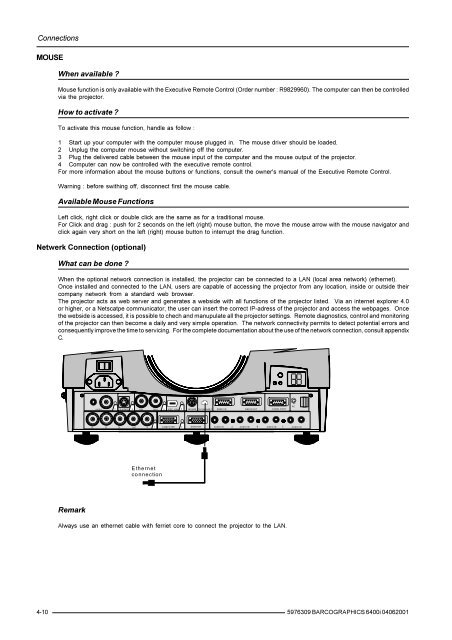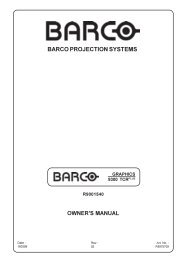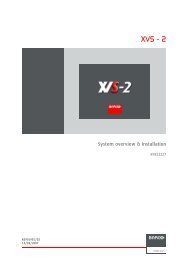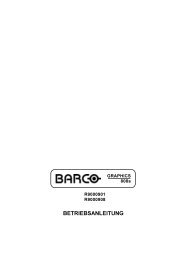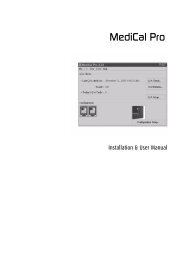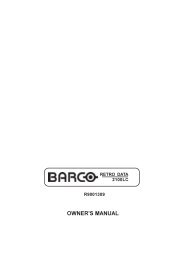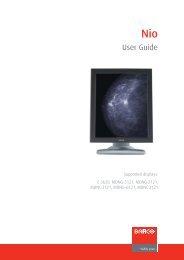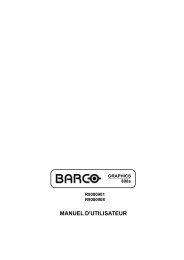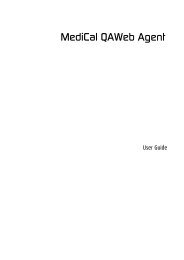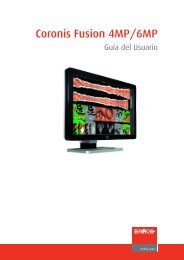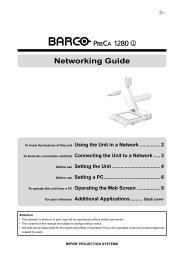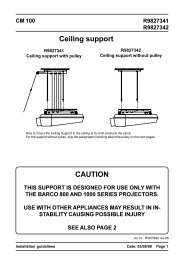BARCO PROJECTION SYSTEMS - Log in - Barco
BARCO PROJECTION SYSTEMS - Log in - Barco
BARCO PROJECTION SYSTEMS - Log in - Barco
Create successful ePaper yourself
Turn your PDF publications into a flip-book with our unique Google optimized e-Paper software.
Connections<br />
MOUSE<br />
When available ?<br />
Mouse function is only available with the Executive Remote Control (Order number : R9829960). The computer can then be controlled<br />
via the projector.<br />
How to activate ?<br />
To activate this mouse function, handle as follow :<br />
1 Start up your computer with the computer mouse plugged <strong>in</strong>. The mouse driver should be loaded.<br />
2 Unplug the computer mouse without switch<strong>in</strong>g off the computer.<br />
3 Plug the delivered cable between the mouse <strong>in</strong>put of the computer and the mouse output of the projector.<br />
4 Computer can now be controlled with the executive remote control.<br />
For more <strong>in</strong>formation about the mouse buttons or functions, consult the owner's manual of the Executive Remote Control.<br />
Warn<strong>in</strong>g : before swith<strong>in</strong>g off, disconnect first the mouse cable.<br />
Available Mouse Functions<br />
Left click, right click or double click are the same as for a traditional mouse.<br />
For Click and drag : push for 2 seconds on the left (right) mouse button, the move the mouse arrow with the mouse navigator and<br />
click aga<strong>in</strong> very short on the left (right) mouse button to <strong>in</strong>terrupt the drag function.<br />
Netwerk Connection (optional)<br />
What can be done ?<br />
When the optional network connection is <strong>in</strong>stalled, the projector can be connected to a LAN (local area network) (ethernet).<br />
Once <strong>in</strong>stalled and connected to the LAN, users are capable of access<strong>in</strong>g the projector from any location, <strong>in</strong>side or outside their<br />
company network from a standard web browser.<br />
The projector acts as web server and generates a webside with all functions of the projector listed. Via an <strong>in</strong>ternet explorer 4.0<br />
or higher, or a Netscatpe communicator, the user can <strong>in</strong>sert the correct IP-adress of the projector and access the webpages. Once<br />
the webside is accessed, it is possible to chech and manupulate all the projector sett<strong>in</strong>gs. Remote diagnostics, control and monitor<strong>in</strong>g<br />
of the projector can then become a daily and very simple operation. The network connectivity permits to detect potential errors and<br />
consequently improve the time to servic<strong>in</strong>g. For the complete documentation about the use of the network connection, consult appendix<br />
C.<br />
VIDEO<br />
3 S-VIDEO 4 SDI<br />
SDO 5 IEEE 1394 6 MOUSE 10/100BASE-T<br />
RS232 IN<br />
RS232 OUT<br />
COMM. PORT<br />
RC<br />
R G B H/C V<br />
1<br />
COMPUTER<br />
2<br />
MONITOR<br />
AUDIO IN A AUDIO IN B AUDIO IN C AUDIO IN<br />
Ethernet<br />
connection<br />
Remark<br />
Always use an ethernet cable with ferriet core to connect the projector to the LAN.<br />
4-10<br />
5976309 <strong>BARCO</strong>GRAPHICS 6400i 04062001