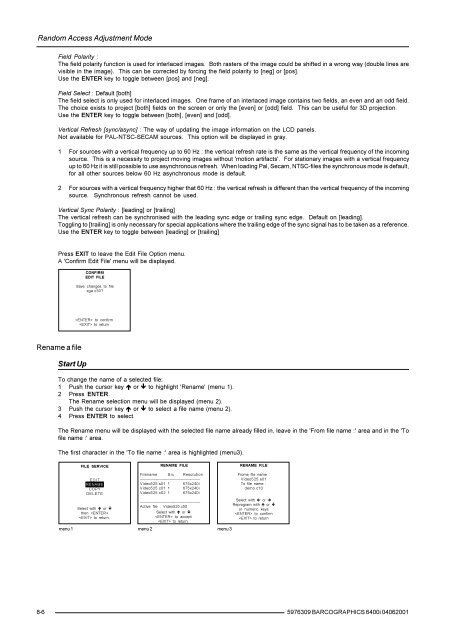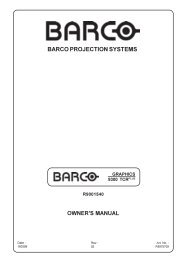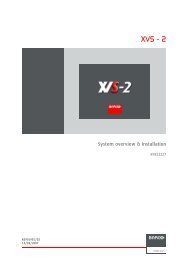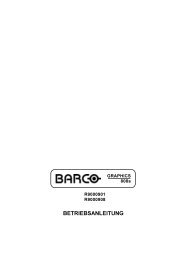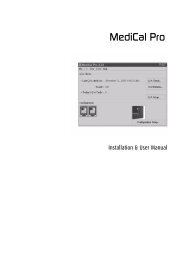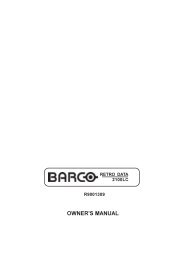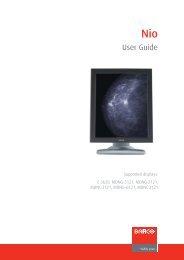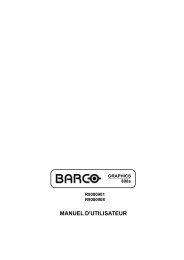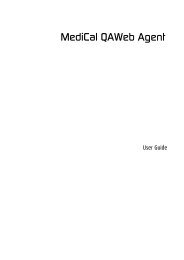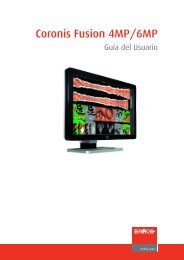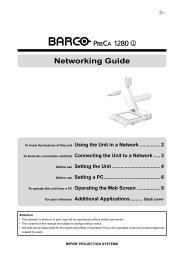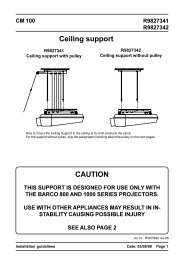BARCO PROJECTION SYSTEMS - Log in - Barco
BARCO PROJECTION SYSTEMS - Log in - Barco
BARCO PROJECTION SYSTEMS - Log in - Barco
Create successful ePaper yourself
Turn your PDF publications into a flip-book with our unique Google optimized e-Paper software.
Random Access Adjustment Mode<br />
Field Polarity :<br />
The field polarity function is used for <strong>in</strong>terlaced images. Both rasters of the image could be shifted <strong>in</strong> a wrong way (double l<strong>in</strong>es are<br />
visible <strong>in</strong> the image). This can be corrected by forc<strong>in</strong>g the field polarity to [neg] or [pos].<br />
Use the ENTER key to toggle between [pos] and [neg].<br />
Field Select : Default [both]<br />
The field select is only used for <strong>in</strong>terlaced images. One frame of an <strong>in</strong>terlaced image conta<strong>in</strong>s two fields, an even and an odd field.<br />
The choice exists to project [both] fields on the screen or only the [even] or [odd] field. This can be useful for 3D projection.<br />
Use the ENTER key to toggle between [both], [even] and [odd].<br />
Vertical Refresh [sync/async] : The way of updat<strong>in</strong>g the image <strong>in</strong>formation on the LCD panels.<br />
Not available for PAL-NTSC-SECAM sources. This option will be displayed <strong>in</strong> gray.<br />
1 For sources with a vertical frequency up to 60 Hz : the vertical refresh rate is the same as the vertical frequency of the <strong>in</strong>com<strong>in</strong>g<br />
source. This is a necessity to project mov<strong>in</strong>g images without 'motion artifacts'. For stationary images with a vertical frequency<br />
up to 60 Hz it is still possible to use asynchronous refresh. When load<strong>in</strong>g Pal, Secam, NTSC-files the synchronous mode is default,<br />
for all other sources below 60 Hz asynchronous mode is default.<br />
2 For sources with a vertical frequency higher that 60 Hz : the vertical refresh is different than the vertical frequency of the <strong>in</strong>com<strong>in</strong>g<br />
source. Synchronous refresh cannot be used.<br />
Vertical Sync Polarity : [lead<strong>in</strong>g] or [trail<strong>in</strong>g]<br />
The vertical refresh can be synchronised with the lead<strong>in</strong>g sync edge or trail<strong>in</strong>g sync edge. Default on [lead<strong>in</strong>g].<br />
Toggl<strong>in</strong>g to [trail<strong>in</strong>g] is only necessary for special applications where the trail<strong>in</strong>g edge of the sync signal has to be taken as a reference.<br />
Use the ENTER key to toggle between [lead<strong>in</strong>g] or [trail<strong>in</strong>g]<br />
Press EXIT to leave the Edit File Option menu.<br />
A 'Confirm Edit File' menu will be displayed.<br />
CONFIRM<br />
EDIT FILE<br />
Save changes to file<br />
xga.c30?<br />
to confirm<br />
to return<br />
Rename a file<br />
Start Up<br />
To change the name of a selected file:<br />
1 Push the cursor key é or ê to highlight 'Rename' (menu 1).<br />
2 Press ENTER.<br />
The Rename selection menu will be displayed (menu 2).<br />
3 Push the cursor key é or ê to select a file name (menu 2).<br />
4 Press ENTER to select.<br />
The Rename menu will be displayed with the selected file name already filled <strong>in</strong>, leave <strong>in</strong> the 'From file name :' area and <strong>in</strong> the 'To<br />
file name :' area.<br />
The first character <strong>in</strong> the 'To file name :' area is highlighted (menu3).<br />
FILE SERVICE<br />
RENAME FILE<br />
RENAME FILE<br />
LOAD<br />
Filename Src Resolution<br />
EDIT<br />
-----------------------------------------------------<br />
RENAME<br />
Video525.s01 1 675x240i<br />
COPY<br />
Video525.c01 1 675x240i<br />
DELETE<br />
Video525.c02 1 675x240i<br />
-----------------------------------------------------<br />
Select with é or ê<br />
then <br />
to return.<br />
Active file : Video525.c50<br />
Select with é or ê<br />
to accept<br />
to return.<br />
menu 1 menu 2 menu 3<br />
Frome file name :<br />
Video525.s01<br />
To file name :<br />
demo.c10<br />
Select with ç or è<br />
Reprogram with é or ê<br />
or numeric keys<br />
to confirm<br />
to return<br />
8-6<br />
5976309 <strong>BARCO</strong>GRAPHICS 6400i 04062001