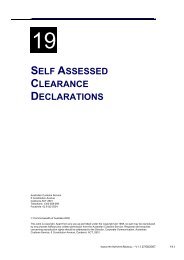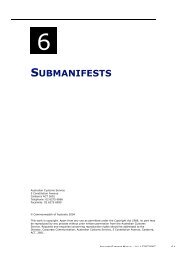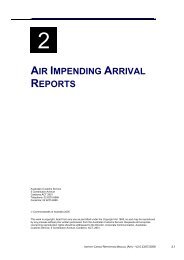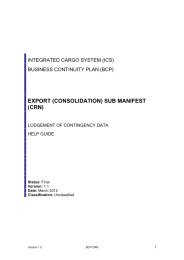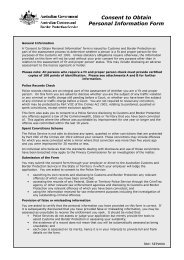Module 1 - The ICS Environment - Cargo Support
Module 1 - The ICS Environment - Cargo Support
Module 1 - The ICS Environment - Cargo Support
Create successful ePaper yourself
Turn your PDF publications into a flip-book with our unique Google optimized e-Paper software.
THE <strong>ICS</strong> ENVIRONMENT<br />
Name Description Example<br />
Options<br />
Fields with<br />
drop-down<br />
buttons<br />
Options are clicked to select only one from<br />
a number of options. Unlike checkboxes,<br />
they allow only one of a list of options to be<br />
selected (e.g. in the screen above, to<br />
access all versions of the UNLocode, you<br />
would click on the option underneath the<br />
word All).<br />
Some fields have the ability to search a list<br />
attached through a drop-down button.<br />
Clicking on the drop-down button will reveal<br />
a list from which the user can choose to<br />
populate the field. Only one option may be<br />
selected from a drop-down menu.<br />
Buttons<br />
Book icons<br />
Buttons are clicked on to initiate a<br />
response or action (e.g. clicking on the<br />
Search button will initiate a search based<br />
on the parameters provided in the fields<br />
preceding it). It is also possible to use the<br />
enter key to activate buttons, however it is<br />
necessary to first tab until the button is<br />
highlighted before pressing enter as<br />
shown.<br />
Some fields have the ability to perform a<br />
search for more complex data through a<br />
book icon. This icon can sometimes appear<br />
as a green cross, but performs the same<br />
type of search.<br />
Moving around screens<br />
<strong>The</strong>re are three basic methods of moving between fields in the <strong>ICS</strong> screens:<br />
• pressing the ‘Tab’ key on the keyboard will move forwards through the<br />
fields displayed on the screen<br />
• pressing the ‘Shift’ + ‘Tab’ keys on the keyboard will move backwards<br />
through the fields displayed on the screen<br />
• using the mouse, click in the field required and enter data.<br />
Tip: Where there are a large number of fields to navigate between (e.g. lodging an<br />
export declaration), it can take a long time to get to a particular part of the screen<br />
when using the tab key. Clicking directly in the field required with the mouse may<br />
be a quicker option.<br />
INDUSTRY GENERIC MANUAL – V1.2 31/01/2013 1.11