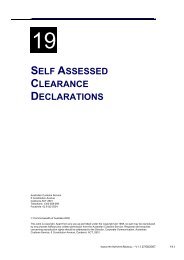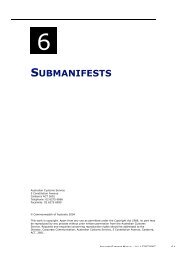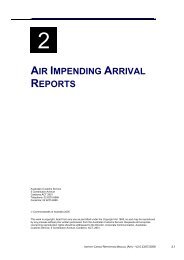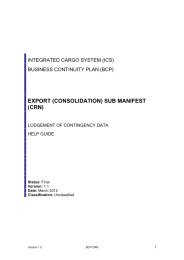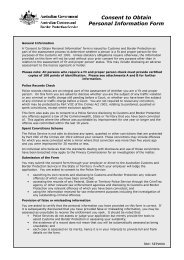Module 1 - The ICS Environment - Cargo Support
Module 1 - The ICS Environment - Cargo Support
Module 1 - The ICS Environment - Cargo Support
Create successful ePaper yourself
Turn your PDF publications into a flip-book with our unique Google optimized e-Paper software.
THE <strong>ICS</strong> ENVIRONMENT<br />
Step 4.<br />
Enter a password and click OK.<br />
<strong>The</strong> Customs Interactive Menu screen displays.<br />
This menu is used to access different components of the CI. For example, it<br />
enables the user to access the link to the <strong>ICS</strong> and the link to the Identity Manager<br />
<strong>The</strong> following table lists the options available on the Customs Interactive Menu<br />
screen.<br />
Option Action Result<br />
To access the Customs<br />
Interactive.<br />
To download and view<br />
the user agreement that<br />
was signed as part of<br />
registering in the CCF.<br />
To maintain/amend<br />
digital certificate details.<br />
From the main menu,<br />
click on <strong>ICS</strong><br />
Production<br />
From the Log in<br />
screen, click on<br />
Download User<br />
Agreement for the<br />
CCF.<br />
From the main menu,<br />
click on Identity<br />
Manager.<br />
<strong>The</strong> <strong>ICS</strong> Home Page screen<br />
displays.<br />
<strong>The</strong> File Download screen<br />
displays allowing you to<br />
download the user<br />
agreement to a specific<br />
location.<br />
<strong>The</strong> User/Certificate<br />
Maintenance screen displays<br />
(refer to Volume 1 <strong>Module</strong><br />
3.5).<br />
INDUSTRY GENERIC MANUAL – V1.2 31/01/2013 1.5