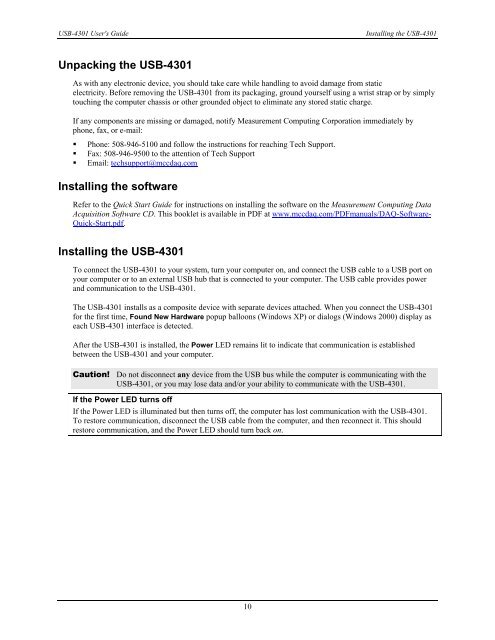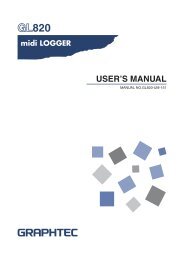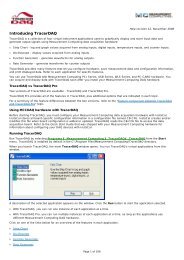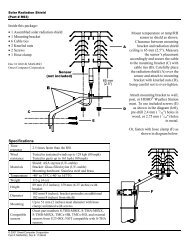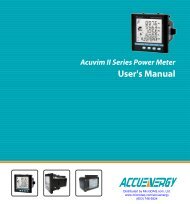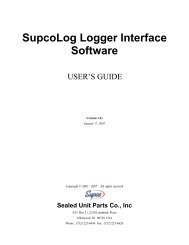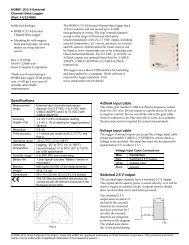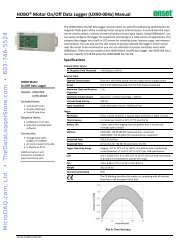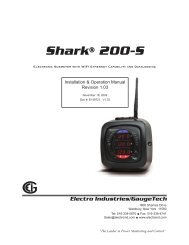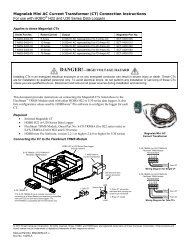USB-4301 User's Guide
USB-4301 User's Guide
USB-4301 User's Guide
You also want an ePaper? Increase the reach of your titles
YUMPU automatically turns print PDFs into web optimized ePapers that Google loves.
<strong>USB</strong>-<strong>4301</strong> <strong>User's</strong> <strong>Guide</strong><br />
Installing the <strong>USB</strong>-<strong>4301</strong><br />
Unpacking the <strong>USB</strong>-<strong>4301</strong><br />
As with any electronic device, you should take care while handling to avoid damage from static<br />
electricity. Before removing the <strong>USB</strong>-<strong>4301</strong> from its packaging, ground yourself using a wrist strap or by simply<br />
touching the computer chassis or other grounded object to eliminate any stored static charge.<br />
If any components are missing or damaged, notify Measurement Computing Corporation immediately by<br />
phone, fax, or e-mail:<br />
• Phone: 508-946-5100 and follow the instructions for reaching Tech Support.<br />
• Fax: 508-946-9500 to the attention of Tech Support<br />
• Email: techsupport@mccdaq.com<br />
Installing the software<br />
Refer to the Quick Start <strong>Guide</strong> for instructions on installing the software on the Measurement Computing Data<br />
Acquisition Software CD. This booklet is available in PDF at www.mccdaq.com/PDFmanuals/DAQ-Software-<br />
Quick-Start.pdf.<br />
Installing the <strong>USB</strong>-<strong>4301</strong><br />
To connect the <strong>USB</strong>-<strong>4301</strong> to your system, turn your computer on, and connect the <strong>USB</strong> cable to a <strong>USB</strong> port on<br />
your computer or to an external <strong>USB</strong> hub that is connected to your computer. The <strong>USB</strong> cable provides power<br />
and communication to the <strong>USB</strong>-<strong>4301</strong>.<br />
The <strong>USB</strong>-<strong>4301</strong> installs as a composite device with separate devices attached. When you connect the <strong>USB</strong>-<strong>4301</strong><br />
for the first time, Found New Hardware popup balloons (Windows XP) or dialogs (Windows 2000) display as<br />
each <strong>USB</strong>-<strong>4301</strong> interface is detected.<br />
After the <strong>USB</strong>-<strong>4301</strong> is installed, the Power LED remains lit to indicate that communication is established<br />
between the <strong>USB</strong>-<strong>4301</strong> and your computer.<br />
Caution! Do not disconnect any device from the <strong>USB</strong> bus while the computer is communicating with the<br />
<strong>USB</strong>-<strong>4301</strong>, or you may lose data and/or your ability to communicate with the <strong>USB</strong>-<strong>4301</strong>.<br />
If the Power LED turns off<br />
If the Power LED is illuminated but then turns off, the computer has lost communication with the <strong>USB</strong>-<strong>4301</strong>.<br />
To restore communication, disconnect the <strong>USB</strong> cable from the computer, and then reconnect it. This should<br />
restore communication, and the Power LED should turn back on.<br />
10