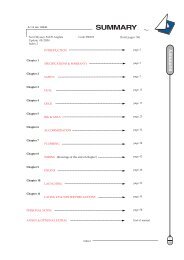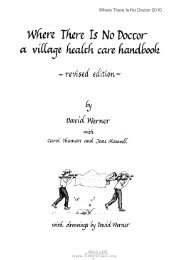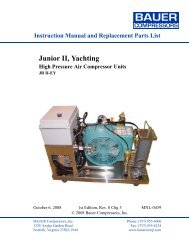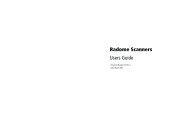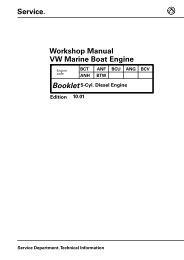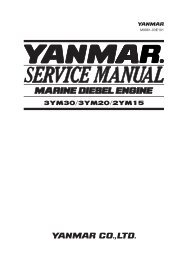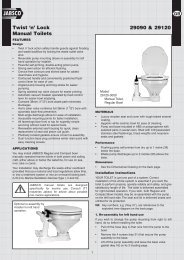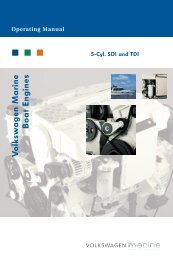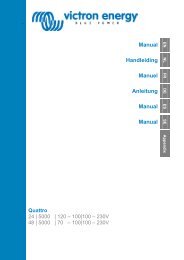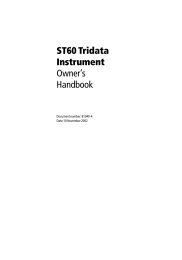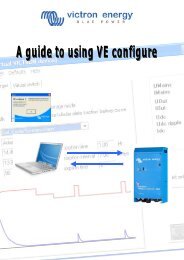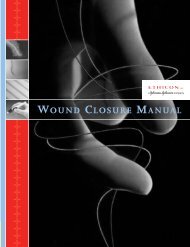AIS 650 Installation manual - Zanshin
AIS 650 Installation manual - Zanshin
AIS 650 Installation manual - Zanshin
Create successful ePaper yourself
Turn your PDF publications into a flip-book with our unique Google optimized e-Paper software.
3.14 Installing pro<strong>AIS</strong>2 and USB drivers<br />
Before connecting the <strong>AIS</strong> unit to a PC the pro<strong>AIS</strong>2 application and<br />
USB drivers must be installed. To install follow the steps below:<br />
1. Insert the supplied CDROM and navigate to the pro<strong>AIS</strong> folder.<br />
2. Double click on the setup.exe file to launch the installer.<br />
3. Follow the on screen installation instructions, ensuring that the<br />
option to install USB drivers is selected when presented.<br />
4. Once installed the <strong>AIS</strong> unit can be connected to the PC. The<br />
USB drivers will be installed automatically and the <strong>AIS</strong> unit will<br />
appear as a new COM port device.<br />
5. Launch pro<strong>AIS</strong>2 by navigating to the pro<strong>AIS</strong>2 folder accessible<br />
from the start menu.<br />
6. The pro<strong>AIS</strong>2 user <strong>manual</strong> is available from the help menu from<br />
within the application.<br />
3.15 SD Card connection<br />
The <strong>AIS</strong> unit includes a multimedia card reader which allows<br />
connection of a SD card up to 2GB in size.<br />
A SD card can be used to:<br />
• Configure static vessel data.<br />
• Voyage data logging.<br />
• Perform software update.<br />
Configuring static data<br />
Your dealer or installer may provide a SD card containing static<br />
vessel configuration data for your <strong>AIS</strong> unit. To configure using the<br />
SD card follow the steps below:<br />
1. Place the SD card, loaded with configuration data for your <strong>AIS</strong><br />
unit into the SD card slot.<br />
2. Power on the <strong>AIS</strong> unit.<br />
The unit will startup in configuration mode.<br />
3. Upon successful completion the LED status indicator shall flash<br />
GREEN 5 times and the configuration file shall be erased from<br />
the SD card.<br />
4. Voyage data recording will commence automatically upon<br />
completion of configuration process<br />
5. If the configuration fails the LED status indicator shall flash RED<br />
5 times.<br />
Recording voyage data<br />
To record voyage data to SD card follow the steps below:<br />
1. Insert a blank SD card into your <strong>AIS</strong> units SD card reader.<br />
2. Voyage data logging shall commence.<br />
The LED status indicator shall flash BLUE 2 times to indicate<br />
data logging has commenced.<br />
The following data shall be logged on your SD card<br />
48 <strong>AIS</strong>350 / <strong>AIS</strong><strong>650</strong> <strong>Installation</strong> instructions