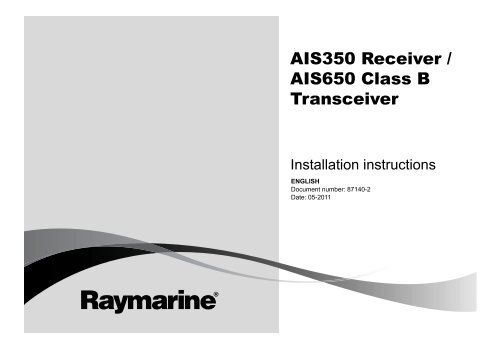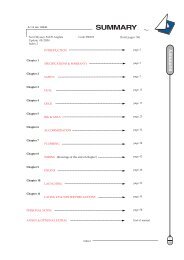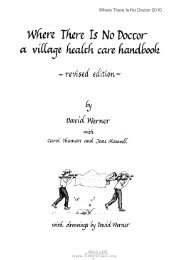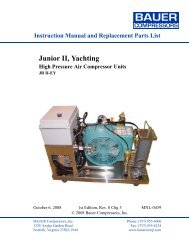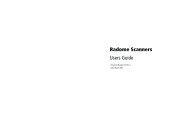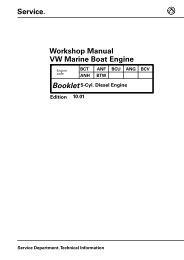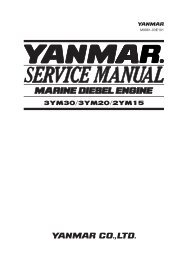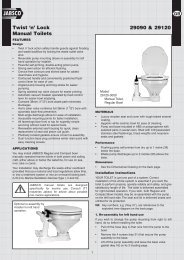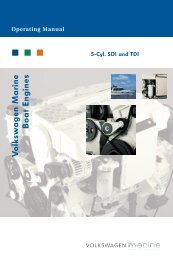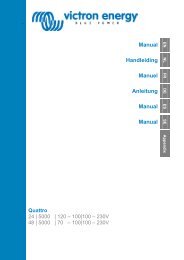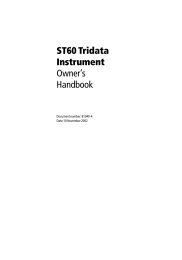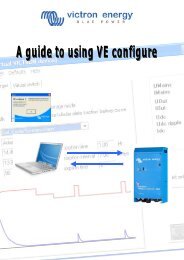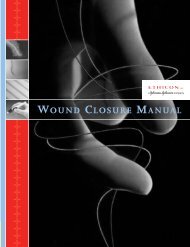AIS 650 Installation manual - Zanshin
AIS 650 Installation manual - Zanshin
AIS 650 Installation manual - Zanshin
Create successful ePaper yourself
Turn your PDF publications into a flip-book with our unique Google optimized e-Paper software.
<strong>AIS</strong> 3 5 0 Re c e ive r /<br />
<strong>AIS</strong> 6 5 0 Cla s s B<br />
Tr a n s c e ive r<br />
<strong>Installation</strong> instructions<br />
ENGLISH<br />
Document number: 87140-2<br />
Date: 05-2011
Trademark and patents notice<br />
Autohelm, hsb 2 , RayTech Navigator, Sail Pilot, SeaTalk, SeaTalk NG , SeaTalk HS and Sportpilot are registered trademarks of Raymarine<br />
UK Limited. RayTalk, Seahawk, Smartpilot, Pathfinder and Raymarine are registered trademarks of Raymarine Holdings Limited.<br />
FLIR is a registered trademark of FLIR Systems, Inc. and/or its subsidiaries.<br />
All other trademarks, trade names, or company names referenced herein are used for identification only and are the property of<br />
their respective owners.<br />
This product is protected by patents, design patents, patents pending, or design patents pending.<br />
Copyright ©2011 Raymarine UK Ltd. All rights reserved.<br />
ENGLISH<br />
Document number: 87140-2<br />
Date: 05-2011
Contents<br />
Chapter 1 Important information............................. 7<br />
Applicability.................................................................... 7<br />
Safety information........................................................... 7<br />
General information ........................................................ 8<br />
<strong>AIS</strong> overview .................................................................. 9<br />
Classes of <strong>AIS</strong>................................................................ 10<br />
System protocols ............................................................ 12<br />
Chapter 2 <strong>AIS</strong>350 Receiver......................................15<br />
2.1 <strong>AIS</strong>350 Receiver unit................................................. 16<br />
2.2 Planning the installation............................................. 16<br />
2.3 Cables and connections ............................................ 19<br />
2.4 Connections overview ............................................... 20<br />
2.5 VHF connection ........................................................ 21<br />
2.6 Multifunction display connections ............................... 22<br />
2.7 Power connection ..................................................... 23<br />
2.8 USB connection ........................................................ 25<br />
2.9 Location and mounting .............................................. 26<br />
2.10 System checks........................................................ 27<br />
2.11 Troubleshooting....................................................... 28<br />
2.12 Technical specification ............................................. 28<br />
Chapter 3 <strong>AIS</strong><strong>650</strong> Class B transceiver....................31<br />
3.1 <strong>AIS</strong><strong>650</strong> Class B transceiver unit ................................. 32<br />
3.2 Static data requirement ............................................. 32<br />
3.3 Requirements for USA & Canada............................... 33<br />
3.4 Requirements for areas outside of USA &<br />
Canada.......................................................................... 35<br />
3.5 Planning the installation............................................. 36<br />
3.6 Cables and connections ............................................ 39<br />
3.7 Connections overview ............................................... 40<br />
3.8 GPS antenna connection........................................... 41<br />
3.9 VHF connection ........................................................ 42<br />
3.10 Multifunction display connections ............................. 43<br />
3.11 <strong>AIS</strong> Silent mode connection ..................................... 44<br />
3.12 Power connection.................................................... 45<br />
3.13 USB connection ...................................................... 47<br />
3.14 Installing pro<strong>AIS</strong>2 and USB drivers........................... 48<br />
3.15 SD Card connection ................................................ 48<br />
3.16 Location and mounting ............................................ 49<br />
3.17 System checks........................................................ 53<br />
3.18 Diagnostics............................................................. 55<br />
3.19 Troubleshooting ...................................................... 55<br />
3.20 Technical specification ............................................. 56<br />
Chapter 4 Technical support ...................................59<br />
4.1 Raymarine customer support ..................................... 60<br />
Chapter 5 Options and accessories .......................61<br />
5
5.1 SeaTalk ng cables and accessories .............................. 62<br />
5.2 Spares and accessories ............................................ 63<br />
6 <strong>AIS</strong>350 / <strong>AIS</strong><strong>650</strong> <strong>Installation</strong> instructions
Chapter 1: Important information<br />
Applicability<br />
The information in this book applies to all geographical areas unless<br />
otherwise stated.<br />
Safety information<br />
Warning: Product installation and<br />
operation<br />
This product must be installed and operated in<br />
accordance with the instructions provided. Failure to<br />
do so could result in personal injury, damage to your<br />
vessel and/or poor product performance.<br />
Warning: Switch off power supply<br />
Ensure the vessel’s power supply is switched OFF<br />
before starting to install this product. Do NOT connect<br />
or disconnect equipment with the power switched on,<br />
unless instructed in this document.<br />
Warning: Potential ignition source<br />
This product is NOT approved for use in<br />
hazardous/flammable atmospheres. Do NOT install in<br />
a hazardous/flammable atmosphere (such as in an<br />
engine room or near fuel tanks).<br />
RF safety notice<br />
RF radiation statement<br />
Warning: Ensure safe navigation<br />
This product is intended only as an aid to navigation<br />
and must never be used in preference to sound<br />
navigational judgment. Only official government<br />
charts and notices to mariners contain all the current<br />
information needed for safe navigation, and the<br />
captain is responsible for their prudent use. It is the<br />
user’s responsibility to use official government charts,<br />
notices to mariners, caution and proper navigational<br />
skill when operating this or any other Raymarine<br />
product.<br />
Caution: Power supply protection<br />
When installing this product ensure the power source<br />
is adequately protected by means of a suitably-rated<br />
fuse or automatic circuit breaker.<br />
<strong>AIS</strong> transceivers generate and radiate radio frequency (RF)<br />
electromagnetic energy (EME).<br />
Safe compass distance<br />
Safe compass distance is 1 meter minimum for any compass. Some<br />
compass types may require greater distances. To be sure, you<br />
should locate your <strong>AIS</strong> unit as far as possible from the compass.<br />
Test your compass to verify proper operation while the <strong>AIS</strong> unit is<br />
also operating.<br />
Important information 7
General information<br />
Caution: Cleaning<br />
When cleaning this product:<br />
• Do NOT wipe the display screen with a dry cloth, as<br />
this could scratch the screen coating.<br />
• Do NOT use abrasive, or acid or ammonia based<br />
products.<br />
• Do NOT use a jet wash.<br />
EMC installation guidelines<br />
Raymarine equipment and accessories conform to the appropriate<br />
Electromagnetic Compatibility (EMC) regulations, to minimize<br />
electromagnetic interference between equipment and minimize the<br />
effect such interference could have on the performance of your<br />
system<br />
Correct installation is required to ensure that EMC performance is<br />
not compromised.<br />
For optimum EMC performance we recommend that wherever<br />
possible:<br />
• Raymarine equipment and cables connected to it are:<br />
– At least 1 m (3 ft) from any equipment transmitting or cables<br />
carrying radio signals e.g. VHF radios, cables and antennas.<br />
In the case of SSB radios, the distance should be increased<br />
to 7 ft (2 m).<br />
– More than 2 m (7 ft) from the path of a radar beam. A radar<br />
beam can normally be assumed to spread 20 degrees above<br />
and below the radiating element.<br />
• The product is supplied from a separate battery from that used<br />
for engine start. This is important to prevent erratic behavior<br />
and data loss which can occur if the engine start does not have<br />
a separate battery.<br />
• Raymarine specified cables are used.<br />
• Cables are not cut or extended, unless doing so is detailed in<br />
the installation <strong>manual</strong>.<br />
Note: Where constraints on the installation prevent any of<br />
the above recommendations, always ensure the maximum<br />
possible separation between different items of electrical<br />
equipment, to provide the best conditions for EMC performance<br />
throughout the installation<br />
Suppression ferrites<br />
Raymarine cables may be fitted with suppression ferrites. These<br />
are important for correct EMC performance. If a ferrite has to be<br />
removed for any purpose (e.g. installation or maintenance), it must<br />
be replaced in the original position before the product is used.<br />
Use only ferrites of the correct type, supplied by Raymarine<br />
authorized dealers.<br />
Connections to other equipment<br />
Requirement for ferrites on non-Raymarine cables<br />
If your Raymarine equipment is to be connected to other equipment<br />
using a cable not supplied by Raymarine, a suppression ferrite<br />
MUST always be attached to the cable near the Raymarine unit.<br />
Declaration of conformity<br />
Raymarine Ltd. declares that this product is compliant with the<br />
essential requirements of EMC directive 2004/108/EC.<br />
The original Declaration of Conformity certificate may be viewed on<br />
the relevant product page at www.raymarine.com.<br />
8 <strong>AIS</strong>350 / <strong>AIS</strong><strong>650</strong> <strong>Installation</strong> instructions
Product disposal<br />
Dispose of this product in accordance with the WEEE Directive.<br />
The Waste Electrical and Electronic Equipment (WEEE)<br />
Directive requires the recycling of waste electrical and electronic<br />
equipment. Whilst the WEEE Directive does not apply to some<br />
Raymarine products, we support its policy and ask you to be aware<br />
of how to dispose of this product.<br />
Warranty registration<br />
To register your Raymarine product ownership, please visit<br />
www.raymarine.com and register online.<br />
It is important that you register your product to receive full warranty<br />
benefits. Your unit package includes a bar code label indicating the<br />
serial number of the unit. You will need this serial number when<br />
registering your product online. You should retain the label for future<br />
reference.<br />
IMO and SOLAS<br />
The equipment described within this document is intended for use<br />
on leisure marine boats and workboats not covered by International<br />
Maritime Organization (IMO) and Safety of Life at Sea (SOLAS)<br />
Carriage Regulations.<br />
Technical accuracy<br />
To the best of our knowledge, the information in this document was<br />
correct at the time it was produced. However, Raymarine cannot<br />
accept liability for any inaccuracies or omissions it may contain. In<br />
addition, our policy of continuous product improvement may change<br />
specifications without notice. As a result, Raymarine cannot accept<br />
liability for any differences between the product and this document.<br />
<strong>AIS</strong> disclaimer<br />
All information presented by the Raymarine <strong>AIS</strong> device is advisory<br />
only, as there is a risk of incomplete and erroneous information. By<br />
placing this product into service you acknowledge this and assume<br />
complete responsibility for any associated risks, and accordingly<br />
release Raymarine and SRT Marine Technology Ltd from any and<br />
all claims arising from the use of the <strong>AIS</strong> service.<br />
<strong>Installation</strong> guide<br />
Information scope<br />
This document gives introductory, installation and troubleshooting<br />
information for your Raymarine Automatic Identification System<br />
(<strong>AIS</strong>) device.<br />
Refer to the pro<strong>AIS</strong>2 User Manual and the operating <strong>manual</strong> for<br />
your Raymarine Multifunction Display, for instructions on how to<br />
configure and operate your <strong>AIS</strong> system.<br />
All documents are available to download as PDFs from<br />
www.raymarine.com<br />
<strong>AIS</strong> overview<br />
Your <strong>AIS</strong> device uses digital radio signals to exchange ’real-time’<br />
information between vessels, shore based stations, or aids to<br />
navigation (AToNs) on dedicated VHF frequencies. This information<br />
is used to identify and track vessels in the surrounding area and to<br />
provide fast, automatic and accurate collision avoidance data.<br />
Although <strong>AIS</strong> augments your radar application by operating in radar<br />
blind spots and detecting smaller <strong>AIS</strong>-fitted vessels, it does not<br />
replace radar, as it relies on receiving transmitted <strong>AIS</strong> information<br />
and therefore cannot detect objects such as landmasses and<br />
navigational beacons.<br />
NEVER assume that <strong>AIS</strong> is displaying information from all vessels<br />
in the area, because:<br />
Important information 9
• Not all vessels are fitted with <strong>AIS</strong><br />
• Although it is mandatory for larger commercial vessels to carry<br />
<strong>AIS</strong>, it is not mandatory to use it.<br />
<strong>AIS</strong> should be used only to augment radar information, not substitute<br />
it.<br />
Warning: <strong>AIS</strong> limitation<br />
Never assume that your <strong>AIS</strong> is detecting all vessels<br />
in the area. Always exercise due prudence and do<br />
not use <strong>AIS</strong> as a substitute for sound navigational<br />
judgement.<br />
Classes of <strong>AIS</strong><br />
The <strong>AIS</strong>350 is a receiver that receives messages from vessels,<br />
land base stations, or aids to navigation (AToNs) carrying Class A<br />
or Class B transceivers.<br />
The <strong>AIS</strong><strong>650</strong> is a Class B transceiver that receives messages from<br />
and transmits messages to vessels, land base stations, or aids to<br />
navigation (AToNs) carrying Class A or Class B transceivers.<br />
Class A transceivers<br />
Class A <strong>AIS</strong> transceivers transmit and receive <strong>AIS</strong> signals. <strong>AIS</strong><br />
transceivers are currently mandatory on all commercial vessels<br />
exceeding 300 tons that travel internationally (SOLAS vessels).<br />
The following information can be transmitted by a Class A <strong>AIS</strong><br />
system:<br />
• Static data. Includes information such as vessel name, vessel<br />
type, MMSI number, call sign, IMO number, length, beam and<br />
GPS antenna location.<br />
• Voyage related data. Includes information such as draft, cargo,<br />
destination, ETA and other relevant information.<br />
• Dynamic data. Includes information such as time (UTC), ship’s<br />
position, COG, SOG, heading, rate of turn and navigational status.<br />
• Dynamic reports. Ship’s speed and status.<br />
• Messages. Alarms and safety messages.<br />
Remember that not all vessels will transmit all of the information.<br />
Class B transceivers<br />
Class B <strong>AIS</strong> transceivers transmit and receive <strong>AIS</strong> signals, but use<br />
a reduced set of data compared to Class A (see Data Summary). A<br />
Class B <strong>AIS</strong> transceiver can be fitted on any vessel not fitted with a<br />
Class A transceiver, but is not mandatory aboard any vessel.<br />
Data Summary<br />
Data<br />
Receiver<br />
(receive)<br />
Transceiver<br />
(transmit)<br />
Transceiver<br />
(receive)<br />
Ship’s name Yes Yes Yes<br />
Type Yes Yes Yes<br />
Call sign Yes Yes Yes<br />
IMO number Yes No Yes<br />
Length and beam Yes Yes Yes<br />
Antenna location Yes Yes Yes<br />
Draft Yes No Yes<br />
Cargo<br />
Information<br />
Yes Yes Yes<br />
Destination Yes No Yes<br />
ETA Yes No Yes<br />
10 <strong>AIS</strong>350 / <strong>AIS</strong><strong>650</strong> <strong>Installation</strong> instructions
Data<br />
Receiver<br />
(receive)<br />
Transceiver<br />
(transmit)<br />
Transceiver<br />
(receive)<br />
Time Yes Yes Yes<br />
Ship’s position Yes Yes Yes<br />
COG Yes Yes Yes<br />
SOG Yes Yes Yes<br />
Gyro heading Yes Yes* Yes<br />
Rate of turn Yes No Yes<br />
Navigational<br />
status<br />
Yes No Yes<br />
Safety message Yes No Yes<br />
*Class B transceivers do not transmit a Gyro heading unless the<br />
transceiver is receiving an NMEA HDT sentence from an external<br />
source.<br />
Data reporting intervals<br />
<strong>AIS</strong> information is classed as either static or dynamic. Static<br />
information is broadcast, when data has been amended, or upon<br />
request, or by default, every 6 minutes.<br />
The reporting rates for dynamic information depend on speed and<br />
course change, and are given in the following tables.<br />
Note: The reporting rates shown here are for reference and<br />
may not be the rate at which information is actually received by<br />
your <strong>AIS</strong> transceiver. This is dependent on a number of factors,<br />
including but not limited to antenna height, gain and signal<br />
interference.<br />
Class A systems<br />
Ships Dynamic Conditions<br />
At anchor or moored<br />
Reporting rate<br />
3 Minutes<br />
0-14 knots 10 Seconds<br />
0-14 knots and changing course 3 1/ 3 Seconds<br />
14-23 knots 6 Seconds<br />
14-23 knots and changing course 2 seconds<br />
Faster than 23 knots<br />
Faster than 23 knots and changing<br />
course<br />
Class B systems<br />
Ships Dynamic Conditions<br />
2 seconds<br />
2 seconds<br />
Reporting rate<br />
0 to 2 knots 3 Minutes<br />
Above 2 knots<br />
Other <strong>AIS</strong> sources<br />
Source<br />
Search and Rescue (SAR) aircraft<br />
Aids to navigation<br />
<strong>AIS</strong> base station<br />
30 Seconds<br />
Reporting rate<br />
10 seconds<br />
3 minutes<br />
10 seconds or 3.33 seconds,<br />
depending on operating parameters<br />
Important information 11
System protocols<br />
Your product can be connected to various products and systems to<br />
share information and so improve the functionality of the overall<br />
system. These connections may be made using a number of<br />
different protocols. Fast and accurate data collection and transfer is<br />
achieved by using a combination of the following data protocols:<br />
• SeaTalk ng<br />
• NMEA2000<br />
• NMEA0183<br />
Note: You may find that your system does not use all of the<br />
connection types or instrumentation described in this section.<br />
Seatalk ng<br />
SeaTalk ng (Next Generation) is an enhanced protocol for connection<br />
of compatible marine instruments and equipment. It replaces the<br />
older SeaTalk and SeaTalk 2 protocols.<br />
SeaTalk ng utilizes a single backbone to which compatible<br />
instruments connect using a spur. Data and power are carried within<br />
the backbone. Devices that have a low draw can be powered from<br />
the network, although high current equipment will need to have a<br />
separate power connection.<br />
SeaTalk ng is a proprietary extension to NMEA 2000 and the proven<br />
CAN bus technology. Compatible NMEA 2000 and SeaTalk /<br />
SeaTalk 2 devices can also be connected using the appropriate<br />
interfaces or adaptor cables as required.<br />
NMEA 2000<br />
NMEA 2000 offers significant improvements over NMEA 0183, most<br />
notably in speed and connectivity. Up to 50 units can simultaneously<br />
transmit and receive on a single physical bus at any one time,<br />
with each node being physically addressable. The standard<br />
was specifically intended to allow for a whole network of marine<br />
electronics from any manufacturer to communicate on a common<br />
bus via standardized message types and formats.<br />
NMEA 0183<br />
The NMEA 0183 Data Interface Standard was developed by<br />
the National Marine Electronics Association of America. It is an<br />
international standard to enable equipment from many different<br />
manufacturers to be connected together and share information.<br />
The NMEA 0183 standard carries similar information to SeaTalk.<br />
However it has the important difference that one cable will only<br />
carry information in one direction. For this reason NMEA 0183 is<br />
generally used to connect a data receiver and a transmitter together,<br />
e.g. a compass sensor transmitting heading to a radar display. This<br />
information is passed in ‘sentences’, each of which has a three<br />
letter sentence identifier. It is therefore important when checking<br />
compatibility between items that the same sentence identifiers are<br />
used some examples of which are:<br />
• VTG - carries Course and Speed Over Ground data.<br />
• GLL - carries latitude and longitude.<br />
• DBT - carries water depth.<br />
• MWV - carries relative wind angle and wind speed data.<br />
NMEA baud rates<br />
The NMEA 0183 standard operates at a number of different<br />
speeds, depending upon the particular requirement or equipment<br />
capabilities. Typical examples are:<br />
• 4800 baud rate. Used for general purpose communications,<br />
including FastHeading data.<br />
• 9600 baud rate. Used for Navtex.<br />
• 38400 baud rate. Used for <strong>AIS</strong> and other high speed applications.<br />
12 <strong>AIS</strong>350 / <strong>AIS</strong><strong>650</strong> <strong>Installation</strong> instructions
NMEA Connections<br />
You can connect your transceiver to your VHF radio set and<br />
a multifunction display using the NMEA connections on the<br />
power/data cable.<br />
The transceiver’s power and data connector provides NMEA0183<br />
connections at both 4800 baud and 38400 baud rates, as follows:<br />
Wire color<br />
NMEA0183 Function<br />
Yellow 4800 baud IN -<br />
Gray 4800 baud IN +<br />
Pink 4800 baud OUT –<br />
Purple 4800 baud OUT +<br />
Green 38400 baud IN -<br />
White 38400 baud IN +<br />
Blue 38400 baud OUT -<br />
Brown 38400 baud OUT +<br />
A multiplexer built into the transceiver manages both 4800 and<br />
38400 baud rates. This feature effectively frees up an NMEA port<br />
on your multifunction display. If only one NMEA0183 port exists on<br />
your equipment, the multiplexer eliminates the need for a separate<br />
multiplexer.<br />
Typically the NMEA0183 connections are used as follows:<br />
• The 4800 baud wires connect to the appropriate points on the<br />
VHF radio or other NMEA0183 4800 baud input/output device.<br />
• The 38400 baud wires connect to appropriate Raymarine<br />
multifunction display. The NMEA0183 port on each display<br />
connected in this manner must be set to 38400 baud.<br />
Important information 13
14 <strong>AIS</strong>350 / <strong>AIS</strong><strong>650</strong> <strong>Installation</strong> instructions
Chapter 2: <strong>AIS</strong>350 Receiver<br />
Chapter contents<br />
• 2.1 <strong>AIS</strong>350 Receiver unit on page 16<br />
• 2.2 Planning the installation on page 16<br />
• 2.3 Cables and connections on page 19<br />
• 2.4 Connections overview on page 20<br />
• 2.5 VHF connection on page 21<br />
• 2.6 Multifunction display connections on page 22<br />
• 2.7 Power connection on page 23<br />
• 2.8 USB connection on page 25<br />
• 2.9 Location and mounting on page 26<br />
• 2.10 System checks on page 27<br />
• 2.11 Troubleshooting on page 28<br />
• 2.12 Technical specification on page 28<br />
<strong>AIS</strong>350 Receiver 15
2.1 <strong>AIS</strong>350 Receiver unit<br />
Status<br />
<strong>AIS</strong>350 Receiver<br />
USB<br />
PWR/Data ST ng VHF ANT<br />
D12126-1<br />
2.2 Planning the installation<br />
<strong>Installation</strong> checklist<br />
<strong>Installation</strong> includes the following activities:<br />
<strong>Installation</strong> Task<br />
1 Plan your installation.<br />
2 Obtain all required equipment and tools.<br />
3 Mount the system components.<br />
4 Route all cables.<br />
5 Drill cable and mounting holes.<br />
6 Make all connections to equipment.<br />
7 Secure all equipment in place.<br />
8 Complete the post-installation check.<br />
<strong>AIS</strong>350 system<br />
The following illustrations show examples of <strong>AIS</strong>350 systems.<br />
16 <strong>AIS</strong>350 / <strong>AIS</strong><strong>650</strong> <strong>Installation</strong> instructions
Status<br />
USB<br />
<strong>AIS</strong>350 Receiver<br />
PWR/Data STng VHF ANT<br />
<br />
Status<br />
USB<br />
<strong>AIS</strong>350 Receiver<br />
PWR/Data STng VHF ANT<br />
<br />
<br />
Simple system example<br />
Extended system example<br />
1<br />
4<br />
1<br />
3<br />
6<br />
2<br />
3<br />
2<br />
4<br />
5<br />
RF<br />
SeaTalkng<br />
12 V / 24 V<br />
SeaTalkng<br />
12 V / 24 V<br />
D12084-1<br />
NMEA0183 - 4800<br />
D12085-1<br />
Item<br />
Description<br />
1. VHF antenna<br />
2. <strong>AIS</strong>350 receiver unit<br />
Item<br />
Description<br />
1. VHF Antenna<br />
2. VHF Radio<br />
3. Multifunction display<br />
3. VHF Splitter (Not supplied)<br />
4. Vessel’s existing GPS antenna<br />
4. <strong>AIS</strong>350 receiver unit<br />
5. Multifunction display<br />
6. Vessel’s existing GPS antenna<br />
<strong>AIS</strong>350 Receiver 17
Note: It is not recommended that a multifunction display is<br />
connected using both SeaTalk ng and NMEA0183 at the same<br />
time, as data conflicts could occur.<br />
Pack contents<br />
The <strong>AIS</strong>350 model contains the following items:<br />
1 2<br />
Item<br />
Description<br />
3. 2 m power/data cable<br />
4. Document pack contains:<br />
• <strong>Installation</strong> instruction<br />
• Support software CD-ROM<br />
• Warranty registration card<br />
5. SeaTalk ng Dust cap<br />
6. 1 m SeaTalk ng spur cable<br />
Status<br />
USB<br />
<strong>AIS</strong>350 Receiver<br />
Unpack the <strong>AIS</strong> unit carefully to prevent damage. Save the carton<br />
and packing in case the unit has to be returned for service.<br />
PWR/Data ST ng VHF ANT D12086-1<br />
Tools required<br />
3<br />
Tools required for installation<br />
1 2<br />
4<br />
5<br />
6<br />
3<br />
Item<br />
Description<br />
1. <strong>AIS</strong>350 receiver unit<br />
2. 4 x Fixing screws<br />
D12087-1<br />
18 <strong>AIS</strong>350 / <strong>AIS</strong><strong>650</strong> <strong>Installation</strong> instructions
Item<br />
Description<br />
1. Power Drill<br />
2. Screwdriver<br />
3. 3.2 mm (1/8”) drill bit<br />
2.3 Cables and connections<br />
General cabling guidance<br />
Cable types and length<br />
It is important to use cables of the appropriate type and length<br />
• Unless otherwise stated use only standard cables of the correct<br />
type, supplied by Raymarine.<br />
• Ensure that any non-Raymarine cables are of the correct quality<br />
and gauge. For example, longer power cable runs may require<br />
larger wire gauges to minimize voltage drop along the run.<br />
Routing cables<br />
Cables must be routed correctly, to maximize performance and<br />
prolong cable life.<br />
• Do NOT bend cables excessively. Wherever possible, ensure a<br />
minimum bend radius of 100 mm.<br />
Minimum bend<br />
200 mm (8 in)<br />
diameter<br />
Minimum bend of cable<br />
100 mm (4 in) radius<br />
• Protect all cables from physical damage and exposure to heat.<br />
Use trunking or conduit where possible. Do NOT run cables<br />
through bilges or doorways, or close to moving or hot objects.<br />
• Secure cables in place using tie-wraps or lacing twine. Coil any<br />
extra cable and tie it out of the way.<br />
• Where a cable passes through an exposed bulkhead or deckhead,<br />
use a suitable watertight feed-through.<br />
• Do NOT run cables near to engines or fluorescent lights.<br />
<strong>AIS</strong>350 Receiver 19
Always route data cables as far away as possible from:<br />
• other equipment and cables,<br />
• high current carrying ac and dc power lines,<br />
• antennae.<br />
Strain relief<br />
Ensure adequate strain relief is provided. Protect connectors from<br />
strain and ensure they will not pull out under extreme sea conditions.<br />
Circuit isolation<br />
Appropriate circuit isolation is required for installations using both<br />
AC and DC current:<br />
• Always use isolating transformers or a separate power-inverter<br />
to run PC’s, processors, displays and other sensitive electronic<br />
instruments or devices.<br />
• Always use an isolating transformer with Weather FAX audio<br />
cables.<br />
• Always use an isolated power supply when using a 3rd party<br />
audio amplifier.<br />
• Always use an RS232/NMEA converter with optical isolation on<br />
the signal lines.<br />
• Always make sure that PC’s or other sensitive electronic devices<br />
have a dedicated power circuit.<br />
Cable shielding<br />
Ensure that all data cables are properly shielded that the cable<br />
shielding is intact (e.g. hasn’t been scraped off by being squeezed<br />
through a tight area).<br />
2.4 Connections overview<br />
The receiver has the following connection types:<br />
Item<br />
Status<br />
USB<br />
<strong>AIS</strong>350 Receiver<br />
PWR/Data STng VHF ANT<br />
1 2 3<br />
4<br />
Description<br />
1. Power / NMEA0183 (4800 & 38400<br />
baud) / <strong>AIS</strong> Silent<br />
2. SeaTalk ng<br />
3. VHF antenna<br />
4. Mini—B USB (for PC connectivity)<br />
Carry out the following procedures to connect up you receiver:<br />
• Connecting VHF<br />
• Connecting to Multifunction display.<br />
• Connecting power<br />
D12088-1<br />
Note: With the USB cover open the unit will not be water resistant.<br />
20 <strong>AIS</strong>350 / <strong>AIS</strong><strong>650</strong> <strong>Installation</strong> instructions
2.5 VHF connection<br />
Connect up your <strong>AIS</strong> unit to your vessel’s VHF connections by<br />
following the steps found under Connecting RF and Connecting<br />
NMEA0183 (low baud rate) below:<br />
Connecting RF<br />
1. Connect a dedicated VHF antenna directly to the VHF antenna<br />
connector on your <strong>AIS</strong> unit, or<br />
2. Using a VHF splitter (not included) link your <strong>AIS</strong> unit into<br />
the ships existing VHF radio set and antenna following the<br />
instructions provided with the VHF splitter.<br />
USB<br />
PWR/Data STng VHF ANT<br />
1<br />
2<br />
3<br />
4<br />
Connecting NMEA0183 (low baud rate)<br />
Connect the <strong>AIS</strong> unit’s 4800 baud NMEA0183 bus to the vessel’s<br />
VHF radio as follows:<br />
1. Identify the 4800 baud NMEA0183 wires on the <strong>AIS</strong> units<br />
power/data cable.<br />
2. Identify the 4800 baud NMEA0183 wires on your VHF set<br />
3. Connect the wires as shown below.<br />
NMEA0183 (low baud rate) connection to VHF<br />
Item<br />
<strong>AIS</strong> wire<br />
color<br />
<strong>AIS</strong> signal<br />
VHF wire<br />
color<br />
D12121-1<br />
VHF signal<br />
1. Yellow IN – Brown OUT –<br />
2. Gray IN + Blue OUT +<br />
3. Pink OUT – Purple IN –<br />
4. Purple OUT + Gray IN +<br />
Note: The wire colors on your VHF may differ to that shown<br />
above, if this is the case then ensure you have connected the<br />
correct signals (e.g. IN - on the <strong>AIS</strong> connects to OUT - on your<br />
VHF and so on).<br />
<strong>AIS</strong>350 Receiver 21
2.6 Multifunction display connections<br />
USB<br />
PWR/Data STng VHF ANT<br />
You can connect your <strong>AIS</strong> unit to a multifunction display using either<br />
the dedicated SeaTalk ng connector or NMEA0183 (high baud rate)<br />
via the power/data cable.<br />
Follow the steps shown in either:<br />
• Connecting NMEA0183 (high baud rate, or<br />
• Connecting using SeaTalk ng<br />
Note: Do not connect your multifunction display using both<br />
NMEA0183 and SeaTalk ng at the same time as this will cause<br />
data conflicts.<br />
Connecting NMEA0183 (high baud rate)<br />
If your multifunction displays are NOT connected to a SeaTalk ng<br />
system, connect the <strong>AIS</strong> unit’s 38400 baud, NMEA0183 bus to your<br />
multifunction display’s 38400 baud, NMEA0183 wires.<br />
1. Identify the 38400 baud, NMEA0183 wires on the <strong>AIS</strong> units<br />
power/data cable.<br />
2. Identify the 38400 baud, NMEA0183 wires on your multifunction<br />
display.<br />
3. Connect the wires as shown below.<br />
NMEA0183 (high baud rate)<br />
Item<br />
<strong>AIS</strong> wire<br />
color<br />
<strong>AIS</strong> signal<br />
1<br />
2<br />
3<br />
4<br />
Multifunction<br />
display<br />
wire color<br />
1. Green IN – Orange and<br />
brown<br />
2. White IN + Orange and<br />
yellow<br />
3. Blue OUT – Orange and<br />
green<br />
4. Brown OUT + Orange and<br />
white<br />
D12122-1<br />
Multifunction<br />
display<br />
signal<br />
OUT –<br />
OUT +<br />
IN –<br />
IN +<br />
22 <strong>AIS</strong>350 / <strong>AIS</strong><strong>650</strong> <strong>Installation</strong> instructions
Note: The wire colors on your Multifunction display may differ<br />
to that shown above if this is the case then ensure you have<br />
connected the correct signals (e.g. IN - on the <strong>AIS</strong> connects to<br />
OUT - on your Multifunction display and so on).<br />
Connecting SeaTalk ng<br />
The SeaTalk ng connector enables you to connect the <strong>AIS</strong> unit,<br />
aboard vessels on which the multifunction displays are connected<br />
via SeaTalk ng .<br />
Before connecting to SeaTalk ng , refer to the SeaTalk ng Reference<br />
Manual, and ensure that with this product connected, the maximum<br />
permitted Load Equivalence Number (LEN) value for the system will<br />
not be exceeded.<br />
Note: Your <strong>AIS</strong> unit has a SeaTalk ng LEN value of 1.<br />
USB<br />
PWR/Data ST ng VHF ANT<br />
2.7 Power connection<br />
Power supply protection<br />
Always protect the power supply by connecting the red (positive)<br />
wire to the supply via a 2 A fuse or equivalent automatic circuit<br />
breaker.<br />
Sharing a breaker<br />
Where more than 1 piece of equipment shares a breaker you must<br />
provide protection for the individual circuits. E.g. by connecting an<br />
in-line fuse for each power circuit.<br />
+VE bar<br />
Where possible, connect individual items of<br />
equipment to individual circuit breakers.<br />
-VE bar<br />
Where this not possible, use individual in-line<br />
fuses to provide the necessary protection.<br />
Circuit breaker<br />
D12124-1<br />
1. Connect the supplied SeaTalk ng spur cable to the <strong>AIS</strong> unit’s<br />
SeaTalk ng connector.<br />
2. Connect the other end of the SeaTalk ng spur cable to a suitable<br />
place on your vessel’s SeaTalk ng network as follows:<br />
i. Connect using SeaTalk ng 5–way connector.<br />
ii. Connect using a SeaTalk ng T-Piece connector.<br />
iii. Connect using a spare SeaTalk ng spur on a SeaTalk ng<br />
converter.<br />
Fuse<br />
Fuse<br />
D11637-1<br />
<strong>AIS</strong>350 Receiver 23
Grounding<br />
Warning: Product grounding<br />
Before applying power to this product, ensure it has<br />
been correctly grounded, in accordance with the<br />
instructions in this guide.<br />
The following requirements apply when grounding Raymarine<br />
equipment which does not have a dedicated drain wire or shield:<br />
Common ground point<br />
The negative wire must be connected to a bonded common ground<br />
point, i. e. with the ground point connected to battery negative, and<br />
situated as close as possible to the battery negative terminal.<br />
The preferred minimum requirement for the path to ground (bonded<br />
or non-bonded) is via a flat tinned copper braid, with a 30 A rating<br />
(1/4 inch) or greater. If this is not possible, an equivalent stranded<br />
wire conductor may be used, rated as follows:<br />
• for runs of 1 m (3 ft), use 8 mm 2 (#8 AWG) or greater.<br />
In any grounding system, always keep the length of connecting<br />
braid or wires as short as possible.<br />
Important: Do NOT connect this product to a positively-grounded<br />
power system.<br />
References<br />
• ISO 10133/13297<br />
• BMEA code of practice<br />
• NMEA 0400<br />
1 2<br />
3<br />
1. Power cable to display<br />
2. Bonded common ground connection<br />
3. Battery<br />
D11705-1<br />
Connecting power<br />
The use of crimped and soldered lugs is recommended, to provide<br />
optimum connection to the power source.<br />
Connect your <strong>AIS</strong> unit’s power cable to either a 12 V dc or 24 V dc<br />
power source as follows:<br />
1. Connect the red wire to the 5 A fuse or equivalent automatic<br />
circuit breaker to the supply positive terminal.<br />
2. Connect the black wire to the supply negative terminal.<br />
Implementation<br />
If several items require grounding, they may be first be connected<br />
to a single local point (e.g. within a switch panel), with this point<br />
connected via a single, appropriately-rated conductor, to the boat’s<br />
common ground.<br />
24 <strong>AIS</strong>350 / <strong>AIS</strong><strong>650</strong> <strong>Installation</strong> instructions
PWR/Data STng VHF ANT<br />
Item Wire color Description<br />
1. Red Power Supply +<br />
2. Black Power supply –<br />
USB<br />
1<br />
2<br />
D12123-1<br />
2.8 USB connection<br />
The <strong>AIS</strong> unit includes a Mini-B USB port which provides PC<br />
connectivity. To enable connection of the <strong>AIS</strong> unit to a PC the USB<br />
drivers, supplied on the software CDROM must be installed on the<br />
PC<br />
The USB port can be used to:<br />
• Use of PC based charting software when connected to <strong>AIS</strong>.<br />
• Perform software update<br />
Installing USB drivers<br />
Prior to connecting the <strong>AIS</strong> to A PC the USB drivers must first be<br />
installed. To install follow the steps below:<br />
1. Insert the supplied CDROM and navigate to the USB drivers<br />
folder.<br />
2. Double click on the setup.exe file to launch the installer.<br />
3. Follow the on screen installation instructions to complete<br />
installation.<br />
4. Once installed the <strong>AIS</strong> unit can be connected to the PC. The<br />
USB drivers will be installed automatically and the <strong>AIS</strong> will<br />
appear as a new COM port device.<br />
5. Select the <strong>AIS</strong> COM port and a baud rate of 38400 in PC based<br />
navigation software to make use of the <strong>AIS</strong> data.<br />
Note: If the USB connection is removed from the PC during<br />
use you must reset the connection before further use. To reset<br />
the connection disconnect then reapply power to the <strong>AIS</strong> before<br />
closing and re-launching any PC applications using the USB<br />
connection. Finally, reconnect the USB cable between the PC<br />
and <strong>AIS</strong> unit.<br />
<strong>AIS</strong>350 Receiver 25
2.9 Location and mounting<br />
Unit dimensions<br />
Site requirements<br />
When planning the installation, take the following site requirements<br />
into account.<br />
D<br />
<strong>AIS</strong> requirement<br />
Status<br />
<strong>AIS</strong>350 Receiver<br />
C<br />
E<br />
This product is NOT approved for use in hazardous/flammable<br />
atmospheres. Do NOT install in a hazardous/flammable atmosphere<br />
(such as in an engine room or near fuel tanks).<br />
USB<br />
PWR/Data STng VHF ANT<br />
The <strong>AIS</strong> unit must be fitted in a location where it is not likely to be<br />
stepped on or tripped over, and which:<br />
A<br />
• Is close enough to allow connection to the vessel’s VHF with the<br />
3 ft (1 m) RF cable supplied.<br />
B<br />
F<br />
D12042-1<br />
• Is at least 3 ft (1 m) from an engine, compass or any magnetic<br />
device.<br />
• Has at least 6 in (100 mm) of clear space below, to allow access<br />
for cabling and adequate cable bends.<br />
Item<br />
Description<br />
A. 150 mm (5.90 in)<br />
B. 167 mm (6.57 in)<br />
• Is maintained at a temperature between -15°C (5°F) and +55°C<br />
(130°F).<br />
C. 50 mm (1.95 in)<br />
D. 20.3 mm (0.8 in)<br />
E. 99.5 mm (3.92 in)<br />
F. 54 mm (2.12 in)<br />
Mounting<br />
Fitting the <strong>AIS</strong> unit<br />
Note: To ensure water resistance the unit must be mounted<br />
vertically with the connectors facing down.<br />
26 <strong>AIS</strong>350 / <strong>AIS</strong><strong>650</strong> <strong>Installation</strong> instructions
Note: If you are fitting the <strong>AIS</strong> unit to fiberglass that has a gelcoat<br />
surface, overdrill the surface to prevent the gelcoat from damage<br />
when securing the screws. Before drilling the pilot holes, hand<br />
drill the marked locations with an oversized bit and countersink<br />
to approximately 9.5mm (3/8in) diameter.<br />
1 2 3<br />
2.10 System checks<br />
Switching on<br />
When powered on the LED Status indicator shall be bright green<br />
and will toggle to dim when messages are received.<br />
When the installation is complete, observe the STATUS indicator<br />
and:<br />
1. Switch on power to the <strong>AIS</strong> receiver.<br />
2. Check that:<br />
i. When powered on the LED Status indicator shall be bright<br />
GREEN and will toggle to dim GREEN when messages are<br />
received.<br />
1. Ensure that the intended installation site meets the conditions<br />
described under Site requirements.<br />
2. Using a pencil, offer up the unit and mark the location of the<br />
screw holes on the mounting surface.<br />
3. Drill the mounting holes using a 3.2 mm (1/8”) drill bit.<br />
4. Part fit the screws.<br />
5. Place the unit over the screws and move unit down to lock in<br />
position<br />
6. Fully tighten the screws.<br />
D12043-1<br />
Checking for interference<br />
Post installation check<br />
If you have installed any system aboard a boat or made other<br />
changes to the boat’s electronic systems (radar, VHF radio etc.),<br />
you need to check before casting off, that all electrical systems<br />
operate satisfactorily without any undue electrical interference,<br />
in order to conform with Electro Magnetic Compatibility (EMC)<br />
regulations. To do this:<br />
1. Ensuring it is safe to do so, turn on all electronic systems aboard<br />
your vessel.<br />
2. Check that the electronic systems all operate satisfactorily.<br />
Using <strong>AIS</strong><br />
The exact method of using <strong>AIS</strong> depends on which type of Raymarine<br />
multifunction display you are using.<br />
Refer to the handbook for your multifunction display for information<br />
on using your <strong>AIS</strong>.<br />
<strong>AIS</strong>350 Receiver 27
2.11 Troubleshooting<br />
2.12 Technical specification<br />
Issue<br />
No power<br />
No data<br />
No vessel data<br />
No <strong>AIS</strong> data<br />
Action<br />
Check:<br />
• All power connections<br />
• Check relevant fuses<br />
• That power supply is at the correct voltage (12 V or 24 V)<br />
Check that:<br />
• Connections are secure throughout the system<br />
• The VHF antenna lead is securely connected.<br />
At the relevant Raymarine multifunction display:<br />
• Place the cursor over the targeted vessel and ensure<br />
the <strong>AIS</strong> DATA soft key is not set to OFF<br />
• Ensure the <strong>AIS</strong> layer is set to ON<br />
• Ensure displayed target types are set to ALL<br />
Check the NMEA and / or SeaTalk ng output from the<br />
multifunction displays to the transceiver input, and ensure:<br />
• The wires are correctly connected<br />
• The baud rate for NMEA is 38400 baud<br />
Receiver specification<br />
Waterproofing<br />
Operating temperature range<br />
Storage temperature range<br />
Humidity<br />
Nominal supply voltage<br />
IPX2<br />
-15˚C to +55˚C (5˚F to 131˚F)<br />
-20˚C to +75˚C (-4˚F to 167˚F)<br />
Up to 93% at 40˚C (104˚F)<br />
12 V to 24 V dc,<br />
Operating voltage range 9.6 V to 31.2 V dc (rated supply -20%,<br />
+30%)<br />
Peak current in normal operation<br />
Weight<br />
Connectors<br />
280 grams<br />
• VHF Antenna — SO-239 co–axial<br />
connector<br />
• SeaTalk ng<br />
• NMEA0183 HS — stripped wires<br />
• NMEA0183 LS — stripped wires<br />
• Power — stripped wires<br />
• <strong>AIS</strong> silent — stripped wires<br />
• USB — NMEA0183<br />
<strong>AIS</strong>350 Receiver 29
30 <strong>AIS</strong>350 / <strong>AIS</strong><strong>650</strong> <strong>Installation</strong> instructions
Chapter 3: <strong>AIS</strong><strong>650</strong> Class B transceiver<br />
Chapter contents<br />
• 3.1 <strong>AIS</strong><strong>650</strong> Class B transceiver unit on page 32<br />
• 3.2 Static data requirement on page 32<br />
• 3.3 Requirements for USA & Canada on page 33<br />
• 3.4 Requirements for areas outside of USA & Canada on page 35<br />
• 3.5 Planning the installation on page 36<br />
• 3.6 Cables and connections on page 39<br />
• 3.7 Connections overview on page 40<br />
• 3.8 GPS antenna connection on page 41<br />
• 3.9 VHF connection on page 42<br />
• 3.10 Multifunction display connections on page 43<br />
• 3.11 <strong>AIS</strong> Silent mode connection on page 44<br />
• 3.12 Power connection on page 45<br />
• 3.13 USB connection on page 47<br />
• 3.14 Installing pro<strong>AIS</strong>2 and USB drivers on page 48<br />
• 3.15 SD Card connection on page 48<br />
• 3.16 Location and mounting on page 49<br />
• 3.17 System checks on page 53<br />
• 3.18 Diagnostics on page 55<br />
• 3.19 Troubleshooting on page 55<br />
• 3.20 Technical specification on page 56<br />
<strong>AIS</strong><strong>650</strong> Class B transceiver 31
3.1 <strong>AIS</strong><strong>650</strong> Class B transceiver unit<br />
Status<br />
<strong>AIS</strong><strong>650</strong> Class B Transceiver<br />
USB<br />
PWR/Data ST ng GPS ANT VHF ANT<br />
D12127-1<br />
3.2 Static data requirement<br />
The <strong>AIS</strong> transceiver needs to be correctly programmed with the<br />
following vessel data (static data) before use:<br />
• Vessel Maritime Mobile Service Identity (MMSI) number<br />
• Vessel name<br />
• Vessel call sign<br />
• Vessel dimensions including <strong>AIS</strong> GPS antenna location<br />
• Vessel type<br />
A MMSI number comprises 9 digits, and a full, valid 9 digit value<br />
must be entered in order to be accepted during setup. Any number<br />
that does not meet these criteria will not be accepted by the system.<br />
All other fields (i.e. vessel type, name etc.) are optional.<br />
If your vessel already has an MMSI number (used for a VHF DSC<br />
radio) then the same MMSI number must be used to program the<br />
transceiver.<br />
If a valid MMSI number is not entered, the device will enter Silent<br />
Mode and will not transmit. However, it will still operate as a receiver.<br />
Important: In the United States of America, the MMSI and<br />
Static Data must be entered only by a Raymarine dealer or<br />
other appropriately qualified installer of marine communications<br />
equipment on board vessels.The user is NOT authorized to do<br />
this.<br />
In Europe and other parts of the world outside of the United States<br />
of America, the MMSI and Static Data can be set up by the user.<br />
For further details, refer to the requirements for the area in which<br />
you are operating.<br />
32 <strong>AIS</strong>350 / <strong>AIS</strong><strong>650</strong> <strong>Installation</strong> instructions
3.3 Requirements for USA & Canada<br />
Important information<br />
Your <strong>AIS</strong> transceiver conforms to the relevant FCC requirements<br />
Raymarine <strong>AIS</strong> transceivers comply with the Federal<br />
Communications Commission (FCC) and Industry Canada<br />
requirements that regulate marine <strong>AIS</strong> and VHF radio usage for the<br />
US and Canada, respectively. Marine <strong>AIS</strong> users in the US must<br />
comply with all applicable FCC rules and regulations, some of which<br />
are described in this handbook. This information was current at the<br />
time this handbook was printed. Up-to date information, including<br />
licensing requirements, can be obtained on the FCC website at:<br />
www.fcc.gov/wtb/marine<br />
Official FCC forms can be obtained on the FCC website at:<br />
www.fcc.gov/formpage.html<br />
FCC Notice<br />
Compliance statement<br />
This device complies with part 15 of the FCC Rules. Operation is<br />
subject to the following two conditions:<br />
1. This device may not cause harmful interference, and<br />
2. This device must accept any interference received, including<br />
interference that may cause undesired operation.<br />
Changes or modifications to this equipment not expressly approved<br />
in writing by Raymarine Incorporated could violate compliance<br />
with FCC rules and void the operator’s authority to operate the<br />
equipment.<br />
Station Licence<br />
FCC station license requirement<br />
An FCC Ship Radio Station License and Call Sign are not required<br />
for most recreational vessels travelling in US waters. However, you<br />
must obtain a license if your vessel travels to foreign ports.<br />
Ships that use MF/HF single side-band radio, satellite<br />
communications, or telegraphy must be licensed by the FCC. You<br />
can obtain a Station License by filing FCC Form 605, which is<br />
available from the FCC website listed above.<br />
Operator License<br />
FCC operator license requirement<br />
An Operator License is not required to operate a Class B <strong>AIS</strong><br />
Transceiver within US territorial waters. However, a license is<br />
required to operate the transceiver if you dock in a foreign port<br />
(including Canada and Mexico) or leave a foreign port to dock in a<br />
US. port. You can request a Restricted Radiotelephone Operator<br />
Permit from the FCC by filing Form 753.<br />
Industry Canada<br />
Industry Canada license requirement<br />
You do not need a license to operate this product within sovereign<br />
waters of Canada or the US. You will need a license to operate<br />
this radio outside of Canada or the US. To obtain Industry Canada<br />
licensing information, contact the nearest field or regional office,<br />
or write:<br />
Industry Canada Radio Regulatory Branch<br />
Attention: DOSP<br />
300 Slater Street<br />
Ottawa, Ontario<br />
Canada, KIA OC8<br />
<strong>AIS</strong><strong>650</strong> Class B transceiver 33
<strong>AIS</strong><strong>650</strong> Certification details<br />
The following information about the radio is required to complete<br />
license applications:<br />
• Industry Canada Certification Number: IC:4069B-<strong>AIS</strong><strong>650</strong><br />
• FCC Type Number: FCC:PJ5–<strong>AIS</strong><strong>650</strong><br />
• FCC Type Accepted: Parts 15 and 80<br />
• Output Power: 2 Watts<br />
• Modulation: GMSK<br />
• Frequency Range: 156.025 MHz to 162.025 MHz<br />
Maritime Mobile Service Identity (MMSI)<br />
A nine-digit Maritime Mobile Service Identity (MMSI) number is<br />
required to operate the <strong>AIS</strong> transceiver.<br />
Note: You can request an MMSI number from the FCC when<br />
you apply for a Station License. If your vessel does not require<br />
a license, you may obtain an MMSI by contacting BoatUS<br />
(www.boatus.com). Once obtained, you can program the MMSI<br />
number into your <strong>AIS</strong> device as described in the documentation<br />
accompanying the transceiver.<br />
Programming the MMSI & static data<br />
Important: In the United States of America, it is a violation of the<br />
rules of the Federal Communications Commission to input an<br />
MMSI that has not been properly assigned to the end user or to<br />
otherwise input any inaccurate data in this device. The MMSI<br />
and Static Data must be entered only by a Raymarine dealer or<br />
other appropriately qualified installer of marine communications<br />
equipment on board vessels. Instructions for entering the MMSI<br />
and static data are given in the documentation on the CDROM<br />
supplied with the <strong>AIS</strong> transceiver.<br />
Once static data has been programmed, you must not change<br />
it. If the information programmed is no longer correct, contact<br />
the Raymarine help desk or the dealer or retailer from whom you<br />
purchased the transceiver, to arrange reprogramming.<br />
Antenna Mounting & EME Exposure<br />
This system has a Maximum Permissible Exposure (MPE) Radius of<br />
1.5 meters (per OET Bulletin 65), assuming the maximum power of<br />
the radio and antennas with a maximum gain of 3 dBi. Accounting<br />
for the height of an average adult (2 meters) the minimum height<br />
of the antenna above the deck to meet RF exposure compliance<br />
requirements is 3.5 meters. Do not operate the transceiver when<br />
anyone is within the MPE radius of the antenna, unless shielded<br />
from the antenna field by a grounded metallic barrier.<br />
34 <strong>AIS</strong>350 / <strong>AIS</strong><strong>650</strong> <strong>Installation</strong> instructions
Warning: Maximum Permissible<br />
Exposure<br />
Failure to observe these guidelines may expose those<br />
within the maximum permissible exposure (MPE)<br />
radius to RF radiation absorption that exceeds the<br />
FCC MPE limit. It is the radio operator’s responsibility<br />
to ensure that no one comes within this radius.<br />
For optimal radio performance and minimal human<br />
exposure to radio frequency electromagnetic energy,<br />
make sure the antenna is:<br />
• connected to the radio before transmitting<br />
• located where it will be away from people<br />
• located at least 1.5 meters (5 feet) from the radio’s<br />
main unit<br />
3.4 Requirements for areas outside of<br />
USA & Canada<br />
Maritime Mobile Service Identity (MMSI)<br />
A nine-digit Maritime Mobile Service Identity (MMSI) number is<br />
required to operate your <strong>AIS</strong> Transceiver. In some areas, a radio<br />
operator licence is required before an MMSI number will be issued.<br />
You can request an MMSI number from same agency that issues<br />
radio or Ship Radio licences in your area. Once obtained, you can<br />
program the MMSI number into your <strong>AIS</strong> Transceiver as described<br />
in the documentation on the CDROM supplied with your product.<br />
Antenna Mounting & EME Exposure<br />
For optimal radio performance and minimal human exposure to<br />
radio frequency electromagnetic energy, make sure the antenna is:<br />
• connected to the radio before transmitting<br />
• properly mounted<br />
• located where it will be away from people<br />
• located at least 1.5 metres (5 feet) from the radio’s main unit<br />
List of Countries<br />
In the European Union, your <strong>AIS</strong> transceiver may be used in the<br />
following countries:<br />
Austria<br />
Belgium<br />
Bulgaria<br />
Cyprus<br />
Czech Republic<br />
Liechtenstein<br />
Lithuania<br />
Luxembourg<br />
Malta<br />
Netherlands<br />
<strong>AIS</strong><strong>650</strong> Class B transceiver 35
Denmark<br />
Estonia<br />
Finland<br />
France<br />
Germany<br />
Greece<br />
Hungary<br />
Iceland<br />
Ireland<br />
Italy<br />
Latvia<br />
Norway<br />
Poland<br />
Portugal<br />
Romania<br />
Slovakia<br />
Slovenia<br />
Spain<br />
Sweden<br />
Switzerland<br />
Turkey<br />
United Kingdom<br />
3.5 Planning the installation<br />
<strong>Installation</strong> checklist<br />
<strong>Installation</strong> includes the following activities:<br />
<strong>Installation</strong> Task<br />
1 Plan your installation.<br />
2 Obtain all required equipment and tools.<br />
3 Mount the system components.<br />
4 Route all cables.<br />
5 Drill cable and mounting holes.<br />
6 Make all connections to equipment.<br />
7 Secure all equipment in place.<br />
8 Complete the post-installation check.<br />
<strong>AIS</strong><strong>650</strong> system<br />
The following illustrations show examples of <strong>AIS</strong><strong>650</strong> systems.<br />
36 <strong>AIS</strong>350 / <strong>AIS</strong><strong>650</strong> <strong>Installation</strong> instructions
Status<br />
USB<br />
PWR/Data ST ng GPS ANT VHF ANT<br />
<br />
<br />
Status<br />
USB<br />
PWR/Data ST ng GPS ANT VHF ANT<br />
<br />
<br />
Simple system example<br />
Extended system example<br />
45<br />
47<br />
3<br />
1<br />
1<br />
3<br />
2<br />
4<br />
5<br />
2<br />
4<br />
46<br />
<strong>AIS</strong><strong>650</strong> Class B Transceiver<br />
<strong>AIS</strong><strong>650</strong> Class B Transceiver<br />
12 V / 24 V<br />
SeaTalkng<br />
SeaTalkng<br />
NMEA0183 - 4800<br />
D12095-1<br />
Item<br />
12 V / 24 V<br />
Description<br />
1. VHF antenna<br />
2. GPS antenna (supplied with <strong>AIS</strong><strong>650</strong><br />
transceiver)<br />
3. <strong>AIS</strong><strong>650</strong> transceiver unit<br />
4. Multifunction display<br />
5. Vessel’s existing GPS antenna<br />
D12094-1<br />
Item<br />
Description<br />
1. VHF Antenna<br />
2. VHF Radio<br />
3. VHF Splitter (Not supplied)<br />
4. <strong>AIS</strong><strong>650</strong> transceiver unit<br />
5. GPS antenna (supplied with <strong>AIS</strong><strong>650</strong><br />
transceiver)<br />
6. Multifunction display<br />
7. Vessel’s existing GPS antenna<br />
<strong>AIS</strong><strong>650</strong> Class B transceiver 37
Note: A Multifunction display connected to the <strong>AIS</strong> transceiver<br />
cannot use the GPS which is connected to the GPS connection<br />
on <strong>AIS</strong> unit.<br />
Pack contents<br />
The <strong>AIS</strong><strong>650</strong> model contains the following items:<br />
1 2<br />
Status<br />
<strong>AIS</strong><strong>650</strong> Class B Transceiver<br />
USB<br />
PWR/Data ST ng GPS ANT VHF ANT<br />
3 4 5<br />
Item<br />
Description<br />
1. <strong>AIS</strong><strong>650</strong> transceiver unit<br />
2. GPS antenna (with 10 m coaxial cable)<br />
3. 4 x Fixing screws<br />
4. 2 x mounting studs<br />
5. 2 x thumbs nuts<br />
6. 2 m power/data cable<br />
7. Document pack containing:<br />
• <strong>Installation</strong> instruction<br />
• Support software CDROM<br />
• Warranty registration card<br />
8. SeaTalk ng Dust cap<br />
9. 1 m SeaTalk ng spur cable<br />
Unpack the unit and GPS carefully to prevent damage. Save the<br />
carton and packing in case the unit has to be returned for service.<br />
6<br />
7 8<br />
9<br />
D12096-1<br />
38 <strong>AIS</strong>350 / <strong>AIS</strong><strong>650</strong> <strong>Installation</strong> instructions
Tools required<br />
Tools required for installation<br />
1 2<br />
3<br />
Item<br />
Description<br />
1. Power Drill<br />
2. Screwdriver<br />
3. 3.2 mm (1/8”) drill bit<br />
D12087-1<br />
3.6 Cables and connections<br />
General cabling guidance<br />
Cable types and length<br />
It is important to use cables of the appropriate type and length<br />
• Unless otherwise stated use only standard cables of the correct<br />
type, supplied by Raymarine.<br />
• Ensure that any non-Raymarine cables are of the correct quality<br />
and gauge. For example, longer power cable runs may require<br />
larger wire gauges to minimize voltage drop along the run.<br />
Routing cables<br />
Cables must be routed correctly, to maximize performance and<br />
prolong cable life.<br />
• Do NOT bend cables excessively. Wherever possible, ensure a<br />
minimum bend radius of 100 mm.<br />
Minimum bend<br />
200 mm (8 in)<br />
diameter<br />
Minimum bend of cable<br />
100 mm (4 in) radius<br />
• Protect all cables from physical damage and exposure to heat.<br />
Use trunking or conduit where possible. Do NOT run cables<br />
through bilges or doorways, or close to moving or hot objects.<br />
• Secure cables in place using tie-wraps or lacing twine. Coil any<br />
extra cable and tie it out of the way.<br />
• Where a cable passes through an exposed bulkhead or deckhead,<br />
use a suitable watertight feed-through.<br />
• Do NOT run cables near to engines or fluorescent lights.<br />
<strong>AIS</strong><strong>650</strong> Class B transceiver 39
Always route data cables as far away as possible from:<br />
• other equipment and cables,<br />
• high current carrying ac and dc power lines,<br />
• antennae.<br />
3.7 Connections overview<br />
The transceiver has the following connection types:<br />
Strain relief<br />
Ensure adequate strain relief is provided. Protect connectors from<br />
strain and ensure they will not pull out under extreme sea conditions.<br />
Status<br />
<strong>AIS</strong><strong>650</strong> Class B Transceiver<br />
Circuit isolation<br />
Appropriate circuit isolation is required for installations using both<br />
AC and DC current:<br />
• Always use isolating transformers or a separate power-inverter<br />
to run PC’s, processors, displays and other sensitive electronic<br />
instruments or devices.<br />
• Always use an isolating transformer with Weather FAX audio<br />
cables.<br />
• Always use an isolated power supply when using a 3rd party<br />
audio amplifier.<br />
• Always use an RS232/NMEA converter with optical isolation on<br />
the signal lines.<br />
• Always make sure that PC’s or other sensitive electronic devices<br />
have a dedicated power circuit.<br />
Cable shielding<br />
Ensure that all data cables are properly shielded that the cable<br />
shielding is intact (e.g. hasn’t been scraped off by being squeezed<br />
through a tight area).<br />
Item<br />
PWR/Data ST ng GPS ANT VHF ANT<br />
USB<br />
5 6<br />
1 2 3 4<br />
Description<br />
1. Power / NMEA0183 (4800 & 38400<br />
baud) / <strong>AIS</strong> Silent<br />
2. SeaTalk ng<br />
3. GPS antenna<br />
4. VHF antenna<br />
5. SD card (unit configuration and data<br />
recording)<br />
6. Mini-B USB (for PC connectivity)<br />
Carry out the following procedures to connect up you transceiver:<br />
• Connecting GPS<br />
• Connecting VHF<br />
• Connecting to Multifunction display.<br />
D12093-1<br />
40 <strong>AIS</strong>350 / <strong>AIS</strong><strong>650</strong> <strong>Installation</strong> instructions
• Connecting <strong>AIS</strong> Silent wires<br />
• Connecting power<br />
Note: With the SD card / USB cover open the unit will not be<br />
water resistant.<br />
3.8 GPS antenna connection<br />
The GPS supplied as part of your <strong>AIS</strong> transceiver system has a<br />
fitted 10 m (33ft) cable to connect to the transceiver’s GPS antenna<br />
connector.<br />
Connect the cable from the GPS antenna to the GPS connector on<br />
the underside of the <strong>AIS</strong> transceiver.<br />
If the GPS is not connected, the transceiver will operate in Silent<br />
Mode and an alarm message will be generated. You must<br />
acknowledge all alarm messages. The transceiver will not transmit,<br />
but will still receive.<br />
<strong>AIS</strong><strong>650</strong> Class B transceiver 41
3.9 VHF connection<br />
Connect up your <strong>AIS</strong> unit to your vessel’s VHF connections by<br />
following the steps found under Connecting RF and Connecting<br />
NMEA0183 (low baud rate) below:<br />
Connecting RF<br />
1. Connect a dedicated VHF antenna directly to the VHF antenna<br />
connector on your <strong>AIS</strong> unit, or<br />
2. Using a VHF splitter (not included) link your <strong>AIS</strong> unit into<br />
the ships existing VHF radio set and antenna following the<br />
instructions provided with the VHF splitter.<br />
USB<br />
PWR/Data ST ng GPS ANT VHF ANT<br />
1<br />
2<br />
3<br />
4<br />
Connecting NMEA0183 (low baud rate)<br />
Connect the <strong>AIS</strong> unit’s 4800 baud NMEA0183 bus to the vessel’s<br />
VHF radio as follows:<br />
1. Identify the 4800 baud NMEA0183 wires on the <strong>AIS</strong> units<br />
power/data cable.<br />
2. Identify the 4800 baud NMEA0183 wires on your VHF set<br />
3. Connect the wires as shown below.<br />
NMEA0183 (low baud rate) connection to VHF<br />
Item<br />
<strong>AIS</strong> wire<br />
color<br />
<strong>AIS</strong> signal<br />
VHF wire<br />
color<br />
D12089-1<br />
VHF signal<br />
1. Yellow IN – Brown OUT –<br />
2. Gray IN + Blue OUT +<br />
3. Pink OUT – Purple IN –<br />
4. Purple OUT + Gray IN +<br />
Note: The wire colors on your VHF may differ to that shown<br />
above, if this is the case then ensure you have connected the<br />
correct signals (e.g. IN - on the <strong>AIS</strong> connects to OUT - on your<br />
VHF and so on).<br />
42 <strong>AIS</strong>350 / <strong>AIS</strong><strong>650</strong> <strong>Installation</strong> instructions
3.10 Multifunction display connections<br />
USB<br />
PWR/Data ST ng GPS ANT VHF ANT<br />
You can connect your <strong>AIS</strong> unit to a multifunction display using either<br />
the dedicated SeaTalk ng connector or NMEA0183 (high baud rate)<br />
via the power/data cable.<br />
Follow the steps shown in either:<br />
• Connecting NMEA0183 (high baud rate, or<br />
• Connecting using SeaTalk ng<br />
Note: Do not connect your multifunction display using both<br />
NMEA0183 and SeaTalk ng at the same time as this will cause<br />
data conflicts.<br />
Connecting NMEA0183 (high baud rate)<br />
If your multifunction displays are NOT connected to a SeaTalk ng<br />
system, connect the <strong>AIS</strong> unit’s 38400 baud, NMEA0183 bus to your<br />
multifunction display’s 38400 baud, NMEA0183 wires.<br />
1. Identify the 38400 baud, NMEA0183 wires on the <strong>AIS</strong> units<br />
power/data cable.<br />
2. Identify the 38400 baud, NMEA0183 wires on your multifunction<br />
display.<br />
3. Connect the wires as shown below.<br />
NMEA0183 (high baud rate)<br />
Item<br />
<strong>AIS</strong> wire<br />
color<br />
<strong>AIS</strong> signal<br />
1<br />
2<br />
3<br />
4<br />
Multifunction<br />
display<br />
wire color<br />
1. Green IN – Orange and<br />
brown<br />
2. White IN + Orange and<br />
yellow<br />
3. Blue OUT – Orange and<br />
green<br />
4. Brown OUT + Orange and<br />
white<br />
D12090-1<br />
Multifunction<br />
display<br />
signal<br />
OUT –<br />
OUT +<br />
IN –<br />
IN +<br />
<strong>AIS</strong><strong>650</strong> Class B transceiver 43
Note: The wire colors on your Multifunction display may differ<br />
to that shown above if this is the case then ensure you have<br />
connected the correct signals (e.g. IN - on the <strong>AIS</strong> connects to<br />
OUT - on your Multifunction display and so on).<br />
Connecting SeaTalk ng<br />
The SeaTalk ng connector enables you to connect the <strong>AIS</strong> unit,<br />
aboard vessels on which the multifunction displays are connected<br />
via SeaTalk ng .<br />
Before connecting to SeaTalk ng , refer to the SeaTalk ng Reference<br />
Manual, and ensure that with this product connected, the maximum<br />
permitted Load Equivalence Number (LEN) value for the system will<br />
not be exceeded.<br />
Note: Your <strong>AIS</strong> unit has a SeaTalk ng LEN value of 1.<br />
USB<br />
3.11 <strong>AIS</strong> Silent mode connection<br />
In addition to enabling <strong>AIS</strong> silent mode via a connected multifunction<br />
display. The Power/data cable on the <strong>AIS</strong> unit includes 2 wires<br />
which can be connected to a bespoke switch placed at a suitable<br />
location on the vessel’s dashboard to enable <strong>manual</strong> switching of<br />
<strong>AIS</strong> silent mode.<br />
Note: The <strong>AIS</strong> silent switch, where fitted will override a<br />
multifunction displays <strong>AIS</strong> silent setting.<br />
Connecting <strong>AIS</strong> silent wires<br />
To connect a <strong>manual</strong> <strong>AIS</strong> silent switch to your system follow the<br />
steps below:<br />
USB<br />
PWR/Data ST ng GPS ANT VHF ANT<br />
PWR/Data ST ng GPS ANT VHF ANT<br />
D12125-1<br />
1. Connect the supplied SeaTalk ng spur cable to the <strong>AIS</strong> unit’s<br />
SeaTalk ng connector.<br />
2. Connect the other end of the SeaTalk ng spur cable to a suitable<br />
place on your vessel’s SeaTalk ng network as follows:<br />
i. Connect using SeaTalk ng 5–way connector.<br />
ii. Connect using a SeaTalk ng T-Piece connector.<br />
iii. Connect using a spare SeaTalk ng spur on a SeaTalk ng<br />
converter.<br />
1<br />
2<br />
3<br />
D12091-1<br />
44 <strong>AIS</strong>350 / <strong>AIS</strong><strong>650</strong> <strong>Installation</strong> instructions
Item Wire color Signal / Description<br />
1. — Bespoke switch<br />
2. Orange <strong>AIS</strong> Silent +<br />
3. Light Green <strong>AIS</strong> Silent –<br />
1. Run cable from switch location to <strong>AIS</strong> unit.<br />
2. Crimp or solder wire connections to the switch.<br />
3. Crimp or solder switch wires to the orange and light green <strong>AIS</strong><br />
silent wires on the power/data cable.<br />
4. Ensure cables are adequately shielded.<br />
3.12 Power connection<br />
Power supply protection<br />
Always protect the power supply by connecting the red (positive)<br />
wire to the supply via a 5 A fuse or equivalent automatic circuit<br />
breaker.<br />
Sharing a breaker<br />
Where more than 1 piece of equipment shares a breaker you must<br />
provide protection for the individual circuits. E.g. by connecting an<br />
in-line fuse for each power circuit.<br />
+VE bar<br />
-VE bar<br />
Where possible, connect individual items of<br />
equipment to individual circuit breakers.<br />
Where this not possible, use individual in-line<br />
fuses to provide the necessary protection.<br />
Circuit breaker<br />
Fuse<br />
Fuse<br />
D11637-1<br />
<strong>AIS</strong><strong>650</strong> Class B transceiver 45
Grounding<br />
Warning: Product grounding<br />
Before applying power to this product, ensure it has<br />
been correctly grounded, in accordance with the<br />
instructions in this guide.<br />
The following requirements apply when grounding Raymarine<br />
equipment which does not have a dedicated drain wire or shield:<br />
Common ground point<br />
The negative wire must be connected to a bonded common ground<br />
point, i. e. with the ground point connected to battery negative, and<br />
situated as close as possible to the battery negative terminal.<br />
The preferred minimum requirement for the path to ground (bonded<br />
or non-bonded) is via a flat tinned copper braid, with a 30 A rating<br />
(1/4 inch) or greater. If this is not possible, an equivalent stranded<br />
wire conductor may be used, rated as follows:<br />
• for runs of 1 m (3 ft), use 8 mm 2 (#8 AWG) or greater.<br />
In any grounding system, always keep the length of connecting<br />
braid or wires as short as possible.<br />
Important: Do NOT connect this product to a positively-grounded<br />
power system.<br />
References<br />
• ISO 10133/13297<br />
• BMEA code of practice<br />
• NMEA 0400<br />
1 2<br />
3<br />
1. Power cable to display<br />
2. Bonded common ground connection<br />
3. Battery<br />
D11705-1<br />
Connecting power<br />
The use of crimped and soldered lugs is recommended, to provide<br />
optimum connection to the power source.<br />
Connect your <strong>AIS</strong> unit’s power cable to either a 12 V dc or 24 V dc<br />
power source as follows:<br />
1. Connect the red wire to the 5 A fuse or equivalent automatic<br />
circuit breaker to the supply positive terminal.<br />
2. Connect the black wire to the supply negative terminal.<br />
Implementation<br />
If several items require grounding, they may be first be connected<br />
to a single local point (e.g. within a switch panel), with this point<br />
connected via a single, appropriately-rated conductor, to the boat’s<br />
common ground.<br />
46 <strong>AIS</strong>350 / <strong>AIS</strong><strong>650</strong> <strong>Installation</strong> instructions
USB<br />
PWR/Data ST ng GPS ANT VHF ANT<br />
Item Wire color Description<br />
1. Red Power Supply +<br />
2. Black Power supply –<br />
1<br />
2<br />
D12092-1<br />
3.13 USB connection<br />
The <strong>AIS</strong> unit includes a Mini-B USB port which provides PC<br />
connectivity. To enable connection of the <strong>AIS</strong> unit to a PC the<br />
USB drivers, supplied on the software CDROM must be installed<br />
on the PC. Please follow the Installing pro<strong>AIS</strong>2 and USB driver<br />
instructions below to install the USB drivers before connecting the<br />
<strong>AIS</strong> unit to a PC.<br />
The USB port can be used to:<br />
• configure static vessel data using the included pro<strong>AIS</strong>2 software.<br />
• Use of PC based charting software when connected to <strong>AIS</strong>.<br />
• Perform software update<br />
Note: When configuring static vessel data via USB you do not<br />
need to power up the <strong>AIS</strong> unit, the USB shall provide sufficient<br />
power to complete the data configuration.<br />
<strong>AIS</strong><strong>650</strong> Class B transceiver 47
3.14 Installing pro<strong>AIS</strong>2 and USB drivers<br />
Before connecting the <strong>AIS</strong> unit to a PC the pro<strong>AIS</strong>2 application and<br />
USB drivers must be installed. To install follow the steps below:<br />
1. Insert the supplied CDROM and navigate to the pro<strong>AIS</strong> folder.<br />
2. Double click on the setup.exe file to launch the installer.<br />
3. Follow the on screen installation instructions, ensuring that the<br />
option to install USB drivers is selected when presented.<br />
4. Once installed the <strong>AIS</strong> unit can be connected to the PC. The<br />
USB drivers will be installed automatically and the <strong>AIS</strong> unit will<br />
appear as a new COM port device.<br />
5. Launch pro<strong>AIS</strong>2 by navigating to the pro<strong>AIS</strong>2 folder accessible<br />
from the start menu.<br />
6. The pro<strong>AIS</strong>2 user <strong>manual</strong> is available from the help menu from<br />
within the application.<br />
3.15 SD Card connection<br />
The <strong>AIS</strong> unit includes a multimedia card reader which allows<br />
connection of a SD card up to 2GB in size.<br />
A SD card can be used to:<br />
• Configure static vessel data.<br />
• Voyage data logging.<br />
• Perform software update.<br />
Configuring static data<br />
Your dealer or installer may provide a SD card containing static<br />
vessel configuration data for your <strong>AIS</strong> unit. To configure using the<br />
SD card follow the steps below:<br />
1. Place the SD card, loaded with configuration data for your <strong>AIS</strong><br />
unit into the SD card slot.<br />
2. Power on the <strong>AIS</strong> unit.<br />
The unit will startup in configuration mode.<br />
3. Upon successful completion the LED status indicator shall flash<br />
GREEN 5 times and the configuration file shall be erased from<br />
the SD card.<br />
4. Voyage data recording will commence automatically upon<br />
completion of configuration process<br />
5. If the configuration fails the LED status indicator shall flash RED<br />
5 times.<br />
Recording voyage data<br />
To record voyage data to SD card follow the steps below:<br />
1. Insert a blank SD card into your <strong>AIS</strong> units SD card reader.<br />
2. Voyage data logging shall commence.<br />
The LED status indicator shall flash BLUE 2 times to indicate<br />
data logging has commenced.<br />
The following data shall be logged on your SD card<br />
48 <strong>AIS</strong>350 / <strong>AIS</strong><strong>650</strong> <strong>Installation</strong> instructions
• Received <strong>AIS</strong> messages<br />
• Own vessel position reports<br />
• <strong>AIS</strong> alarm conditions<br />
• <strong>AIS</strong> text messages<br />
• GPS position<br />
The LED shall flash BLUE every 10 seconds when the SD card is<br />
full.<br />
Note: Voyage data logging shall record to the size limit of the<br />
inserted SD card.<br />
Performing a software update using a SD card<br />
To perform a software update using a SD card follow the steps<br />
below:<br />
1. Copy software files to your SD card.<br />
2. Apply power to your <strong>AIS</strong> unit.<br />
3. The software update will now take place.<br />
3.16 Location and mounting<br />
Site requirements<br />
When planning the installation, take the following site requirements<br />
for the <strong>AIS</strong> transceiver and GPS antenna, into account.<br />
<strong>AIS</strong> requirement<br />
This product is NOT approved for use in hazardous/flammable<br />
atmospheres. Do NOT install in a hazardous/flammable atmosphere<br />
(such as in an engine room or near fuel tanks).<br />
The <strong>AIS</strong> unit must be fitted in a location where it is not likely to be<br />
stepped on or tripped over, and which:<br />
• Is close enough to allow connection to the vessel’s VHF with the<br />
3 ft (1 m) RF cable supplied.<br />
• Is at least 3 ft (1 m) from an engine, compass or any magnetic<br />
device.<br />
• Has at least 6 in (100 mm) of clear space below, to allow access<br />
for cabling and adequate cable bends.<br />
• Is maintained at a temperature between -15°C (5°F) and +55°C<br />
(130°F).<br />
GPS antenna requirement<br />
A GPS antenna is supplied with the transceiver and must be<br />
installed in accordance with the instructions given here. Do NOT<br />
connect any other GPS antenna to the transceiver.<br />
The GPS antenna can be mounted either on a flat horizontal surface<br />
or on a suitable pole.<br />
• If you intend surface mounting the antenna, ensure you have<br />
access to the underside of the mounting surface.<br />
• If you intend pole-mounting the antenna, the pole needs a 1 inch<br />
14 TPI thread.<br />
<strong>AIS</strong><strong>650</strong> Class B transceiver 49
Important: The main requirement of the intended location for the<br />
GPS antenna is that it gives a good direct line of site to the entire<br />
sky, right around the horizon.<br />
Unit dimensions<br />
Ensure that the intended mounting location is:<br />
• Open and clear of any obstructions (such as masts, search lights,<br />
or other structures) that could block line-of-sight to the sky.<br />
D<br />
• As low as possible, to keep the antenna as stable as possible.<br />
The more stable the unit, the more effectively it will track satellites<br />
and provide stable data.<br />
Status<br />
<strong>AIS</strong><strong>650</strong> Class B Transceiver<br />
C<br />
E<br />
• As far as possible (at least 1 m (3 ft)) from other antennae and<br />
electronic equipment.<br />
USB<br />
PWR/Data ST ng GPS ANT VHF ANT<br />
Do NOT mount the antenna:<br />
• In any area where it could be stepped on or tripped over<br />
A<br />
• Up a mast. This will cause the antenna to swing and give<br />
significant errors in position data<br />
B<br />
F<br />
D12045-1<br />
• In the direct path of a radar beam.<br />
Item<br />
Description<br />
A. 150 mm (5.90 in)<br />
B. 167 mm (6.57 in)<br />
C. 50 mm (1.95 in)<br />
D. 20.3 mm (0.8 in)<br />
E. 99.5 mm (3.92 in)<br />
F. 54 mm (2.12 in)<br />
50 <strong>AIS</strong>350 / <strong>AIS</strong><strong>650</strong> <strong>Installation</strong> instructions
Mounting<br />
Fitting the <strong>AIS</strong> unit<br />
Note: To ensure water resistance the unit must be mounted<br />
vertically with the connectors facing down.<br />
Note: If you are fitting the <strong>AIS</strong> unit to fiberglass that has a gelcoat<br />
surface, overdrill the surface to prevent the gelcoat from damage<br />
when securing the screws. Before drilling the pilot holes, hand<br />
drill the marked locations with an oversized bit and countersink<br />
to approximately 9.5mm (3/8in) diameter.<br />
1 2 3<br />
5. Place the unit over the screws and move unit down to lock in<br />
position<br />
6. Fully tighten the screws.<br />
Fitting GPS antenna<br />
To fit the GPS antenna:<br />
1. Select a suitable location for the GPS antenna as described<br />
under Site requirements.<br />
2. Fit your GPS antenna using either the Surface mounting or Pole<br />
mounting procedure, as appropriate.<br />
3. Ensuring the conditions in Running cables are fulfilled, run the<br />
GPS antenna cable to the <strong>AIS</strong> transceiver.<br />
Surface mounting<br />
When surface mounting the GPS antenna, you can route the cable<br />
either centrally (Option A) or from the side of the antenna (Option B).<br />
1. Use the template supplied in this handbook to mark the two<br />
6 mm (0.25 in) mounting holes.<br />
• OPTION A: If the cable is going to pass through the mounting<br />
surface drill a 19 mm (0.75 in) center hole.<br />
• OPTION B: If the cable is to be routed from the side of the<br />
receiver (i.e. above the mounting surface), remove the two<br />
plastic tabs (1) obstructing the cable channel. If you do not<br />
1. Ensure that the intended installation site meets the conditions<br />
described under Site requirements.<br />
2. Using a pencil, offer up the unit and mark the location of the<br />
screw holes on the mounting surface.<br />
3. Drill the mounting holes using a 3.2 mm (1/8”) drill bit.<br />
4. Part fit the screws.<br />
D12043-1<br />
<strong>AIS</strong><strong>650</strong> Class B transceiver 51
A<br />
remove these tabs before using the cable channel, you could<br />
damage the cable.<br />
B<br />
1<br />
Pole mounting<br />
If you want to pole-mount the GPS antenna, obtain a pole of suitable<br />
length with a 1 inch 14 TPI thread.<br />
Antenna<br />
2 3<br />
2<br />
3<br />
A<br />
B<br />
Pole mount adaptor<br />
4<br />
4<br />
Top view<br />
Underside view<br />
2. Screw the two mounting studs (2) into the underside of the<br />
receiver.<br />
3. Stick the supplied gasket (3) to the mounting surface, ensuring<br />
that the holes on the gasket correspond with the drilled holes.<br />
4. Route the cable as follows:<br />
• For Option A, feed the cable down through the center hole.<br />
• For Option B, route the cable along the cable exit channel.<br />
5. Carefully place the receiver so the mounting studs pass through<br />
the holes in the mounting surface.<br />
6. Secure the receiver to the surface using the two thumb nuts (4).<br />
D11638-1<br />
D11642-1<br />
1. Ensuring that the Site requirements are met, securely attach the<br />
pole to a suitable, secure point.<br />
2. Remove and retain the screws securing the GPS antenna from<br />
the pole mount adaptor, then separate these two items.<br />
3. Screw the pole mount adaptor fully onto the pole and ensure<br />
it is secure on the pole.<br />
4. Route the antenna cable as follows:<br />
i. If you want to route the antenna cable directly down from<br />
the antenna (option A), feed it through the center of the pole<br />
mount adaptor and then down through the pole.<br />
52 <strong>AIS</strong>350 / <strong>AIS</strong><strong>650</strong> <strong>Installation</strong> instructions
ii. If you want to route the antenna cable out of the side of the<br />
antenna (option B), remove the two plastic tabs from the<br />
cable channel, then feed the cable along the channel.<br />
5. Ensuring you do not trap the cable, place the GPS antenna on<br />
the pole mount adaptor so the screw holes align, then secure the<br />
antenna with the 2 screws retained at step 2.<br />
3.17 System checks<br />
Switching on<br />
When the installation is complete, observe the STATUS indicator<br />
and:<br />
1. Switch on power to the <strong>AIS</strong> transceiver.<br />
2. Check that:<br />
i. When power is switched on, the STATUS indicator flashes<br />
RED, then after a few seconds goes AMBER.<br />
The amber condition continues while the transceiver acquires<br />
a GPS fix then transmits a position report. This can take up<br />
to 2 minutes.<br />
ii. When the first position report has been transmitted, the<br />
STATUS indicator goes GREEN.<br />
This condition remains all the time the transceiver is operating<br />
normally and transmitting.<br />
Configuration<br />
Warning: Configure before use<br />
This Raymarine product must be correctly configured,<br />
to ensure optimum performance and minimize the<br />
chances of unsafe or other erroneous data.<br />
Configuration requirement<br />
After installation and successful switch on, the <strong>AIS</strong> transceiver must<br />
be configured for optimum performance aboard the vessel. The<br />
person configuring the <strong>AIS</strong> transceiver needs to know the following<br />
vessel information:<br />
• MMSI number<br />
• Name<br />
• Call sign<br />
<strong>AIS</strong><strong>650</strong> Class B transceiver 53
• Dimensions<br />
• Type<br />
• GPS antenna position<br />
The manner in which configuration is carried out depends on the<br />
legal requirements of the geographical area you are.<br />
Important: Before starting any <strong>AIS</strong> configuration procedure,<br />
SWITCH OFF all associated multifunction displays, otherwise you<br />
will not be able to correctly configure your <strong>AIS</strong> transceiver.<br />
2. Check that the electronic systems all operate satisfactorily.<br />
Using <strong>AIS</strong><br />
The exact method of using <strong>AIS</strong> depends on which type of Raymarine<br />
multifunction display you are using.<br />
Refer to the handbook for your multifunction display for information<br />
on using your <strong>AIS</strong>.<br />
USA<br />
In the USA, it is a legal requirement that the configuration is<br />
performed by a suitable dealer.<br />
You can use the supplied pro<strong>AIS</strong>2 PC software, to check the vessel<br />
data programmed into your <strong>AIS</strong> transceiver. If this information is<br />
incorrect please contact your Raymarine dealer before using the<br />
transceiver.<br />
Areas outside of USA<br />
In areas outside of the USA, use the supplied pro<strong>AIS</strong>2 PC software<br />
to configure your <strong>AIS</strong> transceiver, as described in the pro<strong>AIS</strong>2 User<br />
Manual which can be found in the pro<strong>AIS</strong>2 applications help menu.<br />
Checking for interference<br />
Post installation check<br />
If you have installed any system aboard a boat or made other<br />
changes to the boat’s electronic systems (radar, VHF radio etc.),<br />
you need to check before casting off, that all electrical systems<br />
operate satisfactorily without any undue electrical interference,<br />
in order to conform with Electro Magnetic Compatibility (EMC)<br />
regulations. To do this:<br />
1. Ensuring it is safe to do so, turn on all electronic systems aboard<br />
your vessel.<br />
54 <strong>AIS</strong>350 / <strong>AIS</strong><strong>650</strong> <strong>Installation</strong> instructions
3.18 Diagnostics<br />
3.19 Troubleshooting<br />
LED Status indicator<br />
LED Status indicator<br />
The LED STATUS indicator on the transceiver provides an indication<br />
of product status.<br />
Color<br />
GREEN<br />
GREEN flash x 5<br />
AMBER<br />
RED<br />
RED flash x 5<br />
BLUE<br />
BLUE flash x 2<br />
BLUE flash every 10 seconds<br />
Status<br />
Transceiver is operating normally.<br />
Static data configuration via SD card<br />
commenced<br />
Either:<br />
• The transceiver is starting up, or<br />
• The transceiver has not transmitted<br />
for more than 2 reporting periods.<br />
This could be due to high <strong>AIS</strong> traffic<br />
or loss of GPS fix.<br />
Fault condition, Refer to the<br />
Troubleshooting section.<br />
Static data configuration via SD card<br />
failed<br />
Transceiver is running in silent mode.<br />
Voyage data logging has commenced<br />
SD card full (Voyage data logging<br />
mode)<br />
Issue<br />
No power<br />
<strong>AIS</strong> configuration<br />
data is not saved<br />
No data<br />
No vessel data<br />
No <strong>AIS</strong> data<br />
Action<br />
Check:<br />
• All power connections<br />
• Check relevant fuses<br />
• That power supply is at the correct voltage (12 V or 24 V)<br />
Switch off all associated multifunction displays, then<br />
re-configure<br />
Check that:<br />
• Connections are secure throughout the system<br />
• The VHF antenna lead is securely connected.<br />
At the relevant Raymarine multifunction display:<br />
• Place the cursor over the targeted vessel and ensure<br />
the <strong>AIS</strong> DATA soft key is not set to OFF<br />
• Ensure the <strong>AIS</strong> layer is set to ON<br />
• Ensure displayed target types are set to ALL<br />
Check the NMEA and / or SeaTalk ng output from the<br />
multifunction displays to the transceiver input, and ensure:<br />
• The wires are correctly connected<br />
• The baud rate for NMEA is 38400 baud<br />
<strong>AIS</strong><strong>650</strong> Class B transceiver 55
Status indicator<br />
remains amber<br />
Status indicator is<br />
red<br />
Wait at least 30 minutes to check that a ’Quiet time’ has<br />
not been requested by the local authority<br />
Check that the:<br />
• GPS antenna is properly connected<br />
• GPS antenna has a clear view of the sky, without any<br />
obstructions<br />
• MMSI number has been properly configured (use the<br />
pro<strong>AIS</strong> application)<br />
Check that:<br />
• The VHF antenna is properly connected and in particular<br />
it is not short circuiting to the vessel structure<br />
• That power supply is at the correct voltage (12 V or 24 V)<br />
• The MMSI number has been properly configured (use<br />
the Pro<strong>AIS</strong> application)<br />
3.20 Technical specification<br />
Transceiver specification<br />
Waterproofing<br />
Operating temperature range<br />
Storage temperature range<br />
Humidity<br />
Nominal supply voltage<br />
IPX2<br />
-15˚C to +55˚C (5˚F to 131˚F)<br />
-20˚C to +75˚C (-4˚F to 167˚F)<br />
Up to 93% at 40˚C (104˚F)<br />
12 V to 24 V dc,<br />
Operating voltage range 9.6 V to 31.2 V dc (rated supply -20%,<br />
+30%)<br />
Peak current in normal operation<br />
2A<br />
Average power consumption
Connectors<br />
Transceiver standard<br />
• VHF Antenna — SO-239 co-axial<br />
connector<br />
• GPS antenna — TNC co-axial<br />
connector<br />
• SeaTalk ng<br />
• NMEA0183 HS — stripped wires<br />
• NMEA0183 LS — stripped wires<br />
• Power — stripped wires<br />
• <strong>AIS</strong> silent — stripped wires<br />
• SD card<br />
• USB — NMEA0183<br />
Class B IEC62287-1<br />
GPS receiver specification<br />
Receiver channels 50<br />
Nominal time to first fix<br />
36 seconds<br />
<strong>AIS</strong><strong>650</strong> Class B transceiver 57
58 <strong>AIS</strong>350 / <strong>AIS</strong><strong>650</strong> <strong>Installation</strong> instructions
Chapter 4: Technical support<br />
Chapter contents<br />
• 4.1 Raymarine customer support on page 60<br />
Technical support 59
4.1 Raymarine customer support<br />
Raymarine provides a comprehensive customer support service.<br />
You can contact customer support through the Raymarine website,<br />
telephone and email. If you are unable to resolve a problem, please<br />
use any of these facilities to obtain additional help.<br />
Web support<br />
Please visit the customer support area of our website at:<br />
www.raymarine.com<br />
This contains Frequently Asked Questions, servicing information,<br />
e-mail access to the Raymarine Technical Support Department and<br />
details of worldwide Raymarine agents.<br />
Telephone and email support<br />
In the USA:<br />
• Tel: +1 603 881 5200 extension 2444<br />
• Email: Raymarine@custhelp.com<br />
In the UK, Europe, the Middle East, or Far East:<br />
• Tel: +44 (0)23 9271 4713<br />
• Email: ukproduct.support@raymarine.com<br />
Product information<br />
If you need to request service, please have the following information<br />
to hand:<br />
• Product name.<br />
• Product identity.<br />
• Serial number.<br />
• Software application version.<br />
You can obtain this product information using the menus within your<br />
product.<br />
60 <strong>AIS</strong>350 / <strong>AIS</strong><strong>650</strong> <strong>Installation</strong> instructions
Chapter 5: Options and accessories<br />
Chapter contents<br />
• 5.1 SeaTalk ng cables and accessories on page 62<br />
• 5.2 Spares and accessories on page 63<br />
Options and accessories 61
5.1 SeaTalk ng cables and accessories<br />
SeaTalk ng cables and accessories for use with compatible products.<br />
Description Part No Notes<br />
Backbone Kit A25062 Includes:<br />
SeaTalk ng 0.4 m (1.3 ft)<br />
spur<br />
SeaTalk ng 1 m (3.3 ft)<br />
spur<br />
SeaTalk ng 3 m (9.8 ft)<br />
spur<br />
SeaTalk ng 5 m (16.4 ft)<br />
spur<br />
SeaTalk ng 0.4 m (1.3 ft)<br />
backbone<br />
SeaTalk ng 1 m (3.3 ft)<br />
backbone<br />
SeaTalk ng 3 m (9.8 ft)<br />
backbone<br />
A06038<br />
A06039<br />
A06040<br />
A06041<br />
A06033<br />
A06034<br />
A06035<br />
• 2 x 5 m (16.4 ft)<br />
Backbone cable<br />
• 1 x 20 m (65.6 ft)<br />
Backbone cable<br />
• 4 x T-piece<br />
• 2 x Backbone<br />
terminator<br />
• 1 x Power cable<br />
Description Part No Notes<br />
SeaTalk ng 5 m (16.4 ft)<br />
backbone<br />
SeaTalk ng 20 m (65.6 ft)<br />
backbone<br />
SeaTalk ng to bare ends<br />
1 m (3.3 ft) spur<br />
SeaTalk ng to bare ends<br />
3 m (9.8 ft) spur<br />
SeaTalk ng to SeaTalk2<br />
0.4 m (1.3 ft) spur<br />
SeaTalk ng Power cable<br />
SeaTalk ng Terminator<br />
A06036<br />
A06037<br />
A06043<br />
A06044<br />
A06048<br />
A06049<br />
A06031<br />
SeaTalk ng T-piece A06028 Provides 1 x spur<br />
connection<br />
SeaTalk ng 5–way<br />
connector<br />
SeaTalk1 to SeaTalk ng<br />
converter<br />
SeaTalk ng Inline<br />
terminator<br />
SeaTalk ng Blanking plug<br />
A06064<br />
E22158<br />
A80001<br />
A06032<br />
Provides 3 x spur<br />
connections<br />
62 <strong>AIS</strong>350 / <strong>AIS</strong><strong>650</strong> <strong>Installation</strong> instructions
5.2 Spares and accessories<br />
The following spares are available for the <strong>AIS</strong> receiver / transceiver:<br />
Part number<br />
R32161<br />
R32162<br />
Description<br />
GPS antenna — passive (with 10 m<br />
coaxial cable) — <strong>AIS</strong><strong>650</strong> only<br />
2 m power/Data cable<br />
Options and accessories 63
Owner notes:
Owner notes:
64 <strong>AIS</strong>350 / <strong>AIS</strong><strong>650</strong> <strong>Installation</strong> instructions
www.raymarine.com