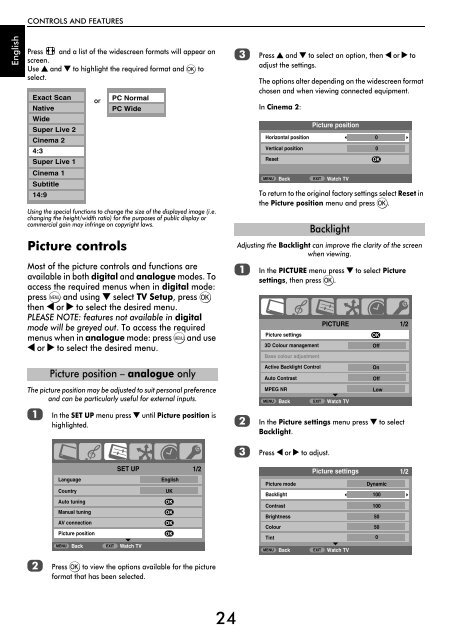Create successful ePaper yourself
Turn your PDF publications into a flip-book with our unique Google optimized e-Paper software.
CONTROLS AND FEATURES<br />
English<br />
Press and a list of the widescreen formats will appear on<br />
screen.<br />
Use B and b to highlight the required format and Q to<br />
select.<br />
Exact Scan<br />
Native<br />
Wide<br />
Super Live 2<br />
Cinema 2<br />
4:3<br />
Super Live 1<br />
Cinema 1<br />
Subtitle<br />
14:9<br />
Using the special functions to change the size of the displayed image (i.e.<br />
changing the height/width ratio) for the purposes of public display or<br />
commercial gain may infringe on copyright laws.<br />
Picture controls<br />
Most of the picture controls and functions are<br />
available in both digital and analogue modes. To<br />
access the required menus when in digital mode:<br />
press M and using b select TV Setup, press Q<br />
then C or c to select the desired menu.<br />
PLEASE NOTE: features not available in digital<br />
mode will be greyed out. To access the required<br />
menus when in analogue mode: press M and use<br />
C or c to select the desired menu.<br />
The picture position may be adjusted to suit personal preference<br />
and can be particularly useful for external inputs.<br />
a<br />
or<br />
PC Normal<br />
PC Wide<br />
Picture position – analogue only<br />
In the SET UP menu press b until Picture position is<br />
highlighted.<br />
c<br />
Press B and b to select an option, then C or c to<br />
adjust the settings.<br />
The options alter depending on the widescreen format<br />
chosen and when viewing connected equipment.<br />
In Cinema 2:<br />
MENU Back<br />
EXIT Watch TV<br />
To return to the original factory settings select Reset in<br />
the Picture position menu and press Q.<br />
Adjusting the Backlight can improve the clarity of the screen<br />
when viewing.<br />
a<br />
b<br />
Picture position<br />
Horizontal position 0<br />
Vertical position 0<br />
Reset<br />
OK<br />
Backlight<br />
In the PICTURE menu press b to select Picture<br />
settings, then press Q.<br />
PICTURE<br />
Picture settings<br />
3D Colour management<br />
Base colour adjustment<br />
Active Backlight Control<br />
Auto Contrast<br />
MPEG NR<br />
MENU<br />
Back<br />
EXIT<br />
Watch TV<br />
OK<br />
Off<br />
In the Picture settings menu press b to select<br />
Backlight.<br />
On<br />
Off<br />
Low<br />
1/2<br />
c<br />
Press C or c to adjust.<br />
Language<br />
Country<br />
Auto tuning<br />
Manual tuning<br />
AV connection<br />
Picture position<br />
MENU Back<br />
EXIT<br />
SET UP<br />
Watch TV<br />
English<br />
UK<br />
OK<br />
OK<br />
OK<br />
OK<br />
1/2<br />
Picture settings<br />
Picture mode<br />
Dynamic<br />
Backlight 100<br />
Contrast 100<br />
Brightness 50<br />
Colour 50<br />
Tint 0<br />
MENU Back<br />
EXIT Watch TV<br />
1/2<br />
b<br />
Press Q to view the options available for the picture<br />
format that has been selected.<br />
24