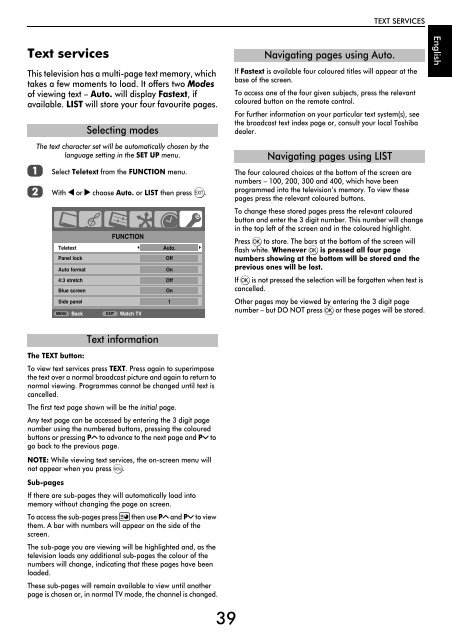Create successful ePaper yourself
Turn your PDF publications into a flip-book with our unique Google optimized e-Paper software.
TEXT SERVICES<br />
Text services<br />
This television has a multi-page text memory, which<br />
takes a few moments to load. It offers two Modes<br />
of viewing text – Auto. will display Fastext, if<br />
available. LIST will store your four favourite pages.<br />
a<br />
Selecting modes<br />
The text character set will be automatically chosen by the<br />
language setting in the SET UP menu.<br />
Select Teletext from the FUNCTION menu.<br />
b With C or c choose Auto. or LIST then press P.<br />
MENU<br />
EXIT<br />
FUNCTION<br />
Teletext<br />
Auto.<br />
Panel lock<br />
Off<br />
Auto format<br />
On<br />
4:3 stretch Off<br />
Blue screen<br />
On<br />
Side panel 1<br />
Back<br />
Watch TV<br />
Navigating pages using Auto.<br />
If Fastext is available four coloured titles will appear at the<br />
base of the screen.<br />
To access one of the four given subjects, press the relevant<br />
coloured button on the remote control.<br />
For further information on your particular text system(s), see<br />
the broadcast text index page or, consult your local <strong>Toshiba</strong><br />
dealer.<br />
Navigating pages using LIST<br />
The four coloured choices at the bottom of the screen are<br />
numbers – 100, 200, 300 and 400, which have been<br />
programmed into the television’s memory. To view these<br />
pages press the relevant coloured buttons.<br />
To change these stored pages press the relevant coloured<br />
button and enter the 3 digit number. This number will change<br />
in the top left of the screen and in the coloured highlight.<br />
Press Q to store. The bars at the bottom of the screen will<br />
flash white. Whenever Q is pressed all four page<br />
numbers showing at the bottom will be stored and the<br />
previous ones will be lost.<br />
If Q is not pressed the selection will be forgotten when text is<br />
cancelled.<br />
Other pages may be viewed by entering the 3 digit page<br />
number – but DO NOT press Q or these pages will be stored.<br />
English<br />
The TEXT button:<br />
Text information<br />
To view text services press TEXT. Press again to superimpose<br />
the text over a normal broadcast picture and again to return to<br />
normal viewing. Programmes cannot be changed until text is<br />
cancelled.<br />
The first text page shown will be the initial page.<br />
Any text page can be accessed by entering the 3 digit page<br />
number using the numbered buttons, pressing the coloured<br />
buttons or pressing PU to advance to the next page and Pu to<br />
go back to the previous page.<br />
NOTE: While viewing text services, the on-screen menu will<br />
not appear when you press M.<br />
Sub-pages<br />
If there are sub-pages they will automatically load into<br />
memory without changing the page on screen.<br />
To access the sub-pages press l then use PU and Pu to view<br />
them. A bar with numbers will appear on the side of the<br />
screen.<br />
The sub-page you are viewing will be highlighted and, as the<br />
television loads any additional sub-pages the colour of the<br />
numbers will change, indicating that these pages have been<br />
loaded.<br />
These sub-pages will remain available to view until another<br />
page is chosen or, in normal TV mode, the channel is changed.<br />
39